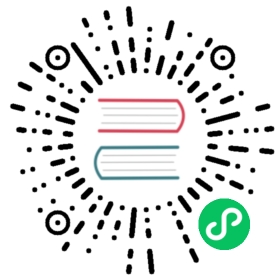Octant and antrea-octant-plugin installation
Overview
There are two ways to deploy Octant and antrea-octant-plugin.
Deploy Octant and antrea-octant-plugin as a Pod.
Deploy Octant and antrea-octant-plugin as a process.
Prerequisites
antrea-octant-plugin depends on the Antrea monitoring CRDs (AntreaControllerInfo and AntreaAgentInfo) and Traceflow CRD (Traceflow).
To run Octant together with antrea-octant-plugin, please make sure you have these CRDs defined in you K8s cluster.
If Antrea is deployed before antrea-octant-plugin starts by using the standard deployment yaml, these CRDs should already be added. If not, please refer to antrea.yaml to create these CRDs first.
Deploy Octant and antrea-octant-plugin as a Pod
You can follow the sample below to run Octant and antrea-octant-plugin in Pod. In this example, we expose UI as a NodePort Service for accessing externally. You can update antrea-octant.yaml according to your environment and preference.
Create a secret that contains your kubeconfig.
# Change path to kubeconfig file according to your set up.kubectl create secret generic octant-kubeconfig --from-file=admin.conf=<path to kubeconfig file> -n kube-system
You can change the sample yaml build/yamls/antrea-octant.yml according to your requirements and environment, then apply the yaml to create both Deployment and NodePort Service.
kubectl apply -f build/yamls/antrea-octant.yml
You can get the NodePort of antrea-octant Service via kubectl.
# See field NodePortkubectl describe service antrea-octant -n kube-system
Now, you are supposed to see Octant is running together with antrea-octant-plugin via URL http://(IP or $HOSTNAME):NodePort.
Note:
- Docker image antrea/octant-antrea-ubuntu should be automatically downloaded when you apply antrea-octant.yml in step 2. If the image is not successfully downloaded which may be due to network issues, you can run command
make octant-antrea-ubuntuto build the image locally. If it is the case, you need to make sure that the image exists on all the K8s Nodes since the antrea-octant Pod may run on any of them. - If the Pod is running without any explicit issue but you can not access the URL, please take a further look at the network configurations in your environment. It may be due to the network policies or other security rules configured on your hosts.
- To deploy a released version of the plugin, you can download
https://github.com/vmware-tanzu/antrea/releases/download/<TAG>/antrea-octant.yml, where<TAG>(e.g.v0.3.0) is the desired version (should match the version of Antrea you are using). After making the necessary edits, you can apply the yaml withkubectl.
Deploy Octant and antrea-octant-plugin as a process
Refer to Octant README for detailed installation instructions.
You can follow the steps listed below to install octant and antrea-octant-plugin on linux.
Get and install Octant v0.16.1.
Depending on your linux operating system, to install Octant v0.16.1, you can use either
wget https://github.com/vmware-tanzu/octant/releases/download/v0.16.1/octant_0.16.1_Linux-64bit.debdpkg -i octant_0.16.1_Linux-64bit.deb
or
wget https://github.com/vmware-tanzu/octant/releases/download/v0.16.1/octant_0.16.1_Linux-64bit.rpmrpm -i octant_0.16.1_Linux-64bit.rpm
Export your kubeconfig path (file location depends on your setup) to environment variable $KUBECONFIG, otherwise
~/.kube/configwill be used.export KUBECONFIG=/etc/kubernetes/admin.conf
Get corresponding antrea-octant-plugin binary from Release Assets based on your environment and move the binary to OCTANT_PLUGIN_PATH.
For example, you can get antrea-octant-plugin-linux-x86_64 if it matches your operating system and architecture.
wget -O antrea-octant-plugin https://github.com/vmware-tanzu/antrea/releases/download/<TAG>/antrea-octant-plugin-linux-x86_64# Make sure antrea-octant-plugin is executable, otherwise Octant cannot find it.chmod a+x antrea-octant-plugin# If you did not change OCTANT_PLUGIN_PATH, the default folder should be $HOME/.config/octant/plugins.mv antrea-octant-plugin $HOME/.config/octant/plugins/
Start Octant as a background process with UI related environment variables.
# Change port 80 according to your environment and set OCTANT_ACCEPTED_HOSTS based on your requirementsOCTANT_LISTENER_ADDR=0.0.0.0:80 OCTANT_ACCEPTED_HOSTS=0.0.0.0 OCTANT_DISABLE_OPEN_BROWSER=true nohup octant &
Now, you are supposed to see Octant is running together with antrea-octant-plugin via URL http://(IP or $HOSTNAME):80.
Note:
You can also build the plugin binary yourself with the command below, with the remaining steps being almost the same as the ones above.
# You will find the compliled binary under folder antrea/plugins/octant/bin.cd plugins/octantmake antrea-octant-plugin