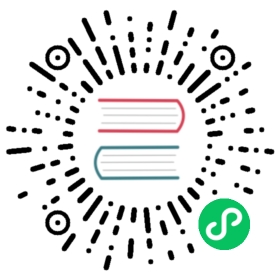Using Antrea with Multus
This guide will describe how to use Project Antrea with
Multus, in order to attach multiple network interfaces to Pods. In this scenario, Antrea is used for the default network, i.e. it is the CNI plugin which provisions the “primary” network interface (“eth0”) for each Pod. For the sake of this guide, we will use the
macvlan CNI plugin to provision secondary network interfaces for selected Pods, but similar steps should apply for other plugins as well, e.g. ipvlan.
Prerequisites
The only prerequisites are:
- a K8s cluster (Linux Nodes) running a K8s version supported by Antrea. At the time of writing, we recommend version 1.16 or later. Typically the cluster needs to be running on a network infrastructure that you control. For example, using macvlan networking will not work on public clouds like AWS.
- kubectl
All the required software will be deployed using YAML manifests, and the corresponding container images will be downloaded from public registries.
For the sake of this guide, we will use macvlan in “bridge” mode, which supports the creation of multiple subinterfaces on one parent interface, and connects them all using a bridge. For more information on the different macvlan modes, you can refer to this blog post. Macvlan in “bridge” mode requires the network to be able to handle “promiscuous mode”, as the same physical interface / virtual adapter ends up being assigned multiple MAC addresses. When using a virtual network for the Nodes, some configuration changes are usually required, which depend on the virtualization technology. For example:
- when using VirtualBox and Internal Networking, set the
Promiscuous ModetoAllow All - when using VMware Fusion, enable “promiscuous mode” in the guest (Node) for the appropriate interface (e.g. using
ifconfig); this may prompt for your password on the host unless you uncheckRequire authentication to enter promiscuous modeinPreferences ... > Network
This needs to be done for every Node VM, so it’s best if you can automate this when provisioning your VMs.
Suggested test cluster
If you need to create a K8s cluster to test this guide, we suggest you create one by following these steps. You will need to use a slightly modified Vagrantfile, which you can find
here. Note that this Vagrantfile will create 3 VMs on your machine, and each VM will be allocated 2GB of memory, so make sure you have enough memory available. You can create the cluster with the following steps:
git clone https://github.com/vmware-tanzu/antrea.gitcd antreacp docs/cookbooks/multus/test/Vagrantfile test/e2e/infra/vagrant/cd test/e2e/infra/vagrant./provision.sh
The last command will take around 10 to 15 minutes to complete. After that, your cluster is ready and you can set the KUBECONFIG environment variable in order to use kubectl:
export KUBECONFIG=`pwd`/infra/vagrant/playbook/kube/configkubectl cluster-info
The cluster that you have created by following these steps is the one we will use as an example in this guide.
Practical steps
Step 1: Deploying Antrea
For detailed information on the Antrea requirements and instructions on how to deploy Antrea, please refer to
getting-started.md. To deploy the latest version of Antrea, use:
kubectl apply -f https://raw.githubusercontent.com/vmware-tanzu/antrea/main/build/yamls/antrea.yml
You may also choose a released Antrea version.
Step 2: Deploy Multus as a DaemonSet
git clone https://github.com/intel/multus-cni.git && cd multus-cnicat ./images/multus-daemonset.yml | kubectl apply -f -
Step 3: Create a NetworkAttachmentDefinition
Make sure that you are using the correct interface name for "master": it should be the name of the Node’s network interface (e.g. eth0) that you want to use as the parent interface for the macvlan secondary Pod interfaces. If you are using our test cluster, enp0s9 is the correct value.
cat <<EOF | kubectl create -f -apiVersion: "k8s.cni.cncf.io/v1"kind: NetworkAttachmentDefinitionmetadata:name: macvlan-confspec:config: '{"cniVersion": "0.3.0","type": "macvlan","master": "enp0s9","mode": "bridge","ipam": {"type": "dhcp"}}'EOF
The above definition assumes that DHCP will be used to assign IP addresses to the macvlan secondary interfaces. For an alternative solution using the
whereabouts project, please refer to this
Step 4 (optional): Create a macvlan subinterface on each Node
This step is required if you want the Node to be able to communicate with the Pods using the secondary network:
wget https://raw.githubusercontent.com/vmware-tanzu/antrea/main/docs/cookbooks/multus/resources/macvlan-host-init.yml# edit file as neededkubectl apply -f macvlan-host-init.yml
If you are using our test cluster, no edits are required and you can apply the file as is. Otherwise, make sure that you replace enp0s9 with the name of the parent network interface.
This manifest will create a DaemonSet that will run a bash script once on every Node. It will:
- Enable promiscuous mode on the parent interface using
ifconfig; if using a virtual network for the Nodes, this needs to be done in addition to enabling promiscuous mode in the hypervisor for the virtual adapters, as described in the Prerequisites. - Create a macvlan subinterface for the Node
- Move the IP address from the parent interface to the new subinterface
Step 5: Run a DHCP server
This step is very dependent on the underlying Node network. If the network to which the macvlan parent interface belongs already uses DHCP, then you can skip this step. Otherwise (e.g. the parent interface on the Nodes were assigned statically), you may want to deploy a DHCP server in the K8s cluster, and use it to assign IP addresses to the macvlan secondary interfaces. In particular, this is the case if you are using our test cluster.
Note that in order to deploy the DHCP server in-cluster, step-4 is required. You can then apply the following manifest after making the necessary edits:
wget https://raw.githubusercontent.com/vmware-tanzu/antrea/main/docs/cookbooks/multus/resources/dhcp-server.yml# edit file as neededkubectl apply -f dhcp-server.yml
Once again, if you are using our test cluster, no edits are required and you can apply the file as is. Otherwise, make sure that you edit the dhcp-server-conf ConfigMap at the top of the file: the
dhcpd.conf configuration data needs to be correct for our use case. You will need to ensure that the subnet matches the parent interface’s network and that the range of allocatable addresses does not include the IP addresses assigned to the parent interfaces.
Step 6: Run the DHCP daemons
When using the dhcp plugin to assign IP addresses to Pod interfaces, a separate daemon needs to run on each Node, which will notably ensure that local DHCP leases are renewed periodically. To deploy the DHCP daemon (as a DaemonSet), you can use the following command:
kubectl apply -f https://raw.githubusercontent.com/vmware-tanzu/antrea/main/docs/cookbooks/multus/resources/dhcp-daemon.yml
No edits to the manifest should be required, regardless of which K8s cluster you are using.
Testing
To test that the secondary interfaces are functional, you can create Pods with the k8s.v1.cni.cncf.io/networks: macvlan-conf annotation. We suggest creating a set of Pods (as a Deployment) which all request a macvlan secondary interface, using the provided manifest:
kubectl apply -f https://raw.githubusercontent.com/vmware-tanzu/antrea/main/docs/cookbooks/multus/resources/test.yml
You can then kubectl exec into the Pods to inspect the networking configuration and have Pods ping each other using the secondary network.
$ kubectl get pods -o wideNAME READY STATUS RESTARTS AGE IP NODE NOMINATED NODE READINESS GATESsamplepod-7956c4498-65v6m 1/1 Running 0 68s 10.10.2.10 k8s-node-worker-2 <none> <none>samplepod-7956c4498-9dz98 1/1 Running 0 68s 10.10.1.12 k8s-node-worker-1 <none> <none>samplepod-7956c4498-ghrdg 1/1 Running 0 68s 10.10.1.13 k8s-node-worker-1 <none> <none>samplepod-7956c4498-n65bn 1/1 Running 0 68s 10.10.2.12 k8s-node-worker-2 <none> <none>samplepod-7956c4498-q6vp2 1/1 Running 0 68s 10.10.1.11 k8s-node-worker-1 <none> <none>samplepod-7956c4498-xztf4 1/1 Running 0 68s 10.10.2.11 k8s-node-worker-2 <none> <none>
$ kubectl exec samplepod-7956c4498-65v6m -- ip addr1: lo: <LOOPBACK,UP,LOWER_UP> mtu 65536 qdisc noqueue state UNKNOWN group default qlen 1000link/loopback 00:00:00:00:00:00 brd 00:00:00:00:00:00inet 127.0.0.1/8 scope host lovalid_lft forever preferred_lft forever3: eth0@if18: <BROADCAST,MULTICAST,UP,LOWER_UP> mtu 1450 qdisc noqueue state UP group defaultlink/ether c2:ce:36:6b:ba:2d brd ff:ff:ff:ff:ff:ff link-netnsid 0inet 10.10.2.10/24 brd 10.10.2.255 scope global eth0valid_lft forever preferred_lft forever4: net1@if4: <BROADCAST,MULTICAST,UP,LOWER_UP> mtu 1500 qdisc noqueue state UP group defaultlink/ether be:a0:35:f2:08:2d brd ff:ff:ff:ff:ff:ff link-netnsid 0inet 192.168.78.205/24 brd 192.168.78.255 scope global net1valid_lft forever preferred_lft forever
$ kubectl exec samplepod-7956c4498-9dz98 -- ip addr1: lo: <LOOPBACK,UP,LOWER_UP> mtu 65536 qdisc noqueue state UNKNOWN group default qlen 1000link/loopback 00:00:00:00:00:00 brd 00:00:00:00:00:00inet 127.0.0.1/8 scope host lovalid_lft forever preferred_lft forever3: eth0@if20: <BROADCAST,MULTICAST,UP,LOWER_UP> mtu 1450 qdisc noqueue state UP group defaultlink/ether 92:8f:8a:1d:a0:f5 brd ff:ff:ff:ff:ff:ff link-netnsid 0inet 10.10.1.12/24 brd 10.10.1.255 scope global eth0valid_lft forever preferred_lft forever4: net1@if4: <BROADCAST,MULTICAST,UP,LOWER_UP> mtu 1500 qdisc noqueue state UP group defaultlink/ether 22:6e:b1:0a:f3:ab brd ff:ff:ff:ff:ff:ff link-netnsid 0inet 192.168.78.202/24 brd 192.168.78.255 scope global net1valid_lft forever preferred_lft forever
$ kubectl exec samplepod-7956c4498-9dz98 -- ping -c 3 192.168.78.205PING 192.168.78.205 (192.168.78.205) 56(84) bytes of data.64 bytes from 192.168.78.205: icmp_seq=1 ttl=64 time=0.846 ms64 bytes from 192.168.78.205: icmp_seq=2 ttl=64 time=0.410 ms64 bytes from 192.168.78.205: icmp_seq=3 ttl=64 time=0.507 ms
Overview of a test cluster Node
The diagram below shows an overview of a K8s Node when using the test cluster and following all the steps above. For the sake of completeness, we show the DHCP server running on that Node, but as we use a Deployment with a single replica, the server may be running on any worker Node in the cluster.

Using whereabouts for IPAM
If you do not already have a DHCP server for the underlying parent network and you find that deploying one in-cluster is impractical, you may want to consider using whereabouts to assign IP addresses to the secondary interfaces. When using whereabouts, follow steps 1 and 2 above, along with step 4 if you want the Nodes to be able to communicate with the Pods using the secondary network.
The next step is to install the whereabouts plugin as follows:
git clone https://github.com/dougbtv/whereabouts && cd whereaboutskubectl apply -f ./doc/daemonset-install.yaml -f ./doc/whereabouts.cni.cncf.io_ippools.yaml
Then create a NetworkAttachmentDefinition like the one below, after ensuring that "master" matches the name of the parent interface on the Nodes, and that the range and exclude configuration parameters are correct for your cluster (in particular, make sure that you exclude IP addresses assigned to Nodes). If you are using our test cluster, you can use the NetworkAttachmentDefinition below as is.
cat <<EOF | kubectl create -f -apiVersion: "k8s.cni.cncf.io/v1"kind: NetworkAttachmentDefinitionmetadata:name: macvlan-confspec:config: '{"cniVersion": "0.3.0","type": "macvlan","master": "enp0s9","mode": "bridge","ipam": {"type": "whereabouts","datastore": "kubernetes","kubernetes": { "kubeconfig": "/etc/cni/net.d/whereabouts.d/whereabouts.kubeconfig" },"range": "192.168.78.0/24","exclude": ["192.168.78.0/25","192.168.78.128/26","192.168.78.192/29","192.168.78.250/31","192.168.78.252/30"],"log_file" : "/tmp/whereabouts.log","log_level" : "debug"}}'EOF
You can then validate that the configuration works by running the same
test as above.