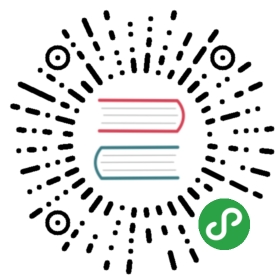下拉菜单
向下弹出的列表。
何时使用
当页面上的操作命令过多时,用此组件可以收纳操作元素。点击或移入触点,会出现一个下拉菜单。可在列表中进行选择,并执行相应的命令。
代码演示
Hover me 
基本
最简单的下拉菜单。
<template><a-dropdown><a class="ant-dropdown-link" @click="e => e.preventDefault()">Hover me <a-icon type="down" /></a><a-menu slot="overlay"><a-menu-item><a href="javascript:;">1st menu item</a></a-menu-item><a-menu-item><a href="javascript:;">2nd menu item</a></a-menu-item><a-menu-item><a href="javascript:;">3rd menu item</a></a-menu-item></a-menu></a-dropdown></template>

带下拉框的按钮
左边是按钮,右边是额外的相关功能菜单。可设置 icon 属性来修改右边的图标。
<template><div><a-dropdown-button @click="handleButtonClick">Dropdown<a-menu slot="overlay" @click="handleMenuClick"><a-menu-item key="1"> <a-icon type="user" />1st menu item </a-menu-item><a-menu-item key="2"> <a-icon type="user" />2nd menu item </a-menu-item><a-menu-item key="3"> <a-icon type="user" />3rd item </a-menu-item></a-menu></a-dropdown-button><a-dropdown-button>Dropdown<a-menu slot="overlay" @click="handleMenuClick"><a-menu-item key="1"> <a-icon type="user" />1st menu item </a-menu-item><a-menu-item key="2"> <a-icon type="user" />2nd menu item </a-menu-item><a-menu-item key="3"> <a-icon type="user" />3rd item </a-menu-item></a-menu><a-icon slot="icon" type="user" /></a-dropdown-button><a-dropdown-button disabled style="margin-left: 8px" @click="handleButtonClick">Dropdown<a-menu slot="overlay" @click="handleMenuClick"><a-menu-item key="1"> <a-icon type="user" />1st menu item </a-menu-item><a-menu-item key="2"> <a-icon type="user" />2nd menu item </a-menu-item><a-menu-item key="3"> <a-icon type="user" />3rd item </a-menu-item></a-menu></a-dropdown-button><a-dropdown><a-menu slot="overlay" @click="handleMenuClick"><a-menu-item key="1"> <a-icon type="user" />1st menu item </a-menu-item><a-menu-item key="2"> <a-icon type="user" />2nd menu item </a-menu-item><a-menu-item key="3"> <a-icon type="user" />3rd item </a-menu-item></a-menu><a-button style="margin-left: 8px"> Button <a-icon type="down" /> </a-button></a-dropdown></div></template><script>export default {methods: {handleButtonClick(e) {console.log('click left button', e);},handleMenuClick(e) {console.log('click', e);},},};</script>
Hover me 
其他元素
分割线和不可用菜单项。
<template><a-dropdown><a class="ant-dropdown-link" @click="e => e.preventDefault()">Hover me <a-icon type="down" /></a><a-menu slot="overlay"><a-menu-item key="0"><a target="_blank" rel="noopener noreferrer" href="http://www.alipay.com/">1st menu item</a></a-menu-item><a-menu-item key="1"><a target="_blank" rel="noopener noreferrer" href="http://www.taobao.com/">2nd menu item</a></a-menu-item><a-menu-divider /><a-menu-item key="3" disabled>3rd menu item(disabled)</a-menu-item></a-menu></a-dropdown></template>

弹出位置
支持 6 个弹出位置。
<template><div id="components-dropdown-demo-placement"><template v-for="(placement, index) in placements"><a-dropdown :placement="placement"><a-button>{{ placement }}</a-button><a-menu slot="overlay"><a-menu-item><a target="_blank" rel="noopener noreferrer" href="http://www.alipay.com/">1st menu item</a></a-menu-item><a-menu-item><a target="_blank" rel="noopener noreferrer" href="http://www.taobao.com/">2nd menu item</a></a-menu-item><a-menu-item><a target="_blank" rel="noopener noreferrer" href="http://www.tmall.com/">3rd menu item</a></a-menu-item></a-menu></a-dropdown><br v-if="index === 2" /></template></div></template><script>export default {data() {return {placements: ['bottomLeft', 'bottomCenter', 'bottomRight', 'topLeft', 'topCenter', 'topRight'],};},};</script><style>#components-dropdown-demo-placement .ant-btn {margin-right: 8px;margin-bottom: 8px;}</style>
Click me 
触发方式
默认是移入触发菜单,可以点击触发。
<template><a-dropdown :trigger="['click']"><a class="ant-dropdown-link" @click="e => e.preventDefault()">Click me <a-icon type="down" /></a><a-menu slot="overlay"><a-menu-item key="0"><a href="http://www.alipay.com/">1st menu item</a></a-menu-item><a-menu-item key="1"><a href="http://www.taobao.com/">2nd menu item</a></a-menu-item><a-menu-divider /><a-menu-item key="3">3rd menu item</a-menu-item></a-menu></a-dropdown></template>

右键菜单
默认是移入触发菜单,可以点击鼠标右键触发。
<template><a-dropdown :trigger="['contextmenu']"><div:style="{textAlign: 'center',background: '#f7f7f7',height: '200px',lineHeight: '200px',color: '#777',}">Right Click on here</div><a-menu slot="overlay"><a-menu-item key="1">1st menu item</a-menu-item><a-menu-item key="2">2nd menu item</a-menu-item><a-menu-item key="3">3rd menu item</a-menu-item></a-menu></a-dropdown></template>
Hover me, Click menu item 
触发事件
点击菜单项后会触发事件,用户可以通过相应的菜单项 key 进行不同的操作。
<template><a-dropdown><a class="ant-dropdown-link" @click="e => e.preventDefault()">Hover me, Click menu item <a-icon type="down" /></a><a-menu slot="overlay" @click="onClick"><a-menu-item key="1">1st menu item</a-menu-item><a-menu-item key="2">2nd menu item</a-menu-item><a-menu-item key="3">3rd menu item</a-menu-item></a-menu></a-dropdown></template><script>export default {methods: {onClick({ key }) {console.log(`Click on item ${key}`);},},};</script>
Hover me 
菜单隐藏方式
默认是点击关闭菜单,可以关闭此功能。
<template><a-dropdown v-model="visible"><a class="ant-dropdown-link" @click="e => e.preventDefault()">Hover me <a-icon type="down" /></a><a-menu slot="overlay" @click="handleMenuClick"><a-menu-item key="1">Clicking me will not close the menu.</a-menu-item><a-menu-item key="2">Clicking me will not close the menu also.</a-menu-item><a-menu-item key="3">Clicking me will close the menu</a-menu-item></a-menu></a-dropdown></template><script>export default {data() {return {visible: false,};},methods: {handleMenuClick(e) {if (e.key === '3') {this.visible = false;}},},};</script>
Cascading menu 
多级菜单
传入的菜单里有多个层级。
<template><a-dropdown><a class="ant-dropdown-link" @click="e => e.preventDefault()">Cascading menu <a-icon type="down" /></a><a-menu slot="overlay"><a-menu-item>1st menu item</a-menu-item><a-menu-item>2nd menu item</a-menu-item><a-sub-menu key="test" title="sub menu"><a-menu-item>3rd menu item</a-menu-item><a-menu-item>4th menu item</a-menu-item></a-sub-menu><a-sub-menu title="disabled sub menu" disabled><a-menu-item>5d menu item</a-menu-item><a-menu-item>6th menu item</a-menu-item></a-sub-menu></a-menu></a-dropdown></template>
API
属性如下
| 参数 | 说明 | 类型 | 默认值 |
|---|---|---|---|
| disabled | 菜单是否禁用 | boolean | - |
| getPopupContainer | 菜单渲染父节点。默认渲染到 body 上,如果你遇到菜单滚动定位问题,试试修改为滚动的区域,并相对其定位。 | Function(triggerNode) | () => document.body |
| overlay(slot-scope) | 菜单 | Menu | - |
| overlayClassName | 下拉根元素的类名称 | string | - |
| overlayStyle | 下拉根元素的样式 | object | - |
| placement | 菜单弹出位置:bottomLeft bottomCenter bottomRight topLeft topCenter topRight | String | bottomLeft |
| trigger | 触发下拉的行为, 移动端不支持 hover | Array<click|hover|contextmenu> | [‘hover’] |
| visible(v-model) | 菜单是否显示 | boolean | - |
overlay 菜单使用 Menu,还包括菜单项 Menu.Item,分割线 Menu.Divider。
注意: Menu.Item 必须设置唯一的 key 属性。
Dropdown 下的 Menu 默认不可选中。如果需要菜单可选中,可以指定
<Menu selectable>.
事件
| 事件名称 | 说明 | 回调参数 |
|---|---|---|
| visibleChange | 菜单显示状态改变时调用,参数为 visible | function(visible) |
Dropdown.Button
| 参数 | 说明 | 类型 | 默认值 | 版本 |
|---|---|---|---|---|
| disabled | 菜单是否禁用 | boolean | - | |
| icon | 右侧的 icon | VNode | slot | - | 1.5.0 |
| overlay(slot-scope) | 菜单 | Menu | - | |
| placement | 菜单弹出位置:bottomLeft bottomCenter bottomRight topLeft topCenter topRight | String | bottomLeft | |
| size | 按钮大小,和 Button 一致 | string | ‘default’ | |
| trigger | 触发下拉的行为 | Array<click|hover|contextmenu> | [‘hover’] | |
| type | 按钮类型,和 Button 一致 | string | ‘default’ | |
| visible(v-model) | 菜单是否显示 | boolean | - |
Dropdown.Button 事件
| 事件名称 | 说明 | 回调参数 |
|---|---|---|
| click | 点击左侧按钮的回调,和 Button 一致 | Function |
| visibleChange | 菜单显示状态改变时调用,参数为 visible | function(visible) |