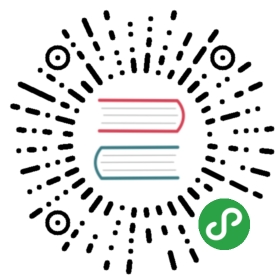Table 表格
展示行列数据。
何时使用
- 当有大量结构化的数据需要展现时;
- 当需要对数据进行排序、搜索、分页、自定义操作等复杂行为时。
如何使用
指定表格的数据源 dataSource 为一个数组。
代码演示

基本用法
简单的表格,最后一列是各种操作。
<template><a-table :columns="columns" :data-source="data"><a slot="name" slot-scope="text">{{ text }}</a><span slot="customTitle"><a-icon type="smile-o" /> Name</span><span slot="tags" slot-scope="tags"><a-tagv-for="tag in tags":key="tag":color="tag === 'loser' ? 'volcano' : tag.length > 5 ? 'geekblue' : 'green'">{{ tag.toUpperCase() }}</a-tag></span><span slot="action" slot-scope="text, record"><a>Invite 一 {{ record.name }}</a><a-divider type="vertical" /><a>Delete</a><a-divider type="vertical" /><a class="ant-dropdown-link"> More actions <a-icon type="down" /> </a></span></a-table></template><script>const columns = [{dataIndex: 'name',key: 'name',slots: { title: 'customTitle' },scopedSlots: { customRender: 'name' },},{title: 'Age',dataIndex: 'age',key: 'age',},{title: 'Address',dataIndex: 'address',key: 'address',},{title: 'Tags',key: 'tags',dataIndex: 'tags',scopedSlots: { customRender: 'tags' },},{title: 'Action',key: 'action',scopedSlots: { customRender: 'action' },},];const data = [{key: '1',name: 'John Brown',age: 32,address: 'New York No. 1 Lake Park',tags: ['nice', 'developer'],},{key: '2',name: 'Jim Green',age: 42,address: 'London No. 1 Lake Park',tags: ['loser'],},{key: '3',name: 'Joe Black',age: 32,address: 'Sidney No. 1 Lake Park',tags: ['cool', 'teacher'],},];export default {data() {return {data,columns,};},};</script>

单元格自动省略
设置 column.ellipsis 可以让单元格内容根据宽度自动省略。
列头缩略暂不支持和排序筛选一起使用。
<template><a-table :columns="columns" :data-source="data"><a slot="name" slot-scope="text">{{ text }}</a></a-table></template><script>const columns = [{title: 'Name',dataIndex: 'name',key: 'name',scopedSlots: { customRender: 'name' },},{title: 'Age',dataIndex: 'age',key: 'age',width: 80,},{title: 'Address',dataIndex: 'address',key: 'address 1',ellipsis: true,},{title: 'Long Column Long Column Long Column',dataIndex: 'address',key: 'address 2',ellipsis: true,},{title: 'Long Column Long Column',dataIndex: 'address',key: 'address 3',ellipsis: true,},{title: 'Long Column',dataIndex: 'address',key: 'address 4',ellipsis: true,},];const data = [{key: '1',name: 'John Brown',age: 32,address: 'New York No. 1 Lake Park, New York No. 1 Lake Park',tags: ['nice', 'developer'],},{key: '2',name: 'Jim Green',age: 42,address: 'London No. 2 Lake Park, London No. 2 Lake Park',tags: ['loser'],},{key: '3',name: 'Joe Black',age: 32,address: 'Sidney No. 1 Lake Park, Sidney No. 1 Lake Park',tags: ['cool', 'teacher'],},];export default {data() {return {data,columns,};},};</script>

远程加载数据
这个例子通过简单的 ajax 读取方式,演示了如何从服务端读取并展现数据,具有筛选、排序等功能以及页面 loading 效果。开发者可以自行接入其他数据处理方式。
另外,本例也展示了筛选排序功能如何交给服务端实现,列不需要指定具体的 onFilter 和 sorter 函数,而是在把筛选和排序的参数发到服务端来处理。
注意,此示例使用 模拟接口,展示数据可能不准确,请打开网络面板查看请求。
<template><a-table:columns="columns":row-key="record => record.login.uuid":data-source="data":pagination="pagination":loading="loading"@change="handleTableChange"><template slot="name" slot-scope="name"> {{ name.first }} {{ name.last }} </template></a-table></template><script>import reqwest from 'reqwest';const columns = [{title: 'Name',dataIndex: 'name',sorter: true,width: '20%',scopedSlots: { customRender: 'name' },},{title: 'Gender',dataIndex: 'gender',filters: [{ text: 'Male', value: 'male' },{ text: 'Female', value: 'female' },],width: '20%',},{title: 'Email',dataIndex: 'email',},];export default {data() {return {data: [],pagination: {},loading: false,columns,};},mounted() {this.fetch();},methods: {handleTableChange(pagination, filters, sorter) {console.log(pagination);const pager = { ...this.pagination };pager.current = pagination.current;this.pagination = pager;this.fetch({results: pagination.pageSize,page: pagination.current,sortField: sorter.field,sortOrder: sorter.order,...filters,});},fetch(params = {}) {console.log('params:', params);this.loading = true;reqwest({url: 'https://randomuser.me/api',method: 'get',data: {results: 10,...params,},type: 'json',}).then(data => {const pagination = { ...this.pagination };// Read total count from server// pagination.total = data.totalCount;pagination.total = 200;this.loading = false;this.data = data.results;this.pagination = pagination;});},},};</script>

带边框
添加表格边框线,页头和页脚。
<template><a-table :columns="columns" :data-source="data" bordered><template slot="name" slot-scope="text"><a>{{ text }}</a></template><template slot="title" slot-scope="currentPageData">Header</template><template slot="footer" slot-scope="currentPageData">Footer</template></a-table></template><script>const columns = [{title: 'Name',dataIndex: 'name',scopedSlots: { customRender: 'name' },},{title: 'Cash Assets',className: 'column-money',dataIndex: 'money',},{title: 'Address',dataIndex: 'address',},];const data = [{key: '1',name: 'John Brown',money: '¥300,000.00',address: 'New York No. 1 Lake Park',},{key: '2',name: 'Jim Green',money: '¥1,256,000.00',address: 'London No. 1 Lake Park',},{key: '3',name: 'Joe Black',money: '¥120,000.00',address: 'Sidney No. 1 Lake Park',},];export default {data() {return {data,columns,};},};</script><style>th.column-money,td.column-money {text-align: right !important;}</style>

表格行/列合并
表头只支持列合并,使用 column 里的 colSpan 进行设置。
表格支持行/列合并,使用 render 里的单元格属性 colSpan 或者 rowSpan 设值为 0 时,设置的表格不会渲染。
<template><a-table :columns="columns" :data-source="data" bordered><template slot="name" slot-scope="text"><a>{{ text }}</a></template></a-table></template><script>// In the fifth row, other columns are merged into first column// by setting it's colSpan to be 0const renderContent = (value, row, index) => {const obj = {children: value,attrs: {},};if (index === 4) {obj.attrs.colSpan = 0;}return obj;};const data = [{key: '1',name: 'John Brown',age: 32,tel: '0571-22098909',phone: 18889898989,address: 'New York No. 1 Lake Park',},{key: '2',name: 'Jim Green',tel: '0571-22098333',phone: 18889898888,age: 42,address: 'London No. 1 Lake Park',},{key: '3',name: 'Joe Black',age: 32,tel: '0575-22098909',phone: 18900010002,address: 'Sidney No. 1 Lake Park',},{key: '4',name: 'Jim Red',age: 18,tel: '0575-22098909',phone: 18900010002,address: 'London No. 2 Lake Park',},{key: '5',name: 'Jake White',age: 18,tel: '0575-22098909',phone: 18900010002,address: 'Dublin No. 2 Lake Park',},];export default {data() {const columns = [{title: 'Name',dataIndex: 'name',customRender: (text, row, index) => {if (index < 4) {return <a href="javascript:;">{text}</a>;}return {children: <a href="javascript:;">{text}</a>,attrs: {colSpan: 5,},};},},{title: 'Age',dataIndex: 'age',customRender: renderContent,},{title: 'Home phone',colSpan: 2,dataIndex: 'tel',customRender: (value, row, index) => {const obj = {children: value,attrs: {},};if (index === 2) {obj.attrs.rowSpan = 2;}// These two are merged into above cellif (index === 3) {obj.attrs.rowSpan = 0;}if (index === 4) {obj.attrs.colSpan = 0;}return obj;},},{title: 'Phone',colSpan: 0,dataIndex: 'phone',customRender: renderContent,},{title: 'Address',dataIndex: 'address',customRender: renderContent,},];return {data,columns,};},};</script>

自定义筛选菜单
通过 filterDropdown 定义自定义的列筛选功能,并实现一个搜索列的示例。
<template><a-table :data-source="data" :columns="columns"><divslot="filterDropdown"slot-scope="{ setSelectedKeys, selectedKeys, confirm, clearFilters, column }"style="padding: 8px"><a-inputv-ant-ref="c => (searchInput = c)":placeholder="`Search ${column.dataIndex}`":value="selectedKeys[0]"style="width: 188px; margin-bottom: 8px; display: block;"@change="e => setSelectedKeys(e.target.value ? [e.target.value] : [])"@pressEnter="() => handleSearch(selectedKeys, confirm, column.dataIndex)"/><a-buttontype="primary"icon="search"size="small"style="width: 90px; margin-right: 8px"@click="() => handleSearch(selectedKeys, confirm, column.dataIndex)">Search</a-button><a-button size="small" style="width: 90px" @click="() => handleReset(clearFilters)">Reset</a-button></div><a-iconslot="filterIcon"slot-scope="filtered"type="search":style="{ color: filtered ? '#108ee9' : undefined }"/><template slot="customRender" slot-scope="text, record, index, column"><span v-if="searchText && searchedColumn === column.dataIndex"><templatev-for="(fragment, i) in text.toString().split(new RegExp(`(?<=${searchText})|(?=${searchText})`, 'i'))"><markv-if="fragment.toLowerCase() === searchText.toLowerCase()":key="i"class="highlight">{{ fragment }}</mark><template v-else>{{ fragment }}</template></template></span><template v-else>{{ text }}</template></template></a-table></template><script>const data = [{key: '1',name: 'John Brown',age: 32,address: 'New York No. 1 Lake Park',},{key: '2',name: 'Joe Black',age: 42,address: 'London No. 1 Lake Park',},{key: '3',name: 'Jim Green',age: 32,address: 'Sidney No. 1 Lake Park',},{key: '4',name: 'Jim Red',age: 32,address: 'London No. 2 Lake Park',},];export default {data() {return {data,searchText: '',searchInput: null,searchedColumn: '',columns: [{title: 'Name',dataIndex: 'name',key: 'name',scopedSlots: {filterDropdown: 'filterDropdown',filterIcon: 'filterIcon',customRender: 'customRender',},onFilter: (value, record) =>record.name.toString().toLowerCase().includes(value.toLowerCase()),onFilterDropdownVisibleChange: visible => {if (visible) {setTimeout(() => {this.searchInput.focus();}, 0);}},},{title: 'Age',dataIndex: 'age',key: 'age',scopedSlots: {filterDropdown: 'filterDropdown',filterIcon: 'filterIcon',customRender: 'customRender',},onFilter: (value, record) =>record.age.toString().toLowerCase().includes(value.toLowerCase()),onFilterDropdownVisibleChange: visible => {if (visible) {setTimeout(() => {this.searchInput.focus();});}},},{title: 'Address',dataIndex: 'address',key: 'address',scopedSlots: {filterDropdown: 'filterDropdown',filterIcon: 'filterIcon',customRender: 'customRender',},onFilter: (value, record) =>record.address.toString().toLowerCase().includes(value.toLowerCase()),onFilterDropdownVisibleChange: visible => {if (visible) {setTimeout(() => {this.searchInput.focus();});}},},],};},methods: {handleSearch(selectedKeys, confirm, dataIndex) {confirm();this.searchText = selectedKeys[0];this.searchedColumn = dataIndex;},handleReset(clearFilters) {clearFilters();this.searchText = '';},},};</script><style scoped>.highlight {background-color: rgb(255, 192, 105);padding: 0px;}</style>

可编辑单元格
带单元格编辑功能的表格。
<template><div><a-button class="editable-add-btn" @click="handleAdd">Add</a-button><a-table bordered :data-source="dataSource" :columns="columns"><template slot="name" slot-scope="text, record"><editable-cell :text="text" @change="onCellChange(record.key, 'name', $event)" /></template><template slot="operation" slot-scope="text, record"><a-popconfirmv-if="dataSource.length"title="Sure to delete?"@confirm="() => onDelete(record.key)"><a href="javascript:;">Delete</a></a-popconfirm></template></a-table></div></template><script>const EditableCell = {template: `<div class="editable-cell"><div v-if="editable" class="editable-cell-input-wrapper"><a-input :value="value" @change="handleChange" @pressEnter="check" /><a-icontype="check"class="editable-cell-icon-check"@click="check"/></div><div v-else class="editable-cell-text-wrapper">{{ value || ' ' }}<a-icon type="edit" class="editable-cell-icon" @click="edit" /></div></div>`,props: {text: String,},data() {return {value: this.text,editable: false,};},methods: {handleChange(e) {const value = e.target.value;this.value = value;},check() {this.editable = false;this.$emit('change', this.value);},edit() {this.editable = true;},},};export default {components: {EditableCell,},data() {return {dataSource: [{key: '0',name: 'Edward King 0',age: '32',address: 'London, Park Lane no. 0',},{key: '1',name: 'Edward King 1',age: '32',address: 'London, Park Lane no. 1',},],count: 2,columns: [{title: 'name',dataIndex: 'name',width: '30%',scopedSlots: { customRender: 'name' },},{title: 'age',dataIndex: 'age',},{title: 'address',dataIndex: 'address',},{title: 'operation',dataIndex: 'operation',scopedSlots: { customRender: 'operation' },},],};},methods: {onCellChange(key, dataIndex, value) {const dataSource = [...this.dataSource];const target = dataSource.find(item => item.key === key);if (target) {target[dataIndex] = value;this.dataSource = dataSource;}},onDelete(key) {const dataSource = [...this.dataSource];this.dataSource = dataSource.filter(item => item.key !== key);},handleAdd() {const { count, dataSource } = this;const newData = {key: count,name: `Edward King ${count}`,age: 32,address: `London, Park Lane no. ${count}`,};this.dataSource = [...dataSource, newData];this.count = count + 1;},},};</script><style>.editable-cell {position: relative;}.editable-cell-input-wrapper,.editable-cell-text-wrapper {padding-right: 24px;}.editable-cell-text-wrapper {padding: 5px 24px 5px 5px;}.editable-cell-icon,.editable-cell-icon-check {position: absolute;right: 0;width: 20px;cursor: pointer;}.editable-cell-icon {line-height: 18px;display: none;}.editable-cell-icon-check {line-height: 28px;}.editable-cell:hover .editable-cell-icon {display: inline-block;}.editable-cell-icon:hover,.editable-cell-icon-check:hover {color: #108ee9;}.editable-add-btn {margin-bottom: 8px;}</style>

可编辑行
带行编辑功能的表格。
<template><a-table :columns="columns" :data-source="data" bordered><templatev-for="col in ['name', 'age', 'address']":slot="col"slot-scope="text, record, index"><div :key="col"><a-inputv-if="record.editable"style="margin: -5px 0":value="text"@change="e => handleChange(e.target.value, record.key, col)"/><template v-else>{{ text }}</template></div></template><template slot="operation" slot-scope="text, record, index"><div class="editable-row-operations"><span v-if="record.editable"><a @click="() => save(record.key)">Save</a><a-popconfirm title="Sure to cancel?" @confirm="() => cancel(record.key)"><a>Cancel</a></a-popconfirm></span><span v-else><a :disabled="editingKey !== ''" @click="() => edit(record.key)">Edit</a></span></div></template></a-table></template><script>const columns = [{title: 'name',dataIndex: 'name',width: '25%',scopedSlots: { customRender: 'name' },},{title: 'age',dataIndex: 'age',width: '15%',scopedSlots: { customRender: 'age' },},{title: 'address',dataIndex: 'address',width: '40%',scopedSlots: { customRender: 'address' },},{title: 'operation',dataIndex: 'operation',scopedSlots: { customRender: 'operation' },},];const data = [];for (let i = 0; i < 100; i++) {data.push({key: i.toString(),name: `Edrward ${i}`,age: 32,address: `London Park no. ${i}`,});}export default {data() {this.cacheData = data.map(item => ({ ...item }));return {data,columns,editingKey: '',};},methods: {handleChange(value, key, column) {const newData = [...this.data];const target = newData.filter(item => key === item.key)[0];if (target) {target[column] = value;this.data = newData;}},edit(key) {const newData = [...this.data];const target = newData.filter(item => key === item.key)[0];this.editingKey = key;if (target) {target.editable = true;this.data = newData;}},save(key) {const newData = [...this.data];const newCacheData = [...this.cacheData];const target = newData.filter(item => key === item.key)[0];const targetCache = newCacheData.filter(item => key === item.key)[0];if (target && targetCache) {delete target.editable;this.data = newData;Object.assign(targetCache, target);this.cacheData = newCacheData;}this.editingKey = '';},cancel(key) {const newData = [...this.data];const target = newData.filter(item => key === item.key)[0];this.editingKey = '';if (target) {Object.assign(target, this.cacheData.filter(item => key === item.key)[0]);delete target.editable;this.data = newData;}},},};</script><style scoped>.editable-row-operations a {margin-right: 8px;}</style>

树形数据展示
表格支持树形数据的展示,当数据中有 children 字段时会自动展示为树形表格,如果不需要或配置为其他字段可以用 childrenColumnName 进行配置。
可以通过设置 indentSize 以控制每一层的缩进宽度。
注:暂不支持父子数据递归关联选择。
<template><a-table :columns="columns" :data-source="data" :row-selection="rowSelection" /></template><script>const columns = [{title: 'Name',dataIndex: 'name',key: 'name',},{title: 'Age',dataIndex: 'age',key: 'age',width: '12%',},{title: 'Address',dataIndex: 'address',width: '30%',key: 'address',},];const data = [{key: 1,name: 'John Brown sr.',age: 60,address: 'New York No. 1 Lake Park',children: [{key: 11,name: 'John Brown',age: 42,address: 'New York No. 2 Lake Park',},{key: 12,name: 'John Brown jr.',age: 30,address: 'New York No. 3 Lake Park',children: [{key: 121,name: 'Jimmy Brown',age: 16,address: 'New York No. 3 Lake Park',},],},{key: 13,name: 'Jim Green sr.',age: 72,address: 'London No. 1 Lake Park',children: [{key: 131,name: 'Jim Green',age: 42,address: 'London No. 2 Lake Park',children: [{key: 1311,name: 'Jim Green jr.',age: 25,address: 'London No. 3 Lake Park',},{key: 1312,name: 'Jimmy Green sr.',age: 18,address: 'London No. 4 Lake Park',},],},],},],},{key: 2,name: 'Joe Black',age: 32,address: 'Sidney No. 1 Lake Park',},];const rowSelection = {onChange: (selectedRowKeys, selectedRows) => {console.log(`selectedRowKeys: ${selectedRowKeys}`, 'selectedRows: ', selectedRows);},onSelect: (record, selected, selectedRows) => {console.log(record, selected, selectedRows);},onSelectAll: (selected, selectedRows, changeRows) => {console.log(selected, selectedRows, changeRows);},};export default {data() {return {data,columns,rowSelection,};},};</script>

可展开
当表格内容较多不能一次性完全展示时。
<template><a-table :columns="columns" :data-source="data"><a slot="action" slot-scope="text" href="javascript:;">Delete</a><p slot="expandedRowRender" slot-scope="record" style="margin: 0">{{ record.description }}</p></a-table></template><script>const columns = [{ title: 'Name', dataIndex: 'name', key: 'name' },{ title: 'Age', dataIndex: 'age', key: 'age' },{ title: 'Address', dataIndex: 'address', key: 'address' },{ title: 'Action', dataIndex: '', key: 'x', scopedSlots: { customRender: 'action' } },];const data = [{key: 1,name: 'John Brown',age: 32,address: 'New York No. 1 Lake Park',description: 'My name is John Brown, I am 32 years old, living in New York No. 1 Lake Park.',},{key: 2,name: 'Jim Green',age: 42,address: 'London No. 1 Lake Park',description: 'My name is Jim Green, I am 42 years old, living in London No. 1 Lake Park.',},{key: 3,name: 'Joe Black',age: 32,address: 'Sidney No. 1 Lake Park',description: 'My name is Joe Black, I am 32 years old, living in Sidney No. 1 Lake Park.',},];export default {data() {return {data,columns,};},};</script>

固定头和列
适合同时展示有大量数据和数据列。
若列头与内容不对齐或出现列重复,请指定固定列的宽度
width。如果指定width不生效或出现白色垂直空隙,请尝试建议留一列不设宽度以适应弹性布局,或者检查是否有超长连续字段破坏布局。
建议指定scroll.x为大于表格宽度的固定值或百分比。注意,且非固定列宽度之和不要超过scroll.x。
<template><a-table :columns="columns" :data-source="data" :scroll="{ x: 1500, y: 300 }"><a slot="action" slot-scope="text">action</a></a-table></template><script>const columns = [{ title: 'Full Name', width: 100, dataIndex: 'name', key: 'name', fixed: 'left' },{ title: 'Age', width: 100, dataIndex: 'age', key: 'age', fixed: 'left' },{ title: 'Column 1', dataIndex: 'address', key: '1', width: 150 },{ title: 'Column 2', dataIndex: 'address', key: '2', width: 150 },{ title: 'Column 3', dataIndex: 'address', key: '3', width: 150 },{ title: 'Column 4', dataIndex: 'address', key: '4', width: 150 },{ title: 'Column 5', dataIndex: 'address', key: '5', width: 150 },{ title: 'Column 6', dataIndex: 'address', key: '6', width: 150 },{ title: 'Column 7', dataIndex: 'address', key: '7', width: 150 },{ title: 'Column 8', dataIndex: 'address', key: '8' },{title: 'Action',key: 'operation',fixed: 'right',width: 100,scopedSlots: { customRender: 'action' },},];const data = [];for (let i = 0; i < 100; i++) {data.push({key: i,name: `Edrward ${i}`,age: 32,address: `London Park no. ${i}`,});}export default {data() {return {data,columns,};},};</script>

固定列
对于列数很多的数据,可以固定前后的列,横向滚动查看其它数据,需要和 scroll.x 配合使用。
若列头与内容不对齐或出现列重复,请指定固定列的宽度
width。如果指定width不生效或出现白色垂直空隙,请尝试建议留一列不设宽度以适应弹性布局,或者检查是否有超长连续字段破坏布局。
建议指定scroll.x为大于表格宽度的固定值或百分比。注意,且非固定列宽度之和不要超过scroll.x。
<template><a-table :columns="columns" :data-source="data" :scroll="{ x: 1300 }"><a slot="action" slot-scope="text" href="javascript:;">action</a></a-table></template><script>const columns = [{ title: 'Full Name', width: 100, dataIndex: 'name', key: 'name', fixed: 'left' },{ title: 'Age', width: 100, dataIndex: 'age', key: 'age', fixed: 'left' },{ title: 'Column 1', dataIndex: 'address', key: '1' },{ title: 'Column 2', dataIndex: 'address', key: '2' },{ title: 'Column 3', dataIndex: 'address', key: '3' },{ title: 'Column 4', dataIndex: 'address', key: '4' },{ title: 'Column 5', dataIndex: 'address', key: '5' },{ title: 'Column 6', dataIndex: 'address', key: '6' },{ title: 'Column 7', dataIndex: 'address', key: '7' },{ title: 'Column 8', dataIndex: 'address', key: '8' },{title: 'Action',key: 'operation',fixed: 'right',width: 100,scopedSlots: { customRender: 'action' },},];const data = [{key: '1',name: 'John Brown',age: 32,address: 'New York Park',},{key: '2',name: 'Jim Green',age: 40,address: 'London Park',},];export default {data() {return {data,columns,};},};</script>

固定表头
方便一页内展示大量数据。
需要指定 column 的
width属性,否则列头和内容可能不对齐。如果指定width不生效或出现白色垂直空隙,请尝试建议留一列不设宽度以适应弹性布局,或者检查是否有超长连续字段破坏布局。
<template><a-table:columns="columns":data-source="data":pagination="{ pageSize: 50 }":scroll="{ y: 240 }"/></template><script>const columns = [{title: 'Name',dataIndex: 'name',width: 150,},{title: 'Age',dataIndex: 'age',width: 150,},{title: 'Address',dataIndex: 'address',},];const data = [];for (let i = 0; i < 100; i++) {data.push({key: i,name: `Edward King ${i}`,age: 32,address: `London, Park Lane no. ${i}`,});}export default {data() {return {data,columns,};},};</script>

表头分组
columns[n] 可以内嵌 children,以渲染分组表头。
<template><a-table:columns="columns":data-source="data"borderedsize="middle":scroll="{ x: 'calc(700px + 50%)', y: 240 }"/></template><script>const columns = [{title: 'Name',dataIndex: 'name',key: 'name',width: 100,fixed: 'left',filters: [{text: 'Joe',value: 'Joe',},{text: 'John',value: 'John',},],onFilter: (value, record) => record.name.indexOf(value) === 0,},{title: 'Other',children: [{title: 'Age',dataIndex: 'age',key: 'age',width: 200,sorter: (a, b) => a.age - b.age,},{title: 'Address',children: [{title: 'Street',dataIndex: 'street',key: 'street',width: 200,},{title: 'Block',children: [{title: 'Building',dataIndex: 'building',key: 'building',width: 100,},{title: 'Door No.',dataIndex: 'number',key: 'number',width: 100,},],},],},],},{title: 'Company',children: [{title: 'Company Address',dataIndex: 'companyAddress',key: 'companyAddress',width: 200,},{title: 'Company Name',dataIndex: 'companyName',key: 'companyName',},],},{title: 'Gender',dataIndex: 'gender',key: 'gender',width: 80,fixed: 'right',},];const data = [];for (let i = 0; i < 100; i++) {data.push({key: i,name: 'John Brown',age: i + 1,street: 'Lake Park',building: 'C',number: 2035,companyAddress: 'Lake Street 42',companyName: 'SoftLake Co',gender: 'M',});}export default {data() {return {data,columns,};},};</script>

筛选和排序
对某一列数据进行筛选,使用列的 filters 属性来指定需要筛选菜单的列,onFilter 用于筛选当前数据,filterMultiple 用于指定多选和单选。
对某一列数据进行排序,通过指定列的 sorter 函数即可启动排序按钮。sorter: function(rowA, rowB) { ... }, rowA、rowB 为比较的两个行数据。sortDirections: ['ascend' | 'descend']改变每列可用的排序方式,切换排序时按数组内容依次切换,设置在 table props 上时对所有列生效。
使用 defaultSortOrder 属性,设置列的默认排序顺序。
<template><a-table :columns="columns" :data-source="data" @change="onChange" /></template><script>const columns = [{title: 'Name',dataIndex: 'name',filters: [{text: 'Joe',value: 'Joe',},{text: 'Jim',value: 'Jim',},{text: 'Submenu',value: 'Submenu',children: [{text: 'Green',value: 'Green',},{text: 'Black',value: 'Black',},],},],// specify the condition of filtering result// here is that finding the name started with `value`onFilter: (value, record) => record.name.indexOf(value) === 0,sorter: (a, b) => a.name.length - b.name.length,sortDirections: ['descend'],},{title: 'Age',dataIndex: 'age',defaultSortOrder: 'descend',sorter: (a, b) => a.age - b.age,},{title: 'Address',dataIndex: 'address',filters: [{text: 'London',value: 'London',},{text: 'New York',value: 'New York',},],filterMultiple: false,onFilter: (value, record) => record.address.indexOf(value) === 0,sorter: (a, b) => a.address.length - b.address.length,sortDirections: ['descend', 'ascend'],},];const data = [{key: '1',name: 'John Brown',age: 32,address: 'New York No. 1 Lake Park',},{key: '2',name: 'Jim Green',age: 42,address: 'London No. 1 Lake Park',},{key: '3',name: 'Joe Black',age: 32,address: 'Sidney No. 1 Lake Park',},{key: '4',name: 'Jim Red',age: 32,address: 'London No. 2 Lake Park',},];function onChange(pagination, filters, sorter) {console.log('params', pagination, filters, sorter);}export default {data() {return {data,columns,};},methods: {onChange,},};</script>

嵌套子表格
展示每行数据更详细的信息。
<template><a-table :columns="columns" :data-source="data" class="components-table-demo-nested"><a slot="operation" slot-scope="text">Publish</a><a-tableslot="expandedRowRender"slot-scope="text":columns="innerColumns":data-source="innerData":pagination="false"><span slot="status" slot-scope="text"> <a-badge status="success" />Finished </span><span slot="operation" slot-scope="text" class="table-operation"><a>Pause</a><a>Stop</a><a-dropdown><a-menu slot="overlay"><a-menu-item>Action 1</a-menu-item><a-menu-item>Action 2</a-menu-item></a-menu><a> More <a-icon type="down" /> </a></a-dropdown></span></a-table></a-table></template><script>const columns = [{ title: 'Name', dataIndex: 'name', key: 'name' },{ title: 'Platform', dataIndex: 'platform', key: 'platform' },{ title: 'Version', dataIndex: 'version', key: 'version' },{ title: 'Upgraded', dataIndex: 'upgradeNum', key: 'upgradeNum' },{ title: 'Creator', dataIndex: 'creator', key: 'creator' },{ title: 'Date', dataIndex: 'createdAt', key: 'createdAt' },{ title: 'Action', key: 'operation', scopedSlots: { customRender: 'operation' } },];const data = [];for (let i = 0; i < 3; ++i) {data.push({key: i,name: 'Screem',platform: 'iOS',version: '10.3.4.5654',upgradeNum: 500,creator: 'Jack',createdAt: '2014-12-24 23:12:00',});}const innerColumns = [{ title: 'Date', dataIndex: 'date', key: 'date' },{ title: 'Name', dataIndex: 'name', key: 'name' },{ title: 'Status', key: 'state', scopedSlots: { customRender: 'status' } },{ title: 'Upgrade Status', dataIndex: 'upgradeNum', key: 'upgradeNum' },{title: 'Action',dataIndex: 'operation',key: 'operation',scopedSlots: { customRender: 'operation' },},];const innerData = [];for (let i = 0; i < 3; ++i) {innerData.push({key: i,date: '2014-12-24 23:12:00',name: 'This is production name',upgradeNum: 'Upgraded: 56',});}export default {data() {return {data,columns,innerColumns,innerData,};},};</script>

可控的筛选和排序
使用受控属性对筛选和排序状态进行控制。
- columns 中定义了 filteredValue 和 sortOrder 属性即视为受控模式。
- 只支持同时对一列进行排序,请保证只有一列的 sortOrder 属性是生效的。
- 务必指定
column.key。
<template><div><div class="table-operations"><a-button @click="setAgeSort">Sort age</a-button><a-button @click="clearFilters">Clear filters</a-button><a-button @click="clearAll">Clear filters and sorters</a-button></div><a-table :columns="columns" :data-source="data" @change="handleChange" /></div></template><script>const data = [{key: '1',name: 'John Brown',age: 32,address: 'New York No. 1 Lake Park',},{key: '2',name: 'Jim Green',age: 42,address: 'London No. 1 Lake Park',},{key: '3',name: 'Joe Black',age: 32,address: 'Sidney No. 1 Lake Park',},{key: '4',name: 'Jim Red',age: 32,address: 'London No. 2 Lake Park',},];export default {data() {return {data,filteredInfo: null,sortedInfo: null,};},computed: {columns() {let { sortedInfo, filteredInfo } = this;sortedInfo = sortedInfo || {};filteredInfo = filteredInfo || {};const columns = [{title: 'Name',dataIndex: 'name',key: 'name',filters: [{ text: 'Joe', value: 'Joe' },{ text: 'Jim', value: 'Jim' },],filteredValue: filteredInfo.name || null,onFilter: (value, record) => record.name.includes(value),sorter: (a, b) => a.name.length - b.name.length,sortOrder: sortedInfo.columnKey === 'name' && sortedInfo.order,ellipsis: true,},{title: 'Age',dataIndex: 'age',key: 'age',sorter: (a, b) => a.age - b.age,sortOrder: sortedInfo.columnKey === 'age' && sortedInfo.order,},{title: 'Address',dataIndex: 'address',key: 'address',filters: [{ text: 'London', value: 'London' },{ text: 'New York', value: 'New York' },],filteredValue: filteredInfo.address || null,onFilter: (value, record) => record.address.includes(value),sorter: (a, b) => a.address.length - b.address.length,sortOrder: sortedInfo.columnKey === 'address' && sortedInfo.order,ellipsis: true,},];return columns;},},methods: {handleChange(pagination, filters, sorter) {console.log('Various parameters', pagination, filters, sorter);this.filteredInfo = filters;this.sortedInfo = sorter;},clearFilters() {this.filteredInfo = null;},clearAll() {this.filteredInfo = null;this.sortedInfo = null;},setAgeSort() {this.sortedInfo = {order: 'descend',columnKey: 'age',};},},};</script><style scoped>.table-operations {margin-bottom: 16px;}.table-operations > button {margin-right: 8px;}</style>

选择和操作
选择后进行操作,完成后清空选择,通过 rowSelection.selectedRowKeys 来控制选中项。
<template><div><div style="margin-bottom: 16px"><a-button type="primary" :disabled="!hasSelected" :loading="loading" @click="start">Reload</a-button><span style="margin-left: 8px"><template v-if="hasSelected">{{ `Selected ${selectedRowKeys.length} items` }}</template></span></div><a-table:row-selection="{ selectedRowKeys: selectedRowKeys, onChange: onSelectChange }":columns="columns":data-source="data"/></div></template><script>const columns = [{title: 'Name',dataIndex: 'name',},{title: 'Age',dataIndex: 'age',},{title: 'Address',dataIndex: 'address',},];const data = [];for (let i = 0; i < 46; i++) {data.push({key: i,name: `Edward King ${i}`,age: 32,address: `London, Park Lane no. ${i}`,});}export default {data() {return {data,columns,selectedRowKeys: [], // Check here to configure the default columnloading: false,};},computed: {hasSelected() {return this.selectedRowKeys.length > 0;},},methods: {start() {this.loading = true;// ajax request after empty completingsetTimeout(() => {this.loading = false;this.selectedRowKeys = [];}, 1000);},onSelectChange(selectedRowKeys) {console.log('selectedRowKeys changed: ', selectedRowKeys);this.selectedRowKeys = selectedRowKeys;},},};</script>

自定义选择项
通过 rowSelection.selections 自定义选择项,默认不显示下拉选项,设为 true 时显示默认选择项。
<template><a-table :row-selection="rowSelection" :columns="columns" :data-source="data" /></template><script>const columns = [{title: 'Name',dataIndex: 'name',},{title: 'Age',dataIndex: 'age',},{title: 'Address',dataIndex: 'address',},];const data = [];for (let i = 0; i < 46; i++) {data.push({key: i,name: `Edward King ${i}`,age: 32,address: `London, Park Lane no. ${i}`,});}export default {data() {return {data,columns,selectedRowKeys: [], // Check here to configure the default column};},computed: {rowSelection() {const { selectedRowKeys } = this;return {selectedRowKeys,onChange: this.onSelectChange,hideDefaultSelections: true,selections: [{key: 'all-data',text: 'Select All Data',onSelect: () => {this.selectedRowKeys = [...Array(46).keys()]; // 0...45},},{key: 'odd',text: 'Select Odd Row',onSelect: changableRowKeys => {let newSelectedRowKeys = [];newSelectedRowKeys = changableRowKeys.filter((key, index) => {if (index % 2 !== 0) {return false;}return true;});this.selectedRowKeys = newSelectedRowKeys;},},{key: 'even',text: 'Select Even Row',onSelect: changableRowKeys => {let newSelectedRowKeys = [];newSelectedRowKeys = changableRowKeys.filter((key, index) => {if (index % 2 !== 0) {return true;}return false;});this.selectedRowKeys = newSelectedRowKeys;},},],onSelection: this.onSelection,};},},methods: {onSelectChange(selectedRowKeys) {console.log('selectedRowKeys changed: ', selectedRowKeys);this.selectedRowKeys = selectedRowKeys;},},};</script>

可选择
第一列是联动的选择框。
默认点击 checkbox 触发选择行为
<template><a-table :row-selection="rowSelection" :columns="columns" :data-source="data"><a slot="name" slot-scope="text">{{ text }}</a></a-table></template><script>const columns = [{title: 'Name',dataIndex: 'name',scopedSlots: { customRender: 'name' },},{title: 'Age',dataIndex: 'age',},{title: 'Address',dataIndex: 'address',},];const data = [{key: '1',name: 'John Brown',age: 32,address: 'New York No. 1 Lake Park',},{key: '2',name: 'Jim Green',age: 42,address: 'London No. 1 Lake Park',},{key: '3',name: 'Joe Black',age: 32,address: 'Sidney No. 1 Lake Park',},{key: '4',name: 'Disabled User',age: 99,address: 'Sidney No. 1 Lake Park',},];export default {data() {return {data,columns,};},computed: {rowSelection() {return {onChange: (selectedRowKeys, selectedRows) => {console.log(`selectedRowKeys: ${selectedRowKeys}`, 'selectedRows: ', selectedRows);},getCheckboxProps: record => ({props: {disabled: record.name === 'Disabled User', // Column configuration not to be checkedname: record.name,},}),};},},};</script>

紧凑型
两种紧凑型的列表,小型列表只用于对话框内。
<template><div id="components-table-demo-size"><h4>Middle size table</h4><a-table :columns="columns" :data-source="data" size="middle" /><h4>Small size table</h4><a-table :columns="columns" :data-source="data" size="small" /></div></template><script>const columns = [{title: 'Name',dataIndex: 'name',},{title: 'Age',dataIndex: 'age',},{title: 'Address',dataIndex: 'address',},];const data = [{key: '1',name: 'John Brown',age: 32,address: 'New York No. 1 Lake Park',},{key: '2',name: 'Jim Green',age: 42,address: 'London No. 1 Lake Park',},{key: '3',name: 'Joe Black',age: 32,address: 'Sidney No. 1 Lake Park',},];export default {data() {return {data,columns,};},};</script><style>#components-table-demo-size h4 {margin-bottom: 16px;}</style>

template 风格的 API
使用 template 风格的 API
这个只是一个描述
columns的语法糖,所以你不能用其他组件去包裹Column和ColumnGroup。
<template><a-table :data-source="data"><a-table-column-group><span slot="title" style="color: #1890ff">Name</span><a-table-column key="firstName" data-index="firstName"><span slot="title" style="color: #1890ff">First Name</span></a-table-column><a-table-column key="lastName" title="Last Name" data-index="lastName" /></a-table-column-group><a-table-column key="age" title="Age" data-index="age" /><a-table-column key="address" title="Address" data-index="address" /><a-table-column key="tags" title="Tags" data-index="tags"><template slot-scope="tags"><span><a-tag v-for="tag in tags" :key="tag" color="blue">{{ tag }}</a-tag></span></template></a-table-column><a-table-column key="action" title="Action"><template slot-scope="text, record"><span><a>Action 一 {{ record.firstName }}</a><a-divider type="vertical" /><a>Delete</a></span></template></a-table-column></a-table></template><script>const data = [{key: '1',firstName: 'John',lastName: 'Brown',age: 32,address: 'New York No. 1 Lake Park',tags: ['nice', 'developer'],},{key: '2',firstName: 'Jim',lastName: 'Green',age: 42,address: 'London No. 1 Lake Park',tags: ['loser'],},{key: '3',firstName: 'Joe',lastName: 'Black',age: 32,address: 'Sidney No. 1 Lake Park',tags: ['cool', 'teacher'],},];export default {data() {return {data,};},};</script>

可伸缩列
集成 vue-draggable-resizable 来实现可伸缩列。
<template><a-table bordered :columns="columns" :components="components" :data-source="data"><template v-slot:action><a href="javascript:;">Delete</a></template></a-table></template><script>import Vue from 'vue';import VueDraggableResizable from 'vue-draggable-resizable';Vue.component('vue-draggable-resizable', VueDraggableResizable);const columns = [{title: 'Date',dataIndex: 'date',width: 200,},{title: 'Amount',dataIndex: 'amount',width: 100,},{title: 'Type',dataIndex: 'type',width: 100,},{title: 'Note',dataIndex: 'note',width: 100,},{title: 'Action',key: 'action',scopedSlots: { customRender: 'action' },},];const data = [{key: 0,date: '2018-02-11',amount: 120,type: 'income',note: 'transfer',},{key: 1,date: '2018-03-11',amount: 243,type: 'income',note: 'transfer',},{key: 2,date: '2018-04-11',amount: 98,type: 'income',note: 'transfer',},];const draggingMap = {};columns.forEach(col => {draggingMap[col.key] = col.width;});const draggingState = Vue.observable(draggingMap);const ResizeableTitle = (h, props, children) => {let thDom = null;const { key, ...restProps } = props;const col = columns.find(col => {const k = col.dataIndex || col.key;return k === key;});if (!col.width) {return <th {...restProps}>{children}</th>;}const onDrag = x => {draggingState[key] = 0;col.width = Math.max(x, 1);};const onDragstop = () => {draggingState[key] = thDom.getBoundingClientRect().width;};return (<th {...restProps} v-ant-ref={r => (thDom = r)} width={col.width} class="resize-table-th">{children}<vue-draggable-resizablekey={col.key}class="table-draggable-handle"w={10}x={draggingState[key] || col.width}z={1}axis="x"draggable={true}resizable={false}onDragging={onDrag}onDragstop={onDragstop}></vue-draggable-resizable></th>);};export default {name: 'App',data() {this.components = {header: {cell: ResizeableTitle,},};return {data,columns,};},};</script><style lang="less">.resize-table-th {position: relative;.table-draggable-handle {height: 100% !important;bottom: 0;left: auto !important;right: -5px;cursor: col-resize;touch-action: none;}}</style>
API
Table
| 参数 | 说明 | 类型 | 默认值 | 版本 |
|---|---|---|---|---|
| tableLayout | 表格元素的 table-layout 属性,设为 fixed 表示内容不会影响列的布局 | - | ‘auto’ | ‘fixed’ | 无 固定表头/列或使用了 column.ellipsis 时,默认值为 fixed | 1.5.0 |
| bordered | 是否展示外边框和列边框 | boolean | false | |
| childrenColumnName | 指定树形结构的列名 | string[] | children | |
| columns | 表格列的配置描述,具体项见下表 | array | - | |
| components | 覆盖默认的 table 元素 | object | - | |
| dataSource | 数据数组 | any[] | ||
| defaultExpandAllRows | 初始时,是否展开所有行 | boolean | false | |
| defaultExpandedRowKeys | 默认展开的行 | string[] | - | |
| expandedRowKeys | 展开的行,控制属性 | string[] | - | |
| expandedRowRender | 额外的展开行 | Function(record, index, indent, expanded):VNode | slot=”expandedRowRender” slot-scope=”record, index, indent, expanded” | - | |
| expandIcon | 自定义展开图标 | Function(props):VNode | slot=”expandIcon” slot-scope=”props” | - | |
| expandRowByClick | 通过点击行来展开子行 | boolean | false | |
| expandIconColumnIndex | 展开的图标显示在哪一列,如果没有 rowSelection,默认显示在第一列,否则显示在选择框后面 | number | ||
| footer | 表格尾部 | Function(currentPageData)|slot-scope | ||
| indentSize | 展示树形数据时,每层缩进的宽度,以 px 为单位 | number | 15 | |
| loading | 页面是否加载中 | boolean|object | false | |
| locale | 默认文案设置,目前包括排序、过滤、空数据文案 | object | filterConfirm: ‘确定’ filterReset: ‘重置’ emptyText: ‘暂无数据’ | |
| pagination | 分页器,参考配置项或 pagination文档,设为 false 时不展示和进行分页 | object | ||
| rowClassName | 表格行的类名 | Function(record, index):string | - | |
| rowKey | 表格行 key 的取值,可以是字符串或一个函数 | string|Function(record):string | ‘key’ | |
| rowSelection | 列表项是否可选择,配置项 | object | null | |
| scroll | 设置横向或纵向滚动,也可用于指定滚动区域的宽和高,建议为 x 设置一个数字,如果要设置为 true,需要配合样式 .ant-table td { white-space: nowrap; } | { x: number | true, y: number } | - | |
| showHeader | 是否显示表头 | boolean | true | |
| size | 表格大小 | default | middle | small | default | |
| title | 表格标题 | Function(currentPageData)|slot-scope | ||
| customHeaderRow | 设置头部行属性 | Function(column, index) | - | |
| customRow | 设置行属性 | Function(record, index) | - | |
| getPopupContainer | 设置表格内各类浮层的渲染节点,如筛选菜单 | (triggerNode) => HTMLElement | () => TableHtmlElement | 1.5.0 |
| transformCellText | 数据渲染前可以再次改变,一般用户空数据的默认配置,可以通过 ConfigProvider 全局统一配置 | Function({ text, column, record, index }) => any | - | 1.5.4 |
事件
| 事件名称 | 说明 | 回调参数 |
|---|---|---|
| expandedRowsChange | 展开的行变化时触发 | Function(expandedRows) |
| change | 分页、排序、筛选变化时触发 | Function(pagination, filters, sorter, { currentDataSource }) |
| expand | 点击展开图标时触发 | Function(expanded, record) |
customRow 用法
适用于 customRow customHeaderRow customCell customHeaderCell。遵循Vue jsx语法。
<TablecustomRow={(record) => {return {props: {xxx... //属性},on: { // 事件click: (event) => {}, // 点击行dblclick: (event) => {},contextmenu: (event) => {},mouseenter: (event) => {}, // 鼠标移入行mouseleave: (event) => {}},};)}customHeaderRow={(column) => {return {on: {click: () => {}, // 点击表头行}};)}/>
Column
列描述数据对象,是 columns 中的一项,Column 使用相同的 API。
| 参数 | 说明 | 类型 | 默认值 | 版本 |
|---|---|---|---|---|
| align | 设置列内容的对齐方式 | ‘left’ | ‘right’ | ‘center’ | ‘left’ | |
| ellipsis | 超过宽度将自动省略,暂不支持和排序筛选一起使用。 设置为 true 时,表格布局将变成 tableLayout=”fixed”。 | boolean | false | 1.5.0 |
| colSpan | 表头列合并,设置为 0 时,不渲染 | number | ||
| dataIndex | 列数据在数据项中对应的 key,支持 a.b.c 的嵌套写法 | string | - | |
| defaultFilteredValue | 默认筛选值 | string[] | - | 1.5.0 |
| filterDropdown | 可以自定义筛选菜单,此函数只负责渲染图层,需要自行编写各种交互 | VNode | slot-scope | - | |
| filterDropdownVisible | 用于控制自定义筛选菜单是否可见 | boolean | - | |
| filtered | 标识数据是否经过过滤,筛选图标会高亮 | boolean | false | |
| filteredValue | 筛选的受控属性,外界可用此控制列的筛选状态,值为已筛选的 value 数组 | string[] | - | |
| filterIcon | 自定义 fiter 图标。 | VNode | (filtered: boolean, column: Column) => vNode |slot |slot-scope | false | |
| filterMultiple | 是否多选 | boolean | true | |
| filters | 表头的筛选菜单项 | object[] | - | |
| fixed | 列是否固定,可选 true(等效于 left) ‘left’ ‘right’ | boolean|string | false | |
| key | Vue 需要的 key,如果已经设置了唯一的 dataIndex,可以忽略这个属性 | string | - | |
| customRender | 生成复杂数据的渲染函数,参数分别为当前行的值,当前行数据,行索引,@return 里面可以设置表格行/列合并,可参考 demo 表格行/列合并 | Function(text, record, index) {}|slot-scope | - | |
| sorter | 排序函数,本地排序使用一个函数(参考 Array.sort 的 compareFunction),需要服务端排序可设为 true | Function|boolean | - | |
| sortOrder | 排序的受控属性,外界可用此控制列的排序,可设置为 ‘ascend’ ‘descend’ false | boolean|string | - | |
| sortDirections | 支持的排序方式,取值为 ‘ascend’ ‘descend’ | Array | [‘ascend’, ‘descend’] | 1.5.0 |
| title | 列头显示文字 | string|slot | - | |
| width | 列宽度 | string|number | - | |
| customCell | 设置单元格属性 | Function(record, rowIndex) | - | |
| customHeaderCell | 设置头部单元格属性 | Function(column) | - | |
| onFilter | 本地模式下,确定筛选的运行函数, 使用 template 或 jsx 时作为filter事件使用 | Function | - | |
| onFilterDropdownVisibleChange | 自定义筛选菜单可见变化时调用,使用 template 或 jsx 时作为filterDropdownVisibleChange事件使用 | function(visible) {} | - | |
| slots | 使用 columns 时,可以通过该属性配置支持 slot 的属性,如 slots: { filterIcon: ‘XXX’} | object | - | |
| scopedSlots | 使用 columns 时,可以通过该属性配置支持 slot-scope 的属性,如 scopedSlots: { customRender: ‘XXX’} | object | - |
ColumnGroup
| 参数 | 说明 | 类型 | 默认值 |
|---|---|---|---|
| title | 列头显示文字 | string|slot | - |
| slots | 使用 columns 时,可以通过该属性配置支持 slot 的属性,如 slots: { title: ‘XXX’} | object | - |
pagination
分页的配置项。
| 参数 | 说明 | 类型 | 默认值 |
|---|---|---|---|
| position | 指定分页显示的位置 | ‘top’ | ‘bottom’ | ‘both’ | ‘bottom’ |
更多配置项,请查看 Pagination。
rowSelection
选择功能的配置。
| 参数 | 说明 | 类型 | 默认值 |
|---|---|---|---|
| columnWidth | 自定义列表选择框宽度 | string|number | - |
| columnTitle | 自定义列表选择框标题 | string|VNode | - |
| fixed | 把选择框列固定在左边 | boolean | - |
| getCheckboxProps | 选择框的默认属性配置 | Function(record) | - |
| hideDefaultSelections | 去掉『全选』『反选』两个默认选项 | boolean | false |
| selectedRowKeys | 指定选中项的 key 数组,需要和 onChange 进行配合 | string[] | [] |
| selections | 自定义选择配置项, 设为 true 时使用默认选择项 | object[]|boolean | true |
| type | 多选/单选,checkbox or radio | string | checkbox |
| onChange | 选中项发生变化时的回调 | Function(selectedRowKeys, selectedRows) | - |
| onSelect | 用户手动选择/取消选择某列的回调 | Function(record, selected, selectedRows, nativeEvent) | - |
| onSelectAll | 用户手动选择/取消选择所有列的回调 | Function(selected, selectedRows, changeRows) | - |
| onSelectInvert | 用户手动选择反选的回调 | Function(selectedRows) | - |
scroll
| 参数 | 说明 | 类型 | 默认值 | 版本 |
|---|---|---|---|---|
| x | 设置横向滚动,也可用于指定滚动区域的宽和高,可以设置为像素值,百分比,true 和 ‘max-content’ | number | true | - | |
| y | 设置纵向滚动,也可用于指定滚动区域的宽和高,可以设置为像素值,百分比,true 和 ‘max-content’ | number | true | - | |
| scrollToFirstRowOnChange | 当分页、排序、筛选变化后是否滚动到表格顶部 | boolean | - | 1.5.0 |
selection
自定义选择配置项
| 参数 | 说明 | 类型 | 默认值 |
|---|---|---|---|
| key | Vue 需要的 key,建议设置 | string | - |
| text | 选择项显示的文字 | string|VNode | - |
| onSelect | 选择项点击回调 | Function(changeableRowKeys) | - |
注意
在 Table 中,dataSource 和 columns 里的数据值都需要指定 key 值。对于 dataSource 默认将每列数据的 key 属性作为唯一的标识。
如果你的数据没有这个属性,务必使用 rowKey 来指定数据列的主键。若没有指定,控制台会出现缺少 key 的提示,表格组件也会出现各类奇怪的错误。
// 比如你的数据主键是 uidreturn <Table rowKey="uid" />;// 或return <Table rowKey={record => record.uid} />;