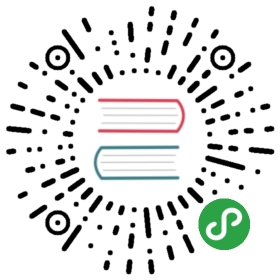Tabs 标签页
用于让用户在不同的视图中进行切换。规则
标签数量,一般 2-4 个;其中,标签中的文案需要精简,一般 2-4 个字。
在 iOS 端的次级页面中,不建议使用左右滑动来切换 Tab,这个和 iOS 的左滑返回存在冲突,eg:详情页中 Tabs。
代码演示
Basic Usage.
use react-sticky
import { Tabs, WhiteSpace, Badge } from 'antd-mobile';const tabs = [{ title: <Badge text={'3'}>First Tab</Badge> },{ title: <Badge text={'今日(20)'}>Second Tab</Badge> },{ title: <Badge dot>Third Tab</Badge> },];const tabs2 = [{ title: 'First Tab', sub: '1' },{ title: 'Second Tab', sub: '2' },{ title: 'Third Tab', sub: '3' },];const TabExample = () => (<div><Tabs tabs={tabs}initialPage={1}onChange={(tab, index) => { console.log('onChange', index, tab); }}onTabClick={(tab, index) => { console.log('onTabClick', index, tab); }}><div style={{ display: 'flex', alignItems: 'center', justifyContent: 'center', height: '150px', backgroundColor: '#fff' }}>Content of first tab</div><div style={{ display: 'flex', alignItems: 'center', justifyContent: 'center', height: '150px', backgroundColor: '#fff' }}>Content of second tab</div><div style={{ display: 'flex', alignItems: 'center', justifyContent: 'center', height: '150px', backgroundColor: '#fff' }}>Content of third tab</div></Tabs><WhiteSpace /><Tabs tabs={tabs2}initialPage={1}tabBarPosition="bottom"renderTab={tab => <span>{tab.title}</span>}><div style={{ display: 'flex', alignItems: 'center', justifyContent: 'center', height: '150px', backgroundColor: '#fff' }}>Content of first tab</div><div style={{ display: 'flex', alignItems: 'center', justifyContent: 'center', height: '150px', backgroundColor: '#fff' }}>Content of second tab</div><div style={{ display: 'flex', alignItems: 'center', justifyContent: 'center', height: '150px', backgroundColor: '#fff' }}>Content of third tab</div></Tabs><WhiteSpace /></div>);ReactDOM.render(<TabExample />, mountNode);
Switch tabs without animation
import { Tabs, WhiteSpace } from 'antd-mobile';import { StickyContainer, Sticky } from 'react-sticky';function renderTabBar(props) {return (<Sticky>{({ style }) => <div style={{ ...style, zIndex: 1 }}><Tabs.DefaultTabBar {...props} /></div>}</Sticky>);}const tabs = [{ title: 'First Tab', key: 't1' },{ title: 'Second Tab', key: 't2' },{ title: 'Third Tab', key: 't3' },];const TabExample = () => (<div><WhiteSpace /><StickyContainer><Tabs tabs={tabs}initialPage={'t2'}renderTabBar={renderTabBar}><div style={{ display: 'flex', alignItems: 'center', justifyContent: 'center', height: '250px', backgroundColor: '#fff' }}>Content of first tab</div><div style={{ display: 'flex', alignItems: 'center', justifyContent: 'center', height: '250px', backgroundColor: '#fff' }}>Content of second tab</div><div style={{ display: 'flex', alignItems: 'center', justifyContent: 'center', height: '250px', backgroundColor: '#fff' }}>Content of third tab</div></Tabs></StickyContainer><WhiteSpace /></div>);ReactDOM.render(<TabExample />, mountNode);
固定外部容器高度
import { Tabs, WhiteSpace } from 'antd-mobile';const tabs = [{ title: 'First Tab' },{ title: 'Second Tab' },{ title: 'Third Tab' },];const TabExample = () => (<div><WhiteSpace /><Tabs tabs={tabs} initialPage={2} animated={false} useOnPan={false}><div style={{ display: 'flex', alignItems: 'center', justifyContent: 'center', height: '250px', backgroundColor: '#fff' }}>Content of first tab</div><div style={{ display: 'flex', alignItems: 'center', justifyContent: 'center', height: '250px', backgroundColor: '#fff' }}>Content of second tab</div><div style={{ display: 'flex', alignItems: 'center', justifyContent: 'center', height: '250px', backgroundColor: '#fff' }}>Content of third tab</div></Tabs><WhiteSpace /></div>);ReactDOM.render(<TabExample />, mountNode);
use react-sticky
import { Tabs, WhiteSpace } from 'antd-mobile';const tabs = [{ title: 'First Tab', key: 't1' },{ title: 'Second Tab', key: 't2' },{ title: 'Third Tab', key: 't3' },];const TabExample = () => (<div><WhiteSpace /><div style={{ height: 200 }}><Tabs tabs={tabs}initialPage={'t2'}><div style={{ display: 'flex', alignItems: 'center', justifyContent: 'center', height: '250px', backgroundColor: '#fff' }}>Content of first tab</div><div style={{ display: 'flex', alignItems: 'center', justifyContent: 'center', height: '250px', backgroundColor: '#fff' }}>Content of second tab</div><div style={{ display: 'flex', alignItems: 'center', justifyContent: 'center', height: '250px', backgroundColor: '#fff' }}>Content of third tab</div></Tabs></div></div>);ReactDOM.render(<TabExample />, mountNode);
There are at most 5 tab panes in the visible area, click on the both sides of
import { Tabs, WhiteSpace } from 'antd-mobile';const tabs = [{ title: '1 Tab', key: 't1' },{ title: '2 Tab', key: 't2' },{ title: '3 Tab', key: 't3' },];const TabExample = () => (<div style={{ height: 200 }}><WhiteSpace /><Tabs tabs={tabs}initialPage={'t2'}tabBarPosition="left"tabDirection="vertical"><div style={{ display: 'flex', alignItems: 'center', justifyContent: 'center', height: '250px', backgroundColor: '#fff' }}>Content of first tab</div><div style={{ display: 'flex', alignItems: 'center', justifyContent: 'center', height: '250px', backgroundColor: '#fff' }}>Content of second tab</div><div style={{ display: 'flex', alignItems: 'center', justifyContent: 'center', height: '250px', backgroundColor: '#fff' }}>Content of third tab</div></Tabs><WhiteSpace /></div>);ReactDOM.render(<TabExample />, mountNode);
Tabs to scroll.
import { Tabs, WhiteSpace } from 'antd-mobile';class Demo extends React.Component {renderContent = tab =>(<div style={{ display: 'flex', alignItems: 'center', justifyContent: 'center', height: '150px', backgroundColor: '#fff' }}><p>Content of {tab.title}</p></div>);render() {const tabs = [{ title: '1st Tab' },{ title: '2nd Tab' },{ title: '3rd Tab' },{ title: '4th Tab' },{ title: '5th Tab' },{ title: '6th Tab' },{ title: '7th Tab' },{ title: '8th Tab' },{ title: '9th Tab' },];return (<div><WhiteSpace /><Tabs tabs={tabs} renderTabBar={props => <Tabs.DefaultTabBar {...props} page={3} />}>{this.renderContent}</Tabs><WhiteSpace /></div>);}}ReactDOM.render(<Demo />, mountNode);

API
Tabs
| 属性 | 说明 | 类型 | 默认值 | 必选 |
|---|---|---|---|---|
| prefixCls | 样式前缀 | string | rmc-tabs | false |
| tabs | tab数据 | Models.TabData[] | true | |
| tabBarPosition | TabBar位置 | 'top' | 'bottom' | 'left' | 'right' | top | false |
| renderTabBar | 替换TabBar | ((props: TabBarPropsType) => React.ReactNode) | false | false | |
| initialPage | 初始化Tab, index or key | number | string | false | |
| page | 当前Tab, index or key | number | string | false | |
| swipeable | 是否可以滑动内容切换 | boolean | true | false |
| useOnPan | 使用跟手滚动 | boolean | true | false |
| prerenderingSiblingsNumber | 预加载两侧Tab数量 | number | 1 | false |
| animated | 是否开启切换动画 | boolean | true | false |
| onChange | tab变化时触发 | (tab: Models.TabData, index: number) => void | false | |
| onTabClick | tab 被点击的回调 | (tab: Models.TabData, index: number) => void | false | |
| destroyInactiveTab | 销毁超出范围Tab | boolean | false | false |
| distanceToChangeTab | 滑动切换阈值(宽度比例) | number | 0.3 | false |
| usePaged | 是否启用分页模式 | boolean | true | false |
| tabDirection | Tab方向 | 'horizontal' | 'vertical' | horizontal | false |
| tabBarUnderlineStyle | tabBar下划线样式 | React.CSSProperties | any | false | |
| tabBarBackgroundColor | tabBar背景色 | string | false | |
| tabBarActiveTextColor | tabBar激活Tab文字颜色 | string | false | |
| tabBarInactiveTextColor | tabBar非激活Tab文字颜色 | string | false | |
| tabBarTextStyle | tabBar文字样式 | React.CSSProperties | any | false | |
| renderTab | 替换TabBar的Tab | (tab: Models.TabData) => React.ReactNode | false |
Tabs.DefaultTabBar
| 属性 | 说明 | 类型 | 默认值 | 必选 |
|---|---|---|---|---|
| goToTab | 跳转Tab | (index: number) => boolean | true | |
| tabs | tab数据 | Models.TabData[] | true | |
| activeTab | 当前激活Tab索引 | number | true | |
| animated | 是否使用动画 | boolean | true | |
| prefixCls | 样式前缀 | string | am-tabs-default-bar | false |
| renderTab | 替换TabBar的Tab | (tab: Models.TabData) => React.ReactNode | false | |
| page | Tab分页尺寸 | number | 5 | false |
| onTabClick | tab 被点击的回调 | (tab: Models.TabData, index: number) => void | false |