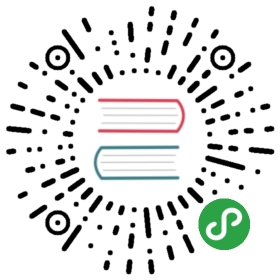Steps 步骤条
显示一个任务的进度;或者引导用户完成某个复杂任务。规则
应用在离散和时间较长的进度显示,eg:转账进度;如果任务是连续和短暂的,应该使用 Progress 来显示,eg:打开页面。
当任务复杂或者存在先后关系时,将其分解成一系列步骤,从而简化任务,eg:用户注册新账号。
代码演示
import { Steps, WingBlank, WhiteSpace } from 'antd-mobile';const Step = Steps.Step;const customIcon = () => (<svg xmlns="http://www.w3.org/2000/svg" viewBox="0 0 42 42" className="am-icon am-icon-md"><g fillRule="evenodd" stroke="transparent" strokeWidth="4"><path d="M21 0C9.402 0 0 9.402 0 21c0 11.6 9.402 21 21 21s21-9.4 21-21C42 9.402 32.598 0 21 0z" /><path fill="#FFF" d="M29 18.73c0-.55-.447-1-1-1H23.36l4.428-5.05c.407-.46.407-1.208 0-1.668-.407-.46-1.068-.46-1.476 0l-5.21 5.89-5.21-5.89c-.406-.46-1.067-.46-1.475 0-.406.46-.406 1.207 0 1.667l4.43 5.05H14.23c-.55 0-.998.45-.998 1 0 .554.448.97 1 .97h5.9v3.942h-5.9c-.552 0-1 .448-1 1s.448.985 1 .985h5.9v4.896c0 .552.448 1 1 1 .55 0 .968-.284.968-.836v-5.06H28c.553 0 1-.433 1-.985s-.447-1-1-1h-5.9v-3.94H28c.553 0 1-.418 1-.97z" /></g></svg>);ReactDOM.render(<WingBlank size="lg"><div className="sub-title">Small size</div><WhiteSpace /><Steps size="small" current={1}><Step title="Finished" description="This is description" /><Step title="In Progress" description="This is description" /><Step title="Waiting" description="This is description" /></Steps><div className="sub-title">Small size, single line text</div><WhiteSpace /><Steps size="small" current={1}><Step title="Finished" /><Step title="In Progress" /><Step title="Waiting" /></Steps><div className="sub-title">Default size</div><WhiteSpace size="lg" /><Steps><Step status="process" title="Finished" description="This is description" /><Step status="error" title="Error" description="This is description" /><Step title="Waiting" description="This is description" /></Steps><div className="sub-title">Customized status </div><WhiteSpace size="lg" /><Steps><Step status="finish" title="Step 1" icon={customIcon()} /><Step status="process" title="Step 2" icon={customIcon()} /><Step status="error" title="Step 3" icon={customIcon()} /></Steps><div className="sub-title">Customized icon </div><WhiteSpace size="lg" /><Steps current={1}><Step title="Step 1" icon={customIcon()} description="This is description" /><Step title="Step 2" icon={customIcon()} description="This is description" /><Step title="Step 3" icon={customIcon()} description="This is description" /></Steps><div className="sub-title">Multiple steps </div><WhiteSpace size="lg" /><Steps current={1}><Step title="Step 1" icon={customIcon()} /><Step title="Step 2" icon={customIcon()} /><Step title="Step 3" status="error" icon={customIcon()} /><Step title="Step 4" icon={customIcon()} /></Steps></WingBlank>, mountNode);
.sub-title {color: #888;font-size: 14px;padding: 30px 0 18px 0;}
import { Steps, WingBlank, WhiteSpace } from 'antd-mobile';const Step = Steps.Step;const steps = [{title: 'Finished',description: 'This is description',}, {title: 'In Progress',description: 'This is description',}, {title: 'Waiting',description: 'This is description',}].map((s, i) => <Step key={i} title={s.title} description={s.description} />);const customIcon = () => (<svg xmlns="http://www.w3.org/2000/svg" viewBox="0 0 42 42" className="am-icon am-icon-md"><g fillRule="evenodd" stroke="transparent" strokeWidth="4"><path d="M21 0C9.402 0 0 9.402 0 21c0 11.6 9.402 21 21 21s21-9.4 21-21C42 9.402 32.598 0 21 0z" /><path fill="#FFF" d="M29 18.73c0-.55-.447-1-1-1H23.36l4.428-5.05c.407-.46.407-1.208 0-1.668-.407-.46-1.068-.46-1.476 0l-5.21 5.89-5.21-5.89c-.406-.46-1.067-.46-1.475 0-.406.46-.406 1.207 0 1.667l4.43 5.05H14.23c-.55 0-.998.45-.998 1 0 .554.448.97 1 .97h5.9v3.942h-5.9c-.552 0-1 .448-1 1s.448.985 1 .985h5.9v4.896c0 .552.448 1 1 1 .55 0 .968-.284.968-.836v-5.06H28c.553 0 1-.433 1-.985s-.447-1-1-1h-5.9v-3.94H28c.553 0 1-.418 1-.97z" /></g></svg>);ReactDOM.render(<WingBlank mode={20} className="stepsExample"><div className="sub-title">Horizontal small size</div><WhiteSpace /><Steps current={1} direction="horizontal" size="small">{steps}</Steps><div className="sub-title">Horizontal default size</div><WhiteSpace /><Steps current={1} direction="horizontal">{steps}</Steps><div className="sub-title">Horizontal customized icon</div><WhiteSpace /><Steps direction="horizontal"><Step title="Step 1" icon={customIcon()} /><Step status="error" title="Step 2" icon={customIcon()} /><Step title="Step 3" icon={customIcon()} /></Steps></WingBlank>, mountNode);
.stepsExample .timeline.am-steps.am-steps-small.am-steps-item.am-steps-custom.am-steps-head-inner > .am-steps-icon {width: 8px;height: 8px;border-radius: 50%;background-color: #d9dff1;}.stepsExample .timeline.am-steps.am-steps-small .am-steps-tail {top: 3px;padding: 0 8px;background-color: transparent;}.sub-title {color: #888;font-size: 14px;padding: 30px 0 18px 0;}

API
<Steps><Step title="第一步" /><Step title="第二步" /><Step title="第三步" /></Steps>
Steps
整体步骤条。| 属性 | 说明 | 类型 | 默认值 |
|---|---|---|---|
| current | 指定当前步骤,从 0 开始记数。在子 Step 元素中,可以通过 status 属性覆盖状态 | number | 0 |
| size | 尺寸,支持设置小尺寸small | string | - |
| status | 指定当前步骤的状态,可选 waitprocessfinisherror | string | process |
| direction | step 样式( RN 目前只支持 vertical ) | Enum { 'vertical', 'horizontal' } | vertical |
Steps.Step
步骤条内的每一个步骤。| 属性 | 说明 | 类型 | 默认值 |
|---|---|---|---|
| status | 指定状态。当不配置该属性时,会使用 Steps 的 current 来自动指定状态。 | Enum { 'wait', 'process', 'finish', 'error' } | wait |
| title | 标题 | React.Element | - |
| description | 步骤的详情描述,可选 | React.Element | - |
| icon | 步骤图标,可选 | object/React.Element | - |