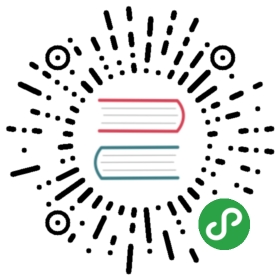NavBar 导航栏
位于 app 内容区的上方,系统状态栏的下方,并且提供在一系列页面中的导航能力。规则
可在导航栏中显示当前视图的标题。如果标题非常冗长且无法精简,可以空缺。
可在导航栏中使用 SegmentedControl 对内容进行层级划分。
避免用过多的元素填满导航栏。一般情况下,一个『返回按钮』、一个『标题』、一个『当前视图的控件』就足够了;如果已经有了 SegmentedControl ,一般只搭配一个『返回按钮』或者『当前视图的控件』。
为图标和文字控件,提供更大的点击热区,至少在 44dp * 44dp 以上。
代码演示
模式
左侧或右侧无内容
import { NavBar, Icon } from 'antd-mobile';ReactDOM.render(<div style={{ padding: 8 }}><NavBar leftContent="返回"rightContent={[<Icon key="0" type="user" />, <Icon key="1" type="search" />, <Icon key="2" type="plus" />]}>NavBar</NavBar><div style={{ height: 8 }} /><NavBar leftContent="返回" mode="light"rightContent={[<Icon key="0" type="user" />, <Icon key="1" type="search" />, <Icon key="2" type="plus" />]}>NavBar</NavBar></div>, mountNode);
import { NavBar, Icon } from 'antd-mobile';ReactDOM.render(<div style={{ padding: 8 }}><NavBar iconName={false}rightContent={[<Icon key="0" type="user" />, <Icon key="1" type="search" />, <Icon key="2" type="plus" />]}>NavBar</NavBar><div style={{ height: 8 }} /><NavBar leftContent="返回">NavBar</NavBar><div style={{ height: 8 }} /><NavBar iconName={false}rightContent={<Icon type="ellipsis" />}>NavBar</NavBar><div style={{ height: 8 }} /><NavBar iconName={false} leftContent="取消"rightContent="完成">NavBar</NavBar></div>, mountNode);

API
| 成员 | 说明 | 类型 | 默认值 |
|---|---|---|---|
| children | 导航内容 | any | 无 |
| mode | 导航模式 | string | 'dark' enum{'dark', 'light'} |
| iconName | 左边icon name | string | 'left' |
| leftContent | 导航左边内容 | any | 无 |
| rightContent | 导航右边内容 | any | 无 |
| onLeftClick | 导航左边点击回调 | function | 无 |