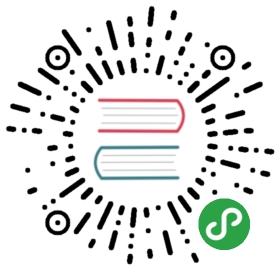Form 表单集合
定义/Definition
具有数据收集、校验和提交功能的表单,包含选择、输入框、下拉选择框等元素。规则 / Rule
表单指意需明确,建议增加引导性的暗文字提醒;
同一组列表使用同一种对齐方法;
同一组列表不允许多种类型混搭。
代码演示
表单集合
import { List, InputItem, Switch, Stepper, Slider, Radio, Checkbox, TextareaItem, WingBlank, WhiteSpace, Button } from 'antd-mobile';import { createForm } from 'rc-form';let BasicInput = React.createClass({getInitialState() {return {disabled: false,checked: null,r: 'a',s: 'e',};},handleChange(e) {this.setState({r: e.target.value,});},handleChange2(e) {this.setState({s: e.target.value,});},onClick() {console.log(this.props.form.getFieldsValue());},render() {const { getFieldProps } = this.props.form;return (<div><List><List.Header>表单输入项</List.Header><List.Body><InputItem{...getFieldProps('input3', {initialValue: '小蚂蚁',})}clearplaceholder="">帐号</InputItem><InputItem{...getFieldProps('input4')}clearplaceholder="请输入密码">密码</InputItem></List.Body></List><List><List.Header>表单展示项</List.Header><List.Body><List.Itemthumb="https://zos.alipayobjects.com/rmsportal/dNuvNrtqUztHCwM.png">我的钱包</List.Item><List.Itemthumb="https://zos.alipayobjects.com/rmsportal/UmbJMbWOejVOpxe.png"onClick={() => {}}>我的花销占比</List.Item></List.Body></List><List><List.Header>表单开关项</List.Header><List.Body><List.Itemextra={<Switch{...getFieldProps('1', {initialValue: true,valuePropName: 'checked',})}/>}>使用 Ant Desgin Component</List.Item><List.Itemextra="大尺寸"arrow="horizontal">个性化调整</List.Item><List.Itemextra={<img src="https://zos.alipayobjects.com/rmsportal/zvUHiplIUVXxLwr.png" width="28" height="28" />}arrow="horizontal">个性化调整</List.Item></List.Body></List><List><List.Header>表单计数项</List.Header><List.Body><List.Itemextra={<Stepper showNumber size="small" max={10} min={1} defaultValue={1} onChange={() => {}} />}>显示数值</List.Item><List.Item><Slider range defaultValue={[20, 50]} /></List.Item></List.Body></List><List><List.Header>表单单选项</List.Header><List.Body><Radio.RadioItemvalue="a"checked={this.state.r === 'a'}onChange={this.handleChange}disabled={this.state.disabled}>使用 Ant Desgin Component</Radio.RadioItem><Radio.RadioItemvalue="b"checked={this.state.r === 'b'}onChange={this.handleChange}disabled={this.state.disabled}>使用 Ant Desgin Component</Radio.RadioItem><Radio.RadioItemvalue="c"checkedonChange={this.handleChange}disabled>个性化调整disabled</Radio.RadioItem><Radio.RadioItemvalue="d"checked={false}onChange={this.handleChange}disabled>个性化调整disabled</Radio.RadioItem></List.Body></List><List ><List.Header>表单多选项,普通列表中多选项</List.Header><List.Body><Checkbox.CheckboxItem{...getFieldProps('f1', {initialValue: true,valuePropName: 'checked',})}>使用 Ant Desgin Component</Checkbox.CheckboxItem><Checkbox.CheckboxItem{...getFieldProps('f2', {initialValue: false,valuePropName: 'checked',})}>使用 Ant Desgin Component</Checkbox.CheckboxItem><Checkbox.CheckboxItemdisabled{...getFieldProps('f3', {initialValue: false,valuePropName: 'checked',})}>未选中,不可编辑</Checkbox.CheckboxItem><Checkbox.CheckboxItemdisabled{...getFieldProps('f4', {initialValue: true,valuePropName: 'checked',})}>强制选中,不可编辑</Checkbox.CheckboxItem></List.Body></List><List><List.Header>多行输入,TextareaItem</List.Header><List.Body><TextareaItem{...getFieldProps('note7', {initialValue: '多行输入,带计数功能,count+rows',valuePropName: 'value',})}labelNumber={4}name="yyy"rows={5}placeholder="计数功能"clearcount={100}onBlur={() => { console.log('onBlur'); }}onFocus={(e) => { console.log('onFocus'); console.log(e); }}/></List.Body></List><WhiteSpace /><WingBlank><Button type="primary">通栏按钮</Button></WingBlank><WhiteSpace /></div>);},});BasicInput = createForm()(BasicInput);ReactDOM.render(<BasicInput />, mountNode);