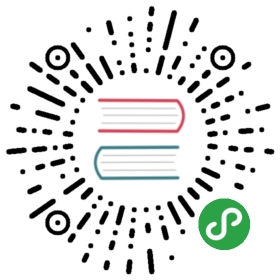Icon图标
语义化的矢量图形。使用图标组件,你需要安装 @ant-design/icons 图标组件包:
npm install --save @ant-design/icons
设计师专属
安装 Kitchen Sketch 插件 💎,就可以一键拖拽使用 Ant Design 和 Iconfont 的海量图标,还可以关联自有项目。
图标列表
 线框风格
线框风格  实底风格
实底风格  双色风格
双色风格



方向性图标

提示建议性图标

编辑类图标

数据类图标

品牌和标识

网站通用图标

代码演示

通过 @ant-design/icons 引用 Icon 组件,不同主题的 Icon 组件名为图标名加主题做为后缀,也可以通过设置 spin 属性来实现动画旋转效果。
import {HomeOutlined,SettingFilled,SmileOutlined,SyncOutlined,LoadingOutlined,} from '@ant-design/icons';ReactDOM.render(<div className="icons-list"><HomeOutlined /><SettingFilled /><SmileOutlined /><SyncOutlined spin /><SmileOutlined rotate={180} /><LoadingOutlined /></div>,mountNode,);

利用 Icon 组件封装一个可复用的自定义图标。可以通过 component 属性传入一个组件来渲染最终的图标,以满足特定的需求。
import Icon from '@ant-design/icons';const HeartSvg = () => (<svg width="1em" height="1em" fill="currentColor" viewBox="0 0 1024 1024"><path d="M923 283.6c-13.4-31.1-32.6-58.9-56.9-82.8-24.3-23.8-52.5-42.4-84-55.5-32.5-13.5-66.9-20.3-102.4-20.3-49.3 0-97.4 13.5-139.2 39-10 6.1-19.5 12.8-28.5 20.1-9-7.3-18.5-14-28.5-20.1-41.8-25.5-89.9-39-139.2-39-35.5 0-69.9 6.8-102.4 20.3-31.4 13-59.7 31.7-84 55.5-24.4 23.9-43.5 51.7-56.9 82.8-13.9 32.3-21 66.6-21 101.9 0 33.3 6.8 68 20.3 103.3 11.3 29.5 27.5 60.1 48.2 91 32.8 48.9 77.9 99.9 133.9 151.6 92.8 85.7 184.7 144.9 188.6 147.3l23.7 15.2c10.5 6.7 24 6.7 34.5 0l23.7-15.2c3.9-2.5 95.7-61.6 188.6-147.3 56-51.7 101.1-102.7 133.9-151.6 20.7-30.9 37-61.5 48.2-91 13.5-35.3 20.3-70 20.3-103.3 0.1-35.3-7-69.6-20.9-101.9z" /></svg>);const PandaSvg = () => (<svg viewBox="0 0 1024 1024" width="1em" height="1em" fill="currentColor"><pathd="M99.096 315.634s-82.58-64.032-82.58-132.13c0-66.064 33.032-165.162 148.646-148.646 83.37 11.91 99.096 165.162 99.096 165.162l-165.162 115.614zM924.906 315.634s82.58-64.032 82.58-132.13c0-66.064-33.032-165.162-148.646-148.646-83.37 11.91-99.096 165.162-99.096 165.162l165.162 115.614z"fill="#6B676E"p-id="1143"/><pathd="M1024 561.548c0 264.526-229.23 429.42-512.002 429.42S0 826.076 0 561.548 283.96 66.064 512.002 66.064 1024 297.022 1024 561.548z"fill="#FFEBD2"p-id="1144"/><pathd="M330.324 842.126c0 82.096 81.34 148.646 181.678 148.646s181.678-66.55 181.678-148.646H330.324z"fill="#E9D7C3"p-id="1145"/><pathd="M644.13 611.098C594.582 528.516 561.55 512 512.002 512c-49.548 0-82.58 16.516-132.13 99.096-42.488 70.814-78.73 211.264-49.548 247.742 66.064 82.58 165.162 33.032 181.678 33.032 16.516 0 115.614 49.548 181.678-33.032 29.18-36.476-7.064-176.93-49.55-247.74z"fill="#FFFFFF"p-id="1146"/><pathd="M611.098 495.484c0-45.608 36.974-82.58 82.58-82.58 49.548 0 198.194 99.098 198.194 165.162s-79.934 144.904-148.646 99.096c-49.548-33.032-132.128-148.646-132.128-181.678zM412.904 495.484c0-45.608-36.974-82.58-82.58-82.58-49.548 0-198.194 99.098-198.194 165.162s79.934 144.904 148.646 99.096c49.548-33.032 132.128-148.646 132.128-181.678z"fill="#6B676E"p-id="1147"/><pathd="M512.002 726.622c-30.06 0-115.614 5.668-115.614 33.032 0 49.638 105.484 85.24 115.614 82.58 10.128 2.66 115.614-32.944 115.614-82.58-0.002-27.366-85.556-33.032-115.614-33.032z"fill="#464655"p-id="1148"/><pathd="M330.324 495.484m-33.032 0a33.032 33.032 0 1 0 66.064 0 33.032 33.032 0 1 0-66.064 0Z"fill="#464655"p-id="1149"/><pathd="M693.678 495.484m-33.032 0a33.032 33.032 0 1 0 66.064 0 33.032 33.032 0 1 0-66.064 0Z"fill="#464655"p-id="1150"/></svg>);const HeartIcon = props => <Icon component={HeartSvg} {...props} />;const PandaIcon = props => <Icon component={PandaSvg} {...props} />;ReactDOM.render(<div className="custom-icons-list"><HeartIcon style={{ color: 'hotpink' }} /><PandaIcon style={{ fontSize: '32px' }} /></div>,mountNode,);
.custom-icons-list > .anticon {margin-right: 6px;}.ant-row-rtl .custom-icons-list > .anticon {margin-right: 0;margin-left: 6px;}

@ant-design/icons@4.1.0 以后,scriptUrl 可引用多个资源,用户可灵活的管理 iconfont.cn 图标。如果资源的图标出现重名,会按照数组顺序进行覆盖。
import { createFromIconfontCN } from '@ant-design/icons';const IconFont = createFromIconfontCN({scriptUrl: ['//at.alicdn.com/t/font_1788044_0dwu4guekcwr.js', // icon-javascript, icon-java, icon-shoppingcart (overrided)'//at.alicdn.com/t/font_1788592_a5xf2bdic3u.js', // icon-shoppingcart, icon-python],});ReactDOM.render(<div className="icons-list"><IconFont type="icon-javascript" /><IconFont type="icon-java" /><IconFont type="icon-shoppingcart" /><IconFont type="icon-python" /></div>,mountNode,);

双色图标可以通过 twoToneColor 属性设置主题色。
import { SmileTwoTone, HeartTwoTone, CheckCircleTwoTone } from '@ant-design/icons';ReactDOM.render(<div className="icons-list"><SmileTwoTone /><HeartTwoTone twoToneColor="#eb2f96" /><CheckCircleTwoTone twoToneColor="#52c41a" /></div>,mountNode,);

对于使用 iconfont.cn 的用户,通过设置 createFromIconfontCN 方法参数对象中的 scriptUrl 字段, 即可轻松地使用已有项目中的图标。
import { createFromIconfontCN } from '@ant-design/icons';const IconFont = createFromIconfontCN({scriptUrl: '//at.alicdn.com/t/font_8d5l8fzk5b87iudi.js',});ReactDOM.render(<div className="icons-list"><IconFont type="icon-tuichu" /><IconFont type="icon-facebook" /><IconFont type="icon-twitter" /></div>,mountNode,);
API
从 4.0 开始,antd 不再内置 Icon 组件,请使用独立的包 @ant-design/icons。
通用图标
| 参数 | 说明 | 类型 | 默认值 | 版本 |
|---|---|---|---|---|
| className | 设置图标的样式名 | string | - | |
| style | 设置图标的样式,例如 fontSize 和 color | CSSProperties | - | |
| spin | 是否有旋转动画 | boolean | false | |
| rotate | 图标旋转角度(IE9 无效) | number | - | |
| twoToneColor | 仅适用双色图标。设置双色图标的主要颜色 | string (十六进制颜色) | - |
其中我们提供了三种主题的图标,不同主题的 Icon 组件名为图标名加主题做为后缀。
import { StarOutlined, StarFilled, StarTwoTone } from '@ant-design/icons';<StarOutlined /><StarFilled /><StarTwoTone twoToneColor="#eb2f96" />
自定义 Icon/Custom Icon
| 参数 | 说明 | 类型 | 默认值 | 版本 |
|---|---|---|---|---|
| style | 设置图标的样式,例如 fontSize 和 color | CSSProperties | - | |
| spin | 是否有旋转动画 | boolean | false | |
| rotate | 图标旋转角度(IE9 无效) | number | - | |
| component | 控制如何渲染图标,通常是一个渲染根标签为 <svg> 的 React 组件 | ComponentType<CustomIconComponentProps> | - |
关于 SVG 图标
在 3.9.0 之后,我们使用了 SVG 图标替换了原先的 font 图标,从而带来了以下优势:
完全离线化使用,不需要从 CDN 下载字体文件,图标不会因为网络问题呈现方块,也无需字体文件本地部署。
在低端设备上 SVG 有更好的清晰度。
支持多色图标。
对于内建图标的更换可以提供更多 API,而不需要进行样式覆盖。
更多讨论可参考:#10353。
所有的图标都会以 <svg> 标签渲染,可以使用 style 和 className 设置图标的大小和单色图标的颜色。例如:
import { MessageOutlined } from '@ant-design/icons';<MessageOutlined style={{ fontSize: '16px', color: '#08c' }} />;
双色图标主色
对于双色图标,可以通过使用 getTwoToneColor() 和 setTwoToneColor(colorString) 来全局设置图标主色。
import { getTwoToneColor, setTwoToneColor } from '@ant-design/icons';setTwoToneColor('#eb2f96');getTwoToneColor(); // #eb2f96
自定义 font 图标
在 3.9.0 之后,我们提供了一个 createFromIconfontCN 方法,方便开发者调用在 iconfont.cn 上自行管理的图标。
import { createFromIconfontCN } from '@ant-design/icons';const MyIcon = createFromIconfontCN({scriptUrl: '//at.alicdn.com/t/font_8d5l8fzk5b87iudi.js', // 在 iconfont.cn 上生成});ReactDOM.render(<MyIcon type="icon-example" />, mountedNode);
其本质上是创建了一个使用 <use> 标签来渲染图标的组件。
options 的配置项如下:
| 参数 | 说明 | 类型 | 默认值 | 版本 |
|---|---|---|---|---|
| scriptUrl | iconfont.cn 项目在线生成的 js 地址,@ant-design/icons@4.1.0 之后支持 string[] 类型 | string | string[] | - | |
| extraCommonProps | 给所有的 svg 图标 <Icon /> 组件设置额外的属性 | { [key: string]: any } | {} |
在 scriptUrl 都设置有效的情况下,组件在渲染前会自动引入 iconfont.cn 项目中的图标符号集,无需手动引入。
见 iconfont.cn 使用帮助 查看如何生成 js 地址。
自定义 SVG 图标
如果使用 webpack,可以通过配置 @svgr/webpack 来将 svg 图标作为 React 组件导入。@svgr/webpack 的 options 选项请参阅 svgr 文档。
// webpack.config.js{test: /\.svg(\?v=\d+\.\d+\.\d+)?$/,use: [{loader: 'babel-loader',},{loader: '@svgr/webpack',options: {babel: false,icon: true,},},],}
import Icon from '@ant-design/icons';import MessageSvg from 'path/to/message.svg'; // path to your '*.svg' file.// in create-react-app:// import { ReactComponent as MessageSvg } from 'path/to/message.svg';ReactDOM.render(<Icon component={MessageSvg} />, mountNode);
Icon 中的 component 组件的接受的属性如下:
| 字段 | 说明 | 类型 | 只读值 | 版本 |
|---|---|---|---|---|
| width | svg 元素宽度 | string | number | ‘1em’ | |
| height | svg 元素高度 | string | number | ‘1em’ | |
| fill | svg 元素填充的颜色 | string | ‘currentColor’ | |
| className | 计算后的 svg 类名 | string | - | |
| style | 计算后的 svg 元素样式 | CSSProperties | - |