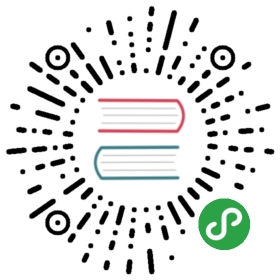Affix固钉
将页面元素钉在可视范围。
何时使用
当内容区域比较长,需要滚动页面时,这部分内容对应的操作或者导航需要在滚动范围内始终展现。常用于侧边菜单和按钮组合。
页面可视范围过小时,慎用此功能以免遮挡页面内容。
代码演示

最简单的用法。
TypeScriptJavaScript

import React, { useState } from 'react';import { Affix, Button } from 'antd';const Demo: React.FC = () => {const [top, setTop] = useState(10);const [bottom, setBottom] = useState(10);return (<div><Affix offsetTop={top}><Button type="primary" onClick={() => setTop(top + 10)}>Affix top</Button></Affix><br /><Affix offsetBottom={bottom}><Button type="primary" onClick={() => setBottom(bottom + 10)}>Affix bottom</Button></Affix></div>);};ReactDOM.render(<Demo />, mountNode);

用 target 设置 Affix 需要监听其滚动事件的元素,默认为 window。
TypeScriptJavaScript

import React, { useState } from 'react';import { Affix, Button } from 'antd';const Demo: React.FC = () => {const [container, setContainer] = useState(null);return (<div className="scrollable-container" ref={setContainer}><div className="background"><Affix target={() => container}><Button type="primary">Fixed at the top of container</Button></Affix></div></div>);};ReactDOM.render(<Demo />, mountNode);

可以获得是否固定的状态。
TypeScriptJavaScript

import { Affix, Button } from 'antd';ReactDOM.render(<Affix offsetTop={120} onChange={affixed => console.log(affixed)}><Button>120px to affix top</Button></Affix>,mountNode,);
API
| 成员 | 说明 | 类型 | 默认值 |
|---|---|---|---|
| offsetBottom | 距离窗口底部达到指定偏移量后触发 | number | - |
| offsetTop | 距离窗口顶部达到指定偏移量后触发 | number | - |
| target | 设置 Affix 需要监听其滚动事件的元素,值为一个返回对应 DOM 元素的函数 | () => HTMLElement | () => window |
| onChange | 固定状态改变时触发的回调函数 | Function(affixed) | - |
注意:Affix 内的元素不要使用绝对定位,如需要绝对定位的效果,可以直接设置 Affix 为绝对定位:
<Affix style={{ position: 'absolute', top: y, left: x }}>...</Affix>
FAQ
Affix 使用 target 绑定容器时,元素会跑到容器外。
从性能角度考虑,我们只监听容器滚动事件。如果希望任意滚动,你可以在窗体添加滚动监听:https://codesandbox.io/s/2xyj5zr85p