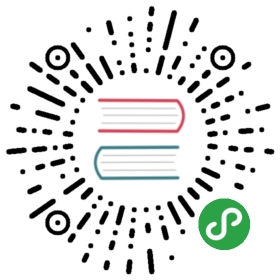Skeleton骨架屏
在需要等待加载内容的位置提供一个占位图形组合。
何时使用
网络较慢,需要长时间等待加载处理的情况下。
图文信息内容较多的列表/卡片中。
只在第一次加载数据的时候使用。
可以被 Spin 完全代替,但是在可用的场景下可以比 Spin 提供更好的视觉效果和用户体验。
代码演示

最简单的占位效果。
import { Skeleton } from 'antd';ReactDOM.render(<Skeleton />, mountNode);

更复杂的组合。
import { Skeleton } from 'antd';ReactDOM.render(<Skeleton avatar paragraph={{ rows: 4 }} />, mountNode);

显示动画效果。
import { Skeleton } from 'antd';ReactDOM.render(<Skeleton active />, mountNode);

骨架按钮、头像和输入框。
import { Skeleton, Switch, Form, Radio } from 'antd';class Demo extends React.Component {state = {buttonActive: false,avatarActive: false,inputActive: false,buttonSize: 'default',avatarSize: 'default',inputSize: 'default',buttonShape: 'default',avatarShape: 'circle',};handleActiveChange = prop => checked => {this.setState({ [prop]: checked });};handleSizeChange = prop => e => {this.setState({ [prop]: e.target.value });};handleShapeChange = prop => e => {this.setState({ [prop]: e.target.value });};render() {const {buttonActive,avatarActive,inputActive,buttonSize,avatarSize,inputSize,buttonShape,avatarShape,} = this.state;return (<div><div><Form layout="inline" style={{ marginBottom: 16 }}><Form.Item label="ButtonActive"><Switch checked={buttonActive} onChange={this.handleActiveChange('buttonActive')} /></Form.Item><Form.Item label="ButtonSize"><Radio.Group value={buttonSize} onChange={this.handleSizeChange('buttonSize')}><Radio.Button value="default">Default</Radio.Button><Radio.Button value="large">Large</Radio.Button><Radio.Button value="small">Small</Radio.Button></Radio.Group></Form.Item><Form.Item label="ButtonShape"><Radio.Group value={buttonShape} onChange={this.handleShapeChange('buttonShape')}><Radio.Button value="default">Default</Radio.Button><Radio.Button value="round">Round</Radio.Button><Radio.Button value="circle">Circle</Radio.Button></Radio.Group></Form.Item></Form><Skeleton.Button active={buttonActive} size={buttonSize} shape={buttonShape} /></div><br /><div><Form layout="inline" style={{ marginBottom: 16 }}><Form.Item label="AvatarActive"><Switch checked={avatarActive} onChange={this.handleActiveChange('avatarActive')} /></Form.Item><Form.Item label="AvatarSize"><Radio.Group value={avatarSize} onChange={this.handleSizeChange('avatarSize')}><Radio.Button value="default">Default</Radio.Button><Radio.Button value="large">Large</Radio.Button><Radio.Button value="small">Small</Radio.Button></Radio.Group></Form.Item><Form.Item label="AvatarShape"><Radio.Group value={avatarShape} onChange={this.handleShapeChange('avatarShape')}><Radio.Button value="square">Square</Radio.Button><Radio.Button value="circle">Circle</Radio.Button></Radio.Group></Form.Item></Form><Skeleton.Avatar active={avatarActive} size={avatarSize} shape={avatarShape} /></div><br /><div><Form layout="inline" style={{ marginBottom: 16 }}><Form.Item label="InputActive"><Switch checked={inputActive} onChange={this.handleActiveChange('inputActive')} /></Form.Item><Form.Item label="InputSize"><Radio.Group value={inputSize} onChange={this.handleSizeChange('inputSize')}><Radio.Button value="default">Default</Radio.Button><Radio.Button value="large">Large</Radio.Button><Radio.Button value="small">Small</Radio.Button></Radio.Group></Form.Item></Form><Skeleton.Input style={{ width: '300px' }} active={inputActive} size={inputSize} /></div></div>);}}ReactDOM.render(<Demo />, mountNode);

加载占位图包含子组件。
import { Skeleton, Button } from 'antd';class Demo extends React.Component {state = {loading: false,};showSkeleton = () => {this.setState({ loading: true });setTimeout(() => {this.setState({ loading: false });}, 3000);};render() {return (<div className="article"><Skeleton loading={this.state.loading}><div><h4>Ant Design, a design language</h4><p>We supply a series of design principles, practical patterns and high quality designresources (Sketch and Axure), to help people create their product prototypesbeautifully and efficiently.</p></div></Skeleton><Button onClick={this.showSkeleton} disabled={this.state.loading}>Show Skeleton</Button></div>);}}ReactDOM.render(<Demo />, mountNode);

在列表组件中使用加载占位符。
import { Skeleton, Switch, List, Avatar } from 'antd';import { StarOutlined, LikeOutlined, MessageOutlined } from '@ant-design/icons';const listData = [];for (let i = 0; i < 3; i++) {listData.push({href: 'https://ant.design',title: `ant design part ${i}`,avatar: 'https://zos.alipayobjects.com/rmsportal/ODTLcjxAfvqbxHnVXCYX.png',description:'Ant Design, a design language for background applications, is refined by Ant UED Team.',content:'We supply a series of design principles, practical patterns and high quality design resources (Sketch and Axure), to help people create their product prototypes beautifully and efficiently.',});}const IconText = ({ icon, text }) => (<span>{React.createElement(icon, { style: { marginRight: 8 } })}{text}</span>);class App extends React.Component {state = {loading: true,};onChange = checked => {this.setState({ loading: !checked });};render() {const { loading } = this.state;return (<div><Switch checked={!loading} onChange={this.onChange} /><ListitemLayout="vertical"size="large"dataSource={listData}renderItem={item => (<List.Itemkey={item.title}actions={!loading && [<IconText icon={StarOutlined} text="156" key="list-vertical-star-o" />,<IconText icon={LikeOutlined} text="156" key="list-vertical-like-o" />,<IconText icon={MessageOutlined} text="2" key="list-vertical-message" />,]}extra={!loading && (<imgwidth={272}alt="logo"src="https://gw.alipayobjects.com/zos/rmsportal/mqaQswcyDLcXyDKnZfES.png"/>)}><Skeleton loading={loading} active avatar><List.Item.Metaavatar={<Avatar src={item.avatar} />}title={<a href={item.href}>{item.title}</a>}description={item.description}/>{item.content}</Skeleton></List.Item>)}/></div>);}}ReactDOM.render(<App />, mountNode);
API
Skeleton
| 属性 | 说明 | 类型 | 默认值 |
|---|---|---|---|
| active | 是否展示动画效果 | boolean | false |
| avatar | 是否显示头像占位图 | boolean | SkeletonAvatarProps | false |
| loading | 为 true 时,显示占位图。反之则直接展示子组件 | boolean | - |
| paragraph | 是否显示段落占位图 | boolean | SkeletonParagraphProps | true |
| title | 是否显示标题占位图 | boolean | SkeletonTitleProps | true |
| round | 为 true 时,段落和标题显示圆角 | boolean | false |
SkeletonAvatarProps
| 属性 | 说明 | 类型 | 默认值 |
|---|---|---|---|
| active | 是否展示动画效果,仅在单独使用头像骨架时生效 | boolean | false |
| size | 设置头像占位图的大小 | number | large | small | default | - |
| shape | 指定头像的形状 | circle | square | - |
SkeletonTitleProps
| 属性 | 说明 | 类型 | 默认值 |
|---|---|---|---|
| width | 设置标题占位图的宽度 | number | string | - |
SkeletonParagraphProps
| 属性 | 说明 | 类型 | 默认值 |
|---|---|---|---|
| rows | 设置段落占位图的行数 | number | - |
| width | 设置段落占位图的宽度,若为数组时则为对应的每行宽度,反之则是最后一行的宽度 | number | string | Array<number | string> | - |
SkeletonButtonProps
| 属性 | 说明 | 类型 | 默认值 |
|---|---|---|---|
| active | 是否展示动画效果 | boolean | false |
| size | 设置按钮的大小 | large | small | default | - |
| shape | 指定按钮的形状 | circle | round | default | - |
SkeletonInputProps
| 属性 | 说明 | 类型 | 默认值 |
|---|---|---|---|
| active | 是否展示动画效果 | boolean | false |
| size | 设置按钮的大小 | large | small | default | - |