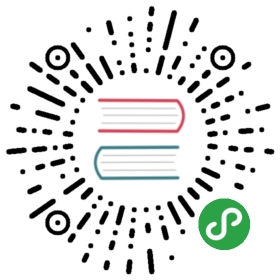Form表单
高性能表单控件,自带数据域管理。包含数据录入、校验以及对应样式。
何时使用
用于创建一个实体或收集信息。
需要对输入的数据类型进行校验时。
代码演示

基本的表单数据域控制展示,包含布局、初始化、验证、提交。
TypeScriptJavaScript

import { Form, Input, Button, Checkbox } from 'antd';const layout = {labelCol: { span: 8 },wrapperCol: { span: 16 },};const tailLayout = {wrapperCol: { offset: 8, span: 16 },};const Demo = () => {const onFinish = values => {console.log('Success:', values);};const onFinishFailed = errorInfo => {console.log('Failed:', errorInfo);};return (<Form{...layout}name="basic"initialValues={{ remember: true }}onFinish={onFinish}onFinishFailed={onFinishFailed}><Form.Itemlabel="Username"name="username"rules={[{ required: true, message: 'Please input your username!' }]}><Input /></Form.Item><Form.Itemlabel="Password"name="password"rules={[{ required: true, message: 'Please input your password!' }]}><Input.Password /></Form.Item><Form.Item {...tailLayout} name="remember" valuePropName="checked"><Checkbox>Remember me</Checkbox></Form.Item><Form.Item {...tailLayout}><Button type="primary" htmlType="submit">Submit</Button></Form.Item></Form>);};ReactDOM.render(<Demo />, mountNode);

通过 Form.useForm 对表单数据域进行交互。
注意
useForm是 React Hooks 的实现,只能用于函数组件,class 组件请查看下面的例子。
TypeScriptJavaScript

import { Form, Input, Button, Select } from 'antd';const { Option } = Select;const layout = {labelCol: { span: 8 },wrapperCol: { span: 16 },};const tailLayout = {wrapperCol: { offset: 8, span: 16 },};const Demo = () => {const [form] = Form.useForm();const onGenderChange = value => {switch (value) {case "male":form.setFieldsValue({ note: "Hi, man!" });return;case "female":form.setFieldsValue({ note: "Hi, lady!" });return;case "other":form.setFieldsValue({ note: "Hi there!" });return;}};const onFinish = values => {console.log(values);};const onReset = () => {form.resetFields();};const onFill = () => {form.setFieldsValue({note: 'Hello world!',gender: 'male',});};return (<Form {...layout} form={form} name="control-hooks" onFinish={onFinish}><Form.Item name="note" label="Note" rules={[{ required: true }]}><Input /></Form.Item><Form.Item name="gender" label="Gender" rules={[{ required: true }]}><Selectplaceholder="Select a option and change input text above"onChange={onGenderChange}allowClear><Option value="male">male</Option><Option value="female">female</Option><Option value="other">other</Option></Select></Form.Item><Form.ItemnoStyleshouldUpdate={(prevValues, currentValues) => prevValues.gender !== currentValues.gender}>{({ getFieldValue }) => {return getFieldValue('gender') === 'other' ? (<Form.Item name="customizeGender" label="Customize Gender" rules={[{ required: true }]}><Input /></Form.Item>) : null;}}</Form.Item><Form.Item {...tailLayout}><Button type="primary" htmlType="submit">Submit</Button><Button htmlType="button" onClick={onReset}>Reset</Button><Button type="link" htmlType="button" onClick={onFill}>Fill form</Button></Form.Item></Form>);};ReactDOM.render(<Demo />, mountNode);
#components-form-demo-control-hooks .ant-btn {margin-right: 8px;}

我们推荐使用 Form.useForm 创建表单数据域进行控制。如果是在 class component 下,你也可以通过 ref 获取数据域。
TypeScriptJavaScript

import { Form, Input, Button, Select } from 'antd';import { FormInstance } from 'antd/lib/form';const { Option } = Select;const layout = {labelCol: { span: 8 },wrapperCol: { span: 16 },};const tailLayout = {wrapperCol: { offset: 8, span: 16 },};class Demo extends React.Component {formRef = React.createRef<FormInstance>();onGenderChange = value => {this.formRef.current.setFieldsValue({note: `Hi, ${value === 'male' ? 'man' : 'lady'}!`,});};onFinish = values => {console.log(values);};onReset = () => {this.formRef.current.resetFields();};onFill = () => {this.formRef.current.setFieldsValue({note: 'Hello world!',gender: 'male',});};render() {return (<Form {...layout} ref={this.formRef} name="control-ref" onFinish={this.onFinish}><Form.Item name="note" label="Note" rules={[{ required: true }]}><Input /></Form.Item><Form.Item name="gender" label="Gender" rules={[{ required: true }]}><Selectplaceholder="Select a option and change input text above"onChange={this.onGenderChange}allowClear><Option value="male">male</Option><Option value="female">female</Option><Option value="other">other</Option></Select></Form.Item><Form.ItemnoStyleshouldUpdate={(prevValues, currentValues) => prevValues.gender !== currentValues.gender}>{({ getFieldValue }) => {return getFieldValue('gender') === 'other' ? (<Form.Itemname="customizeGender"label="Customize Gender"rules={[{ required: true }]}><Input /></Form.Item>) : null;}}</Form.Item><Form.Item {...tailLayout}><Button type="primary" htmlType="submit">Submit</Button><Button htmlType="button" onClick={this.onReset}>Reset</Button><Button type="link" htmlType="button" onClick={this.onFill}>Fill form</Button></Form.Item></Form>);}}ReactDOM.render(<Demo />, mountNode);
#components-form-demo-control-ref .ant-btn {margin-right: 8px;}

表单有三种布局。
TypeScriptJavaScript

import React, { useState } from 'react';import { Form, Input, Button, Radio } from 'antd';const FormLayoutDemo = () => {const [form] = Form.useForm();const [formLayout, setFormLayout] = useState('horizontal');const onFormLayoutChange = ({ layout }) => {setFormLayout(layout);};const formItemLayout =formLayout === 'horizontal'? {labelCol: { span: 4 },wrapperCol: { span: 14 },}: null;const buttonItemLayout =formLayout === 'horizontal'? {wrapperCol: { span: 14, offset: 4 },}: null;return (<div><Form{...formItemLayout}layout={formLayout}form={form}initialValues={{ layout: formLayout }}onValuesChange={onFormLayoutChange}><Form.Item label="Form Layout" name="layout"><Radio.Group value={formLayout}><Radio.Button value="horizontal">Horizontal</Radio.Button><Radio.Button value="vertical">Vertical</Radio.Button><Radio.Button value="inline">Inline</Radio.Button></Radio.Group></Form.Item><Form.Item label="Field A"><Input placeholder="input placeholder" /></Form.Item><Form.Item label="Field B"><Input placeholder="input placeholder" /></Form.Item><Form.Item {...buttonItemLayout}><Button type="primary">Submit</Button></Form.Item></Form></div>);};ReactDOM.render(<FormLayoutDemo />, mountNode);

设置表单组件尺寸,仅对 antd 组件有效。
TypeScriptJavaScript

import React, { useState } from 'react';import {Form,Input,Button,Radio,Select,Cascader,DatePicker,InputNumber,TreeSelect,Switch,} from 'antd';const FormSizeDemo = () => {const [componentSize, setComponentSize] = useState('small');const onFormLayoutChange = ({ size }) => {setComponentSize(size);};return (<div><FormlabelCol={{ span: 4 }}wrapperCol={{ span: 14 }}layout="horizontal"initialValues={{ size: componentSize }}onValuesChange={onFormLayoutChange}size={componentSize}><Form.Item label="Form Size" name="size"><Radio.Group><Radio.Button value="small">Small</Radio.Button><Radio.Button value="middle">Middle</Radio.Button><Radio.Button value="large">Large</Radio.Button></Radio.Group></Form.Item><Form.Item label="Input"><Input /></Form.Item><Form.Item label="Select"><Select><Select.Option value="demo">Demo</Select.Option></Select></Form.Item><Form.Item label="TreeSelect"><TreeSelecttreeData={[{ title: 'Light', value: 'light', children: [{ title: 'Bamboo', value: 'bamboo' }] },]}/></Form.Item><Form.Item label="Cascader"><Cascaderoptions={[{value: 'zhejiang',label: 'Zhejiang',children: [{value: 'hangzhou',label: 'Hangzhou',},],},]}/></Form.Item><Form.Item label="DatePicker"><DatePicker /></Form.Item><Form.Item label="InputNumber"><InputNumber /></Form.Item><Form.Item label="Switch"><Switch /></Form.Item><Form.Item label="Button"><Button>Button</Button></Form.Item></Form></div>);};ReactDOM.render(<FormSizeDemo />, mountNode);

动态增加、减少表单项。
import { Form, Input, Button } from 'antd';import { MinusCircleOutlined, PlusOutlined } from '@ant-design/icons';const formItemLayout = {labelCol: {xs: { span: 24 },sm: { span: 4 },},wrapperCol: {xs: { span: 24 },sm: { span: 20 },},};const formItemLayoutWithOutLabel = {wrapperCol: {xs: { span: 24, offset: 0 },sm: { span: 20, offset: 4 },},};const DynamicFieldSet = () => {const onFinish = values => {console.log('Received values of form:', values);};return (<Form name="dynamic_form_item" {...formItemLayoutWithOutLabel} onFinish={onFinish}><Form.List name="names">{(fields, { add, remove }) => {return (<div>{fields.map((field, index) => (<Form.Item{...(index === 0 ? formItemLayout : formItemLayoutWithOutLabel)}label={index === 0 ? 'Passengers' : ''}required={false}key={field.key}><Form.Item{...field}validateTrigger={['onChange', 'onBlur']}rules={[{required: true,whitespace: true,message: "Please input passenger's name or delete this field.",},]}noStyle><Input placeholder="passenger name" style={{ width: '60%' }} /></Form.Item>{fields.length > 1 ? (<MinusCircleOutlinedclassName="dynamic-delete-button"style={{ margin: '0 8px' }}onClick={() => {remove(field.name);}}/>) : null}</Form.Item>))}<Form.Item><Buttontype="dashed"onClick={() => {add();}}style={{ width: '60%' }}><PlusOutlined /> Add field</Button></Form.Item></div>);}}</Form.List><Form.Item><Button type="primary" htmlType="submit">Submit</Button></Form.Item></Form>);};ReactDOM.render(<DynamicFieldSet />, mountNode);
.dynamic-delete-button {cursor: pointer;position: relative;top: 4px;font-size: 24px;color: #999;transition: all 0.3s;}.dynamic-delete-button:hover {color: #777;}.dynamic-delete-button[disabled] {cursor: not-allowed;opacity: 0.5;}

嵌套表单字段需要对 field 进行拓展,将 field.name 和 field.fieldKey 应用于控制字段。
import { Form, Input, Button, Space } from 'antd';import { MinusCircleOutlined, PlusOutlined } from '@ant-design/icons';const Demo = () => {const onFinish = values => {console.log('Received values of form:', values);};return (<Form name="dynamic_form_nest_item" onFinish={onFinish} autoComplete="off"><Form.List name="users">{(fields, { add, remove }) => {return (<div>{fields.map(field => (<Space key={field.key} style={{ display: 'flex', marginBottom: 8 }} align="start"><Form.Item{...field}name={[field.name, 'first']}fieldKey={[field.fieldKey, 'first']}rules={[{ required: true, message: 'Missing first name' }]}><Input placeholder="First Name" /></Form.Item><Form.Item{...field}name={[field.name, 'last']}fieldKey={[field.fieldKey, 'last']}rules={[{ required: true, message: 'Missing last name' }]}><Input placeholder="Last Name" /></Form.Item><MinusCircleOutlinedonClick={() => {remove(field.name);}}/></Space>))}<Form.Item><Buttontype="dashed"onClick={() => {add();}}block><PlusOutlined /> Add field</Button></Form.Item></div>);}}</Form.List><Form.Item><Button type="primary" htmlType="submit">Submit</Button></Form.Item></Form>);};ReactDOM.render(<Demo />, mountNode);

name 属性支持嵌套数据结构。通过 validateMessages 或 message 自定义校验信息模板,模板内容可参考此处。
TypeScriptJavaScript

import { Form, Input, InputNumber, Button } from 'antd';const layout = {labelCol: { span: 8 },wrapperCol: { span: 16 },};const validateMessages = {required: '${label} is required!',types: {email: '${label} is not validate email!',number: '${label} is not a validate number!',},number: {range: '${label} must be between ${min} and ${max}',},};const Demo = () => {const onFinish = values => {console.log(values);};return (<Form {...layout} name="nest-messages" onFinish={onFinish} validateMessages={validateMessages}><Form.Item name={['user', 'name']} label="Name" rules={[{ required: true }]}><Input /></Form.Item><Form.Item name={['user', 'email']} label="Email" rules={[{ type: 'email' }]}><Input /></Form.Item><Form.Item name={['user', 'age']} label="Age" rules={[{ type: 'number', min: 0, max: 99 }]}><InputNumber /></Form.Item><Form.Item name={['user', 'website']} label="Website"><Input /></Form.Item><Form.Item name={['user', 'introduction']} label="Introduction"><Input.TextArea /></Form.Item><Form.Item wrapperCol={{ ...layout.wrapperCol, offset: 8 }}><Button type="primary" htmlType="submit">Submit</Button></Form.Item></Form>);};ReactDOM.render(<Demo />, mountNode);

这里演示 Form.Item 内有多个元素的使用方式。<Form.Item name="field" /> 只会对它的直接子元素绑定表单功能,例如直接包裹了 Input/Select。如果控件前后还有一些文案或样式装点,或者一个表单项内有多个控件,你可以使用内嵌的 Form.Item 完成。你可以给 Form.Item 自定义 style 进行内联布局,或者添加 noStyle 作为纯粹的无样式绑定组件(类似 3.x 中的 getFieldDecorator)。
- <Form.Item label="Field" name="field">- <Input />- </Form.Item>+ <Form.Item label="Field">+ <Form.Item name="field" noStyle><Input /></Form.Item> // 直接包裹才会绑定表单+ <span>description</span>+ </Form.Item>
这里展示了三种典型场景:
Username:输入框后面有描述文案或其他组件,在Form.Item内使用<Form.Item name="field" noStyle />去绑定对应子控件。Address:有两个控件,在Form.Item内使用两个<Form.Item name="field" noStyle />分别绑定对应控件。BirthDate:有两个内联控件,错误信息展示各自控件下,使用两个<Form.Item name="field" />分别绑定对应控件,并修改style使其内联布局。
注意,在 label 对应的 Form.Item 上不要在指定
name属性,这个 Item 只作为布局作用。
更复杂的封装复用方式可以参考下面的 自定义表单控件 演示。
import { Form, Input, Select, Tooltip, Button } from 'antd';const { Option } = Select;const Demo = () => {const onFinish = values => {console.log('Received values of form: ', values);};return (<Form name="complex-form" onFinish={onFinish} labelCol={{ span: 8 }} wrapperCol={{ span: 16 }}><Form.Item label="Username"><Form.Itemname="username"noStylerules={[{ required: true, message: 'Username is required' }]}><Input style={{ width: 160 }} placeholder="Please input" /></Form.Item><Tooltip title="Useful information"><a href="#API" style={{ margin: '0 8px' }}>Need Help?</a></Tooltip></Form.Item><Form.Item label="Address"><Input.Group compact><Form.Itemname={['address', 'province']}noStylerules={[{ required: true, message: 'Province is required' }]}><Select placeholder="Select province"><Option value="Zhejiang">Zhejiang</Option><Option value="Jiangsu">Jiangsu</Option></Select></Form.Item><Form.Itemname={['address', 'street']}noStylerules={[{ required: true, message: 'Street is required' }]}><Input style={{ width: '50%' }} placeholder="Input street" /></Form.Item></Input.Group></Form.Item><Form.Item label="BirthDate" style={{ marginBottom: 0 }}><Form.Itemname="year"rules={[{ required: true }]}style={{ display: 'inline-block', width: 'calc(50% - 8px)' }}><Input placeholder="Input birth year" /></Form.Item><Form.Itemname="month"rules={[{ required: true }]}style={{ display: 'inline-block', width: 'calc(50% - 8px)', margin: '0 8px' }}><Input placeholder="Input birth month" /></Form.Item></Form.Item><Form.Item label=" " colon={false}><Button type="primary" htmlType="submit">Submit</Button></Form.Item></Form>);};ReactDOM.render(<Demo />, mountNode);

自定义或第三方的表单控件,也可以与 Form 组件一起使用。只要该组件遵循以下的约定:
提供受控属性
value或其它与valuePropName的值同名的属性。提供
onChange事件或trigger的值同名的事件。
TypeScriptJavaScript

import React, { useState } from 'react';import { Form, Input, Select, Button } from 'antd';const { Option } = Select;interface PriceValue {number?: number;currency?: 'rmb' | 'dollar';}interface PriceInputProps {value?: PriceValue;onChange?: (value: PriceValue) => void;}const PriceInput: React.FC<PriceInputProps> = ({ value = {}, onChange }) => {const [number, setNumber] = useState(0);const [currency, setCurrency] = useState('rmb');const triggerChange = changedValue => {if (onChange) {onChange({ number, currency, ...value, ...changedValue });}};const onNumberChange = e => {const newNumber = parseInt(e.target.value || 0, 10);if (Number.isNaN(number)) {return;}if (!('number' in value)) {setNumber(newNumber);}triggerChange({ number: newNumber });};const onCurrencyChange = newCurrency => {if (!('currency' in value)) {setCurrency(newCurrency);}triggerChange({ currency: newCurrency });};return (<span><Inputtype="text"value={value.number || number}onChange={onNumberChange}style={{ width: 100 }}/><Selectvalue={value.currency || currency}style={{ width: 80, margin: '0 8px' }}onChange={onCurrencyChange}><Option value="rmb">RMB</Option><Option value="dollar">Dollar</Option></Select></span>);};const Demo = () => {const onFinish = values => {console.log('Received values from form: ', values);};const checkPrice = (rule, value) => {if (value.number > 0) {return Promise.resolve();}return Promise.reject('Price must be greater than zero!');};return (<Formname="customized_form_controls"layout="inline"onFinish={onFinish}initialValues={{price: {number: 0,currency: 'rmb',},}}><Form.Item name="price" label="Price" rules={[{ validator: checkPrice }]}><PriceInput /></Form.Item><Form.Item><Button type="primary" htmlType="submit">Submit</Button></Form.Item></Form>);};ReactDOM.render(<Demo />, mountNode);

通过 onFieldsChange 和 fields,可以把表单的数据存储到上层组件或者 Redux、dva 中,更多可参考 rc-field-form 示例。
注意: 将表单数据存储于外部容器并非好的实践,如无必要请避免使用。
TypeScriptJavaScript

import React, { useState } from 'react';import { Form, Input } from 'antd';interface FieldData {name: string[];value: any;touched: boolean;validating: boolean;errors: string[];}interface CustomizedFormProps {onChange: (fields: FieldData[]) => void;fields: FieldData[];}const CustomizedForm: React.FC<CustomizedFormProps> = ({ onChange, fields }) => {return (<Formname="global_state"layout="inline"fields={fields}onFieldsChange={(changedFields, allFields) => {onChange(allFields);}}><Form.Itemname="username"label="Username"rules={[{ required: true, message: 'Username is required!' }]}><Input /></Form.Item></Form>);};const Demo = () => {const [fields, setFields] = useState([{ name: ['username'], value: 'Ant Design' }]);return (<div><CustomizedFormfields={fields}onChange={newFields => {setFields(newFields);}}/><pre className="language-bash">{JSON.stringify(fields, null, 2)}</pre></div>);};ReactDOM.render(<Demo />, mountNode);

通过 Form.Provider 在表单间处理数据。本例子中,Modal 的确认按钮在 Form 之外,通过 form.submit 方法调用表单提交功能。反之,则推荐使用 <Button htmlType="submit" /> 调用 web 原生提交逻辑。
TypeScriptJavaScript

import React, { useState, useEffect, useRef } from 'react';import { Form, Input, InputNumber, Modal, Button, Avatar, Typography } from 'antd';import { SmileOutlined, UserOutlined } from '@ant-design/icons';const layout = {labelCol: { span: 8 },wrapperCol: { span: 16 },};const tailLayout = {wrapperCol: { offset: 8, span: 16 },};interface ModalFormProps {visible: boolean;onCancel: () => void;}// reset form fields when modal is form, closedconst useResetFormOnCloseModal = ({ form, visible }) => {const prevVisibleRef = useRef();useEffect(() => {prevVisibleRef.current = visible;}, [visible]);const prevVisible = prevVisibleRef.current;useEffect(() => {if (!visible && prevVisible) {form.resetFields();}}, [visible]);};const ModalForm: React.FC<ModalFormProps> = ({ visible, onCancel }) => {const [form] = Form.useForm();useResetFormOnCloseModal({form,visible,});const onOk = () => {form.submit();};return (<Modal title="Basic Drawer" visible={visible} onOk={onOk} onCancel={onCancel}><Form form={form} layout="vertical" name="userForm"><Form.Item name="name" label="User Name" rules={[{ required: true }]}><Input /></Form.Item><Form.Item name="age" label="User Age" rules={[{ required: true }]}><InputNumber /></Form.Item></Form></Modal>);};const Demo = () => {const [visible, setVisible] = useState(false);const showUserModal = () => {setVisible(true);};const hideUserModal = () => {setVisible(false);};const onFinish = values => {console.log('Finish:', values);};return (<div><Form.ProvideronFormFinish={(name, { values, forms }) => {if (name === 'userForm') {const { basicForm } = forms;const users = basicForm.getFieldValue('users') || [];basicForm.setFieldsValue({ users: [...users, values] });setVisible(false);}}}><Form {...layout} name="basicForm" onFinish={onFinish}><Form.Item name="group" label="Group Name" rules={[{ required: true }]}><Input /></Form.Item><Form.Itemlabel="User List"shouldUpdate={(prevValues, curValues) => prevValues.users !== curValues.users}>{({ getFieldValue }) => {const users = getFieldValue('users') || [];return users.length ? (<ul>{users.map((user, index) => (<li key={index} className="user"><Avatar icon={<UserOutlined />} />{user.name} - {user.age}</li>))}</ul>) : (<Typography.Text className="ant-form-text" type="secondary">( <SmileOutlined /> No user yet. )</Typography.Text>);}}</Form.Item><Form.Item {...tailLayout}><Button htmlType="submit" type="primary">Submit</Button><Button htmlType="button" style={{ margin: '0 8px' }} onClick={showUserModal}>Add User</Button></Form.Item></Form><ModalForm visible={visible} onCancel={hideUserModal} /></Form.Provider></div>);};ReactDOM.render(<Demo />, mountNode);
#components-form-demo-form-context .user {margin-bottom: 8px;}#components-form-demo-form-context .user .ant-avatar {margin-right: 8px;}

内联登录栏,常用在顶部导航栏中。
TypeScriptJavaScript

import React, { useState, useEffect } from 'react';import { Form, Input, Button } from 'antd';import { UserOutlined, LockOutlined } from '@ant-design/icons';const HorizontalLoginForm = () => {const [form] = Form.useForm();const [, forceUpdate] = useState();// To disable submit button at the beginning.useEffect(() => {forceUpdate({});}, []);const onFinish = values => {console.log('Finish:', values);};return (<Form form={form} name="horizontal_login" layout="inline" onFinish={onFinish}><Form.Itemname="username"rules={[{ required: true, message: 'Please input your username!' }]}><Input prefix={<UserOutlined className="site-form-item-icon" />} placeholder="Username" /></Form.Item><Form.Itemname="password"rules={[{ required: true, message: 'Please input your password!' }]}><Inputprefix={<LockOutlined className="site-form-item-icon" />}type="password"placeholder="Password"/></Form.Item><Form.Item shouldUpdate={true}>{() => (<Buttontype="primary"htmlType="submit"disabled={!form.isFieldsTouched(true) ||form.getFieldsError().filter(({ errors }) => errors.length).length}>Log in</Button>)}</Form.Item></Form>);};ReactDOM.render(<HorizontalLoginForm />, mountNode);

普通的登录框,可以容纳更多的元素。
TypeScriptJavaScript

import { Form, Input, Button, Checkbox } from 'antd';import { UserOutlined, LockOutlined } from '@ant-design/icons';const NormalLoginForm = () => {const onFinish = values => {console.log('Received values of form: ', values);};return (<Formname="normal_login"className="login-form"initialValues={{ remember: true }}onFinish={onFinish}><Form.Itemname="username"rules={[{ required: true, message: 'Please input your Username!' }]}><Input prefix={<UserOutlined className="site-form-item-icon" />} placeholder="Username" /></Form.Item><Form.Itemname="password"rules={[{ required: true, message: 'Please input your Password!' }]}><Inputprefix={<LockOutlined className="site-form-item-icon" />}type="password"placeholder="Password"/></Form.Item><Form.Item><Form.Item name="remember" valuePropName="checked" noStyle><Checkbox>Remember me</Checkbox></Form.Item><a className="login-form-forgot" href="">Forgot password</a></Form.Item><Form.Item><Button type="primary" htmlType="submit" className="login-form-button">Log in</Button>Or <a href="">register now!</a></Form.Item></Form>);};ReactDOM.render(<NormalLoginForm />, mountNode);
#components-form-demo-normal-login .login-form {max-width: 300px;}#components-form-demo-normal-login .login-form-forgot {float: right;}#components-form-demo-normal-login .ant-col-rtl .login-form-forgot {float: left;}#components-form-demo-normal-login .login-form-button {width: 100%;}

用户填写必须的信息以注册新用户。
TypeScriptJavaScript

import React, { useState } from 'react';import {Form,Input,Tooltip,Cascader,Select,Row,Col,Checkbox,Button,AutoComplete,} from 'antd';import { QuestionCircleOutlined } from '@ant-design/icons';const { Option } = Select;const AutoCompleteOption = AutoComplete.Option;const residences = [{value: 'zhejiang',label: 'Zhejiang',children: [{value: 'hangzhou',label: 'Hangzhou',children: [{value: 'xihu',label: 'West Lake',},],},],},{value: 'jiangsu',label: 'Jiangsu',children: [{value: 'nanjing',label: 'Nanjing',children: [{value: 'zhonghuamen',label: 'Zhong Hua Men',},],},],},];const formItemLayout = {labelCol: {xs: { span: 24 },sm: { span: 8 },},wrapperCol: {xs: { span: 24 },sm: { span: 16 },},};const tailFormItemLayout = {wrapperCol: {xs: {span: 24,offset: 0,},sm: {span: 16,offset: 8,},},};const RegistrationForm = () => {const [form] = Form.useForm();const onFinish = values => {console.log('Received values of form: ', values);};const prefixSelector = (<Form.Item name="prefix" noStyle><Select style={{ width: 70 }}><Option value="86">+86</Option><Option value="87">+87</Option></Select></Form.Item>);const [autoCompleteResult, setAutoCompleteResult] = useState([]);const onWebsiteChange = value => {if (!value) {setAutoCompleteResult([]);} else {setAutoCompleteResult(['.com', '.org', '.net'].map(domain => `${value}${domain}`));}};const websiteOptions = autoCompleteResult.map(website => ({label: website,value: website,}));return (<Form{...formItemLayout}form={form}name="register"onFinish={onFinish}initialValues={{residence: ['zhejiang', 'hangzhou', 'xihu'],prefix: '86',}}scrollToFirstError><Form.Itemname="email"label="E-mail"rules={[{type: 'email',message: 'The input is not valid E-mail!',},{required: true,message: 'Please input your E-mail!',},]}><Input /></Form.Item><Form.Itemname="password"label="Password"rules={[{required: true,message: 'Please input your password!',},]}hasFeedback><Input.Password /></Form.Item><Form.Itemname="confirm"label="Confirm Password"dependencies={['password']}hasFeedbackrules={[{required: true,message: 'Please confirm your password!',},({ getFieldValue }) => ({validator(rule, value) {if (!value || getFieldValue('password') === value) {return Promise.resolve();}return Promise.reject('The two passwords that you entered do not match!');},}),]}><Input.Password /></Form.Item><Form.Itemname="nickname"label={<span>Nickname <Tooltip title="What do you want others to call you?"><QuestionCircleOutlined /></Tooltip></span>}rules={[{ required: true, message: 'Please input your nickname!', whitespace: true }]}><Input /></Form.Item><Form.Itemname="residence"label="Habitual Residence"rules={[{ type: 'array', required: true, message: 'Please select your habitual residence!' },]}><Cascader options={residences} /></Form.Item><Form.Itemname="phone"label="Phone Number"rules={[{ required: true, message: 'Please input your phone number!' }]}><Input addonBefore={prefixSelector} style={{ width: '100%' }} /></Form.Item><Form.Itemname="website"label="Website"rules={[{ required: true, message: 'Please input website!' }]}><AutoComplete options={websiteOptions} onChange={onWebsiteChange} placeholder="website"><Input /></AutoComplete></Form.Item><Form.Item label="Captcha" extra="We must make sure that your are a human."><Row gutter={8}><Col span={12}><Form.Itemname="captcha"noStylerules={[{ required: true, message: 'Please input the captcha you got!' }]}><Input /></Form.Item></Col><Col span={12}><Button>Get captcha</Button></Col></Row></Form.Item><Form.Itemname="agreement"valuePropName="checked"rules={[{ validator:(_, value) => value ? Promise.resolve() : Promise.reject('Should accept agreement') },]}{...tailFormItemLayout}><Checkbox>I have read the <a href="">agreement</a></Checkbox></Form.Item><Form.Item {...tailFormItemLayout}><Button type="primary" htmlType="submit">Register</Button></Form.Item></Form>);};ReactDOM.render(<RegistrationForm />, mountNode);

三列栅格式的表单排列方式,常用于数据表格的高级搜索。
有部分定制的样式代码,由于输入标签长度不确定,需要根据具体情况自行调整。
TypeScriptJavaScript

import React, { useState } from 'react';import { Form, Row, Col, Input, Button } from 'antd';import { DownOutlined, UpOutlined } from '@ant-design/icons';const AdvancedSearchForm = () => {const [expand, setExpand] = useState(false);const [form] = Form.useForm();const getFields = () => {const count = expand ? 10 : 6;const children = [];for (let i = 0; i < count; i++) {children.push(<Col span={8} key={i}><Form.Itemname={`field-${i}`}label={`Field ${i}`}rules={[{required: true,message: 'Input something!',},]}><Input placeholder="placeholder" /></Form.Item></Col>,);}return children;};const onFinish = values => {console.log('Received values of form: ', values);};return (<Formform={form}name="advanced_search"className="ant-advanced-search-form"onFinish={onFinish}><Row gutter={24}>{getFields()}</Row><Row><Col span={24} style={{ textAlign: 'right' }}><Button type="primary" htmlType="submit">Search</Button><Buttonstyle={{ margin: '0 8px' }}onClick={() => {form.resetFields();}}>Clear</Button><astyle={{ fontSize: 12 }}onClick={() => {setExpand(!expand);}}>{expand ? <UpOutlined /> : <DownOutlined />} Collapse</a></Col></Row></Form>);};ReactDOM.render(<div><AdvancedSearchForm /><div className="search-result-list">Search Result List</div></div>,mountNode,);
[data-theme='compact'] .ant-advanced-search-form,.ant-advanced-search-form {padding: 24px;background: #fbfbfb;border: 1px solid #d9d9d9;border-radius: 2px;}[data-theme='compact'] .ant-advanced-search-form .ant-form-item,.ant-advanced-search-form .ant-form-item {display: flex;}[data-theme='compact'] .ant-advanced-search-form .ant-form-item-control-wrapper,.ant-advanced-search-form .ant-form-item-control-wrapper {flex: 1;}

当用户访问一个展示了某个列表的页面,想新建一项但又不想跳转页面时,可以用 Modal 弹出一个表单,用户填写必要信息后创建新的项。
TypeScriptJavaScript

import React, { useState } from 'react';import { Button, Modal, Form, Input, Radio } from 'antd';interface Values {title: string;description: string;modifier: string;}interface CollectionCreateFormProps {visible: boolean;onCreate: (values: Values) => void;onCancel: () => void;}const CollectionCreateForm: React.FC<CollectionCreateFormProps> = ({visible,onCreate,onCancel,}) => {const [form] = Form.useForm();return (<Modalvisible={visible}title="Create a new collection"okText="Create"cancelText="Cancel"onCancel={onCancel}onOk={() => {form.validateFields().then(values => {form.resetFields();onCreate(values);}).catch(info => {console.log('Validate Failed:', info);});}}><Formform={form}layout="vertical"name="form_in_modal"initialValues={{ modifier: 'public' }}><Form.Itemname="title"label="Title"rules={[{ required: true, message: 'Please input the title of collection!' }]}><Input /></Form.Item><Form.Item name="description" label="Description"><Input type="textarea" /></Form.Item><Form.Item name="modifier" className="collection-create-form_last-form-item"><Radio.Group><Radio value="public">Public</Radio><Radio value="private">Private</Radio></Radio.Group></Form.Item></Form></Modal>);};const CollectionsPage = () => {const [visible, setVisible] = useState(false);const onCreate = values => {console.log('Received values of form: ', values);setVisible(false);};return (<div><Buttontype="primary"onClick={() => {setVisible(true);}}>New Collection</Button><CollectionCreateFormvisible={visible}onCreate={onCreate}onCancel={() => {setVisible(false);}}/></div>);};ReactDOM.render(<CollectionsPage />, mountNode);
.collection-create-form_last-form-item {margin-bottom: 0;}

时间类组件的 value 类型为 moment 对象,所以在提交服务器前需要预处理。
TypeScriptJavaScript

import { Form, DatePicker, TimePicker, Button } from 'antd';const { MonthPicker, RangePicker } = DatePicker;const formItemLayout = {labelCol: {xs: { span: 24 },sm: { span: 8 },},wrapperCol: {xs: { span: 24 },sm: { span: 16 },},};const config = {rules: [{ type: 'object', required: true, message: 'Please select time!' }],};const rangeConfig = {rules: [{ type: 'array', required: true, message: 'Please select time!' }],};const TimeRelatedForm = () => {const onFinish = fieldsValue => {// Should format date value before submit.const rangeValue = fieldsValue['range-picker'];const rangeTimeValue = fieldsValue['range-time-picker'];const values = {...fieldsValue,'date-picker': fieldsValue['date-picker'].format('YYYY-MM-DD'),'date-time-picker': fieldsValue['date-time-picker'].format('YYYY-MM-DD HH:mm:ss'),'month-picker': fieldsValue['month-picker'].format('YYYY-MM'),'range-picker': [rangeValue[0].format('YYYY-MM-DD'), rangeValue[1].format('YYYY-MM-DD')],'range-time-picker': [rangeTimeValue[0].format('YYYY-MM-DD HH:mm:ss'),rangeTimeValue[1].format('YYYY-MM-DD HH:mm:ss'),],'time-picker': fieldsValue['time-picker'].format('HH:mm:ss'),};console.log('Received values of form: ', values);};return (<Form name="time_related_controls" {...formItemLayout} onFinish={onFinish}><Form.Item name="date-picker" label="DatePicker" {...config}><DatePicker /></Form.Item><Form.Item name="date-time-picker" label="DatePicker[showTime]" {...config}><DatePicker showTime format="YYYY-MM-DD HH:mm:ss" /></Form.Item><Form.Item name="month-picker" label="MonthPicker" {...config}><MonthPicker /></Form.Item><Form.Item name="range-picker" label="RangePicker" {...rangeConfig}><RangePicker /></Form.Item><Form.Item name="range-time-picker" label="RangePicker[showTime]" {...rangeConfig}><RangePicker showTime format="YYYY-MM-DD HH:mm:ss" /></Form.Item><Form.Item name="time-picker" label="TimePicker" {...config}><TimePicker /></Form.Item><Form.ItemwrapperCol={{xs: { span: 24, offset: 0 },sm: { span: 16, offset: 8 },}}><Button type="primary" htmlType="submit">Submit</Button></Form.Item></Form>);};ReactDOM.render(<TimeRelatedForm />, mountNode);

Form 具有自动收集数据并校验的功能,但如果您不需要这个功能,或者默认的行为无法满足业务需求,可以选择自行处理数据。
TypeScriptJavaScript

import React, { useState } from 'react';import { Form, InputNumber } from 'antd';function validatePrimeNumber(number) {if (number === 11) {return {validateStatus: 'success',errorMsg: null,};}return {validateStatus: 'error',errorMsg: 'The prime between 8 and 12 is 11!',};}const formItemLayout = {labelCol: { span: 7 },wrapperCol: { span: 12 },};const RawForm = () => {const [number, setNumber] = useState({value: 11,});const tips ='A prime is a natural number greater than 1 that has no positive divisors other than 1 and itself.';const onNumberChange = value => {setNumber({...validatePrimeNumber(value),value,});};return (<Form><Form.Item{...formItemLayout}label="Prime between 8 & 12"validateStatus={number.validateStatus}help={number.errorMsg || tips}><InputNumber min={8} max={12} value={number.value} onChange={onNumberChange} /></Form.Item></Form>);};ReactDOM.render(<RawForm />, mountNode);

我们提供了 validateStatus help hasFeedback 等属性,你可以不通过 Form 自己定义校验的时机和内容。
validateStatus: 校验状态,可选 ‘success’, ‘warning’, ‘error’, ‘validating’。hasFeedback:用于给输入框添加反馈图标。help:设置校验文案。
TypeScriptJavaScript

import { SmileOutlined } from '@ant-design/icons';import { Form, Input, DatePicker, TimePicker, Select, Cascader, InputNumber } from 'antd';const { Option } = Select;const formItemLayout = {labelCol: {xs: { span: 24 },sm: { span: 5 },},wrapperCol: {xs: { span: 24 },sm: { span: 12 },},};ReactDOM.render(<Form {...formItemLayout}><Form.Itemlabel="Fail"validateStatus="error"help="Should be combination of numbers & alphabets"><Input placeholder="unavailable choice" id="error" /></Form.Item><Form.Item label="Warning" validateStatus="warning"><Input placeholder="Warning" id="warning" prefix={<SmileOutlined />} /></Form.Item><Form.Itemlabel="Validating"hasFeedbackvalidateStatus="validating"help="The information is being validated..."><Input placeholder="I'm the content is being validated" id="validating" /></Form.Item><Form.Item label="Success" hasFeedback validateStatus="success"><Input placeholder="I'm the content" id="success" /></Form.Item><Form.Item label="Warning" hasFeedback validateStatus="warning"><Input placeholder="Warning" id="warning2" /></Form.Item><Form.Itemlabel="Fail"hasFeedbackvalidateStatus="error"help="Should be combination of numbers & alphabets"><Input placeholder="unavailable choice" id="error2" /></Form.Item><Form.Item label="Success" hasFeedback validateStatus="success"><DatePicker style={{ width: '100%' }} /></Form.Item><Form.Item label="Warning" hasFeedback validateStatus="warning"><TimePicker style={{ width: '100%' }} /></Form.Item><Form.Item label="Error" hasFeedback validateStatus="error"><Select><Option value="1">Option 1</Option><Option value="2">Option 2</Option><Option value="3">Option 3</Option></Select></Form.Item><Form.Itemlabel="Validating"hasFeedbackvalidateStatus="validating"help="The information is being validated..."><Cascader options={[]} /></Form.Item><Form.Item label="inline" style={{ marginBottom: 0 }}><Form.ItemvalidateStatus="error"help="Please select the correct date"style={{ display: 'inline-block', width: 'calc(50% - 12px)' }}><DatePicker /></Form.Item><spanstyle={{ display: 'inline-block', width: '24px', lineHeight: '32px', textAlign: 'center' }}>-</span><Form.Item style={{ display: 'inline-block', width: 'calc(50% - 12px)' }}><DatePicker /></Form.Item></Form.Item><Form.Item label="Success" hasFeedback validateStatus="success"><InputNumber style={{ width: '100%' }} /></Form.Item><Form.Item label="Success" hasFeedback validateStatus="success"><Input allowClear placeholder="with allowClear" /></Form.Item><Form.Item label="Warning" hasFeedback validateStatus="warning"><Input.Password placeholder="with input password" /></Form.Item><Form.Item label="Error" hasFeedback validateStatus="error"><Input.Password allowClear placeholder="with input password and allowClear" /></Form.Item></Form>,mountNode,);

根据不同情况执行不同的校验规则。
TypeScriptJavaScript

import React, { useState, useEffect } from 'react';import { Form, Input, Button, Checkbox } from 'antd';const formItemLayout = {labelCol: { span: 4 },wrapperCol: { span: 8 },};const formTailLayout = {labelCol: { span: 4 },wrapperCol: { span: 8, offset: 4 },};const DynamicRule = () => {const [form] = Form.useForm();const [checkNick, setCheckNick] = useState(false);useEffect(() => {form.validateFields(['nickname']);}, [checkNick]);const onCheckboxChange = e => {setCheckNick(e.target.checked);};const onCheck = async () => {try {const values = await form.validateFields();console.log('Success:', values);} catch (errorInfo) {console.log('Failed:', errorInfo);}};return (<Form form={form} name="dynamic_rule"><Form.Item{...formItemLayout}name="username"label="Name"rules={[{required: true,message: 'Please input your name',},]}><Input placeholder="Please input your name" /></Form.Item><Form.Item{...formItemLayout}name="nickname"label="Nickname"rules={[{required: checkNick,message: 'Please input your nickname',},]}><Input placeholder="Please input your nickname" /></Form.Item><Form.Item {...formTailLayout}><Checkbox checked={checkNick} onChange={onCheckboxChange}>Nickname is required</Checkbox></Form.Item><Form.Item {...formTailLayout}><Button type="primary" onClick={onCheck}>Check</Button></Form.Item></Form>);};ReactDOM.render(<DynamicRule />, mountNode);

以上演示没有出现的表单控件对应的校验演示。
TypeScriptJavaScript

import {Form,Select,InputNumber,Switch,Radio,Slider,Button,Upload,Rate,Checkbox,Row,Col,} from 'antd';import { UploadOutlined, InboxOutlined } from '@ant-design/icons';const { Option } = Select;const formItemLayout = {labelCol: { span: 6 },wrapperCol: { span: 14 },};const normFile = e => {console.log('Upload event:', e);if (Array.isArray(e)) {return e;}return e && e.fileList;};const Demo = () => {const onFinish = values => {console.log('Received values of form: ', values);};return (<Formname="validate_other"{...formItemLayout}onFinish={onFinish}initialValues={{['input-number']: 3,['checkbox-group']: ['A', 'B'],rate: 3.5,}}><Form.Item label="Plain Text"><span className="ant-form-text">China</span></Form.Item><Form.Itemname="select"label="Select"hasFeedbackrules={[{ required: true, message: 'Please select your country!' }]}><Select placeholder="Please select a country"><Option value="china">China</Option><Option value="usa">U.S.A</Option></Select></Form.Item><Form.Itemname="select-multiple"label="Select[multiple]"rules={[{ required: true, message: 'Please select your favourite colors!', type: 'array' }]}><Select mode="multiple" placeholder="Please select favourite colors"><Option value="red">Red</Option><Option value="green">Green</Option><Option value="blue">Blue</Option></Select></Form.Item><Form.Item label="InputNumber"><Form.Item name="input-number" noStyle><InputNumber min={1} max={10} /></Form.Item><span className="ant-form-text"> machines</span></Form.Item><Form.Item name="switch" label="Switch" valuePropName="checked"><Switch /></Form.Item><Form.Item name="slider" label="Slider"><Slidermarks={{0: 'A',20: 'B',40: 'C',60: 'D',80: 'E',100: 'F',}}/></Form.Item><Form.Item name="radio-group" label="Radio.Group"><Radio.Group><Radio value="a">item 1</Radio><Radio value="b">item 2</Radio><Radio value="c">item 3</Radio></Radio.Group></Form.Item><Form.Item name="radio-button" label="Radio.Button"><Radio.Group><Radio.Button value="a">item 1</Radio.Button><Radio.Button value="b">item 2</Radio.Button><Radio.Button value="c">item 3</Radio.Button></Radio.Group></Form.Item><Form.Item name="checkbox-group" label="Checkbox.Group"><Checkbox.Group><Row><Col span={8}><Checkbox value="A" style={{ lineHeight: '32px' }}>A</Checkbox></Col><Col span={8}><Checkbox value="B" style={{ lineHeight: '32px' }} disabled>B</Checkbox></Col><Col span={8}><Checkbox value="C" style={{ lineHeight: '32px' }}>C</Checkbox></Col><Col span={8}><Checkbox value="D" style={{ lineHeight: '32px' }}>D</Checkbox></Col><Col span={8}><Checkbox value="E" style={{ lineHeight: '32px' }}>E</Checkbox></Col><Col span={8}><Checkbox value="F" style={{ lineHeight: '32px' }}>F</Checkbox></Col></Row></Checkbox.Group></Form.Item><Form.Item name="rate" label="Rate"><Rate /></Form.Item><Form.Itemname="upload"label="Upload"valuePropName="fileList"getValueFromEvent={normFile}extra="longgggggggggggggggggggggggggggggggggg"><Upload name="logo" action="/upload.do" listType="picture"><Button><UploadOutlined /> Click to upload</Button></Upload></Form.Item><Form.Item label="Dragger"><Form.Item name="dragger" valuePropName="fileList" getValueFromEvent={normFile} noStyle><Upload.Dragger name="files" action="/upload.do"><p className="ant-upload-drag-icon"><InboxOutlined /></p><p className="ant-upload-text">Click or drag file to this area to upload</p><p className="ant-upload-hint">Support for a single or bulk upload.</p></Upload.Dragger></Form.Item></Form.Item><Form.Item wrapperCol={{ span: 12, offset: 6 }}><Button type="primary" htmlType="submit">Submit</Button></Form.Item></Form>);};ReactDOM.render(<Demo />, mountNode);
API
Form
| 参数 | 说明 | 类型 | 默认值 | 版本 |
|---|---|---|---|---|
| component | 设置 Form 渲染元素,为 false 则不创建 DOM 节点 | ComponentType | false | form | |
| colon | 配置 Form.Item 的 colon 的默认值。表示是否显示 label 后面的冒号 (只有在属性 layout 为 horizontal 时有效) | boolean | true | |
| fields | 通过状态管理(如 redux)控制表单字段,如非强需求不推荐使用。查看示例 | FieldData[] | - | |
| form | 经 Form.useForm() 创建的 form 控制实例,不提供时会自动创建 | FormInstance | - | |
| hideRequiredMark | 隐藏所有表单项的必选标记 | boolean | false | |
| initialValues | 表单默认值,只有初始化以及重置时生效 | object | - | |
| labelAlign | label 标签的文本对齐方式 | left | right | right | |
| labelCol | label 标签布局,同 <Col> 组件,设置 span offset 值,如 {span: 3, offset: 12} 或 sm: {span: 3, offset: 12} | object | - | |
| layout | 表单布局 | horizontal | vertical | inline | horizontal | |
| name | 表单名称,会作为表单字段 id 前缀使用 | string | - | |
| scrollToFirstError | 提交失败自动滚动到第一个错误字段 | false | - | |
| size | 设置字段组件的尺寸(仅限 antd 组件) | small | middle | large | - | |
| validateMessages | 验证提示模板,说明见下 | ValidateMessages | - | |
| validateTrigger | 统一设置字段校验规则 | string | string[] | ‘onChange’ | 4.3.0 |
| wrapperCol | 需要为输入控件设置布局样式时,使用该属性,用法同 labelCol | object | - | |
| onFinish | 提交表单且数据验证成功后回调事件 | Function(values) | - | |
| onFinishFailed | 提交表单且数据验证失败后回调事件 | Function({ values, errorFields, outOfDate }) | - | |
| onFieldsChange | 字段更新时触发回调事件 | Function(changedFields, allFields) | - | |
| onValuesChange | 字段值更新时触发回调事件 | Function(changedValues, allValues) | - |
validateMessages
Form 为验证提供了默认的错误提示信息,你可以通过配置 validateMessages 属性,修改对应的提示模板。一种常见的使用方式,是配置国际化提示信息:
const validateMessages = {required: "'${name}' 是必选字段",// ...};<Form validateMessages={validateMessages} />;
此外,ConfigProvider 也提供了全局化配置方案,允许统一配置错误提示模板:
const validateMessages = {required: "'${name}' 是必选字段",// ...};<ConfigProvider form={{ validateMessages }}><Form /></ConfigProvider>;
Form.Item
表单字段组件,用于数据双向绑定、校验、布局等。
| 参数 | 说明 | 类型 | 默认值 | 版本 |
|---|---|---|---|---|
| colon | 配合 label 属性使用,表示是否显示 label 后面的冒号 | boolean | true | |
| dependencies | 设置依赖字段,说明见下 | NamePath[] | - | |
| extra | 额外的提示信息,和 help 类似,当需要错误信息和提示文案同时出现时,可以使用这个。 | string|ReactNode | - | |
| getValueFromEvent | 设置如何将 event 的值转换成字段值 | (..args: any[]) => any | - | |
| getValueProps | 为子元素添加额外的属性 | (value: any) => any | - | 4.2.0 |
| hasFeedback | 配合 validateStatus 属性使用,展示校验状态图标,建议只配合 Input 组件使用 | boolean | false | |
| help | 提示信息,如不设置,则会根据校验规则自动生成 | string|ReactNode | - | |
| htmlFor | 设置子元素 label htmlFor 属性 | string | - | |
| initialValue | 设置子元素默认值,如果与 Form 的 initialValues 冲突则以 Form 为准 | string | - | 4.2.0 |
| noStyle | 为 true 时不带样式,作为纯字段控件使用 | boolean | false | |
| label | label 标签的文本 | string|ReactNode | - | |
| labelAlign | 标签文本对齐方式 | left | right | right | |
| labelCol | label 标签布局,同 <Col> 组件,设置 span offset 值,如 {span: 3, offset: 12} 或 sm: {span: 3, offset: 12}。你可以通过 Form 的 labelCol 进行统一设置。当和 Form 同时设置时,以 Item 为准 | object | - | |
| name | 字段名,支持数组 | NamePath | - | |
| normalize | 组件获取值后进行转换,再放入 Form 中 | (value, prevValue, prevValues) => any | - | |
| required | 必填样式设置。如不设置,则会根据校验规则自动生成 | boolean | false | |
| rules | 校验规则,设置字段的校验逻辑。点击此处查看示例 | Rule[] | - | |
| shouldUpdate | 自定义字段更新逻辑,说明见下 | boolean | (prevValue, curValue) => boolean | false | |
| trigger | 设置收集字段值变更的时机 | string | onChange | |
| validateFirst | 当某一规则校验不通过时,是否停止剩下的规则的校验 | boolean | false | |
| validateStatus | 校验状态,如不设置,则会根据校验规则自动生成,可选:’success’ ‘warning’ ‘error’ ‘validating’ | string | - | |
| validateTrigger | 设置字段校验的时机 | string | string[] | onChange | |
| valuePropName | 子节点的值的属性,如 Switch 的是 ‘checked’。该属性为 getValueProps 的封装,自定义 getValueProps 后会失效 | string | ‘value’ | |
| wrapperCol | 需要为输入控件设置布局样式时,使用该属性,用法同 labelCol。你可以通过 Form 的 wrapperCol 进行统一设置。当和 Form 同时设置时,以 Item 为准。 | object | - |
被设置了 name 属性的 Form.Item 包装的控件,表单控件会自动添加 value(或 valuePropName 指定的其他属性) onChange(或 trigger 指定的其他属性),数据同步将被 Form 接管,这会导致以下结果:
你不再需要也不应该用
onChange来做数据收集同步(你可以使用 Form 的onValuesChange),但还是可以继续监听onChange事件。你不能用控件的
value或defaultValue等属性来设置表单域的值,默认值可以用 Form 里的initialValues来设置。注意initialValues不能被setState动态更新,你需要用setFieldsValue来更新。你不应该用
setState,可以使用form.setFieldsValue来动态改变表单值。
dependencies
当字段间存在依赖关系时使用。如果一个字段设置了 dependencies 属性。那么它所依赖的字段更新时,该字段将自动触发更新与校验。一种常见的场景,就是注册用户表单的“密码”与“确认密码”字段。“确认密码”校验依赖于“密码”字段,设置 dependencies 后,“密码”字段更新会重新触发“校验密码”的校验逻辑。你可以参考具体例子。
shouldUpdate
Form 通过增量更新方式,只更新被修改的字段相关组件以达到性能优化目的。大部分场景下,你只需要编写代码或者与 dependencies 属性配合校验即可。而在某些特定场景,例如修改某个字段值后出现新的字段选项、或者纯粹希望表单任意变化都对某一个区域进行渲染。你可以通过 shouldUpdate 修改 Form.Item 的更新逻辑。
当 shouldUpdate 为 true 时,Form 的任意变化都会使该 Form.Item 重新渲染。这对于自定义渲染一些区域十分有帮助:
<Form.Item shouldUpdate>{() => {return <pre>{JSON.stringify(form.getFieldsValue(), null, 2)}</pre>;}}</Form.Item>
你可以参考示例查看具体使用场景。
当 shouldUpdate 为方法时,表单的每次数值更新都会调用该方法,提供原先的值与当前的值以供你比较是否需要更新。这对于是否根据值来渲染额外字段十分有帮助:
<Form.Item shouldUpdate={(prevValues, curValues) => prevValues.additional !== curValues.additional}>{() => {return (<Form.Item name="other"><Input /></Form.Item>);}}</Form.Item>
你可以参考示例查看具体使用场景。
Form.List
为字段提供数组化管理。
| 参数 | 说明 | 类型 | 默认值 |
|---|---|---|---|
| name | 字段名,支持数组 | NamePath | - |
| children | 渲染函数 | (fields: Field[], operation: { add, remove, move }) => React.ReactNode | - |
<Form.List>{fields => (<div>{fields.map(field => (<Form.Item {...field}><Input /></Form.Item>))}</div>)}</Form.List>
Form.Provider
提供表单间联动功能,其下设置 name 的 Form 更新时,会自动触发对应事件。查看示例。
| 参数 | 说明 | 类型 | 默认值 |
|---|---|---|---|
| onFormChange | 子表单字段更新时触发 | Function(formName: string, info: { changedFields, forms }) | - |
| onFormFinish | 子表单提交时触发 | Function(formName: string, info: { values, forms }) | - |
<Form.ProvideronFormFinish={name => {if (name === 'form1') {// Do something...}}}><Form name="form1">...</Form><Form name="form2">...</Form></Form.Provider>
FormInstance
| 名称 | 说明 | 类型 |
|---|---|---|
| getFieldValue | 获取对应字段名的值 | (name: NamePath) => any |
| getFieldsValue | 获取一组字段名对应的值,会按照对应结构返回 | (nameList?: NamePath[], filterFunc?: (meta: { touched: boolean, validating: boolean }) => boolean) => any |
| getFieldError | 获取对应字段名的错误信息 | (name: NamePath) => string[] |
| getFieldsError | 获取一组字段名对应的错误信息,返回为数组形式 | (nameList?: NamePath[]) => FieldError[] |
| isFieldTouched | 检查对应字段是否被用户操作过 | (name: NamePath) => boolean |
| isFieldsTouched | 检查一组字段是否被用户操作过,allTouched 为 true 时检查是否所有字段都被操作过 | (nameList?: NamePath[], allTouched?: boolean) => boolean |
| isFieldValidating | 检查一组字段是否正在校验 | (name: NamePath) => boolean |
| resetFields | 重置一组字段到 initialValues | (fields?: NamePath[]) => void |
| scrollToField | 滚动到对应字段位置 | (name: NamePath, options: [ScrollOptions]) => void |
| setFields | 设置一组字段状态 | (fields: FieldData[]) => void |
| setFieldsValue | 设置表单的值 | (values) => void |
| submit | 提交表单,与点击 submit 按钮效果相同 | () => void |
| validateFields | 触发表单验证 | (nameList?: NamePath[]) => Promise |
validateFields 返回示例
validateFields().then(values => {/*values:{username: 'username',password: 'password',}*/}).catch(errorInfo => {/*errorInfo:{values: {username: 'username',password: 'password',},errorFields: [{ password: ['username'], errors: ['Please input your Password!'] },],outOfDate: false,}*/});
Interface
NamePath
string | number | (string | number)[]
FieldData
| 名称 | 说明 | 类型 |
|---|---|---|
| touched | 是否被用户操作过 | boolean |
| validating | 是否正在校验 | boolean |
| errors | 错误信息 | string[] |
| name | 字段名称 | NamePath[] |
| value | 字段对应值 | any |
Rule
Rule 支持接收 object 进行配置,也支持 function 来动态获取 form 的数据:
type Rule = RuleConfig | ((form: FormInstance) => RuleConfig);
| 名称 | 说明 | 类型 |
|---|---|---|
| enum | 是否匹配枚举中的值 | any[] |
| len | string 类型时为字符串长度;number 类型时为确定数字; array 类型时为数组长度 | number |
| max | 必须设置 type:string 类型为字符串最大长度;number 类型时为最大值;array 类型时为数组最大长度 | number |
| message | 错误信息,不设置时会通过模板自动生成 | string |
| min | 必须设置 type:string 类型为字符串最小长度;number 类型时为最小值;array 类型时为数组最小长度 | number |
| pattern | 正则表达式匹配 | RegExp |
| required | 是否为必选字段 | boolean |
| transform | 将字段值转换成目标值后进行校验 | (value) => any |
| type | 类型,常见有 string |number |boolean |url | email。更多请参考此处 | string |
| validator | 自定义校验,接收 Promise 作为返回值。示例参考 | (rule, value) => Promise |
| whitespace | 如果字段仅包含空格则校验不通过 | boolean |
| validateTrigger | 设置触发验证时机,必须是 Form.Item 的 validateTrigger 的子集 | string | string[] |
从 v3 升级到 v4
如果你是 antd v3 的用户,你可以参考迁移示例。
FAQ
自定义 validator 没有效果
这是由于你的 validator 有错误导致 callback 没有执行到。你可以选择通过 async 返回一个 promise 或者使用 try...catch 进行错误捕获:
validator: async (rule, value) => {throw new Error('Something wrong!');}// orvalidator(rule, value, callback) => {try {throw new Error('Something wrong!');} catch (err) {callback(err);}}
为何在 Modal 中调用 form 控制台会报错?
Warning: Instance created by
useFormis not connect to any Form element. Forget to passformprop?
这是因为你在调用 form 方法时,Modal 还未初始化导致 form 没有关联任何 Form 组件。你可以通过给 Modal 设置 forceRender 将其预渲染。示例点击此处。
为什么 Form.Item 下的子组件 defaultValue 不生效?
当你为 Form.Item 设置 name 属性后,子组件会转为受控模式。因而 defaultValue 不会生效。你需要在 Form 上通过 initialValues 设置默认值。
为什么 resetFields 会重新 mount 组件?
resetFields 会重置整个 Field,因而其子组件也会重新 mount 从而消除自定义组件可能存在的副作用(例如异步数据、状态等等)。
Form 的 initialValues 与 Item 的 initialValue 区别?
在大部分场景下,我们总是推荐优先使用 Form 的 initialValues。只有存在动态字段时你才应该使用 Item 的 initialValue。默认值遵循以下规则:
Form 的
initialValues拥有最高优先级Field 的
initialValue次之 *. 多个同nameItem 都设置initialValue时,则 Item 的initialValue不生效
为什么字段设置 rules 后更改值 onFieldsChange 会触发三次?
字段除了本身的值变化外,校验也是其状态之一。因而在触发字段变化会经历以下几个阶段:
Trigger value change
Rule validating
Rule validated
在触发过程中,调用 isFieldValidating 会经历 false > true > false 的变化过程。