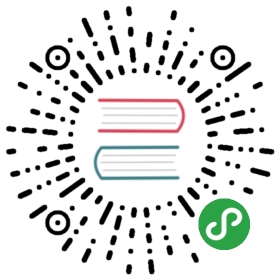Calendar日历
按照日历形式展示数据的容器。
何时使用
当数据是日期或按照日期划分时,例如日程、课表、价格日历等,农历等。目前支持年/月切换。
代码演示

一个通用的日历面板,支持年/月切换。
import { Calendar } from 'antd';function onPanelChange(value, mode) {console.log(value, mode);}ReactDOM.render(<Calendar onPanelChange={onPanelChange} />, mountNode);

一个复杂的应用示例,用 dateCellRender 和 monthCellRender 函数来自定义需要渲染的数据。
import { Calendar, Badge } from 'antd';function getListData(value) {let listData;switch (value.date()) {case 8:listData = [{ type: 'warning', content: 'This is warning event.' },{ type: 'success', content: 'This is usual event.' },];break;case 10:listData = [{ type: 'warning', content: 'This is warning event.' },{ type: 'success', content: 'This is usual event.' },{ type: 'error', content: 'This is error event.' },];break;case 15:listData = [{ type: 'warning', content: 'This is warning event' },{ type: 'success', content: 'This is very long usual event。。....' },{ type: 'error', content: 'This is error event 1.' },{ type: 'error', content: 'This is error event 2.' },{ type: 'error', content: 'This is error event 3.' },{ type: 'error', content: 'This is error event 4.' },];break;default:}return listData || [];}function dateCellRender(value) {const listData = getListData(value);return (<ul className="events">{listData.map(item => (<li key={item.content}><Badge status={item.type} text={item.content} /></li>))}</ul>);}function getMonthData(value) {if (value.month() === 8) {return 1394;}}function monthCellRender(value) {const num = getMonthData(value);return num ? (<div className="notes-month"><section>{num}</section><span>Backlog number</span></div>) : null;}ReactDOM.render(<Calendar dateCellRender={dateCellRender} monthCellRender={monthCellRender} />,mountNode,);
.events {list-style: none;margin: 0;padding: 0;}.events .ant-badge-status {overflow: hidden;white-space: nowrap;width: 100%;text-overflow: ellipsis;font-size: 12px;}.notes-month {text-align: center;font-size: 28px;}.notes-month section {font-size: 28px;}

用于嵌套在空间有限的容器中。
import { Calendar } from 'antd';function onPanelChange(value, mode) {console.log(value, mode);}ReactDOM.render(<div style={{ width: 300, border: '1px solid #d9d9d9', borderRadius: 4 }}><Calendar fullscreen={false} onPanelChange={onPanelChange} /></div>,mountNode,);

一个通用的日历面板,支持年/月切换。
import { Calendar, Alert } from 'antd';import moment from 'moment';class App extends React.Component {state = {value: moment('2017-01-25'),selectedValue: moment('2017-01-25'),};onSelect = value => {this.setState({value,selectedValue: value,});};onPanelChange = value => {this.setState({ value });};render() {const { value, selectedValue } = this.state;return (<div><Alertmessage={`You selected date: ${selectedValue && selectedValue.format('YYYY-MM-DD')}`}/><Calendar value={value} onSelect={this.onSelect} onPanelChange={this.onPanelChange} /></div>);}}ReactDOM.render(<App />, mountNode);

自定义日历头部内容。
import { Calendar, Select, Radio, Col, Row } from 'antd';const { Group, Button } = Radio;function onPanelChange(value, mode) {console.log(value, mode);}ReactDOM.render(<div style={{ width: 300, border: '1px solid #d9d9d9', borderRadius: 4 }}><Calendarfullscreen={false}headerRender={({ value, type, onChange, onTypeChange }) => {const start = 0;const end = 12;const monthOptions = [];const current = value.clone();const localeData = value.localeData();const months = [];for (let i = 0; i < 12; i++) {current.month(i);months.push(localeData.monthsShort(current));}for (let index = start; index < end; index++) {monthOptions.push(<Select.Option className="month-item" key={`${index}`}>{months[index]}</Select.Option>,);}const month = value.month();const year = value.year();const options = [];for (let i = year - 10; i < year + 10; i += 1) {options.push(<Select.Option key={i} value={i} className="year-item">{i}</Select.Option>,);}return (<div style={{ padding: 10 }}><div style={{ marginBottom: '10px' }}>Custom header </div><Row type="flex" justify="space-between"><Col><Group size="small" onChange={e => onTypeChange(e.target.value)} value={type}><Button value="month">Month</Button><Button value="year">Year</Button></Group></Col><Col><Selectsize="small"dropdownMatchSelectWidth={false}className="my-year-select"onChange={newYear => {const now = value.clone().year(newYear);onChange(now);}}value={String(year)}>{options}</Select></Col><Col><Selectsize="small"dropdownMatchSelectWidth={false}value={String(month)}onChange={selectedMonth => {const newValue = value.clone();newValue.month(parseInt(selectedMonth, 10));onChange(newValue);}}>{monthOptions}</Select></Col></Row></div>);}}onPanelChange={onPanelChange}/></div>,mountNode,);
API
注意:Calendar 部分 locale 是从 value 中读取,所以请先正确设置 moment 的 locale。
// 默认语言为 en-US,所以如果需要使用其他语言,推荐在入口文件全局设置 locale// import moment from 'moment';// import 'moment/locale/zh-cn';// moment.locale('zh-cn');<CalendardateCellRender={dateCellRender}monthCellRender={monthCellRender}onPanelChange={onPanelChange}onSelect={onSelect}/>
| 参数 | 说明 | 类型 | 默认值 | 版本 |
|---|---|---|---|---|
| dateCellRender | 自定义渲染日期单元格,返回内容会被追加到单元格 | function(date: moment): ReactNode | 无 | |
| dateFullCellRender | 自定义渲染日期单元格,返回内容覆盖单元格 | function(date: moment): ReactNode | 无 | |
| defaultValue | 默认展示的日期 | moment | 默认日期 | |
| disabledDate | 不可选择的日期 | (currentDate: moment) => boolean | 无 | |
| fullscreen | 是否全屏显示 | boolean | true | |
| locale | 国际化配置 | object | 默认配置 | |
| mode | 初始模式,month/year | string | month | |
| monthCellRender | 自定义渲染月单元格,返回内容会被追加到单元格 | function(date: moment): ReactNode | 无 | |
| monthFullCellRender | 自定义渲染月单元格,返回内容覆盖单元格 | function(date: moment): ReactNode | 无 | |
| validRange | 设置可以显示的日期 | [moment, moment] | 无 | |
| value | 展示日期 | moment | 当前日期 | |
| onPanelChange | 日期面板变化回调 | function(date: moment, mode: string) | 无 | |
| onSelect | 点击选择日期回调 | function(date: moment) | 无 | |
| onChange | 日期变化回调 | function(date: moment) | 无 | |
| headerRender | 自定义头部内容 | function(object:{value: moment, type: string, onChange: f(), onTypeChange: f()}) | 无 | 3.19.0 |
当前内容版权归 ant.design 或其关联方所有,如需对内容或内容相关联开源项目进行关注与资助,请访问 ant.design .