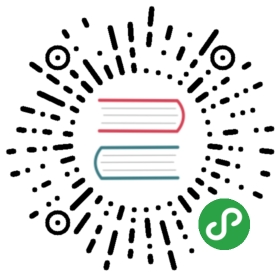Network Debug and Troubleshooting Guide
- Introduction
- How to troubleshoot
- Category “socket_path issue”
- Category “Unable to open shell”
- Timeout issues
- Playbook issues
- Proxy Issues
- Miscellaneous Issues
Introduction
Starting with Ansible version 2.1, you can now use the familiar Ansible models of playbook authoring and module development to manage heterogeneous networking devices. Ansible supports a growing number of network devices using both CLI over SSH and API (when available) transports.
This section discusses how to debug and troubleshoot network modules in Ansible 2.3.
How to troubleshoot
This section covers troubleshooting issues with Network Modules.
Errors generally fall into one of the following categories:
| Authentication issues: | |
|---|---|
| - Not correctly specifying credentials- Remote device (network switch/router) not falling back to other other authentication methods- SSH key issues | |
| Timeout issues: | - Can occur when trying to pull a large amount of data- May actually be masking a authentication issue |
| Playbook issues: | |
- Use of delegate_to, instead of ProxyCommand. See network proxy guide for more information. |
Warning
unable to open shell
The unable to open shell message is new in Ansible 2.3, it means that the ansible-connection daemon has not been able to successfullytalk to the remote network device. This generally means that there is an authentication issue. See the “Authentication and connection issues” sectionin this document for more information.
Enabling Networking logging and how to read the logfile
Platforms: Any
Ansible 2.3 features improved logging to help diagnose and troubleshoot issues regarding Ansible Networking modules.
Because logging is very verbose it is disabled by default. It can be enabled via the ANSIBLE_LOG_PATH and ANSIBLE_DEBUG options on the ansible-controller, that is the machine running ansible-playbook.
Before running ansible-playbook run the following commands to enable logging:
- # Specify the location for the log file
- export ANSIBLE_LOG_PATH=~/ansible.log
- # Enable Debug
- export ANSIBLE_DEBUG=True
- # Run with 4*v for connection level verbosity
- ansible-playbook -vvvv ...
After Ansible has finished running you can inspect the log file which has been created on the ansible-controller:
- less $ANSIBLE_LOG_PATH
- 2017-03-30 13:19:52,740 p=28990 u=fred | creating new control socket for host veos01:22 as user admin
- 2017-03-30 13:19:52,741 p=28990 u=fred | control socket path is /home/fred/.ansible/pc/ca5960d27a
- 2017-03-30 13:19:52,741 p=28990 u=fred | current working directory is /home/fred/ansible/test/integration
- 2017-03-30 13:19:52,741 p=28990 u=fred | using connection plugin network_cli
- ...
- 2017-03-30 13:20:14,771 paramiko.transport userauth is OK
- 2017-03-30 13:20:15,283 paramiko.transport Authentication (keyboard-interactive) successful!
- 2017-03-30 13:20:15,302 p=28990 u=fred | ssh connection done, setting terminal
- 2017-03-30 13:20:15,321 p=28990 u=fred | ssh connection has completed successfully
- 2017-03-30 13:20:15,322 p=28990 u=fred | connection established to veos01 in 0:00:22.580626
From the log notice:
p=28990Is the PID (Process ID) of theansible-connectionprocessu=fredIs the user running ansible, not the remote-user you are attempting to connect ascreating new control socket for host veos01:22 as user adminhost:port as usercontrol socket path islocation on disk where the persistent connection socket is createdusing connection plugin network_cliInforms you that persistent connection is being usedconnection established to veos01 in 0:00:22.580626Time taken to obtain a shell on the remote device
Because the log files are verbose, you can use grep to look for specific information. For example, once you have identified the pid from the creating new control socket for host line you can search for other connection log entries:
- grep "p=28990" $ANSIBLE_LOG_PATH
Enabling Networking device interaction logging
Platforms: Any
Ansible 2.8 features added logging of device interaction in log file to help diagnose and troubleshootissues regarding Ansible Networking modules. The messages are logged in file pointed by log_path configurationoption in Ansible configuration file or by set ANSIBLE_LOG_PATH as mentioned in above section.
Warning
The device interaction messages consist of command executed on target device and the returned response, as thislog data can contain sensitive information including passwords in plain text it is disabled by default.Additionally, in order to prevent accidental leakage of data, a warning will be shown on every task with thissetting enabled specifying which host has it enabled and where the data is being logged.
Be sure to fully understand the security implications of enabling this option. The device interaction logging can be enabled either globally by setting in configuration file or by setting environment or enabled on per task basis by passing special variable to task.
Before running ansible-playbook run the following commands to enable logging:
- # Specify the location for the log file
- export ANSIBLE_LOG_PATH=~/ansible.log
Enable device interaction logging for a given task
- - name: get version information
- ios_command:
- commands:
- - show version
- vars:
- ansible_persistent_log_messages: True
To make this a global setting, add the following to your ansible.cfg file:
- [persistent_connection]
- log_messages = True
or enable environment variable ANSIBLE_PERSISTENT_LOG_MESSAGES
# Enable device interaction loggingexport ANSIBLE_PERSISTENT_LOG_MESSAGES=True
If the task is failing at the time on connection initialization itself it is recommended to enable this optionglobally else if an individual task is failing intermittently this option can be enabled for that task itself tofind the root cause.
After Ansible has finished running you can inspect the log file which has been created on the ansible-controller
Note
Be sure to fully understand the security implications of enabling this option as it can log sensitiveinformation in log file thus creating security vulnerability.
Isolating an error
Platforms: Any
As with any effort to troubleshoot it’s important to simplify the test case as much as possible.
For Ansible this can be done by ensuring you are only running against one remote device:
- Using
ansible-playbook —limit switch1.example.net… - Using an ad-hoc
ansiblecommand
ad-hoc refers to running Ansible to perform some quick command using /usr/bin/ansible, rather than the orchestration language, which is /usr/bin/ansible-playbook. In this case we can ensure connectivity by attempting to execute a single command on the remote device:
- ansible -m eos_command -a 'commands=?' -i inventory switch1.example.net -e 'ansible_connection=local' -u admin -k
In the above example, we:
- connect to
switch1.example.netspecified in the inventory fileinventory - use the module
eos_command - run the command
? - connect using the username
admin - inform ansible to prompt for the ssh password by specifying
-k
If you have SSH keys configured correctly, you don’t need to specify the -k parameter
If the connection still fails you can combine it with the enable_network_logging parameter. For example:
- # Specify the location for the log file
- export ANSIBLE_LOG_PATH=~/ansible.log
- # Enable Debug
- export ANSIBLE_DEBUG=True
- # Run with 4*v for connection level verbosity
- ansible -m eos_command -a 'commands=?' -i inventory switch1.example.net -e 'ansible_connection=local' -u admin -k
Then review the log file and find the relevant error message in the rest of this document.
Category “socket_path issue”
Platforms: Any
The socket_path does not exist or cannot be found and unable to connect to socket messages are new in Ansible 2.5. These messages indicate that the socket used to communicate with the remote network device is unavailable or does not exist.
For example:
- fatal: [spine02]: FAILED! => {
- "changed": false,
- "failed": true,
- "module_stderr": "Traceback (most recent call last):\n File \"/tmp/ansible_TSqk5J/ansible_modlib.zip/ansible/module_utils/connection.py\", line 115, in _exec_jsonrpc\nansible.module_utils.connection.ConnectionError: socket_path does not exist or cannot be found\n",
- "module_stdout": "",
- "msg": "MODULE FAILURE",
- "rc": 1
- }
or
- fatal: [spine02]: FAILED! => {
- "changed": false,
- "failed": true,
- "module_stderr": "Traceback (most recent call last):\n File \"/tmp/ansible_TSqk5J/ansible_modlib.zip/ansible/module_utils/connection.py\", line 123, in _exec_jsonrpc\nansible.module_utils.connection.ConnectionError: unable to connect to socket\n",
- "module_stdout": "",
- "msg": "MODULE FAILURE",
- "rc": 1
- }
Suggestions to resolve:
Follow the steps detailed in enable network logging.
If the identified error message from the log file is:
- 2017-04-04 12:19:05,670 p=18591 u=fred | command timeout triggered, timeout value is 30 secs
or
- 2017-04-04 12:19:05,670 p=18591 u=fred | persistent connection idle timeout triggered, timeout value is 30 secs
Follow the steps detailed in timeout issues
Category “Unable to open shell”
Platforms: Any
The unable to open shell message is new in Ansible 2.3. This message means that the ansible-connection daemon has not been able to successfully talk to the remote network device. This generally means that there is an authentication issue. It is a “catch all” message, meaning you need to enable :ref:logginga_note_about_logging to find the underlying issues.
For example:
- TASK [prepare_eos_tests : enable cli on remote device] **************************************************
- fatal: [veos01]: FAILED! => {"changed": false, "failed": true, "msg": "unable to open shell"}
or:
- TASK [ios_system : configure name_servers] *************************************************************
- task path:
- fatal: [ios-csr1000v]: FAILED! => {
- "changed": false,
- "failed": true,
- "msg": "unable to open shell",
- }
Suggestions to resolve:
Follow the steps detailed in enable_network_logging.
Once you’ve identified the error message from the log file, the specific solution can be found in the rest of this document.
Error: “[Errno -2] Name or service not known”
Platforms: Any
Indicates that the remote host you are trying to connect to can not be reached
For example:
- 2017-04-04 11:39:48,147 p=15299 u=fred | control socket path is /home/fred/.ansible/pc/ca5960d27a
- 2017-04-04 11:39:48,147 p=15299 u=fred | current working directory is /home/fred/git/ansible-inc/stable-2.3/test/integration
- 2017-04-04 11:39:48,147 p=15299 u=fred | using connection plugin network_cli
- 2017-04-04 11:39:48,340 p=15299 u=fred | connecting to host veos01 returned an error
- 2017-04-04 11:39:48,340 p=15299 u=fred | [Errno -2] Name or service not known
Suggestions to resolve:
- If you are using the
provider:options ensure that its suboptionhost:is set correctly. - If you are not using
provider:nor top-level arguments ensure your inventory file is correct.
Error: “Authentication failed”
Platforms: Any
Occurs if the credentials (username, passwords, or ssh keys) passed to ansible-connection (via ansible or ansible-playbook) can not be used to connect to the remote device.
For example:
- <ios01> ESTABLISH CONNECTION FOR USER: cisco on PORT 22 TO ios01
- <ios01> Authentication failed.
Suggestions to resolve:
If you are specifying credentials via password: (either directly or via provider:) or the environment variable ANSIBLE_NET_PASSWORD it is possible that paramiko (the Python SSH library that Ansible uses) is using ssh keys, and therefore the credentials you are specifying are being ignored. To find out if this is the case, disable “look for keys”. This can be done like this:
- export ANSIBLE_PARAMIKO_LOOK_FOR_KEYS=False
To make this a permanent change, add the following to your ansible.cfg file:
- [paramiko_connection]
- look_for_keys = False
Error: “connecting to host <hostname> returned an error” or “Bad address”
This may occur if the SSH fingerprint hasn’t been added to Paramiko’s (the Python SSH library) know hosts file.
When using persistent connections with Paramiko, the connection runs in a background process. If the host doesn’t already have a valid SSH key, by default Ansible will prompt to add the host key. This will cause connections running in background processes to fail.
For example:
- 2017-04-04 12:06:03,486 p=17981 u=fred | using connection plugin network_cli
- 2017-04-04 12:06:04,680 p=17981 u=fred | connecting to host veos01 returned an error
- 2017-04-04 12:06:04,682 p=17981 u=fred | (14, 'Bad address')
- 2017-04-04 12:06:33,519 p=17981 u=fred | number of connection attempts exceeded, unable to connect to control socket
- 2017-04-04 12:06:33,520 p=17981 u=fred | persistent_connect_interval=1, persistent_connect_retries=30
Suggestions to resolve:
Use ssh-keyscan to pre-populate the known_hosts. You need to ensure the keys are correct.
- ssh-keyscan veos01
or
You can tell Ansible to automatically accept the keys
Environment variable method:
- export ANSIBLE_PARAMIKO_HOST_KEY_AUTO_ADD=True
- ansible-playbook ...
ansible.cfg method:
ansible.cfg
- [paramiko_connection]
- host_key_auto_add = True
Error: “No authentication methods available”
For example:
- 2017-04-04 12:19:05,670 p=18591 u=fred | creating new control socket for host veos01:None as user admin
- 2017-04-04 12:19:05,670 p=18591 u=fred | control socket path is /home/fred/.ansible/pc/ca5960d27a
- 2017-04-04 12:19:05,670 p=18591 u=fred | current working directory is /home/fred/git/ansible-inc/ansible-workspace-2/test/integration
- 2017-04-04 12:19:05,670 p=18591 u=fred | using connection plugin network_cli
- 2017-04-04 12:19:06,606 p=18591 u=fred | connecting to host veos01 returned an error
- 2017-04-04 12:19:06,606 p=18591 u=fred | No authentication methods available
- 2017-04-04 12:19:35,708 p=18591 u=fred | connect retry timeout expired, unable to connect to control socket
- 2017-04-04 12:19:35,709 p=18591 u=fred | persistent_connect_retry_timeout is 15 secs
Suggestions to resolve:
No password or SSH key supplied
Clearing Out Persistent Connections
Platforms: Any
In Ansible 2.3, persistent connection sockets are stored in ~/.ansible/pc for all network devices. When an Ansible playbook runs, the persistent socket connection is displayed when verbose output is specified.
<switch> socket_path: /home/fred/.ansible/pc/f64ddfa760
To clear out a persistent connection before it times out (the default timeout is 30 secondsof inactivity), simple delete the socket file.
Timeout issues
Persistent connection idle timeout
By default, ANSIBLE_PERSISTENT_CONNECT_TIMEOUT is set to 30 (seconds). You may see the following error if this value is too low:
- 2017-04-04 12:19:05,670 p=18591 u=fred | persistent connection idle timeout triggered, timeout value is 30 secs
Suggestions to resolve:
Increase value of persistent connection idle timeout:
- export ANSIBLE_PERSISTENT_CONNECT_TIMEOUT=60
To make this a permanent change, add the following to your ansible.cfg file:
- [persistent_connection]
- connect_timeout = 60
Command timeout
By default, ANSIBLE_PERSISTENT_COMMAND_TIMEOUT is set to 30 (seconds). Prior versions of Ansible had this value set to 10 seconds by default.You may see the following error if this value is too low:
- 2017-04-04 12:19:05,670 p=18591 u=fred | command timeout triggered, timeout value is 30 secs
Suggestions to resolve:
- Option 1 (Global command timeout setting):Increase value of command timeout in configuration file or by setting environment variable.
- export ANSIBLE_PERSISTENT_COMMAND_TIMEOUT=60
To make this a permanent change, add the following to your ansible.cfg file:
- [persistent_connection]
- command_timeout = 60
- Option 2 (Per task command timeout setting):Increase command timeout per task basis. All network modules support atimeout value that can be set on a per task basis.The timeout value controls the amount of time in seconds before thetask will fail if the command has not returned.
For local connection type:
Suggestions to resolve:
- - name: save running-config
- ios_command:
- commands: copy running-config startup-config
- provider: "{{ cli }}"
- timeout: 30
For network_cli, netconf connection type (applicable from 2.7 onwards):
Suggestions to resolve:
- - name: save running-config
- ios_command:
- commands: copy running-config startup-config
- vars:
- ansible_command_timeout: 60
Some operations take longer than the default 30 seconds to complete. One goodexample is saving the current running config on IOS devices to startup config.In this case, changing the timeout value from the default 30 seconds to 60seconds will prevent the task from failing before the command completessuccessfully.
Persistent connection retry timeout
By default, ANSIBLE_PERSISTENT_CONNECT_RETRY_TIMEOUT is set to 15 (seconds). You may see the following error if this value is too low:
- 2017-04-04 12:19:35,708 p=18591 u=fred | connect retry timeout expired, unable to connect to control socket
- 2017-04-04 12:19:35,709 p=18591 u=fred | persistent_connect_retry_timeout is 15 secs
Suggestions to resolve:
Increase the value of the persistent connection idle timeout.Note: This value should be greater than the SSH timeout value (the timeout value under the defaultssection in the configuration file) and less than the value of the persistentconnection idle timeout (connect_timeout).
- export ANSIBLE_PERSISTENT_CONNECT_RETRY_TIMEOUT=30
To make this a permanent change, add the following to your ansible.cfg file:
- [persistent_connection]
- connect_retry_timeout = 30
Timeout issue due to platform specific login menu with network_cli connection type
In Ansible 2.9 and later, the network_cli connection plugin configuration options are addedto handle the platform specific login menu. These options can be set as group/host or tasksvariables.
Example: Handle single login menu prompts with host variables
- $cat host_vars/<hostname>.yaml
- $cat host_vars/<hostname>.yaml
ansible_terminal_initial_prompt:
- "Connect to a host"ansible_terminal_initial_answer:
- "3"
Example: Handle remote host multiple login menu prompts with host variables
- $cat host_vars/<inventory-hostname>.yaml
- $cat host_vars/<inventory-hostname>.yaml
ansible_terminal_initial_prompt:
- "Press any key to enter main menu"
- "Connect to a host"ansible_terminal_initial_answer:
- "\r"
- "3"ansible_terminal_initial_prompt_checkall: True
To handle multiple login menu prompts:
- The values of
ansible_terminal_initial_promptandansible_terminal_initial_answershould be a list. - The prompt sequence should match the answer sequence.
- The value of
ansible_terminal_initial_prompt_checkallshould be set toTrue.
Note
If all the prompts in sequence are not received from remote host at the time connection initialization it will result in a timeout.
Playbook issues
This section details issues are caused by issues with the Playbook itself.
Error: “Unable to enter configuration mode”
Platforms: eos and ios
This occurs when you attempt to run a task that requires privileged mode in a user mode shell.
For example:
- TASK [ios_system : configure name_servers] *****************************************************************************
- task path:
- fatal: [ios-csr1000v]: FAILED! => {
- "changed": false,
- "failed": true,
- "msg": "unable to enter configuration mode",
- }
Suggestions to resolve:
In Ansible prior to 2.5 :Add authorize: yes to the task. For example:
- - name: configure hostname
- ios_system:
- provider:
- hostname: foo
- authorize: yes
- register: result
If the user requires a password to go into privileged mode, this can be specified with authpass; if auth_pass isn’t set, the environment variable _ANSIBLE_NET_AUTHORIZE will be used instead.
Add authorize: yes to the task. For example:
- - name: configure hostname
- ios_system:
- provider:
- hostname: foo
- authorize: yes
- auth_pass: "{{ mypasswordvar }}"
- register: result
Note
Starting with Ansible 2.5 we recommend using connection: network_cli and become: yes
Proxy Issues
delegate_to vs ProxyCommand
The new connection framework for Network Modules in Ansible 2.3 that uses cli transportno longer supports the use of the delegate_to directive.In order to use a bastion or intermediate jump host to connect to network devices over clitransport, network modules now support the use of ProxyCommand.
To use ProxyCommand, configure the proxy settings in the Ansible inventoryfile to specify the proxy host.
- [nxos]
- nxos01
- nxos02
- [nxos:vars]
- ansible_ssh_common_args='-o ProxyCommand="ssh -W %h:%p -q bastion01"'
With the configuration above, simply build and run the playbook as normal withno additional changes necessary. The network module will now connect to thenetwork device by first connecting to the host specified inansible_ssh_common_args, which is bastion01 in the above example.
You can also set the proxy target for all hosts by using environment variables.
- export ANSIBLE_SSH_ARGS='-o ProxyCommand="ssh -W %h:%p -q bastion01"'
Using bastion/jump host with netconf connection
Enabling jump host setting
- Bastion/jump host with netconf connection can be enabled by:
- Setting Ansible variable
ansible_netconf_ssh_configeither toTrueor custom ssh config file path - Setting environment variable
ANSIBLE_NETCONF_SSH_CONFIGtoTrueor custom ssh config file path - Setting
ssh_config = 1orssh_config = <ssh-file-path>undernetconf_connectionsection
- Setting Ansible variable
If the configuration variable is set to 1 the proxycommand and other ssh variables are read fromdefault ssh config file (~/.ssh/config).
If the configuration variable is set to file path the proxycommand and other ssh variables are readfrom the given custom ssh file path
Example ssh config file (~/.ssh/config)
- Host jumphost
- HostName jumphost.domain.name.com
- User jumphost-user
- IdentityFile "/path/to/ssh-key.pem"
- Port 22
- # Note: Due to the way that Paramiko reads the SSH Config file,
- # you need to specify the NETCONF port that the host uses.
- # i.e. It does not automatically use ansible_port
- # As a result you need either:
- Host junos01
- HostName junos01
- ProxyCommand ssh -W %h:22 jumphost
- # OR
- Host junos01
- HostName junos01
- ProxyCommand ssh -W %h:830 jumphost
- # Depending on the netconf port used.
Example Ansible inventory file
- [junos]
- junos01
- [junos:vars]
- ansible_connection=netconf
- ansible_network_os=junos
- ansible_user=myuser
- ansible_password=!vault...
Note
Using ProxyCommand with passwords via variables
By design, SSH doesn’t support providing passwords via environment variables.This is done to prevent secrets from leaking out, for example in ps output.
We recommend using SSH Keys, and if needed an ssh-agent, rather than passwords, where ever possible.
Miscellaneous Issues
Intermittent failure while using network_cli connection type
If the command prompt received in response is not matched correctly withinthe network_cli connection plugin the task might fail intermittently with truncatedresponse or with the error message operation requires privilege escalation.Starting in 2.7.1 a new buffer read timer is added to ensure prompts are matched properlyand a complete response is send in output. The timer default value is 0.2 seconds andcan be adjusted on a per task basis or can be set globally in seconds.
Example Per task timer setting
- - name: gather ios facts
- ios_facts:
- gather_subset: all
- register: result
- vars:
- ansible_buffer_read_timeout: 2
To make this a global setting, add the following to your ansible.cfg file:
- [persistent_connection]
- buffer_read_timeout = 2
This timer delay per command executed on remote host can be disabled by setting the value to zero.
Task failure due to mismatched error regex within command response using network_cli connection type
In Ansible 2.9 and later, the network_cli connection plugin configuration options are addedto handle the stdout and stderr regex to identify if the command execution response consistof a normal response or an error response. These options can be set group/host variables or astasks variables.
Example: For mismatched error response
- - name: fetch logs from remote host
- ios_command:
- commands:
- - show logging
Playbook run output:
- TASK [first fetch logs] ********************************************************
- fatal: [ios01]: FAILED! => {
- "changed": false,
- "msg": "RF Name:\r\n\r\n <--nsip-->
- \"IPSEC-3-REPLAY_ERROR: Test log\"\r\n*Aug 1 08:36:18.483: %SYS-7-USERLOG_DEBUG:
- Message from tty578(user id: ansible): test\r\nan-ios-02#"}
Suggestions to resolve:
Modify the error regex for individual task.
- - name: fetch logs from remote host
- ios_command:
- commands:
- - show logging
- vars:
- ansible_terminal_stderr_re:
- - pattern: 'connection timed out'
- flags: 're.I'
The terminal plugin regex options ansible_terminal_stderr_re and ansible_terminal_stdout_re havepattern and flags as keys. The value of the flags key should be a value that is accepted bythe re.compile python method.
Intermittent failure while using network_cli connection type due to slower network or remote target host
In Ansible 2.9 and later, the network_cli connection plugin configuration option is added to controlthe number of attempts to connect to a remote host. The default number of attempts is three.After every retry attempt the delay between retries is increased by power of 2 in seconds until either themaximum attempts are exhausted or either the persistent_command_timeout or persistent_connect_timeout timers are triggered.
To make this a global setting, add the following to your ansible.cfg file:
- [persistent_connection]
- network_cli_retries = 5