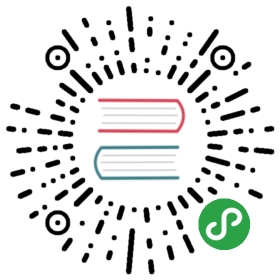Infoblox Guide
This guide describes how to use Ansible with the Infoblox Network Identity Operating System (NIOS). With Ansible integration, you can use Ansible playbooks to automate Infoblox Core Network Services for IP address management (IPAM), DNS, and inventory tracking.
You can review simple example tasks in the documentation for any of the NIOS modules or look at the Use cases with modules section for more elaborate examples. See the Infoblox website for more information on the Infoblox product.
Note
You can retrieve most of the example playbooks used in this guide from the network-automation/infoblox_ansible GitHub repository.
Prerequisites
Before using Ansible nios modules with Infoblox, you must install the infoblox-client on your Ansible control node:
- $ sudo pip install infoblox-client
Note
You need an NIOS account with the WAPI feature enabled to use Ansible with Infoblox.
Credentials and authenticating
To use Infoblox nios modules in playbooks, you need to configure the credentials to access your Infoblox system. The examples in this guide use credentials stored in <playbookdir>/group_vars/nios.yml. Replace these values with your Infoblox credentials:
- ---
- nios_provider:
- host: 192.0.0.2
- username: admin
- password: ansible
NIOS lookup plugins
Ansible includes the following lookup plugins for NIOS:
- nios Uses the Infoblox WAPI API to fetch NIOS specified objects, for example network views, DNS views, and host records.
- nios_next_ip Provides the next available IP address from a network. You’ll see an example of this in Creating a host record.
- nios_next_network - Returns the next available network range for a network-container.
You must run the NIOS lookup plugins locally by specifying connection: local. See lookup plugins for more detail.
Retrieving all network views
To retrieve all network views and save them in a variable, use the set_fact module with the nios lookup plugin:
- ---
- - hosts: nios
- connection: local
- tasks:
- - name: fetch all networkview objects
- set_fact:
- networkviews: "{{ lookup('nios', 'networkview', provider=nios_provider) }}"
- - name: check the networkviews
- debug:
- var: networkviews
Retrieving a host record
To retrieve a set of host records, use the set_fact module with the nios lookup plugin and include a filter for the specific hosts you want to retrieve:
- ---
- - hosts: nios
- connection: local
- tasks:
- - name: fetch host leaf01
- set_fact:
- host: "{{ lookup('nios', 'record:host', filter={'name': 'leaf01.ansible.com'}, provider=nios_provider) }}"
- - name: check the leaf01 return variable
- debug:
- var: host
- - name: debug specific variable (ipv4 address)
- debug:
- var: host.ipv4addrs[0].ipv4addr
- - name: fetch host leaf02
- set_fact:
- host: "{{ lookup('nios', 'record:host', filter={'name': 'leaf02.ansible.com'}, provider=nios_provider) }}"
- - name: check the leaf02 return variable
- debug:
- var: host
If you run this get_host_record.yml playbook, you should see results similar to the following:
- $ ansible-playbook get_host_record.yml
- PLAY [localhost] ***************************************************************************************
- TASK [fetch host leaf01] ******************************************************************************
- ok: [localhost]
- TASK [check the leaf01 return variable] *************************************************************
- ok: [localhost] => {
- < ...output shortened...>
- "host": {
- "ipv4addrs": [
- {
- "configure_for_dhcp": false,
- "host": "leaf01.ansible.com",
- }
- ],
- "name": "leaf01.ansible.com",
- "view": "default"
- }
- }
- TASK [debug specific variable (ipv4 address)] ******************************************************
- ok: [localhost] => {
- "host.ipv4addrs[0].ipv4addr": "192.168.1.11"
- }
- TASK [fetch host leaf02] ******************************************************************************
- ok: [localhost]
- TASK [check the leaf02 return variable] *************************************************************
- ok: [localhost] => {
- < ...output shortened...>
- "host": {
- "ipv4addrs": [
- {
- "configure_for_dhcp": false,
- "host": "leaf02.example.com",
- "ipv4addr": "192.168.1.12"
- }
- ],
- }
- }
- PLAY RECAP ******************************************************************************************
- localhost : ok=5 changed=0 unreachable=0 failed=0
The output above shows the host record for leaf01.ansible.com and leaf02.ansible.com that were retrieved by the nios lookup plugin. This playbook saves the information in variables which you can use in other playbooks. This allows you to use Infoblox as a single source of truth to gather and use information that changes dynamically. See Using Variables for more information on using Ansible variables. See the nios examples for more data options that you can retrieve.
You can access these playbooks at Infoblox lookup playbooks.
Use cases with modules
You can use the nios modules in tasks to simplify common Infoblox workflows. Be sure to set up your NIOS credentials before following these examples.
Configuring an IPv4 network
To configure an IPv4 network, use the nios_network module:
- ---
- - hosts: nios
- connection: local
- tasks:
- - name: Create a network on the default network view
- nios_network:
- network: 192.168.100.0/24
- comment: sets the IPv4 network
- options:
- - name: domain-name
- value: ansible.com
- state: present
- provider: "{{nios_provider}}"
Notice the last parameter, provider, uses the variable nios_provider defined in the group_vars/ directory.
Creating a host record
To create a host record named leaf03.ansible.com on the newly-created IPv4 network:
- ---
- - hosts: nios
- connection: local
- tasks:
- - name: configure an IPv4 host record
- nios_host_record:
- name: leaf03.ansible.com
- ipv4addrs:
- - ipv4addr:
- "{{ lookup('nios_next_ip', '192.168.100.0/24', provider=nios_provider)[0] }}"
- state: present
- provider: "{{nios_provider}}"
Notice the IPv4 address in this example uses the nios_next_ip lookup plugin to find the next available IPv4 address on the network.
Creating a forward DNS zone
To configure a forward DNS zone use, the nios_zone module:
- ---
- - hosts: nios
- connection: local
- tasks:
- - name: Create a forward DNS zone called ansible-test.com
- nios_zone:
- name: ansible-test.com
- comment: local DNS zone
- state: present
- provider: "{{ nios_provider }}"
Creating a reverse DNS zone
To configure a reverse DNS zone:
- ---
- - hosts: nios
- connection: local
- tasks:
- - name: configure a reverse mapping zone on the system using IPV6 zone format
- nios_zone:
- name: 100::1/128
- zone_format: IPV6
- state: present
- provider: "{{ nios_provider }}"
Dynamic inventory script
You can use the Infoblox dynamic inventory script to import your network node inventory with Infoblox NIOS. To gather the inventory from Infoblox, you need two files:
- infoblox.yaml - A file that specifies the NIOS provider arguments and optional filters.
- infoblox.py - The python script that retrieves the NIOS inventory.
To use the Infoblox dynamic inventory script:
- Download the
infoblox.yamlfile and save it in the/etc/ansibledirectory. - Modify the
infoblox.yamlfile with your NIOS credentials. - Download the
infoblox.pyfile and save it in the/etc/ansible/hostsdirectory. - Change the permissions on the
infoblox.pyfile to make the file an executable:
- $ sudo chmod +x /etc/ansible/hosts/infoblox.py
You can optionally use ./infoblox.py —list to test the script. After a few minutes, you should see your Infoblox inventory in JSON format. You can explicitly use the Infoblox dynamic inventory script as follows:
- $ ansible -i infoblox.py all -m ping
You can also implicitly use the Infoblox dynamic inventory script by including it in your inventory directory (etc/ansible/hosts by default). See Working With Dynamic Inventory for more details.
See also
- Infoblox website
- The Infoblox website
- Infoblox and Ansible Deployment Guide
- The deployment guide for Ansible integration provided by Infoblox.
- Infoblox Integration in Ansible 2.5
- Ansible blog post about Infoblox.
- Ansible NIOS modules
- The list of supported NIOS modules, with examples.
- Infoblox Ansible Examples
- Infoblox example playbooks.