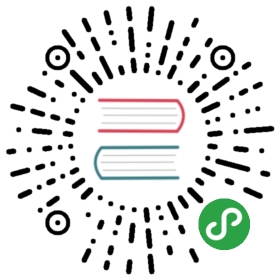Accessing Child Component Classes
@ViewChild and @ViewChildren
The @ViewChild and @ViewChildren decorators provide access to the class of child component from the containing component.
The @ViewChild is a decorator function that takes the name of a component class as its input and finds its selector in the template of the containing component to bind to. @ViewChild can also be passed a template reference variable.
For example, we bind the class AlertComponent to its selector <app-alert> and assign it to the property alert. This allows us to gain access to class methods, like show().
import { Component, ViewChild } from '@angular/core';import { AlertComponent } from './alert.component';@Component({selector: 'app-root',template: `<app-alert>My alert</app-alert><button (click)="showAlert()">Show Alert</button>`})export class AppComponent {@ViewChild(AlertComponent) alert: AlertComponent;showAlert() {this.alert.show();}}
In the interest of separation of concerns, we'd normally want to have child elements take care of their own behaviors and pass in an @Input(). However, it might be a useful construct in keeping things generic.
When there are multiple embedded components in the template, we can also use @ViewChildren. It collects a list of instances of the Alert component, stored in a QueryList object that behaves similar to an array.
import { Component, QueryList, ViewChildren } from '@angular/core';import { AlertComponent } from './alert.component';@Component({selector: 'app-root',template: `<app-alert ok="Next" (close)="showAlert(2)">Step 1: Learn angular</app-alert><app-alert ok="Next" (close)="showAlert(3)">Step 2: Love angular</app-alert><app-alert ok="Close">Step 3: Build app</app-alert><button (click)="showAlert(1)">Show steps</button>`})export class AppComponent {@ViewChildren(AlertComponent) alerts: QueryList<AlertComponent>;alertsArr = [];ngAfterViewInit() {this.alertsArr = this.alerts.toArray();}showAlert(step) {this.alertsArr[step - 1].show(); // step 1 is alert index 0}}
As shown above, given a class type to @ViewChild and @ViewChildren a child component or a list of children component are selected respectively using their selector from the template. In addition both @ViewChild and @ViewChildren can be passed a selector string:
@Component({selector: 'app-root',template: `<app-alert #first ok="Next" (close)="showAlert(2)">Step 1: Learn angular</app-alert><app-alert ok="Next" (close)="showAlert(3)">Step 2: Love angular</app-alert><app-alert ok="Close">Step 3: Build app</app-alert><button (click)="showAlert(1)">Show steps</button>`})export class AppComponent {@ViewChild('first') alert: AlertComponent;@ViewChildren(AlertComponent) alerts: QueryList<AlertComponent>;// ...}
Note that view children will not be set until the ngAfterViewInit lifecycle hook is called.
@ContentChild and @ContentChildren
@ContentChild and @ContentChildren work the same way as the equivalent @ViewChild and @ViewChildren, however, the key difference is that @ContentChild and @ContentChildren select from the projected content within the component.
Again, note that content children will not be set until the ngAfterContentInit component lifecycle hook.
原文: https://angular-2-training-book.rangle.io/handout/advanced-components/access_child_components.html