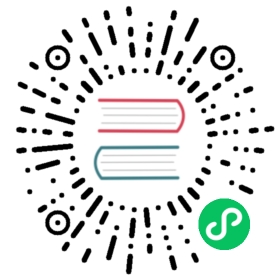Contributor Tools
IDE
We recommend using either Eclipse or IntelliJ IDEA to contribute to Alluxio. Instructions for setting up both IDEs can be found below.
Eclipse
You can generate an Eclipse configuration file by running:
$ mvn clean -Pdeveloper install -DskipTests$ mvn clean -Pdeveloper -DskipTests eclipse:eclipse -DdownloadJavadocs=true -DdownloadSources=true
Then import the folder into Eclipse. You may also have to add the classpath variable M2_REPO by running:
$ mvn -Declipse.workspace="your Eclipse Workspace" eclipse:configure-workspace
Note: Alluxio 2.2 moved generated gRPC proto source files into
alluxio/core/transport/target/generated-sources/protobuf/. You will need to mark the directory as a source folder for Eclipse to resolve the source files.
IntelliJ IDEA
To use IntelliJ IDEA to contribute to Alluxio, simply open IntelliJ and select “Import existing project”. Then select the “Maven” project type from the IntelliJ dialog. IntelliJ’s default configuration works without any modifications.
After successfully importing your local Alluxio repo into IntelliJ, you may need to add the Maven profile ‘developer’ in order to avoid import errors.
You can do this by going to
View > Tool Windows > Maven Projects
And then check the box next to “developer” in the window pane.
Note: Alluxio 2.2 moved generated gRPC proto source files into
alluxio/core/transport/target/generated-sources/protobuf/. You will need to mark the directory as “Generated Sources Root” for IntelliJ to resolve the source files.
Maven Targets and Plugins
Before pushing changes or submitting pull requests, we recommend running various maven targets on your local machine to make sure your changes do not break existing behavior.
For these maven commands we’ll assume that your command terminal is located in the root directory of your local copy of the Alluxio repository.
$ cd ${ALLUXIO_HOME}
Checkstyle
To make sure your code follows our style conventions you may run. Note that this is run any time you run targets such as compile, install, or test.
$ mvn checkstyle:checkstyle
FindBugs
Before submitting the pull-request, run the latest code against the findbugs Maven plugin to verify no new warnings are introduced.
$ mvn compile findbugs:findbugs
Compilation
To simply compile the code you can run the following command:
$ mvn clean compile -DskipTests
This will not execute any unit tests but will execute maven plugins such as checkstyle and findbugs.
To speed up compilation you may use the following command:
$ mvn -T 2C compile -DskipTests -Dmaven.javadoc.skip -Dfindbugs.skip -Dcheckstyle.skip \-Dlicense.skip -pl '!webui'
This command will skip many of our checks that are in place to help keep our code neat. We recommend running all checks before committing.
-T 2Cruns maven with up to 2 threads per CPU core-DskipTestsskips running unit and integration tests-Dmaven.javadoc.skipskips javadoc generation-Dfindbugs.skipskips findbugs execution-Dcheckstyle.skipskips code-style checking-Dlicense.skipskips checking files for license headers-pl '!webui'skips building the Alluxio UI module. If this module isn’t compiled then the UI cannot be accessed locally.
You may replace the compile target in the above command with any other valid maven target to skip checks as well. The targets compile, verify, and install are typically the most useful.
Creating a Local Install
If you want to test your changes with a compiled version of the repository, you may generate the jars with the Maven install target. The first time Maven executes it will likely need to download many dependencies. Please be patient as the first build may take a while.
$ mvn -T 2C install -DskipTests
After the install target executes, you can follow the instructions at Running Alluxio Locally to start a local cluster.
Unit Tests
Run all unit and integration tests
$ cd ${ALLUXIO_HOME}$ mvn test
This will use the local filesystem as the under storage.
Run a single unit test
$ mvn -Dtest=<AlluxioTestClass>#<testMethod> -DfailIfNoTests=false test
Run unit tests for a specific module
You can execute the maven test command targeting the desired submodule directory. For example, to run tests for HDFS UFS module you would run
$ mvn test -pl underfs/hdfs
Run unit tests for HDFS UFS module with a different Hadoop version
# build and run test on HDFS under storage module for Hadoop 2.7.0$ mvn test -pl underfs/hdfs -Phadoop-2 -Dhadoop.version=2.7.0# build and run test on HDFS under storage module for Hadoop 3.0.0$ mvn test -pl underfs/hdfs -Phadoop-3 -Dhadoop.version=3.0.0
The above unit tests will create a simulated HDFS service with a specific version. To run more comprehensive tests on HDFS under storage using a real and running HDFS deployment:
$ mvn test -pl underfs/hdfs -PufsContractTest -DtestHdfsBaseDir=hdfs://ip:port/alluxio_test
Redirect logs to STDOUT
To have the logs output to STDOUT, append the following arguments to the mvn command
-Dtest.output.redirect=false -Dalluxio.root.logger=DEBUG,CONSOLE
Test FUSE
The FUSE tests are ignored if the libfuse library is missing. To run those tests, please install the libraries referenced in the Alluxio FUSE documentation.
Modifying a gRPC definition
Alluxio uses gRPC 1.28.1 for RPC communication between clients and servers. The .proto files defined in core/transport/src/grpc/ are used to auto-generate Java code for calling the RPCs on clients and implementing the RPCs on servers. To regenerate Java code after changing a gRPC definition, you must rebuild alluxio-core-transport module with 'generate' maven profile.
$ mvn clean install -Pgenerate
Modifying a Protocol Buffer Message
Alluxio uses Protocol Buffers 3.12 to read and write journal entries. The .proto files defined in core/transport/src/proto/ are used to auto-generate Java definitions for the protocol buffer messages.
To change one of these messages, first read about updating a message type to make sure your change will not break backwards compatibility. To regenerate Java code after changing a definition, you must rebuild alluxio-core-transport module with the 'generate' maven profile.
$ mvn clean install -Pgenerate
Usage of ./bin/alluxio
Please refer to Alluxio commands for all available commands.
Some commands have different prerequisites.
All commands except bootstrapConf, killAll, copyDir and clearCache will require that you have already built Alluxio (see Build Alluxio Master Branch about how to build Alluxio manually).
Some commands require the Alluxio cluster to be running, and others do not. Please check all Alluxio commands where each command specifies if it requires the Alluxio cluster to be running.