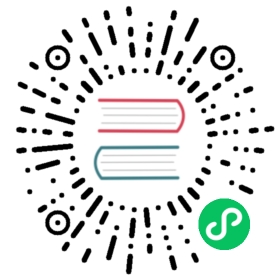Running Hadoop MapReduce on Alluxio
This guide describes how to configure Alluxio with Apache Hadoop MapReduce, so that your MapReduce programs can read+write data stored in Alluxio.
Prerequisites
- Alluxio has been set up and is running.
- Make sure that the Alluxio client jar is available on each machine. This Alluxio client jar file can be found at
/<PATH_TO_ALLUXIO>/client/alluxio-2.4.1-client.jarin the tarball downloaded from the Alluxio download page. Alternatively, advanced users can compile the client jar from the source code by following the instructions. - In order to run map-reduce examples, we also recommend downloading the
hadoop-mapreduce-examplesjar based on your Hadoop version. For example, if you are using Hadoop 2.7 download this examples jar.
Basic Setup
Configuring Hadoop Core-site Properties
This step is only required for Hadoop 1.x and can be skipped by users of Hadoop 2.x or later.
Add the following property to the core-site.xml of your Hadoop installation:
<property><name>fs.alluxio.impl</name><value>alluxio.hadoop.FileSystem</value><description>The Alluxio FileSystem</description></property>
This will allow MapReduce jobs to recognize URIs with Alluxio scheme alluxio:// in their input and output files.
Distributing the Alluxio Client Jar
In order for the MapReduce applications to read and write files in Alluxio, the Alluxio client jar must be on the JVM classpath of all nodes of the application.
The Alluxio client jar should also be added to the HADOOP_CLASSPATH environment variable. This makes the Alluxio client available to JVMs which are created when running hadoop jar command:
$ export HADOOP_CLASSPATH=/<PATH_TO_ALLUXIO>/client/alluxio-2.4.1-client.jar:${HADOOP_CLASSPATH}
You can use the -libjars command line option when using hadoop jar ..., specifying /<PATH_TO_ALLUXIO>/client/alluxio-2.4.1-client.jar as the argument of -libjars. Hadoop will place the jar in the Hadoop DistributedCache, making it available to all the nodes. For example, the following command adds the Alluxio client jar to the -libjars option:
$ ./bin/hadoop jar share/hadoop/mapreduce/hadoop-mapreduce-examples-2.7.3.jar wordcount \-libjars /<PATH_TO_ALLUXIO>/client/alluxio-2.4.1-client.jar <INPUT FILES> <OUTPUT DIRECTORY>
Alternative configurations are described in the Advanced Setup section.
Example
For this example, we will use a pseudo-distributed Hadoop cluster, started by running:
$ cd $HADOOP_HOME$ ./bin/stop-all.sh$ ./bin/start-all.sh
Depending on the Hadoop version, you may need to replace ./bin with ./sbin.
Start Alluxio locally:
$ ./bin/alluxio-start.sh local SudoMount
You can add a sample file to Alluxio to run MapReduce wordcount on. From your Alluxio directory:
$ ./bin/alluxio fs mkdir /wordcount$ ./bin/alluxio fs copyFromLocal LICENSE /wordcount/input.txt
This command will copy the LICENSE file into the Alluxio namespace with the path /wordcount/input.txt.
Now we can run a MapReduce job (using Hadoop 2.7.3 as example) for wordcount.
$ ./bin/hadoop jar share/hadoop/mapreduce/hadoop-mapreduce-examples-2.7.3.jar wordcount \-libjars /<PATH_TO_ALLUXIO>/client/alluxio-2.4.1-client.jar \alluxio://localhost:19998/wordcount/input.txt \alluxio://localhost:19998/wordcount/output
After this job completes, the result of the wordcount will be in the /wordcount/output directory in Alluxio. You can see the resulting files by running:
$ ./bin/alluxio fs ls /wordcount/output$ ./bin/alluxio fs cat /wordcount/output/part-r-00000
Tip:The previous wordcount example is also applicable to Alluxio in HA mode. See the instructions on Using the HDFS API to connect to Alluxio with high availability.
Advanced Setup
Distributing the Alluxio Client Jar
This guide on how to include 3rd party libraries from Cloudera describes several ways to distribute the jars to nodes in the cluster. From that guide, the recommended way to distribute the Alluxio client jar is to use the distributed cache, via the -libjars command line option. Another way to distribute the client jar is to manually distribute it to all the Hadoop nodes.
You could place the client jar /<PATH_TO_ALLUXIO>/client/alluxio-2.4.1-client.jar in the $HADOOP_HOME/lib (it may be $HADOOP_HOME/share/hadoop/common/lib for different versions of Hadoop) directory of every MapReduce node, and then restart Hadoop. Alternatively, add this jar to mapreduce.application.classpath system property for your Hadoop deployment to the Alluxio client jar is on the classpath.
Note that the jars must be installed again for each new release. On the other hand, when the jar is already on every node, then the -libjars command line option is not needed.
Customize Alluxio User Properties for All MapReduce Jobs
Alluxio configuration parameters can be added to the Hadoop core-site.xml file to affect all MapReduce jobs.
For example, when Alluxio is running in HA mode, all MapReduce jobs will need to have the Alluxio client configured to communicate to the masters in HA mode. To configure clients to communicate with an Alluxio cluster in HA mode using internal leader election, the following section would need to be added to your Hadoop installation’s core-site.xml
<configuration><property><name>alluxio.master.rpc.addresses</name><value>master_hostname_1:19998,master_hostname_2:19998,master_hostname_3:19998</value></property></configuration>
See HA mode client configuration parameters for more details.
Customize Alluxio User Properties for Individual MapReduce Jobs
Hadoop MapReduce users can add "-Dproperty=value" after the hadoop jar or yarn jar command and the properties will be propagated to all the tasks of this job. For example, the following MapReduce wordcount job sets write type to CACHE_THROUGH when writing to Alluxio:
$ ./bin/hadoop jar libexec/share/hadoop/mapreduce/hadoop-mapreduce-examples-2.7.3.jar wordcount \-Dalluxio.user.file.writetype.default=CACHE_THROUGH \-libjars /<PATH_TO_ALLUXIO>/client/alluxio-2.4.1-client.jar \<INPUT FILES> <OUTPUT DIRECTORY>
Troubleshooting
Logging Configuration
Logs with Hadoop can be modified in many different ways. If you wish to directly modify the log4j.properties file for Hadoop, then you can add or modify appenders within ${HADOOP_HOME}/conf/log4j.properties on each of the nodes in your cluster.
You may also modify the configuration values in mapred-site.xml in your installation. If you simply wish to modify log levels then your can change mapreduce.map.log.level or mapreduce.reduce.log.level.
If you are using YARN then you may also wish to modify some of the yarn.log.* properties which can be found in yarn-site.xml
Q: Why do I see exceptions like “No FileSystem for scheme: alluxio”?
A: This error message is seen when your MapReduce application tries to access Alluxio as an HDFS-compatible file system, but the alluxio:// scheme is not recognized by the application. Please make sure your Hadoop configuration file core-site.xml has the following property:
<configuration><property><name>fs.alluxio.impl</name><value>alluxio.hadoop.FileSystem</value></property></configuration>
Q: Why do I see exceptions like “java.lang.RuntimeException: java.lang.ClassNotFoundException: Class alluxio.hadoop.FileSystem not found”?
A: This error message is seen when your MapReduce application tries to access Alluxio as an HDFS-compatible file system, the alluxio:// scheme has been configured correctly but the Alluxio client jar is not found on the classpath of your application.
You can append the client jar to $HADOOP_CLASSPATH:
$ export HADOOP_CLASSPATH=/<PATH_TO_ALLUXIO>/client/alluxio-2.4.1-client.jar:${HADOOP_CLASSPATH}
If the corresponding classpath has been set but exceptions still exist, users can check whether the path is valid by:
$ ls /<PATH_TO_ALLUXIO>/client/alluxio-2.4.1-client.jar