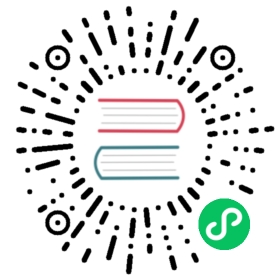Configuration Settings
An Alluxio cluster can be configured by setting the values of Alluxio configuration properties within ${ALLUXIO_HOME}/conf/alluxio-site.properties.
The two major components to configure are
- Alluxio servers, consisting of masters and workers
- Alluxio clients, which are typically a part of compute applications.
Configure Applications
Customizing how an application interacts with Alluxio is specific to each application. The following are recommendations for some common applications.
Note that properties prefixes with alluxio.user only affect Alluxio client operations.
Similarly, setting server-side properties prefixed with alluxio.master or alluxio.worker will only affect Alluxio server settings and does not affect compute applications.
Alluxio Shell Commands
Alluxio shell users can put JVM system properties -Dproperty=value after the fs command and before the subcommand to specify Alluxio user properties from the command line. For example, the following Alluxio shell command sets the write type to CACHE_THROUGH when copying files to Alluxio:
$ ./bin/alluxio fs -Dalluxio.user.file.writetype.default=CACHE_THROUGH \copyFromLocal README.md /README.md
Note that, as a part of Alluxio deployment, the Alluxio shell will also take the configuration in ${ALLUXIO_HOME}/conf/alluxio-site.properties when it is run from Alluxio installation at ${ALLUXIO_HOME}.
Spark
To customize Alluxio client-side properties in Spark applications, Spark users can use pass Alluxio properties as JVM system properties. See examples for the entire Spark Service or for individual Spark Jobs.
Hadoop MapReduce
See examples to configure Alluxio properties for the entire MapReduce service or for individual MapReduce jobs.
Hive
Hive can be configured to use customized Alluxio client-side properties for the entire service. See examples.
Presto
Presto can be configured to use customized Alluxio client-side properties for the entire service. See examples.
Configure an Alluxio Cluster
alluxio-site.properties Files (Recommended)
Alluxio admins can create and customize the properties file alluxio-site.properties to configure an Alluxio masters or workers. If this file does not exist, it can be created from the template file under ${ALLUXIO_HOME}/conf:
$ cp conf/alluxio-site.properties.template conf/alluxio-site.properties
Make sure that this file is distributed to ${ALLUXIO_HOME}/conf on every Alluxio master and worker before starting the cluster. Any updates to the server configuration requires a restart of the process.
Environment Variables
Alluxio supports defining a few frequently used configuration settings through environment variables, including:
| Environment Variable | Description |
|---|---|
ALLUXIO_CONF_DIR | The path to the alluxio configuration directory. |
ALLUXIO_LOGS_DIR | The path to the directory that stores Alluxio server logs |
ALLUXIO_USER_LOGS_DIR | The path to the directory that stores Alluxio user logs |
ALLUXIO_MASTER_HOSTNAME | hostname of the Alluxio master. Defaults to localhost |
ALLUXIO_MASTER_MOUNT_TABLE_ROOT_UFS | The under storage system addess. Defaults to ${ALLUXIO_HOME}/underFSStorage which is a local file system. |
ALLUXIO_RAM_FOLDER | The directory where a worker stores its in-memory data. Defaults to /mnt/ramdisk |
ALLUXIO_JAVA_OPTS | Java VM options for the Alluxio master, worker, and shell commands. Note that, by default ALLUXIO_JAVA_OPTS is included in ALLUXIO_MASTER_JAVA_OPTS, ALLUXIO_WORKER_JAVA_OPTS, and ALLUXIO_USER_JAVA_OPTS |
ALLUXIO_MASTER_JAVA_OPTS | Additional Java VM options for Alluxio master configuration. |
ALLUXIO_WORKER_JAVA_OPTS | Additional Java VM options for Alluxio worker configuration. |
ALLUXIO_USER_JAVA_OPTS | Additional Java VM options for Alluxio shell command configuration. |
ALLUXIO_CLASSPATH | Additional classpath entries for Alluxio processes. Empty by default. |
ALLUXIO_LOGSERVER_HOSTNAME | Hostname of the log server. Empty by default. |
ALLUXIO_LOGSERVER_PORT | The port number of the log server. Defaults to 45600 |
ALLUXIO_LOGSERVER_LOGS_DIR | The path to the local directory where the Alluxio log server stores logs received from the Alluxio servers |
For example, to setup the following:
- an Alluxio master at
localhost - the root mount point as an HDFS cluster with a namenode also running at
localhost - enable Java remote debugging at port 7001 run the following commands before startingthe master process:
$ export ALLUXIO_MASTER_HOSTNAME="localhost"$ export ALLUXIO_MASTER_MOUNT_TABLE_ROOT_UFS="hdfs://localhost:9000"$ export ALLUXIO_MASTER_JAVA_OPTS=\"$ALLUXIO_JAVA_OPTS -agentlib:jdwp=transport=dt_socket,server=y, suspend=n,address=7001"
Users can either set these variables through the shell or in conf/alluxio-env.sh. If this file does not exist yet, create one by copying the template:
$ cp conf/alluxio-env.sh.template conf/alluxio-env.sh
Cluster Defaults
Since version 1.8, each Alluxio client or worker can initialize its configuration with the cluster-wide configuration values retrieved from Alluxio masters.
When different client applications (Alluxio Shell CLI, Spark jobs, MapReduce jobs) or Alluxio workers connect to an Alluxio master, they will initialize their own Alluxio configuration properties with the default values supplied by the masters based on the master-side ${ALLUXIO_HOME}/conf/alluxio-site.properties files. As a result, cluster admins can set default client-side settings (e.g., alluxio.user.*), or network transport settings (e.g., alluxio.security.authentication.type) in ${ALLUXIO_HOME}/conf/alluxio-site.properties on all the masters, which will be distributed and become cluster-wide default values when clients and workers connect.
For example, the property alluxio.user.file.writetype.default defaults to ASYNC_THROUGH, which first writes to Alluxio and then asynchronously writes to the UFS. In an Alluxio cluster where data persistence is preferred and all jobs need to write to both the UFS and Alluxio, the administrator can add alluxio.user.file.writetype.default=CACHE_THROUGH in each master’s alluxio-site.properties file. After restarting the cluster, all jobs will automatically set alluxio.user.file.writetype.default to CACHE_THROUGH.
Clients can ignore or overwrite the cluster-wide default values by following the approaches described in Configure Applications to overwrite the same properties.
Note that, before version 1.8,
${ALLUXIO_HOME}/conf/alluxio-site.propertiesfile is only loaded by Alluxio server processes and will be ignored by applications interacting with Alluxio service through Alluxio client, unless${ALLUXIO_HOME}/confis on applications’ classpath.
Path Defaults
Since version 2.0, Alluxio administrators can set default client-side configurations for Alluxio paths. Filesystem client operations have options which are derived from client side configuration properties. Only client-side configuration properties can be set as as path defaults.
For example, createFile has an option to specify write type. By default, the write type is the value of the configuration key alluxio.user.file.writetype.default. The administrator can set default value of alluxio.user.file.write.type.default to MUST_CACHE for all paths with prefix /tmp by running:
$ bin/alluxio fsadmin pathConf add --property alluxio.user.file.writetype.default=MUST_CACHE /tmp`
After executing this command any create operations on paths with prefix /tmp will use the MUST_CACHE write type by default unless the application configuration overrides the cluster defaults.
Path defaults will be automatically propagated to long running clients if they are updated. If the administrator updates path defaults using
$ bin/alluxio fsadmin pathConf add --property alluxio.user.file.writetype.default=THROUGH /tmp
afterwards, all write operations with that occur on a path with the prefix /tmp prefix will use the THROUGH write type by default.
See fsadmin pathConf on how to show, add, update, and remove path defaults.
Configuration Sources
An Alluxio property can be possibly configured in multiple sources. In this case, its final value is determined by the following priority list, from highest priority to lowest:
- JVM system properties (i.e.,
-Dproperty=key) - Environment variables
- Property files: When an Alluxio cluster starts, each server process including master and worker searches for
alluxio-site.propertieswithin the following directories in the given order, stopping when a match is found:${CLASSPATH},${HOME}/.alluxio/,/etc/alluxio/, and${ALLUXIO_HOME}/conf - Path default values
- Cluster default values: An Alluxio client may initialize its configuration based on the cluster-wide default configuration served by the masters.
If no user-specified configuration is found for a property, Alluxio runtime will fallback to its default property value.
To check the value of a specific configuration property and the source of its value, users can run the following command:
$ ./bin/alluxio getConf alluxio.worker.rpc.port29998$ ./bin/alluxio getConf --source alluxio.worker.rpc.portDEFAULT
To list all of the configuration properties with sources:
$ ./bin/alluxio getConf --sourcealluxio.conf.dir=/Users/bob/alluxio/conf (SYSTEM_PROPERTY)alluxio.debug=false (DEFAULT)...
Users can also specify the --master option to list all of the cluster-wide configuration properties served by the masters. Note that with the --master option, getConf will query the master which requires the master process to be running. Otherwise, without --master option, this command only checks the local configuration.
$ ./bin/alluxio getConf --master --sourcealluxio.conf.dir=/Users/bob/alluxio/conf (SYSTEM_PROPERTY)alluxio.debug=false (DEFAULT)...
Java 11 Configuration
Alluxio now supports Java 11. To run alluxio on Java 11, configure JAVA_HOME environment variable to point to your Java 11 installation directory. If you only want to use Java 11 for Alluxio, you can set the JAVA_HOME environment variable in alluxio-env.sh file. This setting will not affect other applications running on your node.
Server Configuration Checker
The server-side configuration checker helps discover configuration errors and warnings. Suspected configuration errors are reported through the web UI, doctor CLI, and master logs.
The web UI shows the result of the server configuration check.

Users can also run the fsadmin doctor command to get the same results.
$ ./bin/alluxio fsadmin doctor configuration
Configuration warnings can also be found in the master logs.