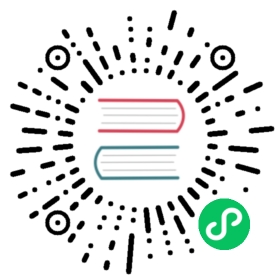Deploy Alluxio on Kubernetes
Alluxio can be run on Kubernetes. This guide demonstrates how to run Alluxio on Kubernetes using the specification included in the Alluxio Docker image or helm.
Prerequisites
- A Kubernetes cluster (version >= 1.8). With the default specifications, Alluxio workers may use
emptyDirvolumes with a restricted size using thesizeLimitparameter. This is an alpha feature in Kubernetes 1.8. Please ensure the feature is enabled. - An Alluxio Docker image alluxio/alluxio. If using a private Docker registry, refer to the Kubernetes documentation.
- Alluxio workers use
hostNetworkandhostPathvolumes for locality scheduling and short-circuit access respectively. Please ensure the security policy allows for provisioning these resource types. - Ensure the Kubernetes Network Policy allows for connectivity between applications (Alluxio clients) and the Alluxio Pods on the defined ports.
Basic Setup
This tutorial walks through a basic Alluxio setup on Kubernetes. Alluxio supports two methods of installation on Kubernetes: either using helm charts or using kubectl. When available, helm is the preferred way to install Alluxio. If helm is not available or if additional deployment customization is desired, kubectl can be used directly using native Kubernetes resource specifications.
(Optional) Extract Kubernetes Specifications
If hosting a private helm repository or using native Kubernetes specifications, extract the Kubernetes specifications required to deploy Alluxio from the Docker image.
$ id=$(docker create alluxio/alluxio:2.2.2)$ docker cp $id:/opt/alluxio/integration/kubernetes/ - > kubernetes.tar$ docker rm -v $id 1>/dev/null$ tar -xvf kubernetes.tar$ cd kubernetes
(Optional) Provision a Persistent Volume
Note: Embedded Journal requires a Persistent Volume for each master Pod to be provisioned and is the preferred HA mechanism for Alluxio on Kubernetes. The volume, once claimed, is persisted across restarts of the master process.
When using the UFS Journal an Alluxio master can also be configured to use a persistent volume for storing the journal. If you are using UFS journal and use an external journal location like HDFS, the rest of this section can be skipped.
There are multiple ways to create a PersistentVolume. This is an example which defines one with hostPath:
# Name the file alluxio-master-journal-pv.yamlkind: PersistentVolumeapiVersion: v1metadata:name: alluxio-journal-0labels:type: localspec:storageClassName: standardcapacity:storage: 1GiaccessModes:- ReadWriteOncehostPath:path: /tmp/alluxio-journal-0
Note: By default each journal volume should be at least 1Gi, because each Alluxio master Pod will have one PersistentVolumeClaim that requests for 1Gi storage. You will see how to configure the journal size in later sections.
Then create the persistent volume with kubectl:
$ kubectl create -f alluxio-master-journal-pv.yaml
There are other ways to create Persistent Volumes as documented here.
Deploy Using helm
Prerequisites
A. Install Helm
You should have helm 2.X installed. You can install helm following instructions here.
B. A helm repo with the Alluxio helm chart must be available.
$ helm repo add alluxio-charts https://alluxio-charts.storage.googleapis.com/openSource/2.2.2
Configuration
Once the helm repository is available, prepare the Alluxio configuration. The minimal configuration must contain the under storage address:
properties:alluxio.master.mount.table.root.ufs: "<under_storage_address>"
Note: The Alluxio under filesystem address MUST be modified. Any credentials MUST be modified.
To view the complete list of supported properties run the helm inspect command:
$ helm inspect values alluxio-charts/alluxio
The remainder of this section describes various configuration options with examples.
Example: Amazon S3 as the under store
To mount S3 at the root of Alluxio namespace specify all required properties as a key-value pair under properties.
properties:alluxio.master.mount.table.root.ufs: "s3a://<bucket>"alluxio.master.mount.table.root.option.aws.accessKeyId: "<accessKey>"alluxio.master.mount.table.root.option.aws.secretKey: "<secretKey>"
Example: Single Master and Journal in a Persistent Volume
The following configures UFS Journal with a persistent volume claim alluxio-pv-claim mounted locally to the master Pod at location /journal.
master:count: 1 # For multiMaster mode increase this to >1journal:type: "UFS"ufsType: "local"folder: "/journal"pvcName: alluxio-pv-claimstorageClass: "standard"size: 1Gi
Example: HDFS as Journal
First create secrets for any configuration required by an HDFS client. These are mounted under /secrets.
$ kubectl create secret generic alluxio-hdfs-config --from-file=${HADOOP_CONF_DIR}/core-site.xml --from-file=${HADOOP_CONF_DIR}/hdfs-site.xml
journal:type: "UFS"ufsType: "HDFS"folder: "hdfs://{$hostname}:{$hostport}/journal"properties:alluxio.master.mount.table.root.ufs: "hdfs://<ns>"alluxio.master.journal.ufs.option.alluxio.underfs.hdfs.configuration: "/secrets/hdfsConfig/core-site.xml:/secrets/hdfsConfig/hdfs-site.xml"secrets:master:alluxio-hdfs-config: hdfsConfigworker:alluxio-hdfs-config: hdfsConfig
Example: Multi-master with Embedded Journal
master:count: 3journal:type: "EMBEDDED"folder: "/journal"
Example: HDFS as the under store
First create secrets for any configuration required by an HDFS client. These are mounted under /secrets.
$ kubectl create secret generic alluxio-hdfs-config --from-file=${HADOOP_CONF_DIR}/core-site.xml --from-file=${HADOOP_CONF_DIR}/hdfs-site.xml
properties:alluxio.master.mount.table.root.ufs: "hdfs://<ns>"alluxio.master.mount.table.root.option.alluxio.underfs.hdfs.configuration: "/secrets/hdfsConfig/core-site.xml:/secrets/hdfsConfig/hdfs-site.xml"secrets:master:alluxio-hdfs-config: hdfsConfigworker:alluxio-hdfs-config: hdfsConfig
Example: Off-heap Metastore Management
The following configuration provisions an emptyDir volume with the specified configuration and configures the Alluxio master to use the mounted directory for an on-disk RocksDB-based metastore.
properties:alluxio.master.metastore: ROCKSalluxio.master.metastore.dir: /metastoremaster:metastore:medium: ""size: 1GimountPath: /metastore
Limitation: Limits for the disk usage are not configurable as of now.
Example: Multiple Secrets
Multiple secrets can be mounted to both master and worker Pods. The format for the section for each Pod is <secretName>: <mountPath>
secrets:master:alluxio-hdfs-config: hdfsConfigalluxio-ceph-config: cephConfigworker:alluxio-hdfs-config: hdfsConfigalluxio-ceph-config: cephConfig
Examples: Alluxio Storage Management
Alluxio manages local storage, including memory, on the worker Pods. Multiple-Tier Storage can be configured using the following reference configurations.
Memory Tier Only
tieredstore:levels:- level: 0mediumtype: MEMpath: /dev/shmtype: emptyDirhigh: 0.95low: 0.7
Memory and SSD Storage in Multiple-Tiers
tieredstore:levels:- level: 0mediumtype: MEMpath: /dev/shmtype: hostPathhigh: 0.95low: 0.7- level: 1mediumtype: SSDpath: /ssd-disktype: hostPathhigh: 0.95low: 0.7
There 2 supported volume
type: hostPath and emptyDirhostPathvolumes can only be used by therootuser without resource limits. Local persistent volumes instead ofhostPathmust be configured manually as of now.
Memory and SSD Storage in a Single-Tier
tieredstore:levels:- level: 0mediumtype: MEM,SSDpath: /dev/shm,/alluxio-ssdtype: hostPathquota: 1GB,10GBhigh: 0.95low: 0.7
Install
Once the configuration is finalized in a file named config.yaml, install as follows:
$ helm install --name alluxio -f config.yaml alluxio-charts/alluxio
Uninstall
Uninstall Alluxio as follows:
$ helm delete alluxio
Format Journal
The helm chart contains one Kubernetes Job template that can be used for formatting the Alluxio journal. The template contains one Job for each Alluxio master. Each Job runs alluxio formatJournal and formats the journal for that master.
You can trigger the journal formatting by upgrading the existing helm deployment with journal.format.runFormat=true.
# Use the same config.yaml and switch on journal formatting$ helm upgrade alluxio -f config.yaml --set journal.format.runFormat=true alluxio-charts/alluxio
Note:
helm upgradewill create the journal-formatting Job.
Or you can trigger the journal formatting at deployment.
$ helm install --name alluxio -f config.yaml --set journal.format.runFormat=true alluxio-charts/alluxio
Deploy Using kubectl
Choose the Sample YAML Template
The specification directory contains a set of YAML templates for common deployment scenarios in the sub-directories: singleMaster-localJournal, singleMaster-hdfsJournal and multiMaster-embeddedJournal.
singleMaster means the templates generate 1 Alluxio master process, while multiMaster means 3. embedded and ufs are the 2 journal modes that Alluxio supports.
- singleMaster-localJournal directory gives you the necessary Kubernetes ConfigMap, 1 Alluxio master process and a set of Alluxio workers. The Alluxio master writes journal to the journal volume requested by
volumeClaimTemplates. - multiMaster-EmbeddedJournal directory gives you the Kubernetes ConfigMap, 3 Alluxio masters and a set of Alluxio workers. Each Alluxio master writes journal to its own journal volume requested by
volumeClaimTemplates. - singleMaster-hdfsJournal directory gives you the Kubernetes ConfigMap, 1 Alluxio master with a set of workers. The journal is in a shared UFS location. In this template we use HDFS as the UFS.
Configuration
Once the deployment option is chosen, copy the template from the desired sub-directory:
$ cp alluxio-configmap.yaml.template alluxio-configmap.yaml
Modify or add any configuration properties as required. The Alluxio under filesystem address MUST be modified. Any credentials MUST be modified. Add to ALLUXIO_JAVA_OPTS:
-Dalluxio.master.mount.table.root.ufs=<under_storage_address>
Note:
- Replace
<under_storage_address>with the appropriate URI, for example s3://my-bucket. If using an under storage which requires credentials be sure to specify those as well. - When running Alluxio with host networking, the ports assigned to Alluxio services must not be occupied beforehand.
Create a ConfigMap.
$ kubectl create -f alluxio-configmap.yaml
Install
Prepare the Specification
Prepare the Alluxio deployment specs from the templates. Modify any parameters required, such as location of the Docker image, and CPU and memory requirements for Pods.
For the master(s), create the Service and StatefulSet:
$ mv master/alluxio-master-service.yaml.template master/alluxio-master-service.yaml$ mv master/alluxio-master-statefulset.yaml.template master/alluxio-master-statefulset.yaml
Note:
alluxio-master-statefulset.yamlusesvolumeClaimTemplatesto define the journal volume for each master if it needs one.
For the workers, create the DaemonSet:
$ mv worker/alluxio-worker-daemonset.yaml.template worker/alluxio-worker-daemonset.yaml
Note: Please make sure that the version of the Kubernetes specification matches the version of the Alluxio Docker image being used.
(Optional) Remote Storage Access
Additional steps may be required when Alluxio is connecting to storage hosts outside the Kubernetes cluster it is deployed on. The remainder of this section explains how to configure the connection to a remote HDFS accessible but not managed by Kubernetes.
Step 1: Add hostAliases for your HDFS connection. Kubernetes Pods don’t recognize network hostnames that are not managed by Kubernetes (not a Kubernetes Service), unless if specified by hostAliases.
For example if your HDFS service can be reached at hdfs://<namenode>:9000 where <namenode> is a hostname, you will need to add hostAliases in the spec for all Alluxio Pods creating a map from hostnames to IP addresses.
spec:hostAliases:- ip: "<namenode_ip>"hostnames:- "<namenode>"
For the case of a StatefulSet or DaemonSet as used in alluxio-master-statefulset.yaml.template and alluxio-worker-daemonset.yaml.template, hostAliases section should be added to each section of spec.template.spec like below.
kind: StatefulSetmetadata:name: alluxio-master-0spec:...serviceName: "alluxio-master-0"replicas: 1template:metadata:labels:app: alluxio-master-0spec:hostAliases:- ip: "ip for hdfs-host"hostnames:- "hdfs-host"
Step 2: Create Kubernetes Secret for HDFS configuration files. Run the following command to create a Kubernetes Secret for the HDFS client configuration.
kubectl create secret generic alluxio-hdfs-config --from-file=${HADOOP_CONF_DIR}/core-site.xml --from-file=${HADOOP_CONF_DIR}/hdfs-site.xml
These two configuration files are referred in alluxio-master-statefulset.yaml and alluxio-worker-daemonset.yaml. Alluxio processes need the HDFS configuration files to connect, and the location of these files in the container is controlled by property alluxio.underfs.hdfs.configuration.
Step 3: Modify alluxio-configmap.yaml.template. Now that your Pods know how to talk to your HDFS service, update alluxio.master.journal.folder and alluxio.master.mount.table.root.ufs to point to the desired HDFS destination.
Once all the pre-requisites and configuration have been setup, deploy Alluxio.
$ kubectl create -f ./master/$ kubectl create -f ./worker/
Uninstall
Uninstall Alluxio as follows:
$ kubectl delete -f ./worker/$ kubectl delete -f ./master/$ kubectl delete configmap alluxio-config
Note: This will delete all resources under
./master/and./worker/. Be careful if you have persistent volumes or other important resources you want to keep under those directories.
Format Journal
The helm chart contains one Kubernetes Job template that can be used for formatting the Alluxio journal. The template contains one Job for each Alluxio master. Each Job runs alluxio formatJournal and formats the journal for that master.
You can manually trigger the journal formatting by applying the Job template.
$ cp ./job/alluxio-format-journal-job.yaml.template ./job/alluxio-format-journal-job.yaml# Apply the YAML file manually$ kubectl apply -f ./job/alluxio-format-journal-job.yaml
After the Job completes, it will be deleted by Kubernetes after the defined ttlSecondsAfterFinished. Then the clean journal will be ready for a new Alluxio master(s) to start with.
Note: You should make sure the master(s) are turned off while formatting their journals.
Upgrade
This section will go over how to upgrade Alluxio in your Kubernetes cluster with kubectl.
Step 1: Upgrade the docker image version tag
Each released Alluxio version will have the corresponding docker image released on dockerhub.
You should update the image field of all the Alluxio containers to use the target version tag. Tag latest will point to the latest stable version. It is recommended that Alluxio masters and workers are running on the same version for the best compatibility.
For example, if you want to upgrade Alluxio to the latest stable version, update the containers as below:
containers:- name: alluxio-masterimage: alluxio/alluxio:latestimagePullPolicy: IfNotPresent...- name: alluxio-job-masterimage: alluxio/alluxio:latestimagePullPolicy: IfNotPresent...
Step 2: Stop running Alluxio master and worker Pods
Kill all running Alluxio worker Pods by deleting its DaemonSet.
$ kubectl delete daemonset -l app=alluxio
Then kill all running Alluxio master Pods by killing each StatefulSet and each Service with label app=alluxio.
$ kubectl delete service -l app=alluxio$ kubectl delete statefulset -l app=alluxio
Make sure all the Pods have been terminated before you move on to the next step.
Step 3: Format journal and Alluxio storage if necessary
Check the Alluxio upgrade guide page for whether the Alluxio master journal has to be formatted. If no format is needed, you are ready to skip the rest of this section and move on to restart all Alluxio master and worker Pods.
You can follow formatting journal with kubectl to format the Alluxio journals.
If you are running Alluxio workers with tiered storage, and you have Persistent Volumes configured for Alluxio, the storage should be cleaned up too. You should delete and recreate the Persistent Volumes.
Once all the journals and Alluxio storage have been formatted, you are ready to restart the Alluxio master and worker Pods.
Step 4: Restart Alluxio master and worker Pods
Now that Alluxio masters and worker containers all use your desired version. Restart them to let it take effect.
Now restart the Alluxio master and worker Pods from the YAML files.
$ kubectl create -f ./master/$ kubectl create -f ./worker/
Step 5: Verify the Alluxio master and worker Pods are back up
You should verify the Alluxio Pods are back up in Running status.
# You should see all Alluxio master and worker Pods$ kubectl get pods
You can do more comprehensive verification following Verify Alluxio
Access the Web UI
The Alluxio UI can be accessed from outside the kubernetes cluster using port forwarding.
$ kubectl port-forward alluxio-master-$i-0 19999:19999
Note: i=0 for the the first master Pod. When running multiple masters, forward port for each master. Only the primary master serves the Web UI.
Verify
Once ready, access the Alluxio CLI from the master Pod and run basic I/O tests.
$ kubectl exec -ti alluxio-master-0-0 /bin/bash
From the master Pod, execute the following:
$ alluxio runTests
(Optional) If using persistent volumes for Alluxio master, the status of the volume(s) should change to CLAIMED, and the status of the volume claims should be BOUNDED. You can validate the status as below:
$ kubectl get pv$ kubectl get pvc
Advanced Setup
POSIX API
Once Alluxio is deployed on Kubernetes, there are multiple ways in which a client application can connect to it. For applications using the POSIX API, application containers can simply mount the Alluxio FileSystem.
In order to use the POSIX API, first deploy the Alluxio FUSE daemon.
Using kubectl
$ cp alluxio-fuse.yaml.template alluxio-fuse.yaml$ kubectl create -f alluxio-fuse.yaml
Note:
- The container running the Alluxio FUSE daemon must have the
securityContext.privileged=truewithSYS_ADMINcapabilities. Application containers that require Alluxio access do not need this privilege. - A different Docker image alluxio/alluxio-fuse based on
ubuntuinstead ofalpineis needed to run the FUSE daemon. Application containers can run on any Docker image.
Verify that a container can simply mount the Alluxio FileSystem without any custom binaries or capabilities using a hostPath mount of location /alluxio-fuse:
$ cp alluxio-fuse-client.yaml.template alluxio-fuse-client.yaml$ kubectl create -f alluxio-fuse-client.yaml
If using the template, Alluxio is mounted at /alluxio-fuse and can be accessed via the POSIX-API across multiple containers.
Using helm You can deploy the FUSE daemon by configuring the following properties:
fuse:enabled: trueclientEnabled: true
Then follow the steps to install Alluxio with helm here.
If Alluxio has already been deployed with helm and now you want to enable FUSE, you use helm upgrade to add the FUSE daemons.
$ helm upgrade alluxio -f config.yaml --set fuse.enabled=true --set fuse.clientEnabled=true alluxio-charts/alluxio
Troubleshooting
Worker Host Unreachable
Alluxio workers use host networking with the physical host IP as the hostname. Check the cluster firewall if an error such as the following is encountered:
Caused by: io.netty.channel.AbstractChannel$AnnotatedConnectException: finishConnect(..) failed: Host is unreachable: <host>/<IP>:29999
Check that
<host>matches the physical host address and is not a virtual container hostname. Ping from a remote client to check the address is resolvable.$ ping <host>
Verify that a client can connect to the workers on the ports specified in the worker deployment specification. The default ports are
[29998, 29999, 29996, 30001, 30002, 30003]. Check access to the given port from a remote client using a network utility such asncat:$ nc -zv <IP> 29999
Permission Denied
From Alluxio v2.1 on, Alluxio Docker containers except Fuse will run as non-root user alluxio with UID 1000 and GID 1000 by default. Kubernetes hostPath volumes are only writable by root so you need to update the permission accordingly.
Enable Debug Logging
To change the log level for Alluxio servers (master and workers), use the CLI command logLevel as follows:
Access the Alluxio CLI from the master Pod.
$ kubectl exec -ti alluxio-master-0-0 /bin/bash
From the master Pod, execute the following:
$ alluxio logLevel --level DEBUG --logName alluxio
Accessing Logs
The Alluxio master and job master run as separate containers of the master Pod. Similarly, the Alluxio worker and job worker run as separate containers of a worker Pod. Logs can be accessed for the individual containers as follows.
Master:
$ kubectl logs -f alluxio-master-0-0 -c alluxio-master
Worker:
$ kubectl logs -f alluxio-worker-<id> -c alluxio-worker
Job Master:
$ kubectl logs -f alluxio-master-0 -c alluxio-job-master
Job Worker:
$ kubectl logs -f alluxio-worker-<id> -c alluxio-job-worker
Short-circuit Access
Short-circuit access enables clients to perform read and write operations directly against the worker bypassing the networking interface. For performance-critical applications it is recommended to enable short-circuit operations against Alluxio because it can increase a client’s read and write throughput when co-located with an Alluxio worker.
Properties to Enable Short-Circuit Operations
This feature is enabled by default, however requires extra configuration to work properly in Kubernetes environments. To disable short-circuit operations, set the property alluxio.user.short.circuit.enabled=false.
Hostname Introspection: Short-circuit operations between the Alluxio client and worker are enabled if the client hostname matches the worker hostname. This may not be true if the client is running as part of a container with virtual networking. In such a scenario, set the following property to use filesystem inspection to enable short-circuit operations and make sure the client container mounts the directory specified as the domain socket path. Short-circuit writes are then enabled if the worker UUID is located on the client filesystem.
Note: This property should be set on all workers
alluxio.worker.data.server.domain.socket.as.uuid=true
Domain Socket Path: The domain socket is a volume which should be mounted on:
- All Alluxio workers
- All application containers which intend to read/write through Alluxio
The exact path of the domain socket on the host is defined in the helm chart at ${ALLUXIO_HOME}/integration/kubernetes/helm/alluxio/values.yml. On the worker the path where the domain socket is mounted can be found within ${ALLUXIO_HOME}/integration/kubernetes/helm/alluxio/templates/worker/daemonset.yaml
As part of the Alluxio worker Pod creation, a directory is created on the host at /tmp/alluxio-domain for the shared domain socket. The workers then mount /tmp/alluxio-domain to /opt/domain within the container.
alluxio.worker.data.server.domain.socket.address=/opt/domain
Compute application containers must mount the domain socket volume to the same path (/opt/domain) as configured for the Alluxio workers.
Verify
To verify short-circuit reads and writes monitor the metrics displayed under:
- the metrics tab of the web UI as
Domain Socket Alluxio ReadandDomain Socket Alluxio Write - or, the metrics json as
cluster.BytesReadDomainandcluster.BytesWrittenDomain - or, the fsadmin metrics CLI as
Short-circuit Read (Domain Socket)andAlluxio Write (Domain Socket)
POSIX API
In order for an application container to mount the hostPath volume, the node running the container must have the Alluxio FUSE daemon running. The default spec alluxio-fuse.yaml runs as a DaemonSet, launching an Alluxio FUSE daemon on each node of the cluster.
If there are issues accessing Alluxio using the POSIX API:
- First identify which node the application container ran on using the command
kubectl describe podsor the dashboard. - After the node is identified, the command
kubectl describe nodes <node>can be used to identify thealluxio-fusePod running on that node. - Then tail the logs for the identified Pod to see if there were any errors encountered using
kubectl logs -f alluxio-fuse-<id>.