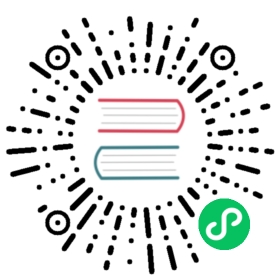Contributor Tools
IDE
We recommend using either Eclipse or IntelliJ IDEA to contribute to Alluxio. Instructions for setting up both IDEs can be found below.
Eclipse
You can generate an Eclipse configuration file by running:
$ mvn clean -Pdeveloper install -DskipTests$ mvn clean -Pdeveloper -DskipTests eclipse:eclipse -DdownloadJavadocs=true -DdownloadSources=true
Then import the folder into Eclipse. You may also have to add the classpath variable M2_REPO by running:
$ mvn -Declipse.workspace="your Eclipse Workspace" eclipse:configure-workspace
IntelliJ IDEA
To use IntelliJ IDEA to contribute to Alluxio simply open IntelliJ and select “Import existing project”. Then select the “Maven” project type from the IntelliJ dialog. IntelliJ’s default configuration works without any modifications.
After successfully importing your local Alluxio repo into IntelliJ, you may need to add the Maven profile ‘developer’ in order to avoid import errors.
You can do this by going to
View > Tool Windows > Maven Projects
And then checking the box next to “developer” in the window pane.
Maven Targets and Plugins
Before pushing changes or submitting pull requests we recommend running various maven targets on your local machine to make sure your changes do not break existing behavior.
For these maven commands we’ll assume that your command terminal is located in the root directory of your local copy of the Alluxio repository.
$ cd ${ALLUXIO_HOME}
Checkstyle
To make sure your code follows our style conventions you may run. Note that this is run any time you run targets such as compile, install, or test.
$ mvn checkstyle:checkstyle
FindBugs
Before submitting the pull-request, run the latest code against the findbugs Maven plugin to verify no new warnings are introduced.
$ mvn compile findbugs:findbugs
Compilation
To simply compile the code you can run the following command:
$ mvn clean compile -DskipTests
This will not execute any unit tests but will execute maven plugins such as checkstyle and findbugs.
To speed up compilation you may use the following command:
$ mvn -T 2C compile -DskipTests -Dmaven.javadoc.skip -Dfindbugs.skip -Dcheckstyle.skip \-Dlicense.skip -pl '!webui'
This command will skip many of our checks that are in place to help keep our code neat. We recommend running all checks before committing.
-T 2Cruns maven with up to 2 threads per CPU core-DskipTestsskips running unit and integration tests-Dmaven.javadoc.skipskips javadoc generation-Dfindbugs.skipskips findbugs execution-Dcheckstyle.skipskips code-style checking-Dlicense.skipskips checking files for license headers-pl '!webui'skips building the Alluxio UI module. If this module isn’t compiled then the UI cannot be accessed locally.
You may replace the compile target in the above command with any other valid maven target to skip checks as well. The targets compile, verify, and install are typically the most useful.
Creating a Local Install
If you want to test your changes with a compiled version of the repository, you may generate the jars with the Maven install target. The first time Maven executes it will likely need to download many dependencies. Please be patient as the first build may take a while.
$ mvn -T 2C install -DskipTests
After the install target executes, you may configure and start a local cluster with the following commands:
If you haven’t configured or set up a local cluster yet, run the following commands to configure a local installation.
$ cp conf/alluxio-site.properties.template conf/alluxio-site.properties$ echo "alluxio.master.hostname=localhost" >> conf/alluxio-site.properties$ ./bin/alluxio format
Once you’ve run those commands steps you can start a local Alluxio instance with
$ ./bin/alluxio-start.sh local SudoMount
Unit Tests
- Run all unit and integration tests
$ cd ${ALLUXIO_HOME}$ mvn test
This will use the local filesystem as the under storage.
- Run a single unit test:
$ mvn -Dtest=<AlluxioTestClass>#<testMethod> -DfailIfNoTests=false test
- To run unit tests for a specific module, execute the
maven testcommand targeting the desired submodule directory. For example, to run tests for HDFS UFS module you would run
$ mvn test -pl underfs/hdfs
Run unit tests for HDFS UFS module with a different Hadoop version:
# build and run test on HDFS under storage module for Hadoop 2.7.0$ mvn test -pl underfs/hdfs -Phadoop-2 -Dhadoop.version=2.7.0# build and run test on HDFS under storage module for Hadoop 3.0.0$ mvn test -pl underfs/hdfs -Phadoop-3 -Dhadoop.version=3.0.0
The above unit tests will create a simulated HDFS service with the specific version. To run more comprehensive tests on HDFS under storage using a real and running HDFS deployment:
$ mvn test -pl underfs/hdfs -PufsContractTest -DtestHdfsBaseDir=hdfs://ip:port/alluxio_test
- To have the logs output to STDOUT, append the following arguments to the
mvncommand
-Dtest.output.redirect=false -Dalluxio.root.logger=DEBUG,CONSOLE
To quickly test APIs in an interactive manner, you may leverage the Scala shell, as discussed in this blog.
The fuse tests are ignored if the
libfuselibrary is missing. To run those tests, please install the libraries referenced in the Alluxio FUSE documentation.
Modifying a gRPC definition
Alluxio uses gRPC 1.17.1 for RPC communication between clients and servers. The .proto files defined in core/transport/src/grpc/ are used to auto-generate Java code for calling the RPCs on clients and implementing the RPCs on servers. To regenerate Java code after changing a gRPC definition, you must rebuild alluxio-core-transport module with 'generate' maven profile.
$ mvn clean install -Pgenerate
Modifying a Protocol Buffer Message
Alluxio uses Protocol Buffers 2.5.0 to read and write journal entries. The .proto files defined in core/transport/src/proto/ are used to auto-generate Java definitions for the protocol buffer messages.
To change one of these messages, first read about updating a message type to make sure your change will not break backwards compatibility. To regenerate Java code after changing a definition, you must rebuild alluxio-core-transport module with the 'generate' maven profile.
$ mvn clean install -Pgenerate
Usage of ./bin/alluxio
Most commands in bin/alluxio are for developers. The following table explains the description and the syntax of each command.
| Command | Args | Description |
|---|---|---|
| extensions | None | Manage extensions to core Alluxio |
| format | [-s] | Format Alluxio Master and all Workers. The option [-s] indicates that the command should only format when the underfs is local and doesn’t already exist. |
| formatMaster | None | Format Alluxio master. |
| formatWorker | None | Format Alluxio Worker storage. |
| bootstrapConf | <ALLUXIO_MASTER_HOSTNAME> | Generate the bootstrap config file alluxio-env.sh with the specified ALLUXIO_MASTER_HOSTNAME, if the config file doesn’t exist. |
| fs | [fs-commands] | Interact with Alluxio in command line style for basic file system operations. See User CLI for more information. |
| fsadmin | [fsadmin-commands] | Command line tool for use by Alluxio filesystem admins. See Fsadmin Command Line for more information. |
| getConf | [key] | Look up a configuration key, or print all configuration. |
| logLevel | [—level <arg>] —logName <arg> [—target <arg>] | Dynamically changes the log level of a class on the running Alluxio server. Try alluxio logLevel -help to see the meaning of each argument in detail. |
| runTest | <Example> <ReadType> <WriteType> | Run an end-to-end test on a Alluxio cluster. Example should be “Basic” or “BasicNonByteBuffer”. ReadType should be “CACHE_PROMOTE”, “CACHE”, or “NO_CACHE”. WriteType should be “MUST_CACHE”, “CACHE_THROUGH” or “THROUGH”. |
| runTests | None | Run all end-to-end tests on a Alluxio cluster. That is, execute the runTest command with all the possible args. |
| journalCrashTest | [-creates <arg>] [-deletes <arg>] [-renames <arg>] [-maxAlive <arg>] [-testDir <arg>] [-totalTime <arg>] [-help] | Test the Master Journal System in a crash scenario. Try alluxio journalCrashTest -help to see the meanings of each argument in detail, or you can run it without args by default. |
| readJournal | [-inputDir <arg>] [-outputDir <arg>] [-master <arg>] [-start <arg>] [-end <arg>] [-help] | Read a Alluxio journal file from stdin and write a human-readable version of it to stdout. Try alluxio readJournal -help to see the meanings of each argument in detail, or you can run it without args by default. |
| upgradeJournal | None | Upgrade an Alluxio journal version 0 (Alluxio version < 1.5.0) to an Alluxio journal version 1 (Alluxio version >= 1.5.0). |
| killAll | <WORD> | Kill processes whose pid or command contains the WORD specified by the user. |
| copyDir | <PATH> | Copy the PATH to all worker nodes. |
| clearCache | None | Clear OS buffer cache of the machine. This command needs the root permission. |
| confDocGen | None | Generate configuration docs. |
| version | None | Print Alluxio version. |
| validateConf | None | Validate Alluxio configuration. |
| validateEnv | <TARGET> [NAME] | Validate environment for Alluxio. TARGET can be one of the following values:local run all validation tasks on localmaster run master validation tasks on localworker run worker validation tasks on localall run corresponding validation tasks on all master nodes and worker nodesmasters run master validation tasks on all master nodesworkers run worker validation tasks on all worker nodesNAME can be any task full name or prefix.When NAME is given, only tasks with name starts with the prefix will run. For example, specifying NAME “master” or “ma” will run both tasks named master.rpc.port.available and master.web.port.available but not worker.rpc.port.available.If NAME is not given, all tasks for the given TARGET will run. |
In addition, these commands have different prerequisites. The prerequisite for the format, formatWorker, journalCrashTest, readJournal, runClass, version, validateConf and validateEnv commands is that you have already built Alluxio (see Build Alluxio Master Branch about how to build Alluxio manually). Further, the prerequisite for the fs, logLevel, runTest and runTests commands is that the Alluxio service is up and running.