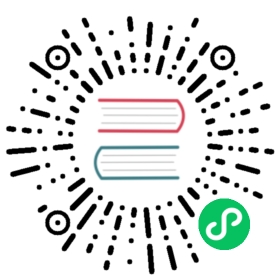Admin Command Line Interface
Alluxio’s admin command line interface provides admins with operations to manage the Alluxio filesystem. You can invoke the following command line utility to get all the subcommands:
$ ./bin/alluxio fsadminUsage: alluxio fsadmin [generic options][backup][checkpoint][doctor [category]][report][ufs --mode <noAccess/readOnly/readWrite> <ufsPath>]...
Operations
backup
The backup command backs up all Alluxio metadata to the backup directory configured on the leader master.
Back up to the default backup folder /alluxio_backups of the root under storage system. This default backup directory can be configured by setting alluxio.master.backup.directory.
./bin/alluxio fsadmin backupSuccessfully backed up journal to hdfs://host:port/alluxio_backups/alluxio-backup-2018-5-29-1527644810.gz
Note that the user running the backup command need to have write permission to the backup folder of root under storage system.
Back up to a specific directory in the root under storage system.
./bin/alluxio fsadmin backup /alluxio/special_backupsSuccessfully backed up journal to hdfs://host:port/alluxio/special_backups/alluxio-backup-2018-5-29-1527644810.gz
Back up to a specific directory on the leading master’s local filesystem.
./bin/alluxio fsadmin backup /opt/alluxio/backups/ --localSuccessfully backed up journal to /opt/alluxio/backups/alluxio-backup-2018-5-29-1527644810.gz on master Master2
journal
The journal command provides several sub-commands for journal management.
quorum: is used to query and manage embedded journal powered leader election.
# Get information on existing state of the `MASTER` or `JOB_MASTER` leader election quorum.$ ./bin/alluxio fsadmin journal quorum info -domain <MASTER | JOB_MASTER>
# Remove a member from leader election quorum.$ ./bin/alluxio fsadmin journal quorum remove -domain <MASTER | JOB_MASTER> -address <Member_Address>
checkpoint: is used to create a checkpoint in the primary master journal system.
This command is mainly used for debugging and to avoid master journal logs from growing unbounded.
Checkpointing requires a pause in master metadata changes, so use this command sparingly to avoid interfering with other users of the system.
$ ./bin/alluxio fsadmin journal checkpoint
doctor
The doctor command gives recommendations and warnings. It can diagnose inconsistent configurations across different Alluxio nodes as well as alert the operator when worker storage volumes are missing.
# shows server-side configuration errors and warnings$ ./bin/alluxio fsadmin doctor configuration# shows worker storage health errors and warnings$ ./bin/alluixo fsadmin doctor storage
getBlockInfo
The getBlockInfo command provides the block information and file path of a block id. It is primarily intended to assist power users in debugging their system.
$ ./bin/alluxio fsadmin getBlockInfo <block_id>BlockInfo{id=16793993216, length=6, locations=[BlockLocation{workerId=8265394007253444396, address=WorkerNetAddress{host=local-mbp, rpcPort=29999, dataPort=29999, webPort=30000, domainSocketPath=, tieredIdentity=TieredIdentity(node=local-mbp, rack=null)}, tierAlias=MEM, mediumType=MEM}]}This block belongs to file {id=16810770431, path=/test2}
report
The report command provides Alluxio running cluster information.
If no argument is passed in, report will report the leading master, worker number, and capacity information.
$ ./bin/alluxio fsadmin reportAlluxio cluster summary:Master Address: localhost:19998Zookeeper Enabled: falseLive Workers: 1Lost Workers: 0Total Capacity: 10.45GBUsed Capacity: 0B(only a subset of the results is shown)
report capacity will report Alluxio cluster capacity information for different subsets of workers:
-liveLive workers-lostLost workers-workers <worker_names>Specified workers, host names or ip addresses separated by,.
# Capacity information of all workers$ ./bin/alluxio fsadmin report capacity# Capacity information of live workers$ ./bin/alluxio fsadmin report capacity -live# Capacity information of specified workers$ ./bin/alluxio fsadmin report capacity -workers AlluxioWorker1,127.0.0.1
report metrics will report the metrics information of Alluxio cluster.
$ ./bin/alluxio fsadmin report metrics
report ufs will report all the mounted under storage system information of Alluxio cluster.
$ ./bin/alluxio fsadmin report ufsAlluxio under storage system information:hdfs://localhost:9000/ on / (hdfs, capacity=-1B, used=-1B, not read-only, not shared, properties={})
report jobservice will report a summary of the job service.
$ ./bin/alluxio fsadmin report jobserviceStatus: CREATED Count: 0Status: CANCELED Count: 0Status: FAILED Count: 1Status: RUNNING Count: 118Status: COMPLETED Count: 22310 Most Recently Modified Jobs:Timestamp: 10-24-2019 17:15:25:014 Id: 1571936656844 Name: Persist Status: COMPLETEDTimestamp: 10-24-2019 17:15:24:340 Id: 1571936656957 Name: Persist Status: RUNNING(only a subset of the results is shown)10 Most Recently Failed Jobs:Timestamp: 10-24-2019 17:15:22:946 Id: 1571936656839 Name: Persist Status: FAILED
ufs
The ufs command provides options to update attributes of a mounted under storage. The option mode can be used to put an under storage in maintenance mode. Certain operations can be restricted at this moment.
For example, an under storage can enter readOnly mode to disallow write operations. Alluxio will not attempt any write operations on the under storage.
$ ./bin/alluxio fsadmin ufs --mode readOnly hdfs://ns
The fsadmin ufs subcommand takes a UFS URI as an argument. The argument should be a root UFS URI like hdfs://<name-service>/, and not hdfs://<name-service>/<folder>.
pathConf
The pathConf command manages path defaults.
list
pathConf list lists paths configured with path defaults.
$ ./bin/alluxio fsadmin pathConf list/a/b
The above command shows that there are path defaults set for paths with prefix /a and /b.
show
pathConf show shows path defaults for a specific path.
It has two modes:
- without option
--all, only show path defaults set for the specific path; - with option
--all, show path defaults set for all paths that are prefixes of the specified path.
For example, suppose path defaults property1=value1 is set for /a, and property2=value2 is set for /a/b.
Then without --all, only properties for /a/b are shown:
$ ./bin/alluxio fsadmin pathConf show /a/bproperty2=value2
With --all, since /a is a prefix of /a/b, properties for both /a and /a/b are shown:
$ ./bin/alluxio fsadmin pathConf show --all /a/bproperty1=value1property2=value2
add
pathConf add adds or updates path defaults, only properties with scope equal to or broader than the client scope can be set as path defaults.
$ ./bin/alluxio fsadmin pathConf add --property property1=value1 --property property2=value2 /tmp
The above command adds two properties as path defaults for paths with prefix /tmp.
$ ./bin/alluxio fsadmin pathConf add --property property1=value2 /tmp
The above command updates the value of property1 from value1 to value2 for path defaults of /tmp.
remove
pathConf remove removes properties from path defaults for a path.
$ ./bin/alluxio fsadmin pathConf remove --keys property1,property2 /tmp
The above command removes properties with key property1 and property2 from path defaults for paths with prefix /tmp.