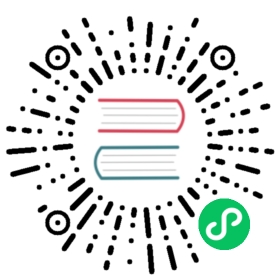Journal Management
Alluxio is fault-tolerant: force-killing the system will not lose metadata. To achieve this, the master writes edit logs of all metadata changes. On startup, a recovering master will read the edit logs to restore itself back to its previous state. We use the term “journal” to refer to the system of edit logs used to support fault-tolerance. The purpose of this documentation is to help Alluxio administrators understand and manage the Alluxio journal.
UFS Journal vs Embedded Journal
The UFS journal simplifies certain aspects of Alluxio operation, but it relies on an external Zookeeper cluster for coordination, and relies on a UFS for persistent storage. To get reasonable performance, the UFS journal requires a UFS that supports fast streaming writes, such as HDFS or NFS.
The embedded journal does its own coordination and persistent storage, which comes with a limitation on fault tolerance. n masters using the embedded journal can tolerate only floor(n/2) master failures, compared to n-1 for UFS journal. For example, With 3 masters, UFS journal can tolerate 2 failures, while embedded journal can only tolerate 1. However, UFS journal depends on Zookeeper, which similarly only supports floor(#zookeeper_nodes / 2) failures.
If a fast UFS and Zookeeper cluster are readily available and stable, it is recommended to use the UFS journal. Otherwise, we recommend using the embedded journal.
UFS Journal Configuration
The most important configuration value to set for the journal is alluxio.master.journal.folder. This must be set to a filesystem folder that is available to all masters. In single-master mode, a local filesystem path may be used for simplicity. With multiple masters distributed across different machines, the folder must be in a distributed system where all masters can access it. The journal folder should be in a filesystem that supports flush such as HDFS or NFS. It is not recommended to put the journal in an object store like S3. With an object store, every metadata operation requires a new object to be created, which is prohibitively slow for most serious use cases.
Configuration examples:
Use HDFS to store the journal:
alluxio.master.journal.folder=hdfs://[namenodeserver]:[namenodeport]/alluxio_journal
Use the local file system to store the journal:
alluxio.master.journal.folder=/opt/alluxio/journal
Embedded Journal Configuration
Required configuration
The configuration specified below should be applied to both Alluxio servers and Alluxio clients.
Set the addresses of all masters in the cluster. The default embedded journal port is 19200.
alluxio.master.embedded.journal.addresses=master_hostname_1:19200,master_hostname_2:19200,master_hostname_3:19200
Optional configuration
alluxio.master.embedded.journal.port: The port masters use for embedded journal communication. Default:19200.alluxio.master.rpc.port: The port masters use for RPCs. Default:19998.alluxio.master.rpc.addresses: A list of comma-separatedhost:portRPC addresses where the client should look for masters when using multiple masters without Zookeeper. This property is not used when Zookeeper is enabled, since Zookeeper already stores the master addresses. If this is not set, clients will look for masters using the hostnames fromalluxio.master.embedded.journal.addressesand the master rpc port (Default:19998).
Advanced configuration
alluxio.master.embedded.journal.transport.request.timeout.ms: The duration after which embedded journal masters will timeout messages sent between each other. Lower values might cause leadership instability when network is slow. Default:5s.alluxio.master.embedded.journal.appender.batch.size: Size of a single internal knowledge batch sent from leader to secondary masters. Lower values could potentially slow down secondary masters’ catching up with the leader. Higher values might be reasonable in the network environment so that packets don’t get timed out. Default:512KB.alluxio.master.embedded.journal.transport.max.inbound.message.size: Maximum allowed size for a network message between embedded journal masters. The configured value should allow for appending batches to all secondary masters. Default:100MB.
Job service configuration
It is usually best not to set any of these - by default the job master will use the same hostnames as the Alluxio master, so it is enough to set only alluxio.master.embedded.journal.addresses. These properties only need to be set when the job service is being run independent from the rest of the system or using a non-standard port.
alluxio.job.master.embedded.journal.port: the port job masters use for embedded journal communications. Default:20003.alluxio.job.master.embedded.journal.addresses: a comma-separated list of journal addresses for all job masters in the cluster. The format ishostname1:port1,hostname2:port2,....alluxio.job.master.rpc.addresses: A list of comma-separated host:port RPC addresses where the client should look for job masters when using multiple job masters without Zookeeper. This property is not used when Zookeeper is enabled, since Zookeeper already stores the job master addresses. If this is not set, clients will look for job masters using the hostnames fromalluxio.master.embedded.journal.addressesand the job master rpc port.
Formatting the journal
Formatting the journal deletes all of its content and restores it to a fresh state. Before starting Alluxio for the first time, the journal must be formatted.
# This permanently deletes all Alluxio metadata, so be careful with this operation$ ./bin/alluxio formatMasters
Backing up the journal
Manually backing up the journal
Alluxio supports taking journal backups so that Alluxio metadata can be restored to a previous point in time. Generating a backup causes temporary service unavailability while the backup is written.
To generate a backup, use the fsadmin backup CLI command.
$ ./bin/alluxio fsadmin backup
By default, this will write a backup named alluxio-backup-YYYY-MM-DD-timestamp.gz to the /alluxio_backups directory of the root under storage system, e.g. hdfs://cluster/alluxio_backups. This default backup directory can be configured by setting alluxio.master.backup.directory
alluxio.master.backup.directory=/alluxio/backups
See the backup command documentation for additional backup options.
Automatically backing up the journal
Alluxio supports automatically taking primary master metadata snapshots every day at a fixed time so that Alluxio metadata can be restored to at most one day before. This functionality is enabled by setting the following property in ${ALLUXIO_HOME}/conf/alluxio-site.properties:
alluxio.master.daily.backup.enabled=true
The time to take daily snapshots is defined by alluxio.master.daily.backup.time. For example, if a user specified alluxio.master.daily.backup.time=05:30, the Alluxio primary master will back up its metadata to the alluxio.master.backup.directory of the root UFS every day at 5:30am UTC. We recommend setting the backup time to an off-peak time to avoid interfering with other users of the system.
In the daily backup, the backup directory needs to be an absolute path within the root UFS. For example, if alluxio.master.backup.directory=/alluxio_backups and alluxio.master.mount.table.root.ufs=hdfs://192.168.1.1:9000/alluxio/underfs, the default backup directory would be hdfs://192.168.1.1:9000/alluxio_backups.
The files to retain in the backup directory is limited by alluxio.master.daily.backup.files.retained. Users can set this property to the number of backup files they want to keep in the backup directory.
Restoring from a backup
To restore the Alluxio system from a journal backup, stop the system, format the journal, then restart the system, passing the URI of the backup with the -i (import) flag.
$ ./bin/alluxio-stop.sh masters$ ./bin/alluxio formatMasters$ ./bin/alluxio-start.sh -i <backup_uri> masters
The <backup_uri> should be a full URI path that is available to all masters, e.g. hdfs://[namenodeserver]:[namenodeport]/alluxio_backups/alluxio-journal-YYYY-MM-DD-timestamp.gz If backups to the local disk of the leader master, copy the backup file to the same location in each master and pass in the local backup file path.
If starting up masters individually, pass the -i argument to each one. The master which becomes leader first will import the journal backup, and the rest will ignore the -i.
If the restore succeeds, you should see a log message along the lines of
INFO AlluxioMasterProcess - Restored 57 entries from backup
in the leading master logs.
Changing masters
Embedded Journal Cluster
When internal leader election is used, Alluxio masters are determined with a quorum. Adding or removing masters requires to keep this quorum in a consistent state.
Adding a new master
In order to prevent inconsistencies in the cluster configuration across masters, only a single master should be added to an existing embedded journal cluster.
Below are the steps to add a new master to a live cluster:
- Prepare the new master.
- New master should contain all existing masters in its embedded journal configuration, complete with its own address.
- Start new master.
- This will introduce the new master to existing cluster.
- New master will catch up with cluster’s state in the background.
- Update existing masters’ configuration with the new master address.
- This is in order to make sure existing members will connect the new member directly upon restart.
Note: Adding to an already shut down cluster still requires adding only single master at a time.
Note: When adding a master to a single master cluster, you should shut down and update configuration for the existing master. Then both masters could be started together.
See here for configuring embedded journal.
Removing a master
Embedded journal cluster will take a notice when a member is not available anymore. Such masters will count against failure tolerance of the cluster based on the initial member count. In order to resize the cluster after a node failure an explicit action is required.
Please note -domain parameter in below commands. This is because embedded journal based leader election is supported for both regular masters and job service masters. You should supply correct value based on which cluster you intend to work on.
1- Check current quorum state:
$ ./bin/alluxio fsadmin journal quorum info -domain <MASTER | JOB_MASTER>
This will print out node status for all currently participating members of the embedded journal cluster. You should verify that the removed master is shown as UNAVAILABLE.
2- Remove member from quorum:
-address option below should reflect the exact address that is returned by the .. quorum info command provided above.
$ ./bin/alluxio fsadmin journal quorum remove -domain <MASTER | JOB_MASTER> -address <address>
3- Verify that removed member is no longer shown in the quorum info.
UFS Journal Cluster
To add a master to an HA Alluxio cluster, you can simply start a new Alluxio master process, with the appropriate configuration. The configuration for the new master should be the same as other masters, except that the parameter alluxio.master.hostname=<MASTER_HOSTNAME> should reflect the new hostname. Once the new master is started, it will start interacting with ZooKeeper to participate in leader election.
Removing a master is as simple as stopping the master process. If the cluster is a single master cluster, stopping the master will essentially shutdown the cluster, since the single master is down. If the Alluxio cluster is an HA cluster, stopping the leading master will force ZooKeeper to elect a new leading master and failover to that new leader. If a standby master is stopped, then the operation of the cluster is unaffected. Keep in mind, Alluxio masters high availability depends on the availability on standby masters. If there are not enough standby masters, the availability of the leading master will be affected. It is recommended to have at least 3 masters for an HA Alluxio cluster.
Advanced
Managing the UFS journal size
When running with a single master, the journal folder size will grow indefinitely as metadata operations are written to journal log files. To address this, production deployments should run in HA mode with multiple Alluxio masters. The standby masters will create checkpoints of the master state and clean up the logs that were written prior to the checkpoints. For example, if 3 million Alluxio files were created and then 2 million were deleted, the journal logs would contain 5 million total entries. Then if a checkpoint is taken, the checkpoint will contain only the metadata for the 1 million remaining files, and the original 5 million entries will be deleted.
By default, checkpoints are automatically taken every 2 million entries. This can be configured by setting alluxio.master.journal.checkpoint.period.entries on the masters. Setting the value lower will reduce the amount of disk space needed by the journal at the cost of additional work for the standby masters.
Checkpointing on secondary master
If HA mode is not an option, it is possible to run a master on the same node as a dedicated standby master. This second master exists only to write checkpoints, and will not serve client requests if the leading master dies. In this setup, both masters have similar memory requirements since they both need to hold all Alluxio metadata in memory. To start a dedicated standby master for writing periodic checkpoints, run
$ ./bin/alluxio-start.sh secondary_master
Checkpointing on primary master
Checkpointing requires a pause in master metadata changes and causes temporary service unavailability while the checkpoint is written. This operation may take hours depending on Alluxio namespace size. Therefore, Alluxio primary master will not create checkpoints by default.
Restarting the current primary master to transfer the leadership to another running master periodically can help avoiding primary master journal logs from growing unbounded when Alluxio is running in HA mode.
If HA mode is not an option, the following command can be used to manually trigger the checkpoint:
$ ./bin/alluxio fsadmin journal checkpoint
Similar to the backup command, checkpoint command should be used on an off-peak time to avoid interfering with other users of the system.
Recovering from journal issues
The journal is integral to Alluxio’s health. If the filesystem storing the journal loses availability, no metadata operations can be performed on Alluxio. Similarly, if the journal is accidentally deleted or its storage system becomes corrupted, Alluxio must be reformatted to recover. To avoid the need for full reformatting, we recommend taking regular journal backups at a time when the cluster is under low load. Then if something happens to the journal, you can recover from one of the backups.
Get human-readable journal
Alluxio journal is serialized and not human-readable. The following command is given to read the Alluxio journal and write it to a directory in a human-readable format.
$ ./bin/alluxio readJournal
Run ./bin/alluxio readJournal -help for more detailed usage.