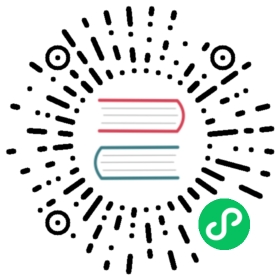Security
This document describes the following security related features in Alluxio.
- User Authentication: Alluxio filesystem will differentiate users accessing the service when the authentication mode is
SIMPLE. Alluxio also supportsNOSASLmode which ignores authentication. Authentication modeSIMPLEis required to enable authorization. - User Authorization: Alluxio filesystem will grant or deny user access based on the requesting user and the POSIX permissions model of the files or directories to access, when
alluxio.security.authorization.permission.enabled=true. Note that, authentication cannot beNOSASLas authorization requires user information. - Access Control Lists: In addition to the POSIX permission model, Alluxio implements an Access Control List (ACL) model similar to those found in Linux and HDFS. The ACL model is more flexible and allows administrators to manage any user or group’s permissions to any file system object.
- Client-Side Hadoop Impersonation: Alluxio supports client-side Hadoop impersonation so the Alluxio client can access Alluxio on the behalf of the Hadoop user. This can be useful if the Alluxio client is part of an existing Hadoop service.
- Auditing: If enabled, the Alluxio filesystem writes an audit log for all user accesses.
See Security specific configuration for different security properties.
Authentication
The authentication protocol is determined by the configuration property alluxio.security.authentication.type, with a default value of SIMPLE.
SIMPLE
Authentication is enabled when the authentication type is SIMPLE.
A client must identify itself with a username to the Alluxio service. If the property alluxio.security.login.username is set on the Alluxio client, its value will be used as the login user, otherwise, the login user is inferred from the operating system user executing the client process. The provided user information is attached to the corresponding metadata when the client creates directories or files.
NOSASL
Authentication is disabled when the authentication type is NOSASL.
The Alluxio service will ignore the user of the client and no user information will be attached to the corresponding metadata when the client creates directories or files.
CUSTOM
Authentication is enabled when the authentication type is CUSTOM.
Alluxio clients retrieves user information via the class provided by the alluxio.security.authentication.custom.provider.class property. The specified class must implement the interface alluxio.security.authentication.AuthenticationProvider.
This mode is currently experimental and should only be used in tests.
Authorization
The Alluxio filesystem implements a permissions model similar to the POSIX permissions model.
Each file and directory is associated with:
- An owner, which is the user of the client process to create the file or directory.
- A group, which is the group fetched from user-groups-mapping service. See User group mapping.
- Permissions, which consist of three parts:
- Owner permission defines the access privileges of the file owner
- Group permission defines the access privileges of the owning group
- Other permission defines the access privileges of all users that are not in any of above two classes
Each permission has three actions:
- read (r)
- write (w)
- execute (x)
For files:
- Read permissions are required to read files
- Write permission are required to write files
For directories:
- Read permissions are required to list its contents
- Write permissions are required to create, rename, or delete files or directories under it
- Execute permissions are required to access a child of the directory
The output of the ls shell command when authorization is enabled is:
$ ./bin/alluxio fs ls /drwxr-xr-x jack staff 24 PERSISTED 06-14-2019 07:02:45:248 DIR /default_tests_files-rw-r--r-- jack staff 80 NOT_PERSISTED 06-14-2019 07:02:26:487 100% /default_tests_files/BASIC_CACHE_PROMOTE_MUST_CACHE
User group mapping
For a given user, the list of groups is determined by a group mapping service, configured by the alluxio.security.group.mapping.class property, with a default implementation of alluxio.security.group.provider.ShellBasedUnixGroupsMapping. This implementation executes the groups shell command on the local machine to fetch the group memberships of a particular user. Running the groups command for every query may be expensive, so the user group mapping is cached, with an expiration period configured by the alluxio.security.group.mapping.cache.timeout property, with a default value of 60s. If set to a value of 0, the caching is disabled. If the cache timeout is too low or disabled, the groups command will be run very frequently, but may increase latency for operations. If the cache timeout is too high, the groups command will not be run frequently, but the cached results may become stale.
Alluxio has super user, a user with special privileges typically needed to administer and maintain the system. The super user is the operating system user executing the Alluxio master process. The alluxio.security.authorization.permission.supergroup property defines a super group. Any additional operating system users belong to this operating system group are also super users.
Initialized directory and file permissions
When a file is created, it is initially assigned fully opened permissions of 666 by default. Similarly, a directory is initially assigned with 777 permissions. A umask is applied on the initial permissions; this is configured by the alluxio.security.authorization.permission.umask property, with a default of 022. Without any property modifications, files and directories are created with 644 and 755 permissions respectively.
Update directory and file permission model
The owner, group, and permissions can be changed by two ways:
- User application invokes the
setAttribute(...)method ofFileSystem APIorHadoop API. - CLI command in shell. See chown, chgrp, chmod.
The owner attribute can only be changed by a super user. The group and permission attributes can be changed by a super user or the owner of the path.
Access Control Lists
The POSIX permissions model allows administrators to grant permissions to owners, owning groups and other users. The permission bits model is sufficient for most cases. However, to help administrators express more complicated security policies, Alluxio also supports Access Control Lists (ACLs). ACLs allow administrators to grant permissions to any user or group.
A file or directory’s Access Control List consists of multiple entries. The two types of ACL entries are Access ACL entries and Default ACL entries.
1. Access ACL Entries:
This type of ACL entry specifies a particular user or group’s permission to read, write and execute.
Each ACL entry consists of:
- a type, which can be one of user, group or mask
- an optional name
- a permission string similar to the POSIX permission bits
The following table shows the different types of ACL entries that can appear in the access ACL:
| ACL Entry Type | Description |
|---|---|
| user:userid:permission | Sets the access ACLs for a user. Empty userid implies the permission is for the owner of the file. |
| group:groupid:permission | Sets the access ACLs for a group. Empty groupid implies the permission is for the owning group of the file. |
| other::permission | Sets the access ACLs for all users not specified above. |
| mask::permission | Sets the effective rights mask. The ACL mask indicates the maximum permissions allowed for all users other than the owner and for groups. |
Notice that ACL entries describing owner’s, owning group’s and other’s permissions already exist in the standard POSIX permission bits model. For example, a standard POSIX permission of 755 translates into an ACL list as follows:
user::rwxgroup::r-xother::r-x
These three entries are always present in each file and directory. When there are entries in addition to these standard entries, the ACL is considered an extended ACL.
A mask entry is automatically generated when an ACL becomes extended. Unless specifically set by the user, the mask’s value is adjusted to be the union of all permissions affected by the mask entry. This includes all the user entries other than the owner and all group entries.
For the ACL entry user::rw-:
- the type is
user - the name is empty, which implies the owner
- the permission string is
rw-
This culminates to the owner has read and write permissions, but not execute.
For the ACL entry group:interns:rwx and mask mask::r--:
- the entry grants all permissions to the group
interns - the mask only allows
readpermissions
This culminates to the interns group having only read access because the mask disallows all other permissions.
2. Default ACL Entries:
Default ACLs only apply to directories. Any new file or directory created within a directory with a default ACL will inherit the default ACL as its access ACL. Any new directory created within a directory with a default ACL will also inherit the default ACL as its default ACL.
Default ACLs also consists of ACL entries, similar to those found in access ACLs. The are distinguished by the default keyword as the prefix. For example, default:user:alluxiouser:rwx and default:other::r-x are both valid default ACL entries.
Given a documents directory, its default ACL can be set to default:user:alluxiouser:rwx. The user alluxiouser will have full access to any new files created in the documents directory. These new files will have an access ACL entry of user:alluxiouser:rwx. Note that the ACL does not grant the user alluxiouser any additional permissions to the directory.
Managing ACL entries
ACLs can be managed by two ways:
- User application invokes the
setFacl(...)method ofFileSystem APIorHadoop APIto change the ACL and invokes thegetFacl(...)to obtain the current ACL. - CLI command in shell. See getfacl setfacl,
The ACL of a file or directory can only be changed by super user or its owner.
Client-Side Hadoop Impersonation
When Alluxio is used in a Hadoop environment, a user, or identity, can be specified for both the Hadoop client and the Alluxio client. Since the Hadoop client user and the Alluxio client user can specified independently, the users could be different from each other. The Hadoop client user may even be in a separate namespace from the Alluxio client user.
Alluxio client-side Hadoop impersonation solves the issues when the Hadoop client user is different from the Alluxio client user. With this feature, the Alluxio client examines the Hadoop client user, and then attempts to impersonate as that Hadoop client user.
For example, a Hadoop application can be configured to run as the Hadoop client user foo, but the Alluxio client user is configured to be yarn. This means any data interactions will be attributed to user yarn. With client-side Hadoop impersonation, the Alluxio client will detect the Hadoop client user is foo, and then connect to Alluxio servers as user yarn impersonating as user foo. With this impersonation, the data interactions will be attributed to user ‘foo’.
This feature is only applicable when using the hadoop compatible client to access Alluxio.
In order to configure Alluxio for client-side Hadoop impersonation, both client and server configurations (master and worker) are required.
Server Configuration
To enable a particular Alluxio client user to impersonate other users server (master and worker) configuration are required. Set the alluxio.master.security.impersonation.<USERNAME>.users property, where <USERNAME> is the name of the Alluxio client user.
The property value is a comma-separated list of users that <USERNAME> is allowed to impersonate. The wildcard value * can be used to indicate the user can impersonate any other user. Some examples:
alluxio.master.security.impersonation.alluxio_user.users=user1,user2- the Alluxio client user
alluxio_useris allowed to impersonateuser1anduser2
- the Alluxio client user
alluxio.master.security.impersonation.client.users=*- the Alluxio client user
clientis allowed to impersonate any user
- the Alluxio client user
To enable a particular user to impersonate other groups, set the alluxio.master.security.impersonation.<USERNAME>.groups property, where again <USERNAME> is the name of the Alluxio client user. Similar to above, the value is a comma-separated list of groups and the wildcard value * can be used to indicate all groups. Some examples:
alluxio.master.security.impersonation.alluxio_user.groups=group1,group2- the Alluxio client user
alluxio_useris allowed to impersonate any users from groupsgroup1andgroup2
- the Alluxio client user
alluxio.master.security.impersonation.client.groups=*- the Alluxio client user
clientis allowed to impersonate users from any group
- the Alluxio client user
In summary, to enable an Alluxio client user to impersonate other users, at least one of the two impersonation properties must be set on servers; setting both are allowed for the same Alluxio client user.
Client Configuration
After enabling impersonation on the servers for a given Alluxio client user, the client must indicate which user it wants to impersonate. This is configured by the alluxio.security.login.impersonation.username property.
If the property is set to an empty string or _NONE_, impersonation is disabled, and the Alluxio client will interact with Alluxio servers as the Alluxio client user. If the property is set to _HDFS_USER_, the Alluxio client will connect to Alluxio servers as the Alluxio client user, but impersonate as the Hadoop client user when using the Hadoop compatible client.
Exceptions
The most common impersonation error applications may see is something like User yarn is not configured for any impersonation. impersonationUser: foo. This is most likely due to the fact that the Alluxio servers have not been configured to enable impersonation for that user. To fix this, the Alluxio servers must be configured to enable impersonation for the user in question (yarn in the example error message).
Please read this blog post for more tips.
Auditing
Alluxio supports audit logging to allow system administrators to track users’ access to file metadata.
The audit log file at master_audit.log contains entries corresponding to file metadata access operations. The format of Alluxio audit log entry is shown in the table below:
| key | value |
|---|---|
| succeeded | True if the command has succeeded. To succeed, it must also have been allowed. |
| allowed | True if the command has been allowed. Note that a command can still fail even if it has been allowed. |
| ugi | User group information, including username, primary group, and authentication type. |
| ip | Client IP address. |
| cmd | Command issued by the user. |
| src | Path of the source file or directory. |
| dst | Path of the destination file or directory. If not applicable, the value is null. |
| perm | User:group:mask or null if not applicable. |
This is similar to the format of HDFS audit log wiki.
To enable Alluxio audit logging, set the JVM property alluxio.master.audit.logging.enabled to true in alluxio-env.sh. See Configuration settings.
Encryption
Service level encryption is not supported yet. Users can encrypt sensitive data at the application level or enable encryption features in the respective under file system, such as HDFS transparent encryption or Linux disk encryption.
Deployment
It is required to start Alluxio master and workers using the same operating system user. In the case where there is a user mismatch, secondary master healthcheck, the command alluxio-start.sh all and certain file operations may fail because of permission checks.