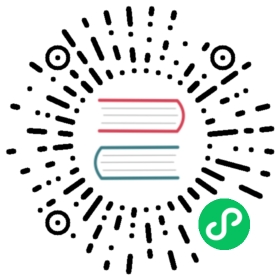Quick Start Guide
This quick start guide goes over how to run Alluxio on a local machine. The guide will cover the following tasks:
- Download and configure Alluxio
- Validate the Alluxio environment
- Start Alluxio locally
- Perform basic tasks via Alluxio Shell
- [Bonus] Mount a public Amazon S3 bucket in Alluxio
- Stop Alluxio
[Bonus] This guide contains optional tasks that uses credentials from an AWS account with an access key id and secret access key. The optional sections will be labeled with [Bonus].
Note This guide is designed to start an Alluxio system with minimal setup on a single machine.
If you are trying to speedup SQL analytics, you can try the Presto Alluxio Getting Started tutorial:
Prerequisites
- MacOS or Linux
- Java 8 or newer
- Enable remote login: see instructions for MacOS users
- [Bonus] AWS account and keys
Downloading Alluxio
Download Alluxio from this page. Select the desired release followed by the distribution built for default Hadoop. Unpack the downloaded file with the following commands.
$ tar -xzf alluxio-2.0.1-bin.tar.gz$ cd alluxio-2.0.1
This creates a directory alluxio-2.0.1 with all of the Alluxio source files and Java binaries. Through this tutorial, the path of this directory will be referred to as ${ALLUXIO_HOME}.
Configuring Alluxio
In the ${ALLUXIO_HOME}/conf directory, create the conf/alluxio-site.properties configuration file by copying the template file.
$ cp conf/alluxio-site.properties.template conf/alluxio-site.properties
Set alluxio.master.hostname in conf/alluxio-site.properties to localhost.
$ echo "alluxio.master.hostname=localhost" >> conf/alluxio-site.properties
[Bonus] Configuration for AWS
To configure Alluxio to interact with Amazon S3, add AWS access information to the Alluxio configuration in conf/alluxio-site.properties. The following commands update the configuration.
$ echo "aws.accessKeyId=<AWS_ACCESS_KEY_ID>" >> conf/alluxio-site.properties$ echo "aws.secretKey=<AWS_SECRET_ACCESS_KEY>" >> conf/alluxio-site.properties
Replace <AWS_ACCESS_KEY_ID> and <AWS_SECRET_ACCESS_KEY> with a valid AWS access key ID and AWS secret access key respectively.
Validating Alluxio environment
Alluxio provides commands to ensure the system environment is ready for running Alluxio services. Run the following command to validate the environment for running Alluxio locally:
$ ./bin/alluxio validateEnv local
This reports potential problems that might prevent Alluxio from starting locally.
Check out this page for detailed usage information regarding the validateEnv command.
Starting Alluxio
Alluxio needs to be formatted before starting the process. The following command formats the Alluxio journal and worker storage directories.
$ ./bin/alluxio format
By default, Alluxio is configured to start a master and worker process when running locally. Start Alluxio on localhost with the following command:
$ ./bin/alluxio-start.sh local SudoMount
Congratulations! Alluxio is now up and running! Visit http://localhost:19999 and http://localhost:30000 to see the status of the Alluxio master and worker respectively.
Using the Alluxio Shell
The Alluxio shell provides command line operations for interacting with Alluxio. To see a list of filesystem operations, run
$ ./bin/alluxio fs
List files in Alluxio with the ls command. To list all files in the root directory, use the following command:
$ ./bin/alluxio fs ls /
At this moment, there are no files in Alluxio. Copy a file into Alluxio by using the copyFromLocal shell command.
$ ./bin/alluxio fs copyFromLocal LICENSE /LICENSECopied LICENSE to /LICENSE
List the files in Alluxio again to see the LICENSE file.
$ ./bin/alluxio fs ls /-rw-r--r-- staff staff 26847 NOT_PERSISTED 01-09-2018 15:24:37:088 100% /LICENSE
The output shows the file that exists in Alluxio, as well the size of the file, the date it was created, the owner and group of the file, and the percentage of the file that is cached in Alluxio.
The cat command prints the contents of the file.
$ ./bin/alluxio fs cat /LICENSEApache LicenseVersion 2.0, January 2004http://www.apache.org/licenses/TERMS AND CONDITIONS FOR USE, REPRODUCTION, AND DISTRIBUTION...
With the default configuration, Alluxio uses the local file system as its under file storage (UFS). The default path for the UFS is ./underFSStorage. Examine the contents of the UFS with:
$ ls ./underFSStorage/
Note that the directory does not exist. This is because Alluxio is currently writing data only into Alluxio space, not to the UFS.
Configure Alluxio to persist the file from Alluxio space to the UFS by using the persist command.
$ ./bin/alluxio fs persist /LICENSEpersisted file /LICENSE with size 26847
The file should appear when examining the UFS path again.
$ ls ./underFSStorageLICENSE
The LICENSE file also appears in the Alluxio file system through the master’s web UI. Here, the Persistence State column shows the file as PERSISTED.
[Bonus] Mounting in Alluxio
Alluxio unifies access to storage systems with the unified namespace feature. Read the Unified Namespace blog post and the unified namespace documentation for more detailed explanations of the feature.
This feature allows users to mount different storage systems into the Alluxio namespace and access the files across various storage systems through the Alluxio namespace seamlessly.
Create a directory in Alluxio to store our mount points.
$ ./bin/alluxio fs mkdir /mntSuccessfully created directory /mnt
Mount an existing S3 bucket to Alluxio. This guide uses the alluxio-quick-start S3 bucket.
$ ./bin/alluxio fs mount --readonly alluxio://localhost:19998/mnt/s3 s3://alluxio-quick-start/dataMounted s3://alluxio-quick-start/data at alluxio://localhost:19998/mnt/s3
List the files mounted from S3 through the Alluxio namespace by using the ls command.
$ ./bin/alluxio fs ls /mnt/s3-r-x------ staff staff 955610 PERSISTED 01-09-2018 16:35:00:882 0% /mnt/s3/sample_tweets_1m.csv-r-x------ staff staff 10077271 PERSISTED 01-09-2018 16:35:00:910 0% /mnt/s3/sample_tweets_10m.csv-r-x------ staff staff 89964 PERSISTED 01-09-2018 16:35:00:972 0% /mnt/s3/sample_tweets_100k.csv-r-x------ staff staff 157046046 PERSISTED 01-09-2018 16:35:01:002 0% /mnt/s3/sample_tweets_150m.csv
The newly mounted files and directories are also visible in the Alluxio web UI.
With Alluxio’s unified namespace, users can interact with data from different storage systems seamlessly. The ls -R command recursively lists all the files that exist under a directory.
$ ./bin/alluxio fs ls -R /-rw-r--r-- staff staff 26847 PERSISTED 01-09-2018 15:24:37:088 100% /LICENSEdrwxr-xr-x staff staff 1 PERSISTED 01-09-2018 16:05:59:547 DIR /mntdr-x------ staff staff 4 PERSISTED 01-09-2018 16:34:55:362 DIR /mnt/s3-r-x------ staff staff 955610 PERSISTED 01-09-2018 16:35:00:882 0% /mnt/s3/sample_tweets_1m.csv-r-x------ staff staff 10077271 PERSISTED 01-09-2018 16:35:00:910 0% /mnt/s3/sample_tweets_10m.csv-r-x------ staff staff 89964 PERSISTED 01-09-2018 16:35:00:972 0% /mnt/s3/sample_tweets_100k.csv-r-x------ staff staff 157046046 PERSISTED 01-09-2018 16:35:01:002 0% /mnt/s3/sample_tweets_150m.csv
This shows all the files across all of the mounted storage systems. The /LICENSE file is from the local file system whereas the files under /mnt/s3/ are in S3.
[Bonus] Accelerating Data Access with Alluxio
Since Alluxio leverages memory to store data, it can accelerate access to data. Check the status of a file previously mounted from S3 into Alluxio:
$ ./bin/alluxio fs ls /mnt/s3/sample_tweets_150m.csv-r-x------ staff staff 157046046 PERSISTED 01-09-2018 16:35:01:002 0% /mnt/s3/sample_tweets_150m.csv
The output shows that the file is Not In Memory. This file is a sample of tweets. Count the number of tweets with the word “kitten” and time the duration of the operation.
$ time ./bin/alluxio fs cat /mnt/s3/sample_tweets_150m.csv | grep -c kitten889real 0m22.857suser 0m7.557ssys 0m1.181s
Depending on your network connection, the operation may take over 20 seconds. If reading this file takes too long, use a smaller dataset. The other files in the directory are smaller subsets of this file. Alluxio can accelerate access to this data by using memory to store the data.
After reading the file by the cat command, check the status with the ls command:
$ ./bin/alluxio fs ls /mnt/s3/sample_tweets_150m.csv-r-x------ staff staff 157046046 PERSISTED 01-09-2018 16:35:01:002 100% /mnt/s3/sample_tweets_150m.csv
The output shows that the file is now 100% loaded to Alluxio, so reading the file should be significantly faster.
Now count the number of tweets with the word “puppy”.
$ time ./bin/alluxio fs cat /mnt/s3/sample_tweets_150m.csv | grep -c puppy1553real 0m1.917suser 0m2.306ssys 0m0.243s
Subsequent reads of the same file are noticeably faster since the data is stored in Alluxio memory.
Now count how many tweets mention the word “bunny”.
$ time ./bin/alluxio fs cat /mnt/s3/sample_tweets_150m.csv | grep -c bunny907real 0m1.983suser 0m2.362ssys 0m0.240s
Congratulations! You installed Alluxio locally and used Alluxio to accelerate access to data!
Stopping Alluxio
Stop Alluxio with the following command:
$ ./bin/alluxio-stop.sh local
Conclusion
Congratulations on completing the quick start guide for Alluxio! This guide covered how to download and install Alluxio locally with examples of basic interactions via the Alluxio shell. This was a simple example on how to get started with Alluxio.
There are several next steps available. Learn more about the various features of Alluxio in our documentation. The resources below detail deploying Alluxio in various ways, mounting existing storage systems, and configuring existing applications to interact with Alluxio.
Next Steps
Deploying Alluxio
Alluxio can be deployed in many different environments.
- Alluxio on Local Machine
- Alluxio Standalone on a Cluster
- Alluxio on Docker
- Alluxio with Mesos on EC2
- Alluxio On YARN
Under Storage Systems
Various under storage systems can be accessed through Alluxio.
- Alluxio with Azure Blob Store
- Alluxio with S3
- Alluxio with GCS
- Alluxio with Minio
- Alluxio with Ceph
- Alluxio with Swift
- Alluxio with GlusterFS
- Alluxio with MapR-FS
- Alluxio with HDFS
- Alluxio with OSS
- Alluxio with NFS
Frameworks and Applications
Different frameworks and applications work with Alluxio.