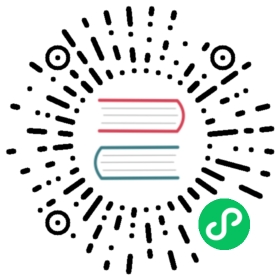Contribution Guide
We warmly welcome you to the Alluxio community. We are excited for your contributions and engagement with our project! This guide aims to give you step by step instructions on how to get started becoming a contributor to the Alluxio open source project.
Prerequisites
The main requirement is a computer with MacOS or Linux-based operating system installed. Alluxio does not have Windows support at this time.
If you haven’t already, we recommend first cloning and compiling the Alluxio source code with our Building Alluxio from Source Tutorial.
Software Requirements
- Required Software:
- Java 8
- Maven 3.3.9+
- Git
Account Preparation
Github Account
A GitHub account is required in order to contribute to the Alluxio repository.
You will need to know an email address that is associated with your GitHub account in order to make contributions. You can check this in your profile email settings.
Configuring Your Git Email
Before creating commits to Alluxio, you should verify that your Git email is setup correctly. Please visit the instructions for setting up your email.
Forking the Alluxio Repository
In order to contribute code to Alluxio, you first have to fork the Alluxio repository (repo). If you have not already forked the repo, you can visit the Alluxio repository and press the Fork button on the top-right corner of the page. After this, you have your own fork of the Alluxio repository.
After you fork the Alluxio repository, you should create a local clone of your fork. This will copy the files of your fork onto your computer. You can clone your fork with this command:
$ git clone https://github.com/YOUR-USERNAME/alluxio.git$ cd alluxio
This will create the clone under the alluxio/ directory.
In order to pull changes from the open source Alluxio code base into your clone, you should create a new remote repository that points to the Alluxio repository. In order to add a new remote repository, in the directory of your newly created clone, run:
$ git remote add upstream https://github.com/Alluxio/alluxio.git
This will create a remote repository called upstream pointing to the Alluxio repository. You can view the urls for remote repositories with the following command.
$ git remote -v
This will show you the urls for the remote repositories, including origin (your fork), and upstream (the Alluxio repository).
Building Alluxio
Now that you have a local clone of Alluxio, you can build Alluxio!
In your local clone directory, you can build Alluxio with:
$ mvn clean install
This will build all of Alluxio, as well as run all the tests. Depending on your hardware this may take anywhere form several minutes to half an hour to finish.
If at any point in time you would like to only recompile and not run all the checks and testing, you can run:
$ mvn -T 2C clean install -DskipTests -Dmaven.javadoc.skip -Dfindbugs.skip \-Dcheckstyle.skip -Dlicense.skip
This should take less than 1 minute.
Here are more details for building Alluxio.
Taking a New Contributor Task
There are multiple levels of tickets in Alluxio. The levels are: New Contributor, Beginner, Intermediate, Advanced. New contributors to Alluxio should do two New Contributor tasks before taking on more advanced tasks. New Contributor tasks are quite easy to resolve and do not require too much context within the code. Beginner tasks typically only need to modify a single file. Intermediate tasks typically need to modify multiple files, but in the same package. Advanced tasks typically need to modify multiple files from multiple packages.
All new contributors are recommended to resolve two New Contributor tasks before taking on larger tasks. This is a good way to familiarize yourself with the entire process of contributing to the Alluxio project.
Browse any of the open New Contributor Alluxio Tasks and find one that is unassigned. In order to assign an issue to yourself, leave a comment in the issue like /assign @yourUserName to indicate that you are working on the issue. You should assign a ticket to yourself before you start working on it, so others in the community know you are working on the ticket.
Notice that all New Contributor issues on Github are assigned with a number. The number can be found after the issue title, like #123. When you create a pull request to address the issue, you should add a link/pointer back to the issue itself. In order to do that you have to add certain text in the pull request description. For example, if your issue number is #123, you should include one of the following in your pull request description.
Fixes Alluxio/new-contributor-tasks#123Fixed Alluxio/new-contributor-tasks#123Fix Alluxio/new-contributor-tasks#123Closes Alluxio/new-contributor-tasks#123Closed Alluxio/new-contributor-tasks#123Close Alluxio/new-contributor-tasks#123
Creating a Branch in your Clone
After you have taken an issue, go back to the terminal, and go to the directory of your local clone. Now, you can start working on the fix!
In order to submit a change to Alluxio, it is best practice to do all of your changes for a single issue, in its own branch. Therefore, the following will show you how to create a branch.
First, make sure you are on the master branch in your clone. You switch to your master branch with:
$ git checkout master
Then, you should make sure your master branch is in sync with the latest changes from the evolving Alluxio code base. You pull in all the new changes in the project with the following command:
$ git pull upstream master
This will pull in all the changes from the master branch of the upstream repository into your local master branch. In this example, the upstream repository is the Alluxio open source project.
Now, you can create a new branch in order to work on the New Contributor task you took earlier. To create a branch name awesome_feature, run:
$ git checkout -b awesome_feature
This will create the branch, and switch to it. Now, you can modify the necessary code to address the issue.
Creating Local Commits
As you are addressing the ticket, you can create local commits of your code. This can be useful for when you have finished a well-defined portion of the change. You can stage a file for commit with:
$ git add <file to stage>
Once all the appropriate files are staged, you can create a local commit of those modifications with:
$ git commit -m "<concise but descriptive commit message>"
Please read the Alluxio coding conventions for more details and tips on how to update the Alluxio source code.
If you want more details for creating commits, please visit instructions on how to create commits.
Sending a Pull Request
After you have finished all the changes to address the issue, you are ready to submit a pull request to the Alluxio project! Here are detailed instructions on sending a pull request, but the following is a common way to do it.
After you have created all necessary local commits, you can push all your commits to your repository in GitHub. For your awesome_feature branch, you can push to GitHub with:
$ git push origin awesome_feature
This will push all of your new commits in your local branch awesome_feature, to the awesome_feature branch in GitHub, in your fork of Alluxio.
Once you have pushed all of your changes to your fork, visit your GitHub fork of Alluxio. Usually, this shows which of your branches have been updated recently, but if not, navigate to the branch you want to submit the pull request for (awesome_feature in this example), and press the New Pull Request button.
In the Open a pull request page, the base fork should be Alluxio/alluxio, and the base branch should be master. The head fork will be your fork, and the compare branch should be the branch you want to submit the pull request for (awesome_feature in this example).
Pull Request Title
It is important to use an effective title for the pull request. Here are some tips and conventions for a great PR title. These tips are adapted from existing rules for great commit messages.
- Title should be not too long (< ~50 characters) and not too short (descriptive enough)
- Title should start with an imperative verb
- Examples:
Fix Alluxio UI bugs,Refactor Inode caching logic - Incorrect:
~~Fixed Alluxio UI bugs~~,~~Inode caching refactor~~ - List of allowable words to start the title
- Examples:
- The first word of the title should be capitalized
- Title should not end with a period
There are a few exceptions to these rules. Prefixes can be added to the beginning of the title. Prefixes are in all caps and is separated from the rest of the title with a space. Here are the possible prefixes.
- [DOCFIX]: This is for PRs which updates documentation
- Examples:
[DOCFIX] Update the Getting Started guide,[DOCFIX] Add GCS documentation
- Examples:
- [SMALLFIX]: This is for PRs for minor fixes which do not change any logic, like typos
- Examples:
[SMALLFIX] Fix typo in AlluxioProcess,[SMALLFIX] Improve comment style in GlusterFSUnderFileSystem
- Examples:
Pull Request Description
It is also important to write a good PR description. Here are some tips and conventions for a great PR description, adapted from existing rules for great commit messages.
- Description should explain what this PR is changing and why this change is being made
- Description should include any positive and negative implications of the change
- Paragraphs in the description should be separated by a blank line
- If this pull request is addressing a Github issue, please add a link back to the issue on the last line of the description box.
- If this PR solves Github Issue
#1234includeFixes #1234,Fixed #1234,Fix #1234,Closes #1234,Closed #1234, orClose #1234at the bottom of the pull request description. - If the issue is from new contributor tasks, prefix the issue number
#1234with repository nameAlluxio/new-contributor-tasks, likeFixes Alluxio/new-contributor-tasks#1234.
- If this PR solves Github Issue
Once everything is set, click on the Create pull request button. Congratulations! Your first pull request for Alluxio has been submitted!
Reviewing the Pull Request
After the pull request has been submitted, it can be found on the Pull Request page of the Alluxio repository.
After it is submitted, other developers in the community will review your pull request. Others may add comments or questions to your pull request.
During the code review, please reply to all comments left by reviewers, so reviewers know which comments have been addressed, and how each comment has been addressed.
In the process, some may ask to modify parts of your pull request. In order to do that, you simply have to make the change in the branch you were using for that pull request, create a new local commit, push to your remote branch, and the pull request will be automatically updated. In detail:
$ git add <modified files>$ git commit -m "<another commit message>"$ git push origin awesome_feature
After all the comments and questions have been addressed in the pull request, reviewers will give your pull request an LGTM and approve the pull request. After at least one approval, a maintainer will merge your pull request into the Alluxio code base.
Congratulations! You have successfully contributed to Alluxio! Thank you for joining the community!
Video
Next Steps
There are a few things that new contributors can do to familiarize themselves with Alluxio:
- Run Alluxio Locally
- Run Alluxio on a Cluster
- Read Configuration Settings and Command Line Interface
- Read a Code Example
- Build Alluxio From Source
- Fork the repository, add unit tests or javadoc for one or two files, and submit a pull request. You are also welcome to address issues in our Github Issues. Here is a list of unassigned New Contributor Tasks. Please limit 2 tasks per New Contributor. Afterwards, try some Beginner/Intermediate tasks, or ask in the User Mailing List. For a tutorial, see the GitHub guides on forking a repo and sending a pull request.