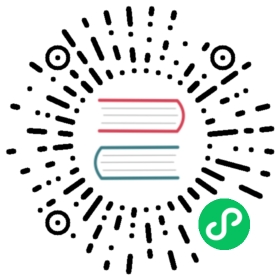Running Apache Hive with Alluxio
This guide describes how to run Apache Hive with Alluxio, so that you can easily store Hive tables in Alluxio’s tiered storage.
Prerequisites
- Setup Java for Java 8 Update 60 or higher (8u60+), 64-bit.
- Download and setup Hive. If you are using Hive2.1+, make sure to run the schematool before starting Hive.
$HIVE_HOME/bin/schematool -dbType derby -initSchema - Alluxio has been set up and is running.
- Make sure that the Alluxio client jar is available. This Alluxio client jar file can be found at
/<PATH_TO_ALLUXIO>/client/alluxio-2.0.1-client.jarin the tarball downloaded from Alluxio download page. Alternatively, advanced users can compile this client jar from the source code by following the instructions. - To run Hive on Hadoop MapReduce, please also follow the instructions in running MapReduce on Alluxio to make sure Hadoop MapReduce can work with Alluxio. In the following sections of this documentation, Hive is running on Hadoop MapReduce.
Basic Setup
Distribute Alluxio client jar on all Hive nodes and include the Alluxio client jar to Hive classpath so Hive can query and access data on Alluxio. Within Hive installation directory , set HIVE_AUX_JARS_PATH in conf/hive-env.sh:
$ export HIVE_AUX_JARS_PATH=/<PATH_TO_ALLUXIO>/client/alluxio-2.0.1-client.jar:${HIVE_AUX_JARS_PATH}
Example: Create New Hive Tables in Alluxio
This section talks about how to use Hive to create new either internal (managed) or external tables from files stored on Alluxio. In this way, Alluxio is used as one of the filesystems to store Hive tables similar to HDFS.
The advantage of this setup is that it is fairly straightforward and each Hive table is isolated from other tables. One typical use case is to store frequently used Hive tables in Alluxio for high throughput and low latency by serving these files from memory storage.
Tips:All the following Hive CLI examples are also applicable to Hive Beeline. You can try these commands out in Beeline shell.
Prepare Data in Alluxio
Here is an example to create a table in Hive backed by files in Alluxio. You can download a data file (e.g., ml-100k.zip) from http://grouplens.org/datasets/movielens/. Unzip this file and upload the file u.user into ml-100k/ on Alluxio:
$ ./bin/alluxio fs mkdir /ml-100k$ ./bin/alluxio fs copyFromLocal /path/to/ml-100k/u.user alluxio://master_hostname:port/ml-100k
View Alluxio WebUI at http://master_hostname:port and you can see the directory and file Hive creates:

Create a New Internal Table
Then create a new internal table:
hive> CREATE TABLE u_user (userid INT,age INT,gender CHAR(1),occupation STRING,zipcode STRING)ROW FORMAT DELIMITEDFIELDS TERMINATED BY '|'LOCATION 'alluxio://master_hostname:port/ml-100k';
Create a New External Table
Make the same setup as the previous example, and create a new external table:
hive> CREATE EXTERNAL TABLE u_user (userid INT,age INT,gender CHAR(1),occupation STRING,zipcode STRING)ROW FORMAT DELIMITEDFIELDS TERMINATED BY '|'LOCATION 'alluxio://master_hostname:port/ml-100k';
The difference is that Hive will manage the lifecycle of internal tables. When you drop an internal table, Hive deletes both the table metadata and the data file from Alluxio.
Query the Table
Now you can query the created table. For example:
hive> select * from u_user;
And you can see the query results from console:

Example: Serve Existing Tables Stored in HDFS from Alluxio
When Hive is already serving and managing the tables stored in HDFS, Alluxio can also serve them for Hive if HDFS is mounted as the under storage of Alluxio. In this example, we assume a HDFS cluster is mounted as the under storage of Alluxio root directory (i.e., property alluxio.master.mount.table.root.ufs=hdfs://namenode:port/ is set in conf/alluxio-site.properties). Please refer to unified namespace for more details about Alluxio mount operation.
Move an Internal Table from HDFS to Alluxio
We assume that the hive.metastore.warehouse.dir property (within your Hive installation conf/hive-default.xml) is set to /user/hive/warehouse which is the default value, and the internal table is already created like this:
hive> CREATE TABLE u_user (userid INT,age INT,gender CHAR(1),occupation STRING,zipcode STRING)ROW FORMAT DELIMITEDFIELDS TERMINATED BY '|';hive> LOAD DATA LOCAL INPATH '/path/to/ml-100k/u.user' OVERWRITE INTO TABLE u_user;
The following HiveQL statement will change the table data location from HDFS to Alluxio:
hive> alter table u_user set location "alluxio://master_hostname:port/user/hive/warehouse/u_user";
Verify whether the table location is set correctly:
hive> desc formatted u_user;
Note that, accessing files in alluxio://master_hostname:port/user/hive/warehouse/u_user for the first time will be translated to access corresponding files in hdfs://namenode:port/user/hive/warehouse/u_user (the default Hive internal data storage); once the data is cached in Alluxio, Alluxio will serve them for follow-up queries without loading data again from HDFS. The entire process is transparent to Hive and users.
Move an External Table from HDFS to Alluxio
Assume there is an existing external table u_user in Hive with location set to hdfs://namenode_hostname:port/ml-100k. You can use the following HiveQL statement to check its “Location” attribute:
hive> desc formatted u_user;
Then use the following HiveQL statement to change the table data location from HDFS to Alluxio:
hive> alter table u_user set location "alluxio://master_hostname:port/ml-100k";
Move an Alluxio Table Back to HDFS
In both cases above about changing table data location to Alluxio, you can also change the table location back to HDFS:
hive> alter table TABLE_NAME set location "hdfs://namenode:port/table/path/in/HDFS";
Instructions and examples till here illustrate how to use Alluxio as one of the filesystems to store tables in Hive, together with other filesystems like HDFS. They do not require to change the global setting in Hive such as the default filesystem which is covered in the next section.
Advanced Setup
Customize Alluxio User Properties
There are two ways to specify any Alluxio client properties for Hive queries when connecting to Alluxio service:
- Specify the Alluxio client properties in
alluxio-site.propertiesand ensure that this file is on the classpath of Hive service on each node. - Add the Alluxio site properties to
conf/hive-site.xmlconfiguration file on each node.
For example, change alluxio.user.file.writetype.default from default ASYNC_THROUGH to CACHE_THROUGH.
One can specify the property in alluxio-site.properties and distribute this file to the classpath of each Hive node:
alluxio.user.file.writetype.default=CACHE_THROUGH
Alternatively, modify conf/hive-site.xml to have:
<property><name>alluxio.user.file.writetype.default</name><value>CACHE_THROUGH</value></property>
Connect to Alluxio with HA
If you are running Alluxio in HA mode with internal leader election, set the Alluxio property alluxio.master.rpc.addresses in alluxio-site.properties. Ensure that this file is on the classpath of Hive.
alluxio.master.rpc.addresses=master_hostname_1:19998,master_hostname_2:19998,master_hostname_3:19998
Alternatively one can add the properties to the Hive conf/hive-site.xml:
<configuration><property><name>alluxio.master.rpc.addresses</name><value>master_hostname_1:19998,master_hostname_2:19998,master_hostname_3:19998</value></property></configuration>
For information about how to connect to Alluxio HA cluster using Zookeeper-based leader election, please refer to HA mode client configuration parameters.
If Hive is set up by adding the above HA mode configuration, one can write URIs using the “alluxio://” scheme:
hive> alter table u_user set location "alluxio:///ml-100k";
Since Alluxio 2.0, one can directly use Alluxio HA-style authorities in Hive queries without any configuration setup. See HA authority for more details.
Experimental: Use Alluxio as the Default Filesystem
This section talks about how to use Alluxio as the default file system for Hive. Apache Hive can also use Alluxio through a generic file system interface to replace the Hadoop file system. In this way, the Hive uses Alluxio as the default file system and its internal metadata and intermediate results will be stored in Alluxio by default.
Configure Hive
Add the following property to hive-site.xml in your Hive installation conf directory
<property><name>fs.defaultFS</name><value>alluxio://master_hostname:port</value></property>
Using Alluxio with Hive
Create Directories in Alluxio for Hive:
$ ./bin/alluxio fs mkdir /tmp$ ./bin/alluxio fs mkdir /user/hive/warehouse$ ./bin/alluxio fs chmod 775 /tmp$ ./bin/alluxio fs chmod 775 /user/hive/warehouse
Then you can follow the Hive documentation to use Hive.
Example: Create a Table
Create a table in Hive and load a file in local path into Hive:
Again use the data file in ml-100k.zip from http://grouplens.org/datasets/movielens/ as an example.
hive> CREATE TABLE u_user (userid INT,age INT,gender CHAR(1),occupation STRING,zipcode STRING)ROW FORMAT DELIMITEDFIELDS TERMINATED BY '|'STORED AS TEXTFILE;hive> LOAD DATA LOCAL INPATH '/path/to/ml-100k/u.user'OVERWRITE INTO TABLE u_user;
View Alluxio WebUI at http://master_hostname:port and you can see the directory and file Hive creates:

Using a single query:
hive> select * from u_user;
And you can see the query results from console:

Troubleshooting
Check Hive is Configured Correctly
Before running Hive on Alluxio, you might want to make sure that your configuration has been setup correctly set up with Alluxio. The Hive integration checker can help you achieve this (Hive 2.x required).
You can run the following command in the Alluxio project directory:
$ integration/checker/bin/alluxio-checker.sh hive -hiveurl [HIVE_URL]
You can use -h to display helpful information about the command, along with this detailed page on JDBC connection URLs to specify the Hive URL. This command will report potential problems that might prevent you from running Hive on Alluxio.
Logging Configuration
If you wish to modify how your Hive client logs information, see the detailed page within the Hive documentation that explains how to configure logging for your Hive application.