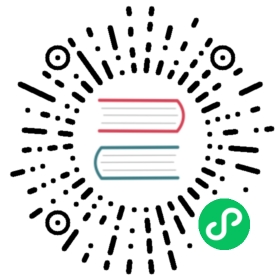Code Conventions
First off, we thank you for your interest in the Alluxio open source project! We greatly appreciate any contribution; whether new features or bug fixes.
If you are a first time contributor to the Alluxio open source project, we strongly encourage you to follow the step-by-step instructions within the Contribution Guide and finish a new contributor task before making more advanced changes to Alluxio.
Submitting Code
- We encourage you to break your work into small, single-purpose patches if possible. It is much harder to merge in a large change with a lot of disjoint features.
- We track issues and features in our Github Issues. Open a ticket detailing the proposed change and what purpose it serves.
- Submit the patch as a GitHub pull request. For a tutorial, see the GitHub guides on forking a repo and sending a pull request.
If your pull request aims to solve an existing Github issue, please include a link to the Github Issue in the description field of the pull request, like “Fixes #1234”, “Fixed #1234”, “Fix #1234”, “Closes #1234”, “Closed #1234”, or “Close #1234”.
For pull requests that only address typos or formatting issues in source code, you can prefix the titles of your pull requests with “[SMALLFIX]”, for example:
[SMALLFIX] Fix formatting in Foo.java
- For pull requests that improve the documentation of Alluxio project website (e.g., modify the markdown files in
docsdirectory), you can prefix the titles of your pull requests with “[DOCFIX]”. For example, to edit this web page which is generated fromdocs/Contributing-to-Alluxio.md, the title can be:
[DOCFIX] Improve documentation of how to contribute to Alluxio
System Settings
Sometimes you will need to play with a few system settings in order to have the unit tests pass locally. A common setting that may need to be set is ulimit.
In order to increase the number of files and processes allowed on MacOS, run the following
sudo launchctl limit maxfiles 32768 32768sudo launchctl limit maxproc 32768 32768
It is also recommended to exclude your local clone of Alluxio from Spotlight indexing. Otherwise, your Mac may hang constantly trying to re-index the file system during the unit tests. To do this, go to System Preferences > Spotlight > Privacy, click the + button, browse to the directory containing your local clone of Alluxio, and click Choose to add it to the exclusions list.
Coding Style
- Please follow the style of the existing codebase. Specifically, we use Google Java style, with the following changes or deviations:
- Maximum line length of 100 characters.
- Third-party imports are grouped together to make IDE formatting much simpler.
- Class member variable names should be prefixed with
m, for exampleprivate WorkerClient mWorkerClient; - Static variable names should be prefixed with
s, for examplepublic static String sUnderFSAddress;
- Bash scripts follow Google Shell style, and must be compatible with Bash 3.x
- You can download our Eclipse formatter
- For Eclipse to organize your imports correctly, configure “Organize Imports” to look like this
- If you use IntelliJ IDEA:
- You can either use our formatter with the help from Eclipse Code Formatter or use Eclipse Code Formatter Plugin in IntelliJ IDEA.
- To automatically format the import, configure in Preferences->Code Style->Java->Imports->Import Layout according to this order
To automatically reorder methods alphabetically, try the Rearranger Plugin, open Preferences, search for rearranger, remove the unnecessary comments, then right click, choose “Rearrange”, codes will be formatted to what you want
To verify that the coding standards match, you should run checkstyle before sending a pull-request to verify no new warnings are introduced:
mvn checkstyle:checkstyle
Logging Conventions
Alluxio uses SLF4J for logging with typical usage pattern of:
import org.slf4j.Logger;import org.slf4j.LoggerFactory;public MyClass {private static final Logger LOG = LoggerFactory.getLogger(MyClass.class);public void someMethod() {LOG.info("Hello world");}}
Here is the convention in Alluxio source code on different log levels:
Error level logging (i.e.,
LOG.error) indicates system level problems which cannot be recovered from. It should always be accompanied by a stack trace.LOG.error("Failed to do something due to an exception", e);
Warn level logging (i.e.,
LOG.warn) indicates a logical mismatch between user intended behavior and Alluxio behavior. Warn level logs are accompanied by an exception message. The associated stack trace may be found in debug level logs.LOG.warn("Failed to do something due to {}", e.getMessage());
Info level logging (i.e.,
LOG.info) records important system state changes. Exception messages and stack traces are never associated with info level logs. Note that, this level of logging should not be used on critical path of operations that may happen frequently to prevent negative performance impact.LOG.info("Master started.");
Debug level logging (i.e.,
LOG.debug) includes detailed information for various aspects of the Alluxio system. Control flow logging (Alluxio system enter and exit calls) is done in debug level logs. Debug level logging of exceptions typically has the detailed information including stack trace. Please avoid the slow strings construction on debug-level logging on critical path.LOG.debug("Failed to connect to {} due to exception", host + ":" + port, e); // wrongLOG.debug("Failed to connect to {} due to exception", mAddress, e); // OKif (LOG.isDebugEnabled()) {LOG.debug("Failed to connect to address {} due to exception", host + ":" + port, e); // OK}
Trace level logging (i.e.,
LOG.trace) is not used in Alluxio.
Unit Testing
Unit Test Goals
- Unit tests act as examples of how to use the code under test.
- Unit tests detect when an object breaks it’s specification.
- Unit tests don’t break when an object is refactored but still meets the same specification.
How to Write a Unit Test
- If creating an instance of the class takes some work, create a
@Beforemethod to perform common setup. The@Beforemethod gets run automatically before each unit test. Only do general setup which will apply to every test. Test-specific setup should be done locally in the tests that need it. In this example, we are testing aBlockMaster, which depends on a journal, clock, and executor service. The executor service and journal we provide are real implementations, and theTestClockis a fake clock which can be controlled by unit tests.
@Beforepublic void before() throws Exception {Journal blockJournal = new ReadWriteJournal(mTestFolder.newFolder().getAbsolutePath());mClock = new TestClock();mExecutorService =Executors.newFixedThreadPool(2, ThreadFactoryUtils.build("TestBlockMaster-%d", true));mMaster = new BlockMaster(blockJournal, mClock, mExecutorService);mMaster.start(true);}
- If anything created in
@Beforecreates something which needs to be cleaned up (e.g. aBlockMaster), create an@Aftermethod to do the cleanup. This method is automatically called after each test.
@Afterpublic void after() throws Exception {mMaster.stop();}
Decide on an element of functionality to test. The functionality you decide to test should be part of the public API and should not care about implementation details. Tests should be focused on testing only one thing.
Give your test a name that describes what functionality it’s testing. The functionality being tested should ideally be simple enough to fit into a name, e.g.
removeNonexistentBlockThrowsException,mkdirCreatesDirectory, orcannotMkdirExistingFile.
@Testpublic void detectLostWorker() throws Exception {
- Set up the situation you want to test. Here we register a worker and then simulate an hour passing. The
HeartbeatSchedulersection enforces that the lost worker heartbeat runs at least once.
// Register a worker.long worker1 = mMaster.getWorkerId(NET_ADDRESS_1);mMaster.workerRegister(worker1,ImmutableList.of("MEM"),ImmutableMap.of("MEM", 100L),ImmutableMap.of("MEM", 10L),NO_BLOCKS_ON_TIERS);// Advance the block master's clock by an hour so that the worker appears lost.mClock.setTimeMs(System.currentTimeMillis() + Constants.HOUR_MS);// Run the lost worker detector.HeartbeatScheduler.await(HeartbeatContext.MASTER_LOST_WORKER_DETECTION, 1, TimeUnit.SECONDS);HeartbeatScheduler.schedule(HeartbeatContext.MASTER_LOST_WORKER_DETECTION);HeartbeatScheduler.await(HeartbeatContext.MASTER_LOST_WORKER_DETECTION, 1, TimeUnit.SECONDS);
- Check that the class behaved correctly:
// Make sure the worker is detected as lost.Set<WorkerInfo> info = mMaster.getLostWorkersInfo();Assert.assertEquals(worker1, Iterables.getOnlyElement(info).getId());}
- Loop back to step #3 until the class’s entire public API has been tested.
Conventions
- The tests for
src/main/java/ClassName.javashould go insrc/test/java/ClassNameTest.java - Tests do not need to handle or document specific checked exceptions. Prefer to simply add
throws Exceptionto the test method signature. - Aim to keep tests short and simple enough that they don’t require comments to understand.
Patterns to avoid
- Avoid randomness. Edge cases should be handled explicitly.
- Avoid waiting for something by calling
Thread.sleep(). This leads to slower unit tests and can cause flaky failures if the sleep isn’t long enough. - Avoid using Whitebox to mess with the internal state of objects under test. If you need to mock a dependency, change the object to take the dependency as a parameter in its constructor (see dependency injection)
- Avoid slow tests. Mock expensive dependencies and aim to keep individual test times under 100ms.
Managing Global State
All tests in a module run in the same JVM, so it’s important to properly manage global state so that tests don’t interfere with each other. Global state includes system properties, Alluxio configuration, and any static fields. Our solution to managing global state is to use JUnit’s support for @Rules.
Changing Alluxio configuration during tests
Some unit tests want to test Alluxio under different configurations. This requires modifying the global Configuration object. When all tests in a suite need configuration parameters set a certain way, use ConfigurationRule to set them.
@Rulepublic ConfigurationRule mConfigurationRule = new ConfigurationRule(ImmutableMap.of(PropertyKey.key1, "value1",PropertyKey.key2, "value2"));
For configuration changes needed for an individual test, use Configuration.set(key, value), and create an @After method to clean up the configuration changes after the test:
@Afterpublic void after() {ConfigurationTestUtils.resetConfiguration();}@Testpublic void testSomething() {Configuration.set(PropertyKey.key, "value");...}
Changing System properties during tests
If you need to change a system property for the duration of a test suite, use SystemPropertyRule.
@Rulepublic SystemPropertyRule mSystemPropertyRule = new SystemPropertyRule("propertyName", "value");
To set a system property during a specific test, use SetAndRestoreSystemProperty in a try-catch statement:
@Testpublic void test() {try (SetAndRestorySystemProperty p = new SetAndRestorySystemProperty("propertyKey", "propertyValue")) {// Test something with propertyKey set to propertyValue.}}
Other global state
If a test needs to modify other types of global state, create a new @Rule for managing the state so that it can be shared across tests. One example of this is TtlIntervalRule.