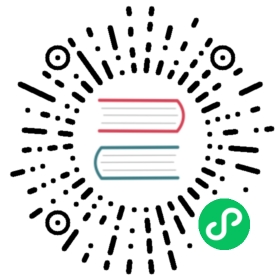HDFS
This guide describes the instructions to configure HDFS as Alluxio’s under storage system.
Initial Setup
To run an Alluxio cluster on a set of machines, you must deploy Alluxio server binaries to each of these machines. You can either download the precompiled binaries directly with the correct Hadoop version (recommended), or compile the binaries from Alluxio source code (for advanced users).
Note that, when building Alluxio from source code, by default Alluxio server binaries is built to work with Apache Hadoop HDFS of version 2.2.0. To work with Hadoop distributions of other versions, one needs to specify the correct Hadoop profile and run the following in your Alluxio directory:
mvn install -P<YOUR_HADOOP_PROFILE> -D<HADOOP_VERSION> -DskipTests
Alluxio provides predefined build profiles including hadoop-1, hadoop-2 (enabled by default), hadoop-3 for the major Hadoop versions 1.x, 2.x and 3.x. If you want to build Alluxio with a specific Hadoop release version, you can also specify the version in the command. For example,
# Build Alluxio for the Apache Hadoop version Hadoop 2.7.1mvn install -Phadoop-2 -Dhadoop.version=2.7.1 -DskipTests# Build Alluxio for the Apache Hadoop version Hadoop 2.7.1mvn install -Phadoop-3 -Dhadoop.version=3.0.0 -DskipTests
Please visit the Building Alluxio Master Branch page for more information about support for other distributions.
If everything succeeds, you should see alluxio-assembly-server-1.8.3-SNAPSHOT-jar-with-dependencies.jar created in the ${ALLUXIO_HOME}/assembly/server/target directory.
Configuring Alluxio
To configure Alluxio to use HDFS as under storage, you will need to modify the configuration file conf/alluxio-site.properties. If the file does not exist, create the configuration file from the template.
cp conf/alluxio-site.properties.template conf/alluxio-site.properties
Basic Configuration
Edit conf/alluxio-site.properties file to set the under storage address to the HDFS namenode address and the HDFS directory you want to mount to Alluxio. For example, the under storage address can be hdfs://localhost:9000 if you are running the HDFS namenode locally with default port and mapping HDFS root directory to Alluxio, or hdfs://localhost:9000/alluxio/data if only the HDFS directory /alluxio/data is mapped to Alluxio.
alluxio.underfs.address=hdfs://<NAMENODE>:<PORT>
HDFS namenode HA mode
To configure Alluxio to work with HDFS namenodes in HA mode, you need to configure Alluxio servers to access HDFS with the proper configuration file. Note that once this is set, your applications using Alluxio client do not need any special configuration.
There are two possible approaches:
Copy or make symbolic links from
hdfs-site.xmlandcore-site.xmlfrom your Hadoop installation into${ALLUXIO_HOME}/conf. Make sure this is set up on all servers running Alluxio.Alternatively, you can set the property
alluxio.underfs.hdfs.configurationinconf/alluxio-site.propertiesto point to yourhdfs-site.xmlandcore-site.xml. Make sure this configuration is set on all servers running Alluxio.
alluxio.underfs.hdfs.configuration=/path/to/hdfs/conf/core-site.xml:/path/to/hdfs/conf/hdfs-site.xml
Set the under storage address to hdfs://nameservice/ (nameservice is the name of HDFS service already configured in core-site.xml). To mount an HDFS subdirectory to Alluxio instead of the whole HDFS namespace, change the under storage address to something like hdfs://nameservice/alluxio/data.
alluxio.underfs.address=hdfs://nameservice/
User/Permission Mapping
Alluxio supports POSIX-like filesystem user and permission checking. To ensure that the permission information of files/directories including user, group and mode in HDFS is consistent with Alluxio (e.g., a file created by user Foo in Alluxio is persisted to HDFS also with owner as user Foo), the user to start Alluxio master and worker processes is required to be either:
HDFS super user. Namely, use the same user that starts HDFS namenode process to also start Alluxio master and worker processes.
A member of HDFS superuser group. Edit HDFS configuration file
hdfs-site.xmland check the value of configuration propertydfs.permissions.superusergroup. If this property is set with a group (e.g., “hdfs”), add the user to start Alluxio process (e.g., “alluxio”) to this group (“hdfs”); if this property is not set, add a group to this property where your Alluxio running user is a member of this newly added group.
The user set above is only the identity that starts Alluxio master and worker processes. Once Alluxio servers started, it is unnecessary to run your Alluxio client applications using this user.
HDFS Security Configuration
If your HDFS cluster is Kerberized, security configuration is needed for Alluxio to be able to communicate with the HDFS cluster. Set the following Alluxio properties in alluxio-site.properties:
alluxio.master.keytab.file=<YOUR_HDFS_KEYTAB_FILE_PATH>alluxio.master.principal=hdfs/<_HOST>@<REALM>alluxio.worker.keytab.file=<YOUR_HDFS_KEYTAB_FILE_PATH>alluxio.worker.principal=hdfs/<_HOST>@<REALM>
Custom Kerberos Realm/KDC
By default, Alluxio will use machine-level Kerberos configuration to determine the Kerberos realm and KDC. You can override these defaults by setting the JVM properties java.security.krb5.realm and java.security.krb5.kdc.
To set these, set ALLUXIO_JAVA_OPTS in conf/alluxio-env.sh.
ALLUXIO_JAVA_OPTS+=" -Djava.security.krb5.realm=<YOUR_KERBEROS_REALM> -Djava.security.krb5.kdc=<YOUR_KERBEROS_KDC_ADDRESS>"
Running Alluxio Locally with HDFS
Before this step, make sure your HDFS cluster is running and the directory mapped to Alluxio exists.
If connecting to secure HDFS, run kinit on all Alluxio nodes. Use the principal hdfs and the keytab that you configured earlier in alluxio-site.properties A known limitation is that the Kerberos TGT may expire after the max renewal lifetime. You can work around this by renewing the TGT periodically. Otherwise you may see No valid credentials provided (Mechanism level: Failed to find any Kerberos tgt) when starting Alluxio services.
Finally, you are ready to start the Alluxio servers!
bin/alluxio formatbin/alluxio-start.sh local
This will start one Alluxio master and one Alluxio worker locally. You can see the master UI at http://localhost:19999.
Run a simple example program:
bin/alluxio runTests
If the test fails with permission errors, make sure that the current user (${USER}) has read/write access to the HDFS directory mounted to Alluxio. By default, the login user is the current user of the host OS. To change the user, set the value of alluxio.security.login.username in conf/alluxio-site.properties to the desired username.
After this succeeds, you can visit HDFS web UI at http://localhost:50070 to verify the files and directories created by Alluxio exist. For this test, you should see files named like: /default_tests_files/BASIC_CACHE_THROUGH at http://localhost:50070/explorer.html
Stop Alluxio by running:
bin/alluxio-stop.sh local