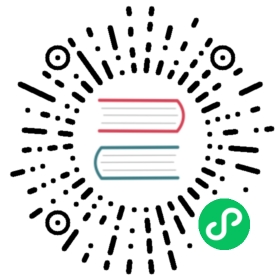OBS
This guide describes how to configure Alluxio with Open Telecom OBS as the under storage system. Object Storage Service (OBS) is a massive, secure and highly reliable cloud storage service provided by Huawei Cloud.
Initial Setup
To run an Alluxio cluster on a set of machines, you must deploy Alluxio binaries to each of these machines. You can either compile the binaries from Alluxio source code, or download the precompiled binaries directly.
OBS under storage is implemented as an under storage extension. A precompiled OBS under storage jar can be downloaded from here.
Execute the following command on master to install the extension to all masters and workers defined in conf/masters and conf/workers:
bin/alluxio extensions install /PATH/TO/DOWNLOADED/OBS/jar
See here for more details on Alluxio extension management.
A bucket and directory in OBS should exist before mounting OBS to Alluxio, create them if they do not exist. Suppose the bucket is named OBS_BUCKET and the directory is named OBS_DIRECTORY. Please refer to this link for more information on creating a bucket in OBS.
The OBS endpoint specifying the region of your bucket should also be set in Alluxio configurations. Suppose the endpoint is named OBS_ENDPOINT. Please refer to this link for more information on different regions and endpoints in OBS.
Mounting OBS
Alluxio unifies access to different storage systems through the unified namespace feature. An OBS location can be either mounted at the root of the Alluxio namespace or at a nested directory.
Root Mount
You need to configure Alluxio to use OBS as its under storage system. The first modification is to specify an existing OBS bucket and folder as the under storage system by modifying conf/alluxio-site.properties to include:
alluxio.underfs.address=obs://<OBS_BUCKET>/<OBS_DIRECTORY>/
Specify the Huawei Cloud credentials for OBS access. In conf/alluxio-site.properties, add:
fs.obs.accessKey=<OBS_ACCESS_KEY>fs.obs.secretKey=<OBS_SECRET_KEY>fs.oss.endpoint=<OBS_ENDPOINT>
Here fs.obs.accessKey is the access Key string and fs.obs.secretKey is the secret Key string; please refer to help on managing access keys. fs.obs.endpoint is the endpoint of this bucket; please refer to this link.
After these changes, Alluxio should be configured to work with OBS as its under storage system, and you can try to run alluxio locally with OBS.
Nested Mount
An OBS location can be mounted at a nested directory in the Alluxio namespace to have unified access to multiple under storage systems. Alluxio’s Mount Command can be used for this purpose. For example, the following command mounts a folder inside an OBS bucket into Alluxio directory /obs:
./bin/alluxio fs mount --option fs.obs.accessKey=<OBS_ACCESS_KEY> \--option fs.obs.secretKey=<OBS_SECRET_KEY> \--option fs.obs.endpoint=<OBS_ENDPOINT> \/obs obs://<OBS_BUCKET>/<OBS_DIRECTORY>/
Running Alluxio Locally with OBS
Start up Alluxio locally to see that everything works.
bin/alluxio formatbin/alluxio-start.sh local
This should start an Alluxio master and an Alluxio worker. You can see the master UI at http://localhost:19999.
Run a simple example program:
bin/alluxio runTests
Visit your OBS folder obs://<OBS_BUCKET>/<OBS_DIRECTORY> to verify the files and directories created by Alluxio exist.
To stop Alluxio, you can run:
bin/alluxio-stop.sh local