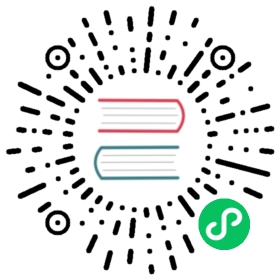Set up a Database Backend
Airflow was built to interact with its metadata using SqlAlchemy.
The document below describes the database engine configurations, the necessary changes to their configuration to be used with Airflow, as well as changes to the Airflow configurations to connect to these databases.
Choosing database backend
If you want to take a real test drive of Airflow, you should consider setting up a database backend to PostgreSQL, MySQL, or MSSQL. By default, Airflow uses SQLite, which is intended for development purposes only.
Airflow supports the following database engine versions, so make sure which version you have. Old versions may not support all SQL statements.
PostgreSQL: 11, 12, 13, 14, 15
MySQL: 5.7, 8
MSSQL (Experimental): 2017, 2019
SQLite: 3.15.0+
If you plan on running more than one scheduler, you have to meet additional requirements. For details, see Scheduler HA Database Requirements.
Warning
Despite big similarities between MariaDB and MySQL, we DO NOT support MariaDB as a backend for Airflow. There are known problems (for example index handling) between MariaDB and MySQL and we do not test our migration scripts nor application execution on Maria DB. We know there were people who used MariaDB for Airflow and that cause a lot of operational headache for them so we strongly discourage attempts of using MariaDB as a backend and users cannot expect any community support for it because the number of users who tried to use MariaDB for Airflow is very small.
Database URI
Airflow uses SQLAlchemy to connect to the database, which requires you to configure the Database URL. You can do this in option sql_alchemy_conn in section [database]. It is also common to configure this option with AIRFLOW__DATABASE__SQL_ALCHEMY_CONN environment variable.
Note
For more information on setting the configuration, see Setting Configuration Options.
If you want to check the current value, you can use airflow config get-value database sql_alchemy_conn command as in the example below.
$ airflow config get-value database sql_alchemy_connsqlite:////tmp/airflow/airflow.db
The exact format description is described in the SQLAlchemy documentation, see Database Urls. We will also show you some examples below.
Setting up a SQLite Database
SQLite database can be used to run Airflow for development purpose as it does not require any database server (the database is stored in a local file). There are many limitations of using the SQLite database (for example it only works with Sequential Executor) and it should NEVER be used for production.
There is a minimum version of sqlite3 required to run Airflow 2.0+ - minimum version is 3.15.0. Some of the older systems have an earlier version of sqlite installed by default and for those system you need to manually upgrade SQLite to use version newer than 3.15.0. Note, that this is not a python library version, it’s the SQLite system-level application that needs to be upgraded. There are different ways how SQLite might be installed, you can find some information about that at the official website of SQLite and in the documentation specific to distribution of your Operating System.
Troubleshooting
Sometimes even if you upgrade SQLite to higher version and your local python reports higher version, the python interpreter used by Airflow might still use the older version available in the LD_LIBRARY_PATH set for the python interpreter that is used to start Airflow.
You can make sure which version is used by the interpreter by running this check:
root@b8a8e73caa2c:/opt/airflow# pythonPython 3.8.10 (default, Mar 15 2022, 12:22:08)[GCC 8.3.0] on linuxType "help", "copyright", "credits" or "license" for more information.>>> import sqlite3>>> sqlite3.sqlite_version'3.27.2'>>>
But be aware that setting environment variables for your Airflow deployment might change which SQLite library is found first, so you might want to make sure that the “high-enough” version of SQLite is the only version installed in your system.
An example URI for the sqlite database:
sqlite:////home/airflow/airflow.db
Upgrading SQLite on AmazonLinux AMI or Container Image
AmazonLinux SQLite can only be upgraded to v3.7 using the source repos. Airflow requires v3.15 or higher. Use the following instructions to setup the base image (or AMI) with latest SQLite3
Pre-requisite: You will need wget, tar, gzip, gcc, make, and expect to get the upgrade process working.
yum -y install wget tar gzip gcc make expect
Download source from https://sqlite.org/, make and install locally.
wget https://www.sqlite.org/src/tarball/sqlite.tar.gztar xzf sqlite.tar.gzcd sqlite/export CFLAGS="-DSQLITE_ENABLE_FTS3 \-DSQLITE_ENABLE_FTS3_PARENTHESIS \-DSQLITE_ENABLE_FTS4 \-DSQLITE_ENABLE_FTS5 \-DSQLITE_ENABLE_JSON1 \-DSQLITE_ENABLE_LOAD_EXTENSION \-DSQLITE_ENABLE_RTREE \-DSQLITE_ENABLE_STAT4 \-DSQLITE_ENABLE_UPDATE_DELETE_LIMIT \-DSQLITE_SOUNDEX \-DSQLITE_TEMP_STORE=3 \-DSQLITE_USE_URI \-O2 \-fPIC"export PREFIX="/usr/local"LIBS="-lm" ./configure --disable-tcl --enable-shared --enable-tempstore=always --prefix="$PREFIX"makemake install
Post install add /usr/local/lib to library path
export LD_LIBRARY_PATH=/usr/local/lib:$LD_LIBRARY_PATH
Setting up a PostgreSQL Database
You need to create a database and a database user that Airflow will use to access this database. In the example below, a database airflow_db and user with username airflow_user with password airflow_pass will be created
CREATE DATABASE airflow_db;CREATE USER airflow_user WITH PASSWORD 'airflow_pass';GRANT ALL PRIVILEGES ON DATABASE airflow_db TO airflow_user;-- PostgreSQL 15 requires additional privileges:USE airflow_db;GRANT ALL ON SCHEMA public TO airflow_user;
Note
The database must use a UTF-8 character set
You may need to update your Postgres pg_hba.conf to add the airflow user to the database access control list; and to reload the database configuration to load your change. See The pg_hba.conf File in the Postgres documentation to learn more.
Warning
When you use SQLAlchemy 1.4.0+, you need to use postgresql:// as the database in the sql_alchemy_conn. In the previous versions of SQLAlchemy it was possible to use postgres://, but using it in SQLAlchemy 1.4.0+ results in:
> raise exc.NoSuchModuleError("Can't load plugin: %s:%s" % (self.group, name))E sqlalchemy.exc.NoSuchModuleError: Can't load plugin: sqlalchemy.dialects:postgres
If you cannot change the prefix of your URL immediately, Airflow continues to work with SQLAlchemy 1.3 and you can downgrade SQLAlchemy, but we recommend to update the prefix.
Details in the SQLAlchemy Changelog.
We recommend using the psycopg2 driver and specifying it in your SqlAlchemy connection string.
postgresql+psycopg2://<user>:<password>@<host>/<db>
Also note that since SqlAlchemy does not expose a way to target a specific schema in the database URI, you need to ensure schema public is in your Postgres user’s search_path.
If you created a new Postgres account for Airflow:
- The default search_path for new Postgres user is:
"$user", public, no change is needed.
If you use a current Postgres user with custom search_path, search_path can be changed by the command:
ALTER USER airflow_user SET search_path = public;
For more information regarding setup of the PostgreSQL connection, see PostgreSQL dialect in SQLAlchemy documentation.
Note
Airflow is known - especially in high-performance setup - to open many connections to metadata database. This might cause problems for Postgres resource usage, because in Postgres, each connection creates a new process and it makes Postgres resource-hungry when a lot of connections are opened. Therefore we recommend to use PGBouncer as database proxy for all Postgres production installations. PGBouncer can handle connection pooling from multiple components, but also in case you have remote database with potentially unstable connectivity, it will make your DB connectivity much more resilient to temporary network problems. Example implementation of PGBouncer deployment can be found in the Helm Chart for Apache Airflow where you can enable pre-configured PGBouncer instance with flipping a boolean flag. You can take a look at the approach we have taken there and use it as an inspiration, when you prepare your own Deployment, even if you do not use the Official Helm Chart.
See also Helm Chart production guide
Note
For managed Postgres such as Redshift, Azure Postgresql, CloudSQL, Amazon RDS, you should use keepalives_idle in the connection parameters and set it to less than the idle time because those services will close idle connections after some time of inactivity (typically 300 seconds), which results with error The error: psycopg2.operationalerror: SSL SYSCALL error: EOF detected. The keepalive settings can be changed via sql_alchemy_connect_args configuration parameter Configuration Reference in [database] section. You can configure the args for example in your local_settings.py and the sql_alchemy_connect_args should be a full import path to the dictionary that stores the configuration parameters. You can read about Postgres Keepalives. An example setup for keepalives that has been observed to fix the problem might be:
keepalive_kwargs = {"keepalives": 1,"keepalives_idle": 30,"keepalives_interval": 5,"keepalives_count": 5,}
Then, if it were placed in airflow_local_settings.py, the config import path would be:
sql_alchemy_connect_args = airflow_local_settings.keepalive_kwargs
Setting up a MySQL Database
You need to create a database and a database user that Airflow will use to access this database. In the example below, a database airflow_db and user with username airflow_user with password airflow_pass will be created
CREATE DATABASE airflow_db CHARACTER SET utf8mb4 COLLATE utf8mb4_unicode_ci;CREATE USER 'airflow_user' IDENTIFIED BY 'airflow_pass';GRANT ALL PRIVILEGES ON airflow_db.* TO 'airflow_user';
Note
The database must use a UTF-8 character set. A small caveat that you must be aware of is that utf8 in newer versions of MySQL is really utf8mb4 which causes Airflow indexes to grow too large (see https://github.com/apache/airflow/pull/17603#issuecomment-901121618). Therefore as of Airflow 2.2 all MySQL databases have sql_engine_collation_for_ids set automatically to utf8mb3_bin (unless you override it). This might lead to a mixture of collation ids for id fields in Airflow Database, but it has no negative consequences since all relevant IDs in Airflow use ASCII characters only.
We rely on more strict ANSI SQL settings for MySQL in order to have sane defaults. Make sure to have specified explicit_defaults_for_timestamp=1 option under [mysqld] section in your my.cnf file. You can also activate these options with the --explicit-defaults-for-timestamp switch passed to mysqld executable
We recommend using the mysqlclient driver and specifying it in your SqlAlchemy connection string.
mysql+mysqldb://<user>:<password>@<host>[:<port>]/<dbname>
We also support the mysql-connector-python driver, which lets you connect through SSL without any cert options provided. If you wish to use mysql-connector-python driver, please install it with extras.
$ pip install mysql-connector-python
The connection string in this case should look like:
mysql+mysqlconnector://<user>:<password>@<host>[:<port>]/<dbname>
If you want to use other drivers visit the MySQL Dialect in SQLAlchemy documentation for more information regarding download and setup of the SqlAlchemy connection.
In addition, you also should pay particular attention to MySQL’s encoding. Although the utf8mb4 character set is more and more popular for MySQL (actually, utf8mb4 becomes default character set in MySQL8.0), using the utf8mb4 encoding requires additional setting in Airflow 2+ (See more details in #7570.). If you use utf8mb4 as character set, you should also set sql_engine_collation_for_ids=utf8mb3_bin.
Note
In strict mode, MySQL doesn’t allow 0000-00-00 as a valid date. Then you might get errors like "Invalid default value for 'end_date'" in some cases (some Airflow tables use 0000-00-00 00:00:00 as timestamp field default value). To avoid this error, you could disable NO_ZERO_DATE mode on you MySQL server. Read https://stackoverflow.com/questions/9192027/invalid-default-value-for-create-date-timestamp-field for how to disable it. See SQL Mode - NO_ZERO_DATE for more information.
Setting up a MsSQL Database
You need to create a database and a database user that Airflow will use to access this database. In the example below, a database airflow_db and user with username airflow_user with password airflow_pass will be created. Note, that in case of MsSQL, Airflow uses READ COMMITTED transaction isolation and it must have READ_COMMITTED_SNAPSHOT feature enabled, otherwise read transactions might generate deadlocks (especially in case of backfill). Airflow will refuse to use database that has the feature turned off. You can read more about transaction isolation and snapshot features at Transaction isolation level
CREATE DATABASE airflow;ALTER DATABASE airflow SET READ_COMMITTED_SNAPSHOT ON;CREATE LOGIN airflow_user WITH PASSWORD='airflow_pass123%';USE airflow;CREATE USER airflow_user FROM LOGIN airflow_user;GRANT ALL PRIVILEGES ON DATABASE::airflow TO airflow_user;
We recommend using the mssql+pyodbc driver and specifying it in your SqlAlchemy connection string.
mssql+pyodbc://<user>:<password>@<host>[:port]/<db>?[driver=<driver>]
You do not need to specify the Driver if you have default driver configured in your system. For the Official Docker image we have ODBC driver installed, so you need to specify the ODBC driver to use:
mssql+pyodbc://<user>:<password>@<host>[:port]/<db>[?driver=ODBC+Driver+18+for+SQL+Server]
Other configuration options
There are more configuration options for configuring SQLAlchemy behavior. For details, see reference documentation for sqlalchemy_* option in [database] section.
For instance, you can specify a database schema where Airflow will create its required tables. If you want Airflow to install its tables in the airflow schema of a PostgreSQL database, specify these environment variables:
export AIRFLOW__DATABASE__SQL_ALCHEMY_CONN="postgresql://postgres@localhost:5432/my_database?options=-csearch_path%3Dairflow"export AIRFLOW__DATABASE__SQL_ALCHEMY_SCHEMA="airflow"
Note the search_path at the end of the SQL_ALCHEMY_CONN database URL.
Initialize the database
After configuring the database and connecting to it in Airflow configuration, you should create the database schema.
airflow db init
What’s next?
By default, Airflow uses SequentialExecutor, which does not provide parallelism. You should consider configuring a different executor for better performance.