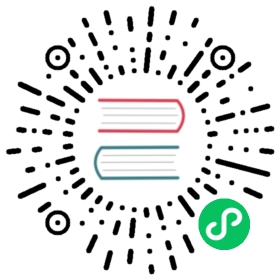Quick Start
This quick start guide will help you bootstrap an Airflow standalone instance on your local machine.
Note
Successful installation requires a Python 3 environment. Starting with Airflow 2.3.0, Airflow is tested with Python 3.7, 3.8, 3.9, 3.10. Note that Python 3.11 is not yet supported.
Only pip installation is currently officially supported.
While there have been successes with using other tools like poetry or pip-tools, they do not share the same workflow as pip - especially when it comes to constraint vs. requirements management. Installing via Poetry or pip-tools is not currently supported.
If you wish to install Airflow using those tools you should use the constraint files and convert them to appropriate format and workflow that your tool requires.
The installation of Airflow is painless if you follow the instructions below. Airflow uses constraint files to enable reproducible installation, so using pip and constraint files is recommended.
Set Airflow Home (optional):
Airflow requires a home directory, and uses
~/airflowby default, but you can set a different location if you prefer. TheAIRFLOW_HOMEenvironment variable is used to inform Airflow of the desired location. This step of setting the environment variable should be done before installing Airflow so that the installation process knows where to store the necessary files.export AIRFLOW_HOME=~/airflow
Install Airflow using the constraints file, which is determined based on the URL we pass:
AIRFLOW_VERSION=2.6.1# Extract the version of Python you have installed. If you're currently using Python 3.11 you may want to set this manually as noted above, Python 3.11 is not yet supported.PYTHON_VERSION="$(python --version | cut -d " " -f 2 | cut -d "." -f 1-2)"CONSTRAINT_URL="https://raw.githubusercontent.com/apache/airflow/constraints-${AIRFLOW_VERSION}/constraints-${PYTHON_VERSION}.txt"# For example this would install 2.6.1 with python 3.7: https://raw.githubusercontent.com/apache/airflow/constraints-2.6.1/constraints-3.7.txtpip install "apache-airflow==${AIRFLOW_VERSION}" --constraint "${CONSTRAINT_URL}"
Run Airflow Standalone:
The
airflow standalonecommand initializes the database, creates a user, and starts all components.airflow standalone
Access the Airflow UI:
Visit
localhost:8080in your browser and log in with the admin account details shown in the terminal. Enable theexample_bash_operatorDAG in the home page.
Upon running these commands, Airflow will create the $AIRFLOW_HOME folder and create the “airflow.cfg” file with defaults that will get you going fast. You can override defaults using environment variables, see Configuration Reference. You can inspect the file either in $AIRFLOW_HOME/airflow.cfg, or through the UI in the Admin->Configuration menu. The PID file for the webserver will be stored in $AIRFLOW_HOME/airflow-webserver.pid or in /run/airflow/webserver.pid if started by systemd.
Out of the box, Airflow uses a SQLite database, which you should outgrow fairly quickly since no parallelization is possible using this database backend. It works in conjunction with the SequentialExecutor which will only run task instances sequentially. While this is very limiting, it allows you to get up and running quickly and take a tour of the UI and the command line utilities.
As you grow and deploy Airflow to production, you will also want to move away from the standalone command we use here to running the components separately. You can read more in Production Deployment.
Here are a few commands that will trigger a few task instances. You should be able to see the status of the jobs change in the example_bash_operator DAG as you run the commands below.
# run your first task instanceairflow tasks test example_bash_operator runme_0 2015-01-01# run a backfill over 2 daysairflow dags backfill example_bash_operator \--start-date 2015-01-01 \--end-date 2015-01-02
If you want to run the individual parts of Airflow manually rather than using the all-in-one standalone command, you can instead run:
airflow db initairflow users create \--username admin \--firstname Peter \--lastname Parker \--role Admin \--email spiderman@superhero.orgairflow webserver --port 8080airflow scheduler
What’s Next?
From this point, you can head to the Tutorials section for further examples or the How-to Guides section if you’re ready to get your hands dirty.