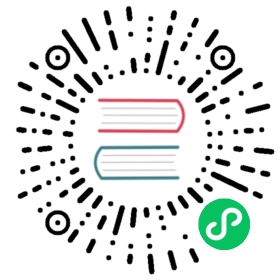Emacs Mode
Agda programs are commonly edited using Emacs which is explained in this section. Other editors with interactive support for Agda include Atom (agda-mode on Atom), Visual Studio Code (agda-mode on VS Code), and Vim (agda-vim).
To edit a module in Emacs (assuming you have installed Agda and the Emacs mode properly), open a file ending in .agda and load it by pressing C-c C-l (other commands are listed under Notation for key combinations below). This will apply syntax highlighting to the code and display any errors in a separate buffer. Agda uses certain background colors to indicate specific issues with the code, see Background highlighting below.
Menus
There are two main menus in the system:
A main menu called Agda2 which is used for global commands.
A context sensitive menu which appears if you right-click in a hole.
The menus contain more commands than the ones listed above. See global and context sensitive commands.
Configuration
If you want to you can customise the Emacs mode. Just start Emacs and type the following:
M-x load-library RET agda2-mode RETM-x customize-group RET agda2 RET
If you want some specific settings for the Emacs mode you can add them to agda2-mode-hook. For instance, if you do not want to use the Agda input method (for writing various symbols like ∀≥ℕ→π⟦⟧) you can add the following to your .emacs:
(add-hook 'agda2-mode-hook'(lambda (); If you do not want to use any input method:(deactivate-input-method); (In some versions of Emacs you should use; inactivate-input-method instead of; deactivate-input-method.)
Note that, on some systems, the Emacs mode changes the default font of the current frame in order to enable many Unicode symbols to be displayed. This only works if the right fonts are available, though. If you want to turn off this feature, then you should customise the agda2-fontset-name variable.
The colors that are used to highlight Agda syntax and errors can be adjusted by typing M-x customize-group RET agda2-highlight RET in Emacs and following the instructions.
Keybindings
Notation for key combinations
The following notation is used when describing key combinations:
C-c
means hitting the c key while pressing the Ctrl key.
M-x
means hitting the x key while pressing the Meta key, which is called Alt on many systems. Alternatively one can type Escape followed by x (in separate key strokes).
RET
is the Enter, Return or ⏎ key.
SPC
is the space bar.
Commands working with terms or types can be prefixed with C-u to compute without further normalisation, with C-u C-u to compute normal forms, and C-u C-u C-u to compute weak-head normal forms.
Global commands
C-c C-l
Load file. This type-checks the contents of the file, and replaces each occurrence of a question mark ? or a hole marker {! !} by a freshly created hole.
C-c C-x C-c
Compile file. This will compile an Agda program with a main function using a given backend (the GHC backend is used by default).
C-c C-x C-q
Quit, kill the Agda process
C-c C-x C-r
Kill and restart the Agda process
C-c C-x C-a
Abort a command
C-c C-x C-d
Remove goals and highlighting (deactivate)
C-c C-x C-h
Toggle display of hidden arguments
C-c C-x C-i
Toggle display of irrelevant arguments
C-c C-\=
Show constraints
C-c C-s
Solve constraints
C-c C-?
Show all goals
C-c C-f
Move to next goal (forward)
C-c C-b
Move to previous goal (backwards)
C-c C-d
Infer (deduce) type. The system asks for a term and infers its type. When executed inside a hole, it will instead take the contents of the hole as input (if any).
C-c C-o
Module contents
C-c C-z
C-c C-n
Compute normal form. The system asks for a term which is then evaluated. When executed inside a hole, it will instead take the contents of the hole as input (if any).
C-u C-c C-n
Compute normal form, ignoring abstract
C-u C-u C-c C-n
Compute and print normal form of show <expression>
C-c C-x M-;
Comment/uncomment rest of buffer
C-c C-x C-s
Switch to a different Agda version
Commands in context of a goal
Commands expecting input (for example which variable to case split) will either use the text inside the goal or ask the user for input.
C-c C-SPC
Give (fill goal)
C-c C-r
Refine. Checks whether the return type of the expression e in the hole matches the expected type. If so, the hole is replaced by e { }1 ... { }n, where a sufficient number of new holes have been inserted. If the hole is empty, then the refine command instead inserts a lambda or constructor (if there is a unique type-correct choice).
C-c C-m
Elaborate and Give (fill goal with normalized expression). Takes the same C-u prefixes as C-c C-n.
C-c C-a
C-c C-c
Case split. If the cursor is positioned in a hole which denotes the right hand side of a definition, then this command automatically performs pattern matching on variables of your choice. When given several variables (separated by spaces) it will case split on the first and then continue by case splitting on the remaining variables in each newly created clause. When given no variables, it will introduce a new variable if the target type is a function type, or introduce a new copattern match if the target type is a record type (see Copatterns). When given the special symbol ., it will expand the ellipsis ... in the clause (see With-Abstraction).
C-c C-h
Compute type of helper function and add type signature to kill ring (clipboard)
C-c C-t
Goal type
C-c C-e
Context (environment)
C-c C-d
Infer (deduce) type
C-c C-,
Goal type and context. Shows the goal type, i.e. the type expected in the current hole, along with the types of locally defined identifiers.
C-c C-.
Goal type, context and inferred type
C-c C-;
Goal type, context and checked term
C-c C-o
Module contents
C-c C-n
Compute normal form
C-u C-c C-n
Compute normal form, ignoring abstract
C-u C-u C-c C-n
Compute and print normal form of show <expression>
C-c C-w
Why in scope, given a defined name returns how it was brought into scope and its definition
Other commands
TAB
Indent current line, cycles between points
S-TAB
Indent current line, cycles in opposite direction
M-.
Go to definition of identifier under point
Middle mouse button
Go to definition of identifier clicked on
M-*
Go back (Emacs < 25.1)
M-,
Go back (Emacs ≥ 25.1)
Unicode input
How can I write Unicode characters using Emacs?
The Agda Emacs mode comes with an input method for easily writing Unicode characters. Most Unicode character can be input by typing their corresponding TeX/LaTeX commands, eg. typing \lambda will input λ. Some characters have key bindings which have not been taken from TeX/LaTeX (typing \bN results in ℕ being inserted, for instance), but all bindings start with \.
To see all characters you can input using the Agda input method type M-x describe-input-method RET Agda or type M-x agda-input-show-translations RET RET (with some exceptions in certain versions of Emacs).
If you know the Unicode name of a character you can input it using M-x ucs-insert RET (which supports tab-completion) or C-x 8 RET. Example: Type C-x 8 RET not SPACE a SPACE sub TAB RET to insert the character “NOT A SUBSET OF” (⊄).
(The Agda input method has one drawback: if you make a mistake while typing the name of a character, then you need to start all over again. If you find this terribly annoying, then you can use Abbrev mode instead. However, note that Abbrev mode cannot be used in the minibuffer, which is used to give input to many Agda and Emacs commands.)
The Agda input method can be customised via M-x customize-group RET agda-input.
OK, but how can I find out what to type to get the … character?
To find out how to input a specific character, eg from the standard library, position the cursor over the character and type M-x describe-char or C-u C-x =.
For instance, for ∷ I get the following:
character: ∷ (displayed as ∷) (codepoint 8759, #o21067, #x2237)preferred charset: unicode (Unicode (ISO10646))code point in charset: 0x2237script: symbolsyntax: w which means: wordcategory: .:Base, c:Chineseto input: type "\::" with Agda input methodbuffer code: #xE2 #x88 #xB7file code: #xE2 #x88 #xB7 (encoded by coding system utf-8-unix)display: by this font (glyph code)x:-misc-fixed-medium-r-normal--20-200-75-75-c-100-iso10646-1 (#x2237)Character code properties: customize what to showname: PROPORTIONgeneral-category: Sm (Symbol, Math)decomposition: (8759) ('∷')There are text properties here:fontified t
Here it says that I can type \:: to get a ∷. If there is no “to input” line, then you can add a key binding to the Agda input method by using M-x customize-variable RET agda-input-user-translations.
Show me some commonly used characters
Many common characters have a shorter input sequence than the corresponding TeX command:
Arrows:
\r-for→. You can replacerwith another direction:u,d,l. Eg.\d-for↓. Replace-with=or==to get a double and triple arrows.Greek letters can be input by
\Gfollowed by the first character of the letters Latin name. Eg.\Glwill inputλwhile\GLwill inputΛ.Negation: you can get the negated form of many characters by appending
nto the name. Eg. while\niinputs∋,\ninwill input∌.Subscript and superscript: you can input subscript or superscript forms by prepending the character with
\_(subscript) or\^(superscript). Eg.g\_1will inputg₁. Note that not all characters have a subscript or superscript counterpart in Unicode.
Note: to introduce multiple characters involving greek letters, subscripts or superscripts, you need to prepend \G, \_ or \^ respectively before each character.
Some characters which were used in this documentation or which are commonly used in the standard library (sorted by hexadecimal code):
Hex code | Character | Short key-binding | TeX command |
|---|---|---|---|
00AC |
|
| |
00D7 |
|
|
|
02E2 |
|
| |
03BB |
|
|
|
041F |
| ||
0432 |
| ||
0435 |
| ||
0438 |
| ||
043C |
| ||
0440 |
| ||
0442 |
| ||
1D62 |
|
| |
2032 |
|
|
|
207F |
|
| |
2081 |
|
| |
2082 |
|
| |
2083 |
|
| |
2084 |
|
| |
2096 |
|
| |
2098 |
|
| |
2099 |
|
|
Hex code | Character | Short key-binding | TeX command |
|---|---|---|---|
2113 |
|
|
Hex code | Character | Short key-binding | TeX command |
|---|---|---|---|
2115 |
|
|
|
2191 |
|
|
|
2192 |
|
|
|
21A6 |
|
|
|
2200 |
|
|
|
2208 |
|
| |
220B |
|
| |
220C |
|
| |
2218 |
|
|
|
2237 |
|
| |
223C |
|
|
|
2248 |
|
|
|
2261 |
|
|
|
2264 |
|
|
|
2284 |
|
| |
228E |
|
|
|
2294 |
|
| |
22A2 |
|
|
|
22A4 |
|
| |
22A5 |
|
| |
266D |
|
| |
266F |
|
| |
27E8 |
|
| |
27E9 |
|
|
Hex code | Character | Short key-binding | TeX command |
|---|---|---|---|
2983 |
|
| |
2984 |
|
| |
2985 |
|
| |
2986 |
|
|
Hex code | Character | Short key-binding | TeX command |
|---|---|---|---|
2C7C |
|
|
Background highlighting
Agda uses various background colors to indicate specific errors or warnings in your code. Specifically, the following colors are used:
A yellow background indicates unsolved metavariables (see Metavariables) or unsolved constraints.
A light salmon (pink-orange) background indicates an issue with termination or productivity checking (see Termination Checking).
A wheat (light yellow) background indicates an issue with coverage checking (see Coverage Checking).
A peru (brown) background indicates an issue with positivity checking (see Positivity Checking).
An orange background indicates a type signature with a missing definition.
A light coral (darker pink) background indicates a fatal warning
A grey background indicates unreachable or dead code, and for shadowed variable names in telescopes.
A white smoke (light grey) background indicates a clauses that does not hold definitionally (see Case trees).
A pink background indicates an issue with confluence checking of rewrite rules (see Confluence checking).