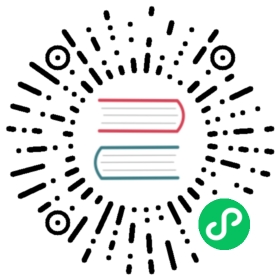How to query and visualize metrics
Installing the demo program
If you haven’t installed the demo program yet, Please refer to Quick Start to install Aeraki, Istio, and the demo.
After installation, you can see that the following two NSs have been added to the cluster, and the Dubbo and Thrift demo applications are installed in these two NSs. You can choose either of them to test.
➜ ~ kubectl get ns|grep metameta-dubbo Active 16mmeta-thrift Active 16m
Prometheus and Grafana have been installed in the istio-system NS, and Prometheus will collect requested metrics from the Sidecar Proxy. We can query these metrics through Prometheus and use Grafana dashboards to show these metrics.
? ~ kubectl get deploy -n istio-systemNAME READY UP-TO-DATE AVAILABLE AGEaeraki 1/1 1 1 46hgrafana 1/1 1 1 46histio-ingressgateway 1/1 1 1 46histiod 1/1 1 1 46hkiali 1/1 1 1 46hprometheus 1/1 1 1 46h
Query request metrics via Prometheus
First forward the local port to the Prometheus service via the kubectl port-forward command
kubectl port-forward service/prometheus 9090:9090 -n istio-system
Open http://127.0.0.1:9090/ in browser to query the metrics. MetaProtocol’s metrics names have a fixed prefix: “envoy_meta_protocol_$applicationProtocol”, For example, Dubbo metrics have names prefixed with “envoy_meta_protocol_dubbo”, Thrift metrics have names prefixed with “envoy_meta_protocol_thrift”.
Query the outbound request metrics of the Dubbo service: 
All metrics for Dubbo services: 

Visualize metrics via Grafana dashboard
First forward the local port to the Grafana service via the kubectl port-forward command.
kubectl port-forward service/grafana 3000:3000 -n istio-system
Import the dashboard json file provided by Aeraki into Grafana as shown below:

Open the Aeraki demo dashboard, you can see the metrics charts of Dubbo and Thrift services, including QPS, request latency, request success rate, etc.

Last modified May 23, 2022: 增加 v1.1 文档目录 (431bf1a)