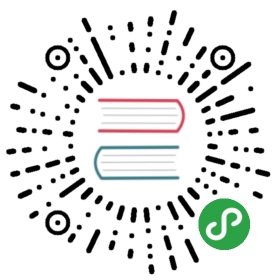- 第一章 ActFramework简介
- 5. ActFramework应用项目剖析" level="2">5. ActFramework应用项目剖析
- 6. 打包发布你的应用" level="2">6. 打包发布你的应用
第一章 ActFramework简介
1. 准备工作" class="reference-link">1. 准备工作
你需要JDK和Maven来使用ActFramework创建应用程序. 因为需要Maven通过网络从中央库下载依赖包,一个良好的互联网链接也是必须的
- JDK (Java Development Kit), version 1.7或以上
- Maven (Project Management Tool), version 3.5或以上
(目前仅支持JDK1.7,JDK1.8)
1.1 安装JDK" class="reference-link">1.1 安装JDK
从Java官网下载JDK并安装.
小贴士 如果是 Debian 用户,可以参考更简便的 Digitalocean 的 JDK 安装教程
1.2 安装Maven" class="reference-link">1.2 安装Maven
从Maven官网下载Maven. 参照教程安装Maven到你的操作系统
2. 创建一个”Hello world”应用程序" class="reference-link">2. 创建一个”Hello world”应用程序
创建 ActFramework 应用项目最简便的方法是使用 maven archetype:
2.1 使用 maven archetype 生成应用框架" class="reference-link">2.1 使用 maven archetype 生成应用框架
mvn archetype:generate -B \-DgroupId=com.mycom.helloworld \-DartifactId=helloworld \-DappName=helloworld \-DarchetypeGroupId=org.actframework \-DarchetypeArtifactId=archetype-quickstart \-DarchetypeVersion=1.8.21.0
注意 对于真正的项目, 你可能需要替换上面的 groupId, artifactId 以及 appName
运行上述命令之后你的项目目录应该是下面的样子:
helloworld/├── .gitignore├── pom.xml└── src├── main│ ├── java│ │ └── com│ │ └── mycom│ │ └── helloworld│ │ └── AppEntry.java│ └── resources│ ├── com│ │ └── mycom│ │ └── helloworld│ │ └── .version│ ├── logback.xml│ └── rythm│ └── com│ └── mycom│ └── helloworld│ └── AppEntry│ └── home.html└── test└── java└── com└── mycom└── helloworld
这是已经是一个完整的可以运行的应用项目了. 下面介绍如何运行新建项目.
2.2 启动应用" class="reference-link">2.2 启动应用
进入 helloworld 项目目录,键入 mvn compile act:run 即可启动应用,在控制台上能看到类似下面的信息:
_ _ _ _ _|_| |_ | | / \ \ / / \ |_) | | \| | |_ |_ |_ \_/ \/\/ \_/ | \ |_ |_/powered by ActFramework r1.8.7-2f28version: v1.0-SNAPSHOT-180410_1739scan pkg: com.mycom.helloworldbase dir: /tmp/1/helloworldpid: 3209profile: devmode: DEVzen: Simple is better than complex.2018-04-10 17:39:57,264 INFO a.Act@[main] - loading application(s) ...2018-04-10 17:39:57,294 INFO a.a.App@[main] - App starting ....2018-04-10 17:39:57,762 WARN a.h.b.ResourceGetter@[main] - URL base not exists: META-INF/resources/webjars2018-04-10 17:39:57,794 WARN a.a.DbServiceManager@[main] - DB service not initialized: No DB plugin found2018-04-10 17:39:59,110 WARN a.m.MailerConfig@[main] - smtp host configuration not found, will use mock smtp to send email2018-04-10 17:40:00,046 INFO a.a.App@[main] - App[helloworld] loaded in 2751ms2018-04-10 17:40:00,058 INFO a.a.ApiManager@[jobs-thread-3] - start compiling API book2018-04-10 17:40:00,088 INFO o.xnio@[main] - XNIO version 3.3.8.Final2018-04-10 17:40:00,130 INFO o.x.nio@[main] - XNIO NIO Implementation Version 3.3.8.Final2018-04-10 17:40:00,372 INFO a.Act@[main] - network client hooked on port: 54602018-04-10 17:40:00,374 INFO a.Act@[main] - CLI server started on port: 54612018-04-10 17:40:00,377 INFO a.Act@[main] - app is ready at: http://192.168.1.5:54602018-04-10 17:40:00,378 INFO a.Act@[main] - it takes 4886ms to start the app
启动浏览器并打开http://localhost:5460 能看到默认的主页:

3. 将新建项目导入 IDE" class="reference-link">3. 将新建项目导入 IDE
基本上所有的IDE都支持maven项目. 下面使用IntelliJ IDEA做演示.
选择File/Open... 并导航到生成的项目目录:

点击 Okay 之后打开项目:

4. 理解 AppEntry 类" class="reference-link">4. 理解 AppEntry 类
`AppEntry` 是应用的入口类,也是这个简单应用唯一的类. 打开 AppEntry.java 文件我们看到下面两个方法:
@GetActionpublic void home(@DefaultValue("World") @Output String who) {}public static void main(String[] args) throws Exception {Act.start();}
非常明显 public static void main(String[[]) 方法是整个应用程序的入口函数。这个方法的实现也非常简单,就是调用 act.Act.start() 即可。具有这个方法的类,称为应用入口类。
4.1 在 pom.xml 文件中指定应用入口类" class="reference-link">4.1 在 pom.xml 文件中指定应用入口类
应用入口类一旦定义好,需要在 pom.xml 中指定其到 app.entry 属性:
<app.entry>com.mycom.helloworld.AppEntry</app.entry>
设置这个属性非常关键,act 的 maven 构造工具需要用到这个属性:
- act-maven-plugin 需要这个属性来决定运行类,否则
mvn compile act:run无法正常工作 act-starter-parent需要这个属性来生成最后的运行文件,否则部署包解包后的run脚本不能正常工作
4.2 主页响应方法" class="reference-link">4.2 主页响应方法
home 方法上有个 @GetAction 注解, 未带有任何参数, 其含义为 @GetAction("/") , 表示任何发送到 / 的请求都将被路由到该方法. 方法有一个参数:
@DefaultValue("World") @Output String who
这个参数告诉 ActFramework 从 HTTP GET 请求中找到名为 who 的参数, 并将其注入到 String who 方法参数中. @DefaultValue("World") 的意思是如果没有 who 请求参数, 则使用 World 作为 String who 方法参数的默认值; @Output 告诉框架将 String who 放进模板输出变量中,对应的模板变量名字为 who. 如果不使用 @DefaultValue("World") 和 @Output 注解, 整个 home 方法应该这样表达:
@GetAction("/")public void home(String who) {if (null == who) who = "World";renderTemplate(who); // render template and add `who` into template argument list}
下面是 home 方法更加冗长的表达:
@GetAction("/")public Result home(ActionContext context) {String who = context.req().paramVal("who");if (null == who) who = "World";context.renderArg("who", who);return RenderTemplate.get();}
这里可以看出 ActFramework 的一个特点:同样的功能实现可以有不同的表达方式。当然推荐用户使用更加简练的表达,表达力是 ActFramework 设计的一个专注点。
4.2.1 模板文件路径" class="reference-link">4.2.1 模板文件路径
home 方法中我们并没有看到指定模板文件路径的地方, ActFramework 在程序没有指定模板路径的时候按照下面的规则来寻找模板文件:
/src/main/resources/rythm/com/mycom/helloworld/AppEntry/home.html-------------------资源文件根目录rythm------模板引擎idcom/mycom/helloworld/AppEntry-----------------------------控制器类的全名/home.html-----------方法名.内容格式后缀
4.2.1.1 通过代码指定模板文件路径" class="reference-link">4.2.1.1 通过代码指定模板文件路径
如果模板文件放在其他地方,比如 resources/rythm/home.html 则需要使用 act.controller.Controller.Util.renderTemplate 方法来指定:
@GetActionpublic void home(@DefaultValue("World") String who) {renderTemplate("/home.html", who);}
上面的代码中模板路径是用字串字面量 (String literal) 来指定的,这个点非常重要,下面的方式制定模板路径是不行的:
String path = "/home.html";renderTemplate(path, who);
这里虽然使用了 path,但是 ActFramework 依旧会按照默认的方式去寻找木板,因为 path 变量不会被解释为模板路径,而是当作参数传递给模板了。
4.2.2 模板文件内容" class="reference-link">4.2.2 模板文件内容
ActFramework 使用 rythm 作为默认的模板引擎. Hello world 项目的主页模板内容如下:
<!DOCTYPE html><html lang="en">@args String who<head><title>Hello World - ActFramework</title></head><body><h1>Hello @who</h1><p>Powered by ActFramework @act.Act.VERSION.getVersion()</p></body></html>
其中 @args String who 声明该模板用到的模板变量, 该变量可以使用 @ 引用: @who 在模板输出变量 who 的值. @ 还可以引入任何其它变量或者方法, 比如 @act.Act.VERSION.getVersion() 在模板上输出 act.Act.VERSION 静态变量的 getVersion() 静态方法的返回值.
小贴士 rythm 官网 有详尽的文档可供参考
4.3 加入请求处理方法" class="reference-link"> 4.3 加入请求处理方法
现在加入另一个请求处理方法到AppEntry.java文件中,该方法处理发送到 /bye 的请求:
@GetAction("/bye")public String sayBye() {return "Bye!";}
加完方法后, 切换到你的浏览器打开http://localhost:5460/bye, 你应该能看到如下效果:

小贴士 开发模式下, 一旦 ActFramework 项目开始运行就无需重启 (除非引入新的依赖库). 无论是添加/改变源文件, 或者配置文件, 开发人员只需刷新浏览器就能看到更改结果. 这种来源于 PlayFramework v1 的热加载特性让应用的开发变得更加容易.
\newpage
5. ActFramework应用项目剖析" class="reference-link">5. ActFramework应用项目剖析
ActFramework使用标准的maven项目布局来组织文件. 下面是一种常见 Act 应用的目录结构:
.├── pom.xml├── src│ ├── main│ │ ├── java -> Java 源码│ │ │ └── com│ │ │ └── mycom│ │ │ └── myprj│ │ │ ├── AppEntry.java -> 应用程序入口(提供main()方法)│ │ │ ├── controller -> 控制器目录│ │ │ ├── event -> 事件和事件响应器目录│ │ │ ├── mail -> 邮件发送器目录│ │ │ ├── model -> 域模型以及数据访问对象目录│ │ │ └── util -> 工具类目录│ │ └── resources -> 资源文件│ │ ├── asset -> 静态资源, 可以直接通过"/asset"访问│ │ │ ├── css -> CSS 文件│ │ │ ├── img -> 图片文件│ │ │ └── js -> Javascript 文件│ │ ├── conf -> 配置根目录│ │ │ ├── prod -> `prod` 产品环境配置│ │ │ ├── sit -> `sit` 系统集成测试环境配置│ │ │ └── uat -> "uat" 用户接受测试环境配置│ │ ├── messages.properties -> 国际化资源文件│ │ ├── routes.conf -> 路由表│ │ └── rythm -> Rythm模板根目录│ │ ├── com│ │ │ └── mycomp│ │ │ └── myprj│ │ │ ├── controller -> 控制器模板目录│ │ │ └── mail -> 邮件发送器模板目录│ │ └── __global.rythm -> 全局模板工具│ └── test│ ├── java -> 单元测试源文件│ │ └── com│ │ └── mycom│ │ └── myprj│ └── resources -> 单元测试资源└── target -> maven项目构建目录├── dist -> 发布包目录└── tmp└── uploads -> 存放上传文件的临时目录
注意 根据你的应用程序的包组织方式,你看到的有可能和以上结构有不一样的地方
注意 asset文件夹可能不会默认被创建,你可以在有需要的时候手动创建。
注意 asset文件夹拥有默认的路由/asset/
- 包组织方式完全由项目决定。你的项目中可能使用了
service包而不是controller来存放所有的RESTful控制器类。 而你的业务层也许不是一个model包, 而是分布在多个不同的包里. ActFramework在项目文件组织上没有任何限制 - ActFramework使用
common配置目录来获取缺省的配置信息。而上例所示的sit和dev目录则完全由项目决定,你可以使用其他任何名字,你也可以增加另一种配置组,比如uat。如果项目不需要多个配置组,使用common即可。 - 如果路由都通过注解方式指定,
routes文件可以不用提供. 一旦routes文件被检测到,其中的条目可以覆盖注解指定路由
6. 打包发布你的应用" class="reference-link">6. 打包发布你的应用
使用 maven archetype 生成的项目有完整的 ActFramework maven 工具链支持, 打包发布应用非常简单:
mvn clean package
运行上面的命令后, maven 会在 target/dist 目录下生成发布包:
-rw-rw-r-- 1 luog luog 20M Apr 11 16:21 helloworld-1.0-SNAPSHOT-b180411_1621.zip
将生成的 zip 文件通过 scp 或其他途径上传到产品服务器, 解包之后可以看到下面的文件结构:
drwxr-xr-x 4 luog luog 4.0K Apr 11 16:21 classes/drwxr-xr-x 2 luog luog 4.0K Apr 11 16:21 lib/-rw-rw-r-- 1 luog luog 20M Apr 11 16:21 helloworld-1.0-SNAPSHOT-b180411_1621.zip-rwxrwxrwx 1 luog luog 2.2K Apr 11 16:21 run*-rwxrwxrwx 1 luog luog 315 Apr 11 16:21 run.bat*-rwxrwxrwx 1 luog luog 22 Apr 11 16:21 start*-rwxrwxrwx 1 luog luog 316 Apr 11 16:21 start.bat*
执行 ./run 启动应用, 默认配置环境为 prod. 如需在其他配置环境下运行应用使用 -p 参数, 例如:
./run -p uat
上面的命令会在 uat 配置环境下启动应用.
小贴士 执行 ./run --help 能看到下面的帮助信息
./run start the app-d --debug enable remote debugging--debug-port <port> specify debug port (if not specified then debug port is 5005)-p --profile specify the profile to start the app-g --group specify the node group-Dprop=val specify any JVM system properties-h --help display this help message
start 和 run 命令基本相同, 不同点在于 start 在后台启动应用.
如果是在 windows 环境下, 可以是用 run.bat 或者 start.bat 命令. 当然如果是线上服务器, 还是推荐使用 Linux 系统.
通常来讲, 线上服务应该配置前端 HTTP 服务器, 并反向代理到 ActFramework 应用. 这样做的优势在与:
- 可以帮助处理 https 请求
- 可以在一个 80 端口通过域名分派到多个 ActFramework 应用上
用 nginx 为例来看看如何设置到 ActFramework 应用的反向代理. 假设应用 A 的 http 端口为 11000, 其对应的 nginx 配置文件内容大概为:
# 设置 443 到应用的反向代理server {listen 443;client_max_body_size 8m;server_name www.myawesomeproduct.com myawesomeproduct.com;ssl on;ssl_certificate /home/ubuntu/cert/www_myawesomeproduct_com.crt;ssl_certificate_key /home/ubuntu/cert/www_myawesomeproduct_com.key;location / {proxy_pass http://localhost:11000;proxy_set_header X-Real-IP $remote_addr;proxy_set_header X-Forwarded-For $proxy_add_x_forwarded_for;proxy_set_header Host $http_host;}}# 设置 80 到 443 的自动跳转server {listen 80;server_name www.myawesomeproduct.com myawesomeproduct;return 301 https://$server_name$request_uri;}