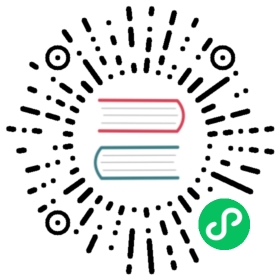Getting Started with the React Native
ABP platform provide basic React Native startup template to develop mobile applications integrated to your ABP based backends.
When you create a new application as described in the getting started document, you have to add -m react-native option to include react-native project in your solution.
Configure Your Local IP Address
A React Native application running on an Android emulator or a physical phone can not connect to the backend on localhost. To fix this problem, it is necessary to run the backend application on your local IP address.
Run the Server Application
Run the backend application as described in the getting started document.
React Native application does not trust the auto-generated .NET HTTPS certificate. You should use HTTP during the development.
Go to the react-native folder, open a command line terminal, type the yarn command (we suggest to the yarn package manager while npm install will also work):
yarn
- Open the
Environment.jsin thereact-nativefolder and replace thelocalhostaddress on theapiUrlandissuerproperties with your local IP address as shown below:
Make sure that
issuerandapiUrlmatches the running address of the.HttpApi.Hostor.Webproject.
Once all node modules are loaded, execute yarn start (or npm start) command:
yarn start
Wait Expo CLI to start. Expo CLI opens the management interface on the http://localhost:19002/ address.
In the above management interface, you can start the application with an Android emulator, an iOS simulator or a physical phone by the scan the QR code with the Expo Client.
See the Android Studio Emulator, iOS Simulator documents on expo.io.
Enter admin as the username and 1q2w3E* as the password to login to the application.
The application is up and running. You can continue to develop your application based on this startup template.