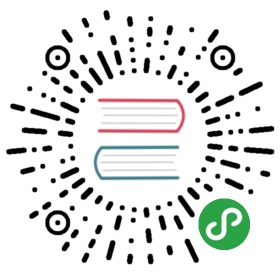Shortcuts
This page contains a list of all shortcuts available throughout the app.
For remembering them easier, here are some thoughts we've put into assigning the shortcuts. In general, we try to follow these rules, but not all shortcuts follow them.
- Common shortcuts: Some shortcuts are so common that they don't fit into our shortcut system, but everybody will recognise them. One example is the preferences shortcut (
Cmd/Ctrl+,), another the shortcut to finish editing a footnote (Shift+Enter). We try to use as many of these shortcuts as possible to reduce friction. - High-priority shortcuts: You will be using these shortcuts a lot while using the app. These are generally
Cmd/Ctrland one single letter. While naming the shortcuts we try to stick to the English names of the command that it triggers (New, Remove, Find, etc). Sometimes this is not possible (for instance the Distraction Free mode is triggered viaCmd/Ctrl+J, becauseCmd/Ctrl+Dis already taken by the editor). - Alternative actions: We take the semantic meaning of the
Alt-key serious. Therefore, take a high-priority shortcut, add anAltto it and you normally tend to trigger an alternative action on the same target. Notable exceptions to this are the developer panel (opens withCmd/Ctrl+Alt+I, whileCmd/Ctrl+Imakes text Italic). This is true for all actions that you can trigger using mouse clicks. All alternative mouse actions are triggered with anAlt+Click. In caseAlt-Clicks don't yield the expected results,Ctrl+Clicks also work. - Alternative targets: In case you want to perform the same action, but on a different target, try using a
Shift-key. Throughout most of the app,Shift-commands will change the target from the currently selected file to the currently selected directory. The search also utilises this (Cmd/Ctrl+Fsearches the file, whileCmd/Ctrl+Shift+Fsearches the whole directory).
App-wide shortcuts
Cmd/Ctrl+,: Open PreferencesCmd/Ctrl+Alt+,: Open PDF export PreferencesCmd/Ctrl+Q: Exit the appCmd/Ctrl+N: Create a new file inside the currently selected directory. If none is selected, the command is disabled.Cmd/Ctrl+Shift+N: Create a new directory inside the currently selected directory. If none is selected, the command is disabled.Cmd/Ctrl+O: Display the dialog to open another directory.Cmd/Ctrl+S: Save the file. Zettlr automatically saves your files, but some people tend to feel better having the option to manually save.Cmd/Ctrl+E: Open the export popup for exporting the current file. If none is selected, the command is disabled.Cmd/Ctrl+R: Rename the opened file. If none is selected, the command is disabled.Cmd/Ctrl+Shift+R: Rename the current directory. If none is selected, the command is disabled.Cmd/Ctrl+Delete: Delete the current file. If none is selected, the command is disabled.Cmd/Ctrl+Shift+Delete: Delete the current directory. If none is selected, the command is disabled.Cmd/Ctrl+Shift+F: Gives focus to the global search field.Cmd/Ctrl+Alt+L: Switches the theme between light and dark mode.Cmd/Ctrl+Alt+S: Toggles display of the text snippets.Cmd/Ctrl+Shift+1: Toggles the sidebar mode to either view the file list or the tree view. Disabled in extended sidebar mode.Cmd/Ctrl+?: Toggles display of the attachment sidebar.Cmd/Ctrl+[0-9]: Open recent document at position 0 to 9 in the recent documents list (File->Recent Documents).Cmd+Ctrl+F(macOS)F11(windows/Linux): Toggle fullscreenCmd/Ctrl+W: Close the application window. On Windows and Linux this will also exit the app.Cmd/Ctrl+M: Minimize the application window.F1: Open this documentation. This will open the link in your default browser.
If the debug mode is enabledF5: Reload the graphical user interface.Cmd+Alt+I(macOs)Ctrl+Shift+I(Windows/Linux): Open the Chrome developer tools.
Textfield-related app-wide shortcuts
Cmd/Ctrl+Z: UndoCmd/Ctrl+Shift+Z: RedoCmd/Ctrl+X: CutCmd/Ctrl+C: CopyCmd/Ctrl+V: PasteCmd/Ctrl+A: Select all text
Editor-related shortcuts
Cmd/Ctrl+Alt+C: Copy as HTML. If there is a selection, it will be converted to HTML and not copied as plain text. This allows you to paste it, e.g., into word processors.Cmd/Ctrl+Shift+C: (Un-)Comment the given text selection (or add a new HTML comment at cursor position).Cmd/Ctrl+X: Cut. If the editor has focus, it will cut the selection. If nothing is selected, this will cut the whole line, in which the cursor is.Cmd/Ctrl+V: Paste. If the editor has focus, and you have just cut a whole line, it will paste this whole line above the line, in which the cursor currently is. Formatting will be preserved if the clipboard contains formatted text.Cmd/Ctrl+Shift+V: The same as the above, except it will not try to preserve the formatting of the pasted text.Cmd/Ctrl+B: Make the selection bold or insert new bold formatting characters.Cmd/Ctrl+I: Make the selection italic or insert new italics formatting characters.Cmd/Ctrl+K: Insert a new link template or convert the selected text into the caption of a new link. If the clipboard contains a recognisable link, also fill in the braces for the target.Cmd/Ctrl+F: Opens the search popup inside the editor that has currently focus (either the main editor or a Quicklook window).Ctrl+Alt+F(Windows/Linux)Cmd+Alt+R(macOS): Insert a new footnote at the current cursor position.Cmd/Ctrl+L: Generate a new ID using the generator pattern from the settings dialog and insert it at the current cursor position.Cmd/Ctrl+0: Re-set the font-size of the editor to standard.Cmd+Plus(macOS)Ctrl+Shift+Plus(Windows/Linux): Increase the editor font size.Cmd/Ctrl+Minus: Decrease the editor font size.Tab: Indent a list.Shift-Tab: Outdent a list.Shift-Enter: When editing a footnote, saves the reference text. Otherwise it will prevent auto-insertion of a new list item.Ctrl-Enter: Insert a line below the one your cursor is currently in, and place the cursor at the beginning of it.Ctrl-Shift-Enter: Insert a line above the one where your cursor is currently, and place the cursor at the beginning of it.
Preview-related shortcuts
Arrow Up: Open the previous file.Arrow Down: Open the next file.Cmd/Ctrl+Arrow Up: Jump to the top of the list.Cmd/Ctrl+Arrow Down: Jump to the bottom of the list.
Popup-related shortcuts
ESC: If any text field inside the popup has focus, pressing Escape will close the popup.
In the search popup of the main editorReturn: While the search textfield is focused, it will select the next occurrence of your search term. While the replace textfield is focused, it will replace the next occurrence of your search term with the replacement text and automatically search for the next occurrence.Alt+Return: While the replace textfield is focused, this will replace all occurrences of your search term with the replacement text.