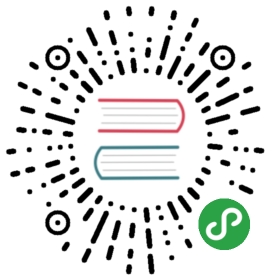Main container - va-layout
- <div class="va-layout gutter--md">
- <div class="va-row">
- <div class="flex">
- Grid sizes
- </div>
- </div>
- <div class="va-row row wrap">
- <div class="flex xs12">
- <div class="_blue-rectangle">
- 12
- </div>
- </div>
- </div
- </div>
List of displays:
| Prefix | Description |
|---|---|
xs | Phones (<600px) |
sm | Small devices Tablets (≥600px) |
md | Medium devices Desktops (≥960) |
lg | Large devices Desktops (≥1280px) |
xl | Extra large devices Desktops (≥1920px) |
va-layout can be used for a center focused page, or considering that fluid prop expands its full width. va-row is used for partitioning and contains v-flex.
BreakPoints:
You can use our breakpoints to set the length of you container:
Example:
- <div class="va-row">
- <div class="flex xs2 md4">
- <div class="_green-rectangle">xs2 md4</div>
- </div>
- <div class="flex xs8 md4">
- <div class="_green-rectangle">xs8 md4</div>
- </div>
- <div class="flex xs2 md4">
- <div class="_green-rectangle">xs2 md4</div>
- </div>
- </div>
Offsets
You can use our offset to set the space between left and current elements of you container:
Example
- <div class="va-row">
- <div class="flex xs1 offset--md3 offset--lg2">
- <div class="_blue-rectangle">
- First
- </div>
- </div>
- <div class="flex xs1 offset--md1 offset--lg3">
- <div class="_blue-rectangle">
- Second
- </div>
- </div>
- <div class="flex xs1 offset--md2 offset--lg1">
- <div class="_blue-rectangle">
- Last
- </div>
- </div>
- </div>
Gutters:
va-layout controls by gutter, which can be:
| Class Name | Description |
|---|---|
gutter—xs | Extra small gutter between cells |
gutter—sm | Small gutter between cells |
gutter—md | Default gutter between cells |
gutter—lg | Large gutter between cells |
gutter—xl | Extra large gutter between cells |
Exmaple:
- <div class="va-layout gutter--md">
- <div class="va-row">
- <div class="flex">
- Grid sizes
- </div>
- </div>
- </div>
API:
align:
align—start- cross-start margin edge of the items is placed on the cross-start linealign—end- cross-end margin edge of the items is placed on the cross-end linealign—center- items are centered in the cross-axis`align—baseline- items are aligned such as their baselines align
align-self property accepts the same 5 values as the align-items:align-self—startalign-self—endalign-self—centeralign-self—baseline
align-content:align-content—start- lines packed to the start of the containeralign-content—end- lines packed to the end of the containeralign-content—center- lines packed to the center of the containeralign-content—space-between- lines evenly distributed; the first line is at the start of the container while the last one is at the endalign-content—space-around- lines evenly distributed with equal space between them
justify:justify—start- items are packed toward the start linejustify—end- items are packed toward to end linejustify—center- items are centered along the linejustify—space-around- items are evenly distributed in the line with equal space around themjustify—space-between- items are evenly distributed in the line; first item is on the start line, last item on the end line
justify-self:justify-self—start- The item is packed flush to each other toward the start edge of the alignment container in the appropriate axis.justify-self—end- The item is packed flush to each other toward the end edge of the alignment container in the appropriate axis.justify-self—center- For items that are not children of a flex container, this value is treated likestart.justify-self—baseline