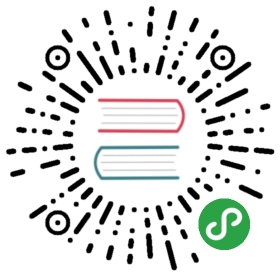Tree 树形控件
概述
文件夹、组织架构、生物分类、国家地区等等,世间万物的大多数结构都是树形结构。使用树控件可以完整展现其中的层级关系,并具有展开收起选择等交互功能。
代码示例

最简单的用法,展示可选中,默认展开功能。
<template><Tree :data="data1"></Tree></template><script>export default {data () {return {data1: [{title: 'parent 1',expand: true,children: [{title: 'parent 1-1',expand: true,children: [{title: 'leaf 1-1-1'},{title: 'leaf 1-1-2'}]},{title: 'parent 1-2',expand: true,children: [{title: 'leaf 1-2-1'},{title: 'leaf 1-2-1'}]}]}]}}}</script>

设置属性 show-checkbox 可以对节点进行勾选。
<template><Tree :data="data2" show-checkbox></Tree></template><script>export default {data () {return {data2: [{title: 'parent 1',expand: true,children: [{title: 'parent 1-1',expand: true,children: [{title: 'leaf 1-1-1'},{title: 'leaf 1-1-2'}]},{title: 'parent 1-2',expand: true,children: [{title: 'leaf 1-2-1'},{title: 'leaf 1-2-1'}]}]}]}}}</script>

使用 load-data 属性可以异步加载子节点,需要给数据增加 loading 来标识当前是否在加载中。
load-data 第一个参数为当前节点信息;执行 load-data 的第二个参数,将需要添加的数据传入。
如果某节点不包含 loading 和 children 字段,则不会应用异步加载效果。
<template><Tree :data="data3" :load-data="loadData" show-checkbox></Tree></template><script>export default {data () {return {data3: [{title: 'parent',loading: false,children: []}]}},methods: {loadData (item, callback) {setTimeout(() => {const data = [{title: 'children',loading: false,children: []},{title: 'children',loading: false,children: []}];callback(data);}, 1000);}}}</script>

给节点设置 expand、selected、checked 和 disabled 可以将节点设置为展开、选中、勾选和禁用。
设置属性 multiple 可进行多选。
<template><Tree :data="data4" show-checkbox multiple></Tree></template><script>export default {data () {return {data4: [{title: 'parent 1',expand: true,selected: true,children: [{title: 'parent 1-1',expand: true,children: [{title: 'leaf 1-1-1',disabled: true},{title: 'leaf 1-1-2'}]},{title: 'parent 1-2',expand: true,children: [{title: 'leaf 1-2-1',checked: true},{title: 'leaf 1-2-1'}]}]}]}}}</script>

使用强大的 Render 函数可以自定义节点显示内容和交互,比如添加图标,按钮等。
Render 函数的第二个参数,包含三个字段:
- root
:树的根节点 - node 通过合理地使用 root、node 和 data 可以实现各种效果,其中,iView 给每个节点都设置了一个
nodeKey字段,用来标识节点的 id。
Render 函数分两种,一种是给当前树的每个节点都设置同样的渲染内容,此 render 通过 Tree 组件的属性 render 传递;另一种是单独给某个节点设置,在该节点的 render 字段内设置;同时设置时,会优先使用当前节点的 Render 函数。
<template><Tree :data="data5" :render="renderContent"></Tree></template><script>export default {data () {return {data5: [{title: 'parent 1',expand: true,render: (h, { root, node, data }) => {return h('span', {style: {display: 'inline-block',width: '100%'}}, [h('span', [h('Icon', {props: {type: 'ios-folder-outline'},style: {marginRight: '8px'}}),h('span', data.title)]),h('span', {style: {display: 'inline-block',float: 'right',marginRight: '32px'}}, [h('Button', {props: Object.assign({}, this.buttonProps, {icon: 'ios-add',type: 'primary'}),style: {width: '64px'},on: {click: () => { this.append(data) }}})])]);},children: [{title: 'child 1-1',expand: true,children: [{title: 'leaf 1-1-1',expand: true},{title: 'leaf 1-1-2',expand: true}]},{title: 'child 1-2',expand: true,children: [{title: 'leaf 1-2-1',expand: true},{title: 'leaf 1-2-1',expand: true}]}]}],buttonProps: {type: 'default',size: 'small',}}},methods: {renderContent (h, { root, node, data }) {return h('span', {style: {display: 'inline-block',width: '100%'}}, [h('span', [h('Icon', {props: {type: 'ios-paper-outline'},style: {marginRight: '8px'}}),h('span', data.title)]),h('span', {style: {display: 'inline-block',float: 'right',marginRight: '32px'}}, [h('Button', {props: Object.assign({}, this.buttonProps, {icon: 'ios-add'}),style: {marginRight: '8px'},on: {click: () => { this.append(data) }}}),h('Button', {props: Object.assign({}, this.buttonProps, {icon: 'ios-remove'}),on: {click: () => { this.remove(root, node, data) }}})])]);},append (data) {const children = data.children || [];children.push({title: 'appended node',expand: true});this.$set(data, 'children', children);},remove (root, node, data) {const parentKey = root.find(el => el === node).parent;const parent = root.find(el => el.nodeKey === parentKey).node;const index = parent.children.indexOf(data);parent.children.splice(index, 1);}}}</script>
API
Tree props
| 属性 | 说明 | 类型 | 默认值 |
|---|---|---|---|
| data | 可嵌套的节点属性的数组,生成 tree 的数据 | Array | [] |
| multiple | 是否支持多选 | Boolean | false |
| show-checkbox | 是否显示多选框 | Boolean | false |
| empty-text | 没有数据时的提示 | String | 暂无数据 |
| load-data | 异步加载数据的方法,见示例 | Function | - |
| render | 自定义渲染内容,见示例 | Function | - |
| children-key | 定义子节点键 | String | children |
| check-strictly | 在显示复选框的情况下,是否严格的遵循父子不互相关联的做法 | Boolean | false |
| check-directly 3.3.0 | 开启后,在 show-checkbox 模式下,select 的交互也将转为 check | Boolean | false |
Tree events
| 事件名 | 说明 | 返回值 |
|---|---|---|
| on-select-change | 点击树节点时触发 | 当前已选中的节点数组、当前项 |
| on-check-change | 点击复选框时触发 | 当前已勾选节点的数组、当前项 |
| on-toggle-expand | 展开和收起子列表时触发 | 当前节点的数据 |
Tree methods
| 方法名 | 说明 | 参数 |
|---|---|---|
| getCheckedNodes | 获取被勾选的节点 | 无 |
| getSelectedNodes | 获取被选中的节点 | 无 |
| getCheckedAndIndeterminateNodes | 获取选中及半选节点 | 无 |
children
| 属性 | 说明 | 类型 | 默认值 |
|---|---|---|---|
| title | 标题 | String | Element String | - |
| expand | 是否展开直子节点 | Boolean | false |
| disabled | 禁掉响应 | Boolean | false |
| disableCheckbox | 禁掉 checkbox | Boolean | false |
| selected | 是否选中子节点 | Boolean | false |
| checked | 是否勾选(如果勾选,子节点也会全部勾选) | Boolean | false |
| children | 子节点属性数组 | Array | - |
| render | 自定义当前节点渲染内容,见示例 | Function | - |