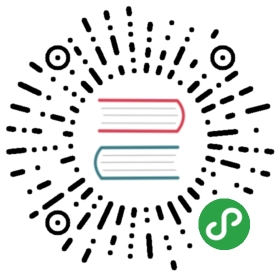» Installing Vagrant
Installing Vagrant is extremely easy. Head over to theVagrant downloads page and get the appropriate installer orpackage for your platform. Install the package using standard procedures foryour operating system.
The installer will automatically add vagrant to your system pathso that it is available in terminals. If it is not found, please trylogging out and logging back in to your system (this is particularlynecessary sometimes for Windows).
Looking for the gem install? Vagrant 1.0.x had the option tobe installed as a RubyGem.This installation method is no longer supported. If you have an old versionof Vagrant installed via Rubygems, please remove it prior to installing newerversions of Vagrant.
Beware of system package managers! Some operating systemdistributions include a vagrant package in their upstream package repos.Please do not install Vagrant in this manner. Typically these packages aremissing dependencies or include very outdated versions of Vagrant. If youinstall via your system's package manager, it is very likely that you willexperience issues. Please use the official installers on the downloads page.
» Running Multiple Hypervisors
Sometimes, certain hypervisors do not allow you to bring up virtual machinesif more than one hypervisor is in use. If you are lucky, you might see the followingerror message come up when trying to bring up a virtual machine with Vagrant andVirtualBox:
There was an error while executing `VBoxManage`, a CLI used by Vagrant for controlling VirtualBox. The command and stderr is shown below.Command: ["startvm", <ID of the VM>, "--type", "headless"]Stderr: VBoxManage: error: VT-x is being used by another hypervisor (VERR_VMX_IN_VMX_ROOT_MODE).VBoxManage: error: VirtualBox can't operate in VMX root mode. Please disable the KVM kernel extension, recompile your kernel and reboot(VERR_VMX_IN_VMX_ROOT_MODE)VBoxManage: error: Details: code NS_ERROR_FAILURE (0x80004005), component ConsoleWrap, interface IConsole
Other operating systems like Windows will blue screen if you attempt to bring upa VirtualBox VM with Hyper-V enabled. Below are a couple of ways to ensure youcan use Vagrant and VirtualBox if another hypervisor is present.
» Linux, VirtualBox, and KVM
The above error message is because another hypervisor (like KVM) is in use.We must blacklist these in order for VirtualBox to run correctly.
First find out the name of the hypervisor:
$ lsmod | grep kvmkvm_intel 204800 6kvm 593920 1 kvm_intelirqbypass 16384 1 kvm
The one we're interested in is kvm_intel. You might have another.
Blacklist the hypervisor (run the following as root):
# echo 'blacklist kvm-intel' >> /etc/modprobe.d/blacklist.conf
Restart your machine and try running vagrant again.
» Windows, VirtualBox, and Hyper-V
If you wish to use VirtualBox on Windows, you must ensure that Hyper-V is not enabledon Windows. You can turn off the feature by running this Powershell command:
Disable-WindowsOptionalFeature -Online -FeatureName Microsoft-Hyper-V-All
You can also disable it by going through the Windows system settings:
- Right click on the Windows button and select ‘Apps and Features’.
- Select Turn Windows Features on or off.
- Unselect Hyper-V and click OK.You might have to reboot your machine for the changes to take effect. More informationabout Hyper-V can be read here.