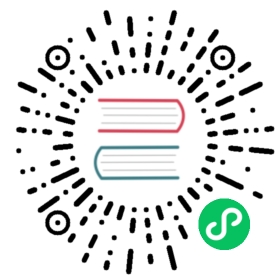Installing
In the following, we guide you through installing the development tools in the Windows operating system.
Installing Java
To install Java in Windows:
Go to the Amazon Corretto 11 download page at aws.amazon.com/corretto.
Download and run the Windows installer (.msi).
Follow the prompts in the wizard.

Installing Maven
In the following, we describe how to install Maven and include it in the system path:
Open a browser and go to the Maven download page at maven.apache.org/download.cgi.
Download the Binary zip archive in the Files section.
Extract the archive to
C:\Program Files.Open Windows Control Panel
Select **Systems and Security › System › Advanced system settings**.
Click Environment Variables.
In Environment Variables, select the Path systems variable (in the bottom box) and click Edit.
Click Browse in the edit dialog.
Navigate to and select
C:\Program Files\apache-maven-3.6.3\bin(substitute the version number you downloaded) and click OK.Click OK in all open dialogs to close them and save the environment variable.
Installing Node.js
To install Node.js:
Open a browser and go to the Node.js download page at nodejs.org/en/download.
Download and run the Windows Installer (.msi) for your system.
Follow the prompts in the wizard.
Installing Git
Git is the currently most used software revision control system, so you most likely will need it for your own projects as well. It is not needed for using Vaadin. You may find using Git to clone Vaadin starter repositories useful.
To install Git:
Open a browser and go to the Git download page at git-scm.com/downloads.
Download and run the Windows installer (.exe) for your system.
Follow the prompts in the wizard. If you are unsure about any option, use the defaults.
Installing the Eclipse IDE
You can install the Eclipse IDE either using an installer or manually. The installer downloads the installation package, extracts it, and sets it up in the system. You can also choose to manually download and extract the software package and then set it up manually.
After installing the Eclipse IDE itself, you can install the Vaadin Plugin for Eclipse.
To install the Eclipse IDE using the installer and the the Vaadin plugin:
Download the Eclipse Installer package for Windows from eclipse.org/downloads/packages/installer.
Follow the instructions in the installer download page
Start Eclipse
Install and configure the Vaadin Plugin for the Eclipse IDE, as described in “Installing Vaadin Plugin for the Eclipse IDE”.
Installing IntelliJ IDEA
Open a browser and go to the IntelliJ Windows download page at jetbrains.com/idea/download.
Download and run the Community Edition installer (.exe).
Follow the prompts in the wizard.
Reboot your computer to finish the setup.
Start IntelliJ and set up your preferences. You can use the defaults, unless you have a reason not to.