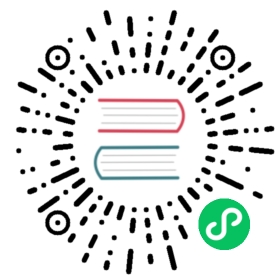Installing
In the following, we guide you through installing the development tools in the macOS operating system.
Installing Java
To install Java in macOS:
Go to the Amazon Corretto 11 download page at aws.amazon.com/corretto.
Download and run the macOs installer (.pkg).
Follow the prompts in the wizard.

Installing Homebrew
Homebrew is a package manager that gives the easiest way to install both Maven and Node.js on macOS.
To install Homebrew, copy and paste the following into a terminal window:
$ /usr/bin/ruby -e "$(curl -fsSL https://raw.githubusercontent.com/Homebrew/install/master/install)"
Installing Maven and Node.js
To install both Maven and Node.js, enter the following in a terminal window:
$ brew install node maven
Installing the Eclipse IDE (optional)
You can install the Eclipse IDE either using an installer or manually. The installer downloads the installation package, extracts it, and sets it up in the system. You can also choose to manually download and extract the software package and then set it up manually.
After installing the Eclipse IDE itself, you can install the Vaadin Plugin for Eclipse.
To install the Eclipse IDE using the installer and the the Vaadin plugin:
Download the Eclipse Installer package for Mac OS X from eclipse.org/downloads/packages/installer.
Follow the instructions in the installer download page
Start Eclipse
Install and configure the Vaadin Plugin for the Eclipse IDE, as described in “Installing Vaadin Plugin for the Eclipse IDE”.
Installing IntelliJ IDEA (optional)
Open a browser and go to the IntelliJ IDEA Mac download page at jetbrains.com/idea/download.
Download the Community Edition macOS Disk Image file (.dmg).
Mount it as another disk in your system.
Copy IntelliJ IDEA to your Applications folder.
Start IntelliJ IDEA and set up your preferences. You can use the defaults, unless you have a reason not to.