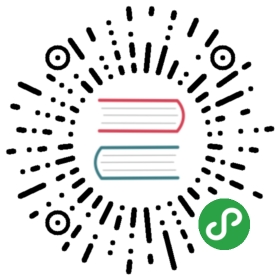Try It Yourself
This chapter is going to introduce each programming concept with simple snippets of code, all written in JavaScript (obviously!).
It cannot be emphasized enough: while you go through this chapter — and you may need to spend the time to go over it several times — you should practice each of these concepts by typing the code yourself. The easiest way to do that is to open up the developer tools console in your nearest browser (Firefox, Chrome, IE, etc.).
Tip: Typically, you can launch the developer console with a keyboard shortcut or from a menu item. For more detailed information about launching and using the console in your favorite browser, see “Mastering The Developer Tools Console” (http://blog.teamtreehouse.com/mastering-developer-tools-console). To type multiple lines into the console at once, use <shift> + <enter> to move to the next new line. Once you hit <enter> by itself, the console will run everything you’ve just typed.
Let’s get familiar with the process of running code in the console. First, I suggest opening up an empty tab in your browser. I prefer to do this by typing about:blank into the address bar. Then, make sure your developer console is open, as we just mentioned.
Now, type this code and see how it runs:
a = 21;b = a * 2;console.log( b );
Typing the preceding code into the console in Chrome should produce something like the following:

Go on, try it. The best way to learn programming is to start coding!
Output
In the previous code snippet, we used console.log(..). Briefly, let’s look at what that line of code is all about.
You may have guessed, but that’s exactly how we print text (aka output to the user) in the developer console. There are two characteristics of that statement that we should explain.
First, the log( b ) part is referred to as a function call (see “Functions”). What’s happening is we’re handing the b variable to that function, which asks it to take the value of b and print it to the console.
Second, the console. part is an object reference where the log(..) function is located. We cover objects and their properties in more detail in Chapter 2.
Another way of creating output that you can see is to run an alert(..) statement. For example:
alert( b );
If you run that, you’ll notice that instead of printing the output to the console, it shows a popup “OK” box with the contents of the b variable. However, using console.log(..) is generally going to make learning about coding and running your programs in the console easier than using alert(..), because you can output many values at once without interrupting the browser interface.
For this book, we’ll use console.log(..) for output.
Input
While we’re discussing output, you may also wonder about input (i.e., receiving information from the user).
The most common way that happens is for the HTML page to show form elements (like text boxes) to a user that they can type into, and then using JS to read those values into your program’s variables.
But there’s an easier way to get input for simple learning and demonstration purposes such as what you’ll be doing throughout this book. Use the prompt(..) function:
age = prompt( "Please tell me your age:" );console.log( age );
As you may have guessed, the message you pass to prompt(..) — in this case, "Please tell me your age:" — is printed into the popup.
This should look similar to the following:

Once you submit the input text by clicking “OK,” you’ll observe that the value you typed is stored in the age variable, which we then output with console.log(..):

To keep things simple while we’re learning basic programming concepts, the examples in this book will not require input. But now that you’ve seen how to use prompt(..), if you want to challenge yourself you can try to use input in your explorations of the examples.