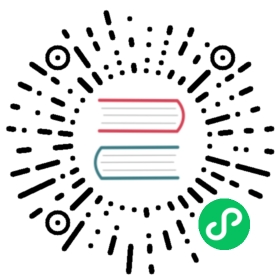Updating a TimescaleDB Docker installation
The following steps should be taken with a docker installation to upgrade to the latest TimescaleDB version, while retaining data across the updates.
The following instructions assume that your docker instance is named timescaledb. If not, replace this name with the one you use in the subsequent commands.
Step 1: Pull new image
Install the current TimescaleDB 2.0 image:
docker pull timescale/timescaledb:2.0.2-pg12
TIP:If you are using PostgreSQL 11 images, use the tag
2.0.2-pg11.
Step 2: Determine mount point used by old container
As you’ll want to restart the new docker image pointing to a mount point that contains the previous version’s data, we first need to determine the current mount point.
There are two types of mounts. To find which mount type your old container is using you can run the following command:
docker inspect timescaledb --format='{{range .Mounts }}{{.Type}}{{end}}'
This command will return either volume or bind, corresponding to the two options below.
Volumes — to get the current volume name use:
$ docker inspect timescaledb --format='{{range .Mounts }}{{.Name}}{{end}}'069ba64815f0c26783b81a5f0ca813227fde8491f429cf77ed9a5ae3536c0b2c
Bind-mounts — to get the current mount path use:
$ docker inspect timescaledb --format='{{range .Mounts }}{{.Source}}{{end}}'/path/to/data
Step 3: Stop old container
If the container is currently running, stop and remove it in order to connect the new one.
docker stop timescaledbdocker rm timescaledb
Step 4: Start new container
Launch a new container with the updated docker image, but pointing to the existing mount point. This will again differ by mount type.
For volume mounts you can use:
docker run -v 069ba64815f0c26783b81a5f0ca813227fde8491f429cf77ed9a5ae3536c0b2c:/var/lib/postgresql/data -d --name timescaledb -p 5432:5432 timescale/timescaledb
If using bind-mounts, you need to run:
docker run -v /path/to/data:/var/lib/postgresql/data -d --name timescaledb -p 5432:5432 timescale/timescaledb
Step 5: Run ALTER EXTENSION
Finally, connect to this instance via psql (with the -X flag) and execute the ALTER command as above in order to update the extension to the latest version:
docker exec -it timescaledb psql -U postgres -X# within the PostgreSQL instanceALTER EXTENSION timescaledb UPDATE;
You can then run the \dx command to make sure you have the latest version of TimescaleDB installed.