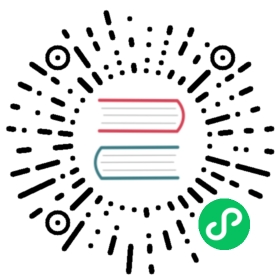Troubleshooting
If you run into problems when using TimescaleDB, there are a few things that you can do. There are some solutions to common errors below as well as ways to output diagnostic information about your setup. If you need more guidance, you can join the support slack group or post an issue on the TimescaleDB github.
Common Errors
Error updating TimescaleDB when using a third-party PostgreSQL admin tool.
The update command ALTER EXTENSION timescaledb UPDATE must be the first command executed upon connection to a database. Some admin tools execute command before this, which can disrupt the process. It may be necessary for you to manually update the database with psql. See our update docs for details.
Log error: could not access file “timescaledb”
If your PostgreSQL logs have this error preventing it from starting up, you should double check that the TimescaleDB files have been installed to the correct location. Our installation methods use pg_config to get PostgreSQL’s location. However if you have multiple versions of PostgreSQL installed on the same machine, the location pg_config points to may not be for the version you expect. To check which version TimescaleDB used:
$ pg_config --versionPostgreSQL 12.3
If that is the correct version, double check that the installation path is the one you’d expect. For example, for PostgreSQL 11.0 installed via Homebrew on macOS it should be /usr/local/Cellar/postgresql/11.0/bin:
$ pg_config --bindir/usr/local/Cellar/postgresql/11.0/bin
If either of those steps is not the version you are expecting, you need to either (a) uninstall the incorrect version of PostgreSQL if you can or (b) update your PATH environmental variable to have the correct path of pg_config listed first, i.e., by prepending the full path:
$ export PATH = /usr/local/Cellar/postgresql/11.0/bin:$PATH
Then, reinstall TimescaleDB and it should find the correct installation path.
ERROR: could not access file “timescaledb-<version>”: No such file or directory
If the error occurs immediately after updating your version of TimescaleDB and the file mentioned is from the previous version, it is probably due to an incomplete update process. Within the greater PostgreSQL server instance, each database that has TimescaleDB installed needs to be updated with the SQL command ALTER EXTENSION timescaledb UPDATE; while connected to that database. Otherwise, the database will be looking for the previous version of the timescaledb files.
See our update docs for more info.
Getting more information
EXPLAINing query performance
PostgreSQL’s EXPLAIN feature allows users to understand the underlying query plan that PostgreSQL uses to execute a query. There are multiple ways that PostgreSQL can execute a query: for example, a query might be fulfilled using a slow sequence scan or a much more efficient index scan. The choice of plan depends on what indexes are created on the table, the statistics that PostgreSQL has about your data, and various planner settings. The EXPLAIN output let’s you know which plan PostgreSQL is choosing for a particular query. PostgreSQL has a in-depth explanation of this feature.
To understand the query performance on a hypertable, we suggest first making sure that the planner statistics and table maintenance is up-to-date on the hypertable by running VACUUM ANALYZE <your-hypertable>;. Then, we suggest running the following version of EXPLAIN:
EXPLAIN (ANALYZE on, BUFFERS on) <original query>;
If you suspect that your performance issues are due to slow IOs from disk, you can get even more information by enabling the track_io_timing variable with SET track_io_timing = 'on'; before running the above EXPLAIN.
When asking query-performance related questions in our support portal or via slack, providing the EXPLAIN output of a query is immensely helpful.
Dump TimescaleDB meta data
To help when asking for support and reporting bugs, TimescaleDB includes a SQL script that outputs metadata from the internal TimescaleDB tables as well as version information. The script is available in the source distribution in scripts/ but can also be downloaded separately. To use it, run:
psql [your connect flags] -d your_timescale_db < dump_meta_data.sql > dumpfile.txt
and then inspect dump_file.txt before sending it together with a bug report or support question.