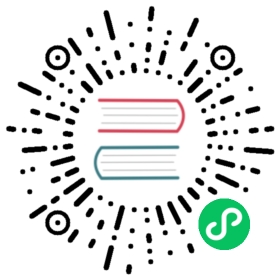Timescale documentation is hosted in aGitHub repository and is open for contribution from all community members. If you find errors or would like to add content to our docs, this tutorial will walk you through the process.
Making minor changes
If you want to make only minor changes to docs, you can make corrections and submit pull requests on the GitHub website. Go to the file you want to correct and click the ‘pencil’ icon to edit. Once done, GitHub gives you an option to submit a pull request at the bottom of the page.
Making larger contributions to docs
In order to modify documentation, you should have a working knowledge ofgit andMarkdown. You will also need to create a GitHub account.
Be sure to read theTimescale docs contribution styleguide. You’ll see information about how we refer to aspects of Timescale, how we format our docs, and special Markdown tags available to you as you author your contribution.
Before we accept any contributions, Timescale contributors need to sign the Contributor License Agreement (CLA). By signing a CLA, we can ensure that the community is free and confident in its ability to use your contributions. You will be prompted to sign the CLA during the pull request process.
Clone the documentation repository
Timescale documentation is in thedocs.timescale.com-contentrepository. You can clone this repository from the command line like so:
git clone git@github.com:timescale/docs.timescale.com-content.git
Outside contributors will have to push their changes to a branch. You will need to fork the repository, then pull from your fork, make changes to a branch, then push changes to a branch on your fork. From there, you can submit a pull request. See the GitHub instructions oncollaborating with pull requests for more details.
Once cloned, you should be able to open the entire Timescale documentation repository in a code editor of your choice.
You can create a new branch in git as well:
git checkout -b my-branch-name
Modifying a file
Once you’re in your new branch you can start editing your doc as you normally would.
At any time, you can see which files have been edited with the following git command:
git status
Adding a new item to the page structure
Often, you may want to add a new file to Timescale docs. To do so, you must edit thepage-index/page-index.js file. You should be able to glean which lines to add and how to modify them based on the existing structure of the file. If you need help, let us know in theTimescale community Slack.
Submitting a pull request
A pull request is a method of submitting contributions to an open development project. It occurs when a developer asks for changes committed to an external repository to be considered for inclusion in a project’s main repository after the review.
Once you’ve completed all of your edits and are ready to submit a pull request, you will first need to add all your edited files to your branch:
git add .
Now, you need to commit your changes along with a message explaining what changes you’ve made to the repository. Your commit message should start with an active verb and longer descriptions should be in the body of your commit message.
git commit -m “Add a better description of what a feature does”
Then you have to upload your changes to GitHub:
git push origin my-branch-name
You will then need to complete the process on theTimescale Docs GitHub repository. Click on theNew Pull Request button and follow the instructions to create a pull request using the branch you uploaded.
Making changes to a pull request
Typically, you’ll be asked to make some changes to your pull request. You can do so locally and re-add your changes to your branch and re-upload it using the following commands:
git add .git commit -m "Add a description of what your commit is for"git push -f origin my-branch-name
TIP:If your change is minor (e.g., a spelling or punctuation error), you can use the command
git commit --amendinstead of thegit commitcommand above. For more involved changes, use a new commit.
Then go back to the specific pull request page in theTimescale Docs GitHub repository and request another review by clicking the “cycle” button next to the reviewer’s name.
You may go through several such review cycles, which is normal.
Wrapping up
After your pull request has been approved, you will have to rebase and squash your commits. To do so, go back to the master branch and re-fetch the repository as it is stored on GitHub. This will not only get all changes you’ve made, but also all changes other people have made to the repository to that point.
git checkout mastergit fetch origin && git reset --hard origin/master && git clean -f -d
Now, go back to your branch and rebase frommaster, like so:
git rebase --interactive master
This should open an editor with a list of commits you (or others) have made for this branch. This interface enables you to manipulate your git history for this commit. Squashing enables you to combine multiple commits into one. It should look something like this:
pick abc123g This is the main commit that I want to squash everything else intopick def456h This is another commit I made during the edit processpick ghi789i This is yet another commit I made during the edit process
To squash these commits, change the wordpick in each commit that isnot the main commit to the wordsquash. For example:
pick abc123g This is the main commit that I want to squash everything else intosquash def456h This is another commit I made during the edit processsquash ghi789i This is yet another commit I made during the edit process
The squashed commits will all be combined into the nearest unsquashed commit above them (in our example, that would be the commit with the hashabc123g).
Once you save and exit this editor, you will get a chance to edit the commit message for the combined commit.
Now, push your changes once more:
git push -f origin my-branch-name
Finally, to complete your pull request and submit changes, go to the ‘Pull Requests’ tab on theTimescale Docs GitHub repository and click the ‘Rebase and merge’ button.