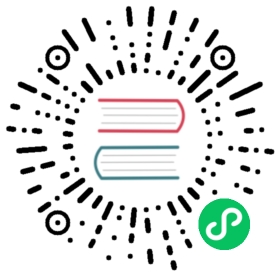Getting Started
Installing Grafana for use with TimescaleDB
Pre-requisites
You will need to setup an instance of TimescaleDB.
Options for installing Grafana
The easiest option for installing Grafana is to use Timescale Cloud. Alternatively, you can setup your own instance of Grafana.
Installing Grafana with Timescale Cloud
If you’re using Timescale Cloud, you can setup a Grafana Metrics Dashboard from the Create Service flow.

Installing your own managed instance of Grafana
You can setup Grafana from the Grafana website. Once completed, follow the rest of the instructions below.
Connecting Grafana to your TimescaleDB instance
Next, you need to configure Grafana to connect to your TimescaleDB instance.
Start by selecting ‘Add Data Source’ and choosing the ‘PostgreSQL’ option in the SQL group:

In the configuration screen, supply the Host, Database, User, and Password for your TimescaleDB instance.
TIP:Don’t forget to add the port number after your host URI. For example,
hostname.timescaledb.io:19660.
Enable TimescaleDB within Grafana
Since we will be connecting to a TimescaleDB instance for this tutorial, we will also want to check the option for ‘TimescaleDB’ in the ‘PostgreSQL details’ section of the PostgreSQL configuration screen.
Wrapping up
You should also change the ‘Name’ of the database to something descriptive. This is optional, but will inform others who use your Grafana dashboard what this data source contains.
Once done, click ‘Save & Test’. You should receive confirmation that your database connection is working.