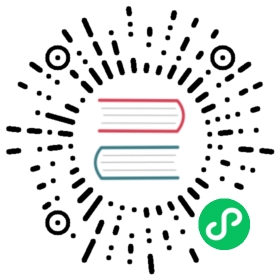Using TimescaleDB
Updating software versions
This section describes how to upgrade between different versions of TimescaleDB. Since version 0.1.0, TimescaleDB supports in-place updates: you don’t need to dump and restore your data, and versions are published with automated migration scripts that convert any internal state if necessary.
TIP:If you are looking to upgrade the version of the PostgreSQL instance (e.g. from 11 to 12) rather than the version of the TimescaleDB extension, you have two choices. Either use
pg_upgradewith the command:
pg_upgrade -b oldbindir -B newbindir -d olddatadir -D newdatadir -O "-c timescaledb.restoring='on'"or backup and then restore into a new version of the instance.
Using ALTER EXTENSION
Software upgrades use PostgreSQL’s ALTER EXTENSION support to update to the latest version. Since 0.9.0, TimescaleDB supports having different extension versions on different databases within the same PostgreSQL instance. This allows you to update extensions independently on different databases. The upgrade process is involves three-steps:
- Optionally, perform a backup of your database via
pg_dump. - Install the latest version of the TimescaleDB extension.
- Execute the following
psqlcommand inside any database that you want to update:
ALTER EXTENSION timescaledb UPDATE;
WARNING:When executing
ALTER EXTENSION, you should connect usingpsqlwith the-Xflag to prevent any.psqlrccommands from accidentally triggering the load of a previous TimescaleDB version on session startup. It must also be the first command you execute in the session.WARNING:If upgrading from a TimescaleDB version older than 0.12.0, you will need to restart your database before calling
ALTER EXTENSION. Remember that restarting PostgreSQL is accomplished via different commands on different platforms:
- Linux services:
sudo service postgresql restart- Mac Homebrew:
brew services restart postgresql- Docker: see below
WARNING:If you are upgrading from a version before 0.11.0 make sure your root table does not contain data otherwise the update will fail. Data can be migrated as follows:
BEGIN;SET timescaledb.restoring = 'off';INSERT INTO hypertable SELECT * FROM ONLY hypertable;SET timescaledb.restoring = 'on';TRUNCATE ONLY hypertable;SET timescaledb.restoring = 'off';COMMIT;
This will upgrade TimescaleDB to the latest installed version, even if you are several versions behind.
After executing the command, the psql \dx command should show the latest version:
\dx timescaledbName | Version | Schema | Description-------------+---------+------------+---------------------------------------------------------------------timescaledb | 1.6.1 | public | Enables scalable inserts and complex queries for time-series data(1 row)
TIP:Beginning in v0.12.0, telemetry reporting will also enable automatic version checking. If you have enabled telemetry, TimescaleDB will periodically notify you via server logs if there is a new version of TimescaleDB available.
Example: Migrating docker installations
As a more concrete example, the following steps should be taken with a docker installation to upgrade to the latest TimescaleDB version, while retaining data across the updates.
The following instructions assume that your docker instance is named timescaledb. If not, replace this name with the one you use in the subsequent commands.
Step 1: Pull new image
Install the latest TimescaleDB image:
docker pull timescale/timescaledb:latest-pg12
TIP:If you are using PostgreSQL 11 images, use the tag
latest-pg11.
Step 2: Determine mount point used by old container
As you’ll want to restart the new docker image pointing to a mount point that contains the previous version’s data, we first need to determine the current mount point.
There are two types of mounts. To find which mount type your old container is using you can run the following command:
docker inspect timescaledb --format='{{range .Mounts }}{{.Type}}{{end}}'
This command will return either volume or bind, corresponding to the two options below.
Volumes — to get the current volume name use:
$ docker inspect timescaledb --format='{{range .Mounts }}{{.Name}}{{end}}'069ba64815f0c26783b81a5f0ca813227fde8491f429cf77ed9a5ae3536c0b2c
Bind-mounts — to get the current mount path use:
$ docker inspect timescaledb --format='{{range .Mounts }}{{.Source}}{{end}}'/path/to/data
Step 3: Stop old container
If the container is currently running, stop and remove it in order to connect the new one.
docker stop timescaledbdocker rm timescaledb
Step 4: Start new container
Launch a new container with the updated docker image, but pointing to the existing mount point. This will again differ by mount type.
For volume mounts you can use:
docker run -v 069ba64815f0c26783b81a5f0ca813227fde8491f429cf77ed9a5ae3536c0b2c:/var/lib/postgresql/data -d --name timescaledb -p 5432:5432 timescale/timescaledb
If using bind-mounts, you need to run:
docker run -v /path/to/data:/var/lib/postgresql/data -d --name timescaledb -p 5432:5432 timescale/timescaledb
Step 5: Run ALTER EXTENSION
Finally, connect to this instance via psql (with the -X flag) and execute the ALTER command as above in order to update the extension to the latest version:
docker exec -it timescaledb psql -U postgres -X# within the PostgreSQL instanceALTER EXTENSION timescaledb UPDATE;
You can then run the \dx command to make sure you have the latest version of TimescaleDB installed.