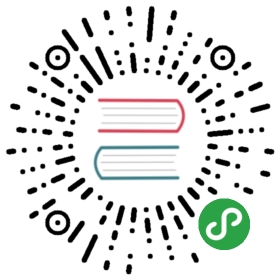在前面的章节中,我们在 CentOS 7.4 的系统上安装了如下软件:
- PHP 7.2
- MySQL 5.7
- Nginx 1.15
并且,我们以 PHP-CLI 安装并使用 PHP 内嵌 Server 运行了预览站点,本章利用前面所学的知识,进行一个完整站点的发布。
PHP-FPM 启动
在发布前,我们需要运行一个 FastCGI 程序,这个程序就是我们在安装 PHP 的时候安装的 FPM 了,这个专门用于以 CGI 进行 PHP 程序的处理。现在我们运行下面的命令查看 FPM 状态:
systemctl status php-fpm
教程中无法保证你的服务器上的 FPM 是否已经被启动,我们可以运行:
systemctl kill php-fpm
把 FPM 相关的进程都杀死,接下来,我们来启动 FPM 程序把:
systemctl start php-fpm
在之前安装的 FPM 中,我们使用的默认端口,所以现在运行 netstat -anp | grep 9000 命令,看是否输出如下内容:
tcp 0 0 127.0.0.1:9000 0.0.0.0:* LISTEN 19854/php-fpm: mast
如果输出大概类似上面的内容,则说明我们已经成功运行了,如果你还是不确定,我们可以运行 systemctl status php-fpm 命令,你会看到类似下面的内容:
php-fpm.service - The PHP FastCGI Process ManagerLoaded: loaded (/usr/lib/systemd/system/php-fpm.service; disabled; vendor preset: disabled)Active: active (running) since Wed 2018-09-26 11:26:30 CST; 5s agoMain PID: 19854 (php-fpm)Status: "Ready to handle connections"CGroup: /system.slice/php-fpm.service├─19854 php-fpm: master process (/usr/local/php/etc/php-fpm.conf)├─19855 php-fpm: pool www└─19856 php-fpm: pool wwwSep 26 11:26:30 iZbp1dknyxm2bmfb4tlxjcZ systemd[1]: Starting The PHP FastCGI Process Manager...Sep 26 11:26:30 iZbp1dknyxm2bmfb4tlxjcZ systemd[1]: Started The PHP FastCGI Process Manager.
增加 Nginx Server
首先,我们应该清除 Ngin 默认配置中的 server,因为我们之前将 Nginx 安装在 /usr/local/nginx 目录中,所以我们使用 Vim 打开 /usr/local/nginx/nginx.conf 文件,你会看到如下内容:
#user nobody;worker_processes 1;#error_log logs/error.log;#error_log logs/error.log notice;#error_log logs/error.log info;#pid logs/nginx.pid;events {worker_connections 1024;}http {include mime.types;default_type application/octet-stream;#log_format main '$remote_addr - $remote_user [$time_local] "$request" '# '$status $body_bytes_sent "$http_referer" '# '"$http_user_agent" "$http_x_forwarded_for"';#access_log logs/access.log main;sendfile on;#tcp_nopush on;#keepalive_timeout 0;keepalive_timeout 65;#gzip on;server {listen 80;server_name localhost;#charset koi8-r;#access_log logs/host.access.log main;location / {root html;index index.html index.htm;}#error_page 404 /404.html;# redirect server error pages to the static page /50x.html#error_page 500 502 503 504 /50x.html;location = /50x.html {root html;}# proxy the PHP scripts to Apache listening on 127.0.0.1:80##location ~ \.php$ {# proxy_pass http://127.0.0.1;#}# pass the PHP scripts to FastCGI server listening on 127.0.0.1:9000##location ~ \.php$ {# root html;# fastcgi_pass 127.0.0.1:9000;# fastcgi_index index.php;# fastcgi_param SCRIPT_FILENAME /scripts$fastcgi_script_name;# include fastcgi_params;#}# deny access to .htaccess files, if Apache's document root# concurs with nginx's one##location ~ /\.ht {# deny all;#}}# another virtual host using mix of IP-, name-, and port-based configuration##server {# listen 8000;# listen somename:8080;# server_name somename alias another.alias;# location / {# root html;# index index.html index.htm;# }#}# HTTPS server##server {# listen 443 ssl;# server_name localhost;# ssl_certificate cert.pem;# ssl_certificate_key cert.key;# ssl_session_cache shared:SSL:1m;# ssl_session_timeout 5m;# ssl_ciphers HIGH:!aNULL:!MD5;# ssl_prefer_server_ciphers on;# location / {# root html;# index index.html index.htm;# }#}}
我们把配置中的 server 项全部添加 # 在前面进行注释。然后在 http 这个块中增加一条规则如下:
# ...http {# ...include vhost/*.conf;# ...}
上面的其他配置我用
# ...代替,增加的是include vhost/*.conf这一条!
接下来,我们运行下面的命令创建目录,并将所有权赋予给 nginx 用户:
mkdir /usr/local/nginx/vhost && \chown nginx:nginx /usr/local/nginx/vhost
接下来,我们使用 touch /usr/local/nginx/vhost/plus.conf 命令创建一个名为 plus.conf 的文件在 vhost 文件夹下,并写入下面的内容:
server {listen 80;server_name localhost; # 暂时使用 localhost,之后替换为域名。root /usr/local/src/plus/public; # 这里设置我们 Plus 程序目录下的 public 目录绝对位置index index.php index.html;location / {try_files $uri $uri/ /index.php$is_args$args;}location ~ \.php$ {try_files $uri /index.php =404;fastcgi_pass 127.0.0.1:9000;fastcgi_index index.php;fastcgi_buffers 16 16k; # 这里以后需要酌情调整fastcgi_buffer_size 32k;# 这里以后需要酌情调整fastcgi_param SCRIPT_FILENAME $document_root$fastcgi_script_name;include fastcgi_params;}location ~ /\.ht {deny all;}}
写入完成后,我们输入 nginx -t 命令来检查一下配置是否正确,如正确,会输出下面的内容:
nginx: the configuration file /usr/local/nginx/nginx.conf syntax is oknginx: configuration file /usr/local/nginx/nginx.conf test is successful
如果你 Nginx 已经运行请来了,请运行 nginx -s stop 进行关闭!
站点权限
我们在运行站点前,需要对一些 Plus 软件目录的权限做一些修改,当然,这不是必须的,本步骤也可能不是很全面,在运行过程中可以逐步完成!
下面所说的目录,都是基于 /usr/local/src/plus 为根,为了避免一些错误,请你现在运行 cd /usr/local/src/plus 命令,进入该目录。
赋予权限目录所属用户
chown -R php-fpm:php-fpm /usr/local/src/plus
设置特定目录权限
chmod -R 0777 /usr/local/src/plus/storage
运行站点
权限设置完成后我们来发布站点吧!运行下面的命令:
nginx
然后现在用你电脑的浏览器打开你服务器的 IP,你会看到下面的界面:

现在,你可以点击右上角的登录按钮,然后你的账号密码都是 root 点击登录按钮试试看吧!
细节问题处理
- 我们打开 Plus 程序的
storage/configure/plus.yml文件,将里面的app.url这一项,修改为你服务器的 IP,记住一定要携带 http:// 协议哟! - 推荐点击首页的
ADMINISTRATION按钮或者网址后面输入/admin进入后台,修改用户密码,然后进入「用户中心」- 「角色管理」然后设置「创始人、普通用户」点击「管理按钮」页面拉到底部勾选「签到管理、发布分享」两个权限,否则你前台 API 是会提示没有权限发布动态的哟。 - 点击左边侧栏的「存储管理」将里面的内容进行设置,否则无法更新用户头像之类的哟!
- 点击 CDN 管理,按照页面的指示进行配置,默认是本地公开,你在 Plus 程序目录运行
php artisan storage:link命令!否则上传的动态图片之类的会 404 的。 - 如果你想前台使用 root 帐号登录,请修改 root 帐号密码,否则是无法登陆的,并且去掉 root 帐号的「禁用用户组」