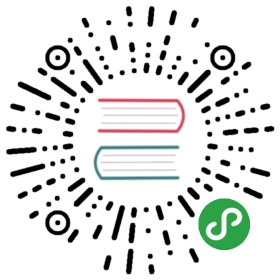Storybook for Vue
Automatic setup
You may have tried to use our quick start guide to setup your project for Storybook.If it failed because it couldn’t detect you’re using vue, you could try forcing it to use vue:
npx -p @storybook/cli sb init --type vue
Manual setup
If you want to set up Storybook manually for your Vue project, this is the guide for you.
Step 1: Add dependencies
Add @storybook/vue
Add @storybook/vue to your project. To do that, run:
npm install @storybook/vue --save-dev
Add peer dependencies
Make sure that you have vue, vue-loader, vue-template-compiler, @babel/core, babel-loader and babel-preset-vue in your dependencies as well, because we list these as a peer dependencies:
npm install vue --savenpm install vue-loader vue-template-compiler @babel/core babel-loader babel-preset-vue --save-dev
Step 2: Add an npm script
Then add the following NPM script to your package.json in order to start the storybook later in this guide:
{"scripts": {"storybook": "start-storybook"}}
Step 3: Create the config file
For a basic Storybook configuration, the only thing you need to do is tell Storybook where to find stories.
To do that, create a file at .storybook/config.js with the following content:
import { configure } from '@storybook/vue';configure(require.context('../src', true, /\.stories\.js$/), module);
That will load all the stories underneath your ../src directory that match the pattern *.stories.js. We recommend co-locating your stories with your source files, but you can place them wherever you choose.
You might be using global components or vue plugins such as vuex, in that case you’ll need to register them in this
detailsconfig.jsfile.
import { configure } from '@storybook/vue';import Vue from 'vue';// Import Vue pluginsimport Vuex from 'vuex';// Import your global components.import Mybutton from '../src/stories/Button.vue';// Install Vue plugins.Vue.use(Vuex);// Register global components.Vue.component('my-button', Mybutton);configure(require.context('../src', true, /.stories.js$/), module);This example registered your custom
Button.vuecomponent, installed the Vuex plugin, and loaded your Storybook stories defined in../src/index.stories.js.All custom components and Vue plugins should be registered before calling
configure().
Step 4: Write your stories
Now create a ../stories/index.js file, and write your first story like this:
import Vue from 'vue';import MyButton from './Button.vue';export default { title: 'Button' };export const withText = () => '<my-button>with text</my-button>';export const withEmoji = () => '<my-button>😀 😎 👍 💯</my-button>';export const asAComponent = () => ({components: { MyButton },template: '<my-button :rounded="true">rounded</my-button>'});
Each story is a single state of your component. In the above case, there are three stories for the demo button component:
Button├── With Text├── With Emoji└── As A Component
If your story is returning a plain template you can only use globally registered components.
To register them, use
detailsVue.component('my-button', Mybutton)in yourconfig.jsfile.If your story returns a plain string like below, you will need to register globally each VueJs component that it uses.
export const withText = () => '<my-component>with text</my-component>';In big solutions, globally registered components can conflict with each other.
Here are two other ways to use components in your stories without globally registering them.
- register components locally in the “components” member of the vue component object. See the story “as a component” above.
- use a JSX render function like below. No need to register anything.
export const withText = () => ({render: h => <my-component>with text</my-component>});
Finally: Run your Storybook
Now everything is ready. Run your storybook with:
npm run storybook
Storybook should start, on a random open port in dev-mode.
Now you can develop your components and write stories and see the changes in Storybook immediately since it uses Webpack’s hot module reloading.